An Error Occurred Running the Unity Content on This Page [Fix]
7 min. read
Updated on
Read our disclosure page to find out how can you help Windows Report sustain the editorial team. Read more
Key notes
- The An error occurred running the Unity content on this page error arises when playing browser games.
- This article includes some of the potential fixes for the Unity content error.
- We have solutions for all the major browsers, including Chrome, Firefox, Edge, and Safari.
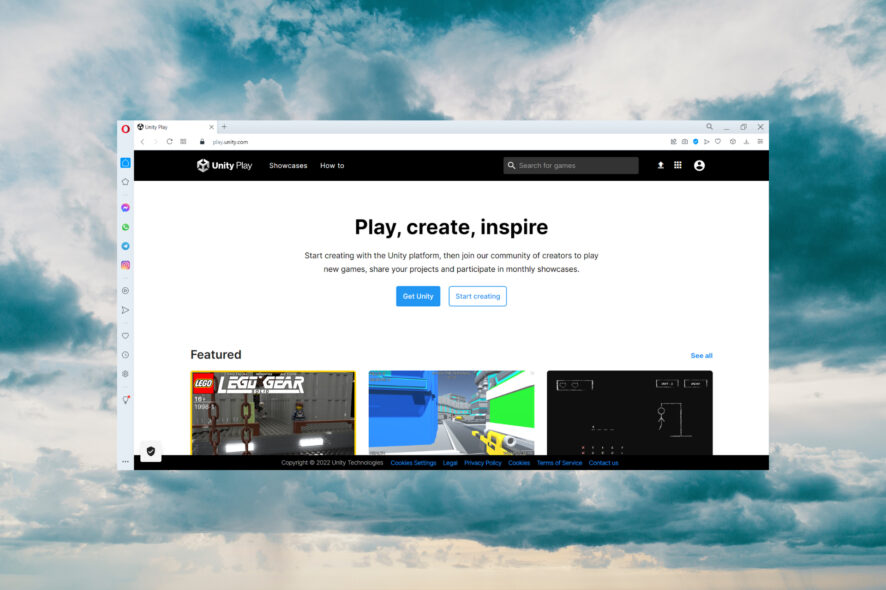
Some users have posted on Google’s forum about a Unity content error that arises in all major browsers.
When they try to play browser games, an error message pops up that states, An error occurred running the Unity content on this page.
Users can’t play browser games when that Unity error arises and the situation can be frustrating.
What is the Unity content?
The Unity content represents the files loaded by the Unity Player plugin. The HTML code of a web page communicates with a script called UnityObject2.
The role of this script is to embed the Unity content safely and to protect it from any browser issues.
What does a JavaScript error occurred in the main process mean?
This error means basically that the content was not loaded correctly in the Unity Player. Unfortunately, there are a lot of instances of this error.
Let’s see more Unity content errors with their complete message:
- An error occurred running the Unity content on this page. See your browser javascript console for more info. The error was: runtimeerror: index out of bounds
- An error occurred running the Unity content on this page. See your browser javascript console for more info. The error was: script error
- An error occurred running the Unity content on this page. See your browser javascript console for more info. The error was: securityerror: the operation is insecure
- An error occurred running the Unity content on this page. See your browser javascript console for more info. The error was: referenceerror: ethereum is not defined
- An error occurred running the Unity content on this page. See your browser javascript console for more info. The error was: typeerror: src is undefined
- An error occurred running the Unity content on this page. See your browser’s javascript hatası
Of course, if you encountered any of these errors, follow the steps below to fix them on your browser.
Quick Tip:
You can always switch to a more responsive and flexible browser. Opera One is a professional alternative with unique features created to bypass error times.
It’s possible to access any website or app because the browser has integration features with multiple services.
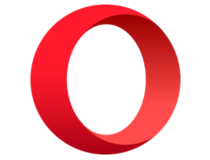
Opera One
Avoid Unity Player content issues with this highly compatible browser.How do I fix An error occurred running the Unity content on this page?
An error occurred running the Unity content on this page – Edge
1. Clear the browser Cache
- Click the Menu button and select Settings.
- Select the Privacy, search and services from the left menu, then hit the Choose what to clear button from the Clear browsing data section.
- Click on the Time range drop-down menu and select All time.
- Now, check the first four boxes if they are not already checked and hit the Clear now button.
- Try to load the website that is using the Unity Player and see if it loads now.
2. Load the website into a private window
- Click the Menu button in Edge and select New InPrivate window.
- Now, enter the URL of the website using the Unity Player and see if it loads correctly.
It would also be great to check if the browser is updated with the latest version. Just enter the browser’s Settings and click on the About Microsoft Edge section.
If there are any new updates, the browser will start updating immediately and after restarting it, all should work perfectly.
An error occurred running the Unity content on this page – Chrome
1. Clear Chrome’s browser data
- Click the Menu button on the upper-right corner of the browser and select Settings.
- Select Privacy and security from the left, then click on Clear browsing data from the right.
- Click the Time range drop-down menu and select All time.
- Select the first four checkboxes to clear Chrome’s browsing history, cache, and cookies, and click the Clear data button.
- Restart the browser and see if the Unity Player works now.
2. Reset Google Chrome
- Type the following line in Chrome’s URL bar and press the Enter key:
chrome://settings/ - Click Advanced to expand Settings, then click on Reset and clean up.
- Then, choose the Restore settings to their original default option.
- Click the Reset settings button.
This procedure will clear the cache and restore Chrome-s settings to their original default but it won’t affect your passwords.
3. Reinstall Google Chrome
 NOTE
NOTE
- Press the Windows and R keys at the same time to start the Run console.
- Next, type appwiz.cpl and click OK to open the uninstaller window.
- Select Google Chrome within the Programs and Features applet.
- Click the Uninstall button.
- Open File Explorer’s window.
- Then delete the Chrome subfolders at these paths:
C:\Users\<YourUserName>\AppData\Local\Google
C:\Program Files(x86)\Google - To erase the Chrome folders, select them and press the Delete button on File Explorer’s Home tab.
- Restart Windows after removing Google Chrome.
- Open Google Chrome’s webpage in Edge.
- Click Download Chrome to save the installer for that browser’s latest version and install it.
An error occurred running the Unity content on this page – Firefox
1. Clear the browser’s cache
- Click the Menu button and select Settings.
- Choose Privacy & Security from the left pane, then scroll down on the right and click the Clear Data button under the Cookies and Site Data section.
- Check the boxes and then hit the Clear button.
2. Open the website in a new private window
- Click the Menu button in Firefox and select New private window.
- Now, enter the URL of the website using the Unity Player and see if it loads correctly.
In addition to these solutions, you should also verify if you have the latest Firefox version.
On the latest versions, Firefox verifies automatically its status and recommends an update if it is available.
An error occurred running the Unity content on this page – Safari
Clear the browser’s cache
- Click the Safari button and select Preferences.
- Select the Advanced tab and check the Show Develop menu in menu bar.
- Now, click the Develop drop-down menu and choose Empty caches.
Disable or uninstall third-party antivirus software
First, try temporarily disabling any third-party antivirus software installed on your PC by right-clicking its system tray icon and selecting its disable (turn off) option.
Select to disable the antivirus utility for an hour or two if you can, and then try playing the browser game the Unity issue arises for.
If the Unity error doesn’t occur when you’ve disabled your antivirus utility, uninstall the software. You won’t need to disable the antivirus utility all the time if you uninstall it.
You can uninstall antivirus software via Programs and Features as outlined for resolution three.
Alternatively, check out the antivirus removal tool index on the ESET website to see if there’s an official removal tool for your antivirus software.
These are some of the resolutions users have fixed the Unity content error with. Some of the fixes above might also resolve the same issue for other browsers.
Since Unity is a player used mostly for gaming, you should also check our selection of the best browsers for cloud gaming that are fast and reliable.
If you have any other suggestions or questions, don’t hesitate to use the comments section below to share them.































User forum
1 messages