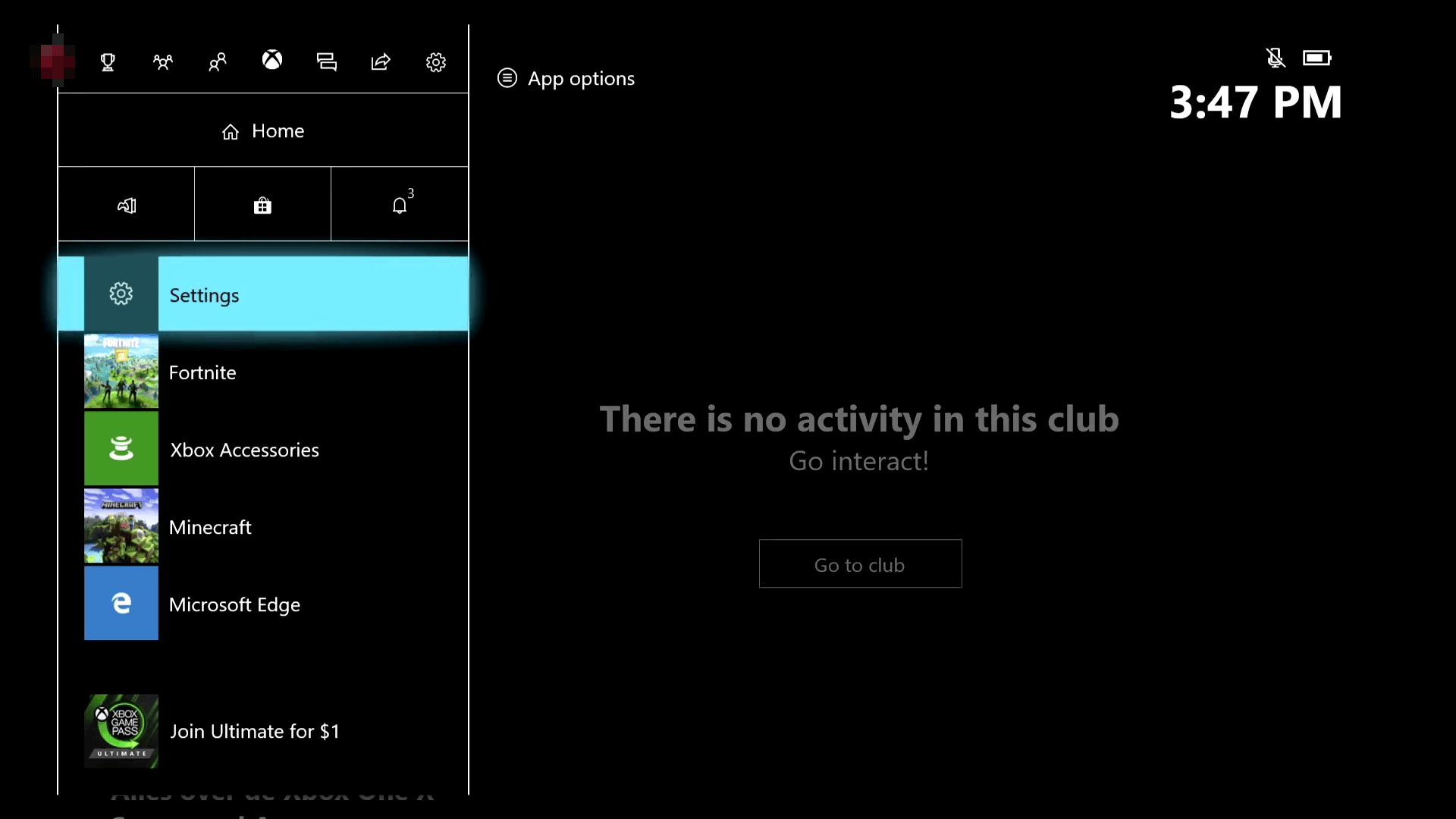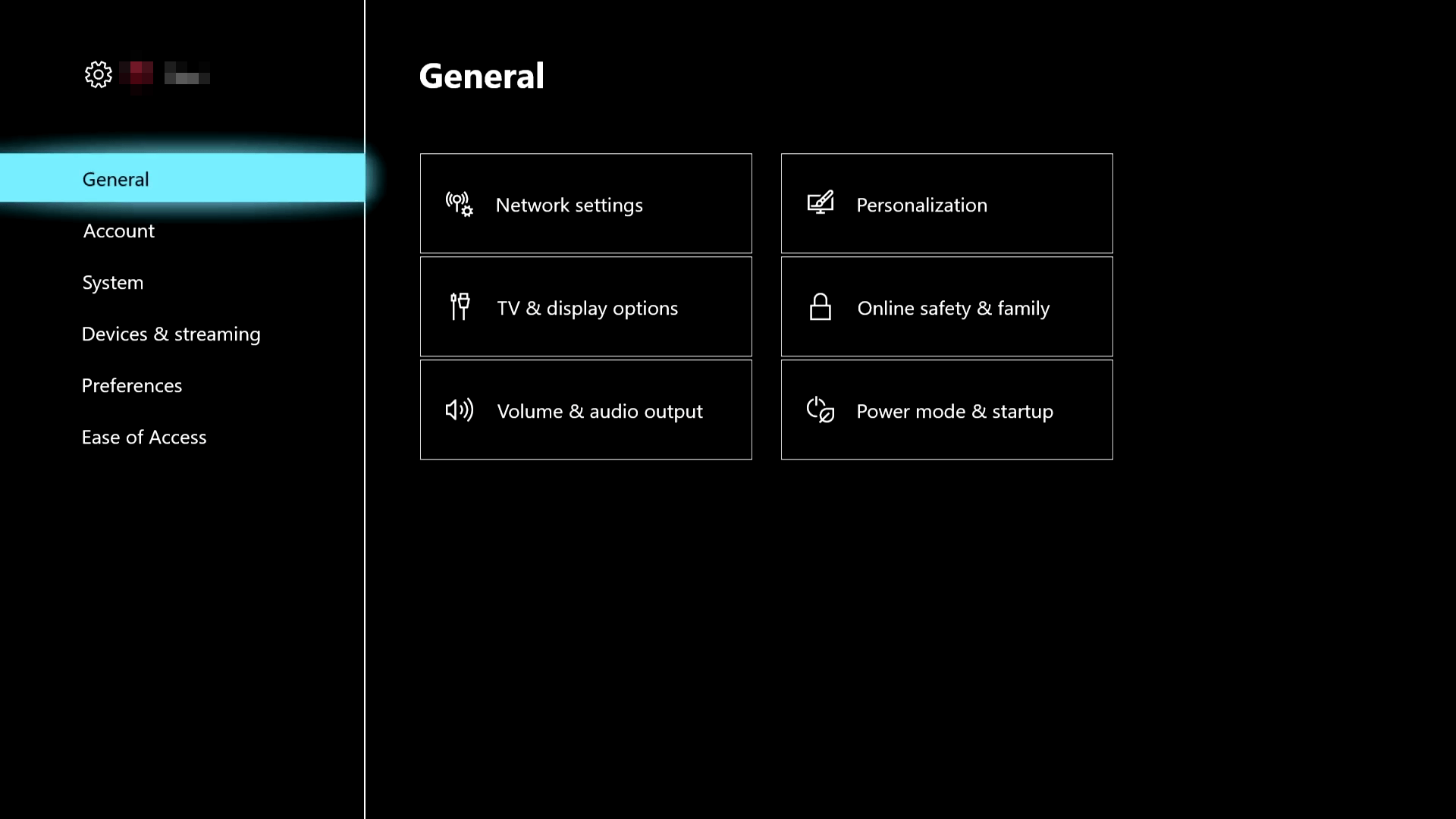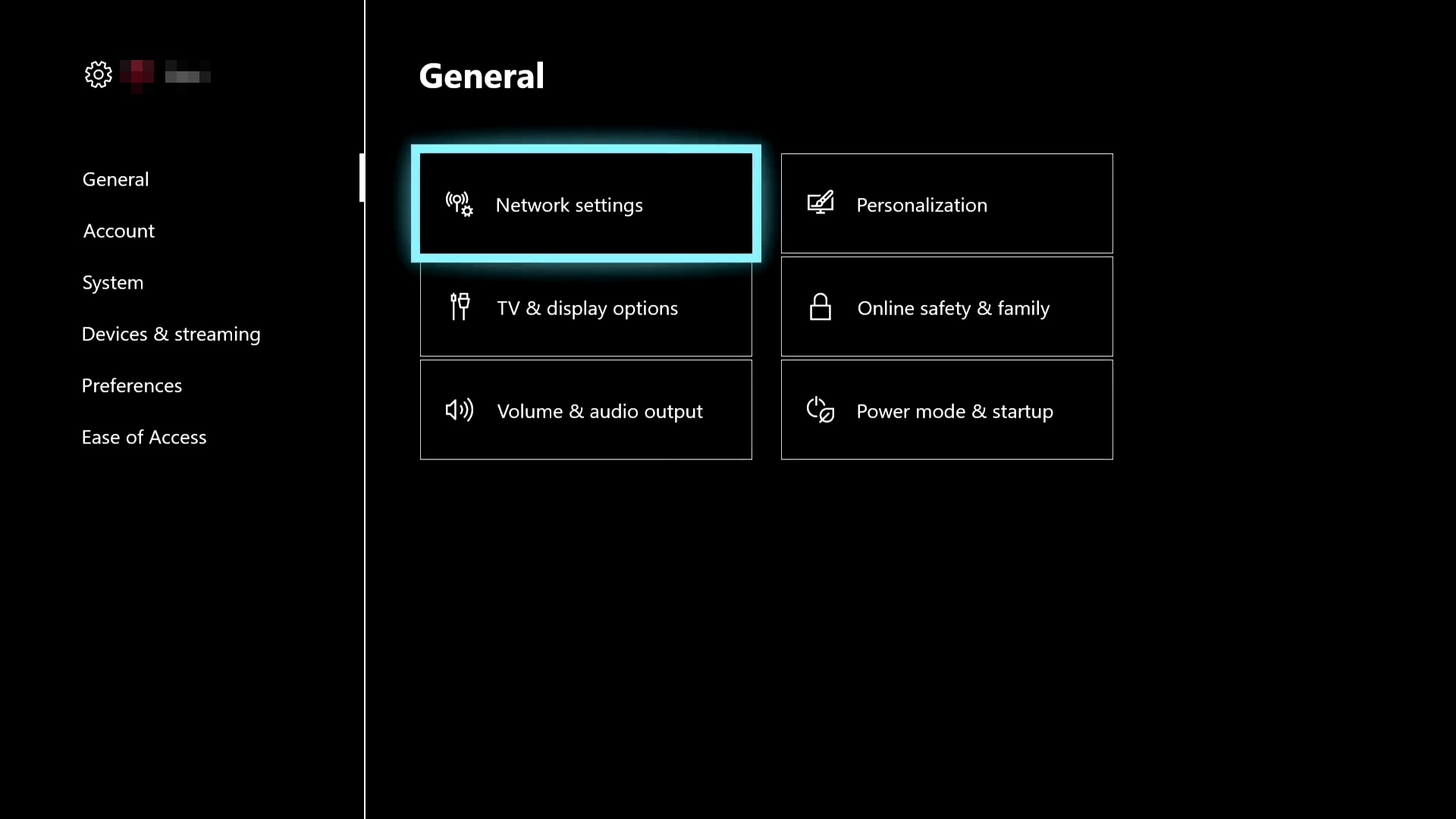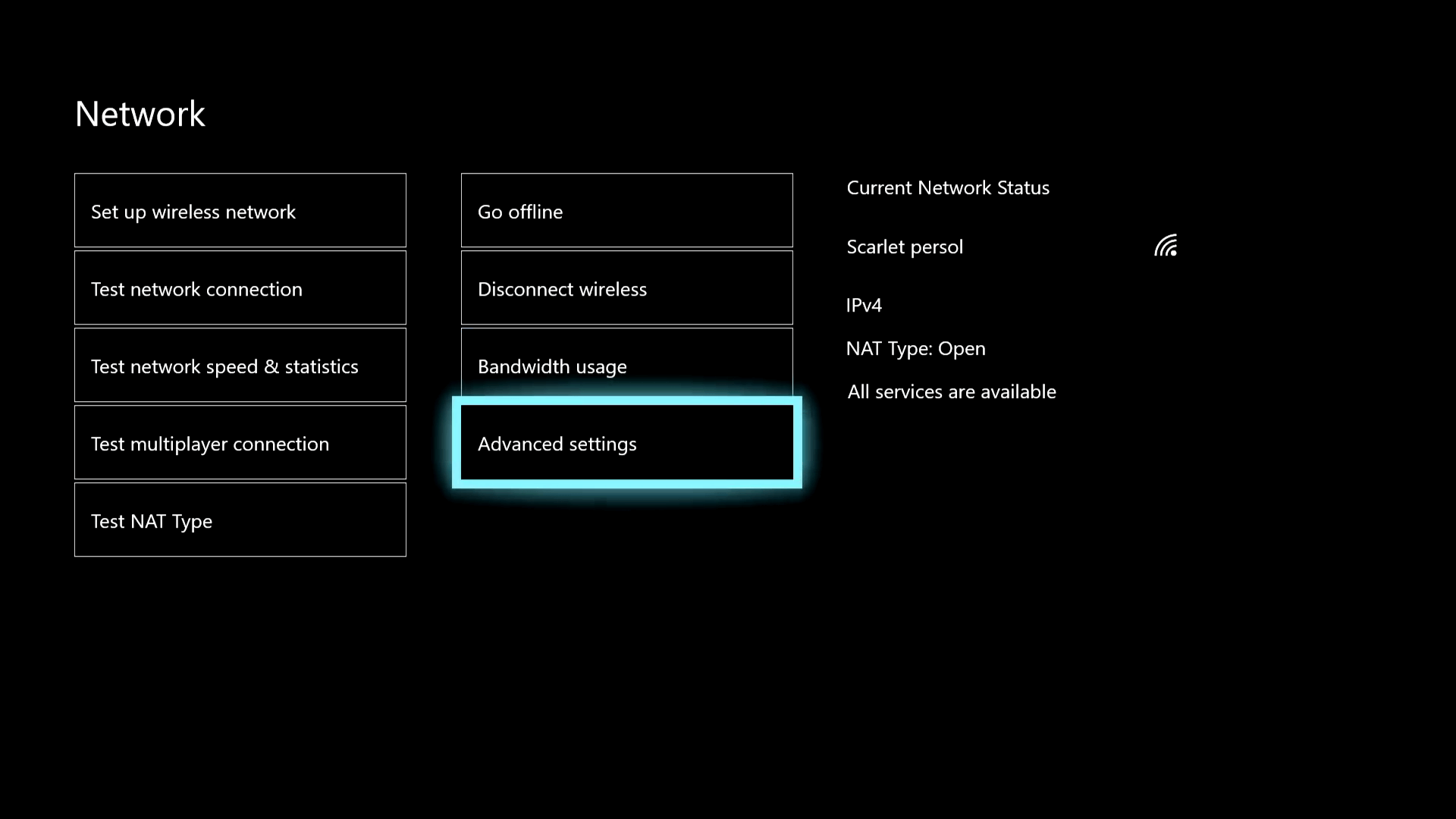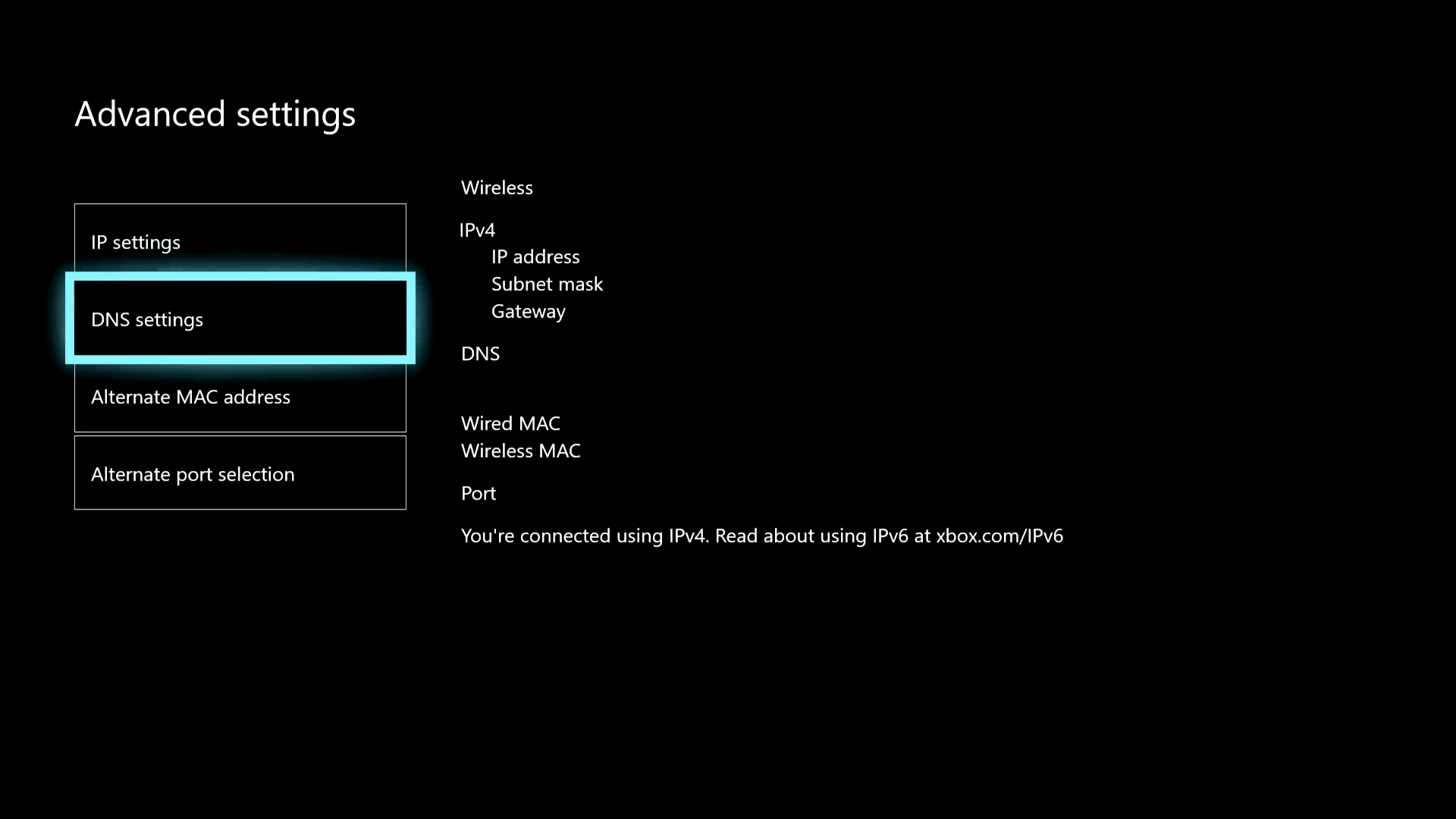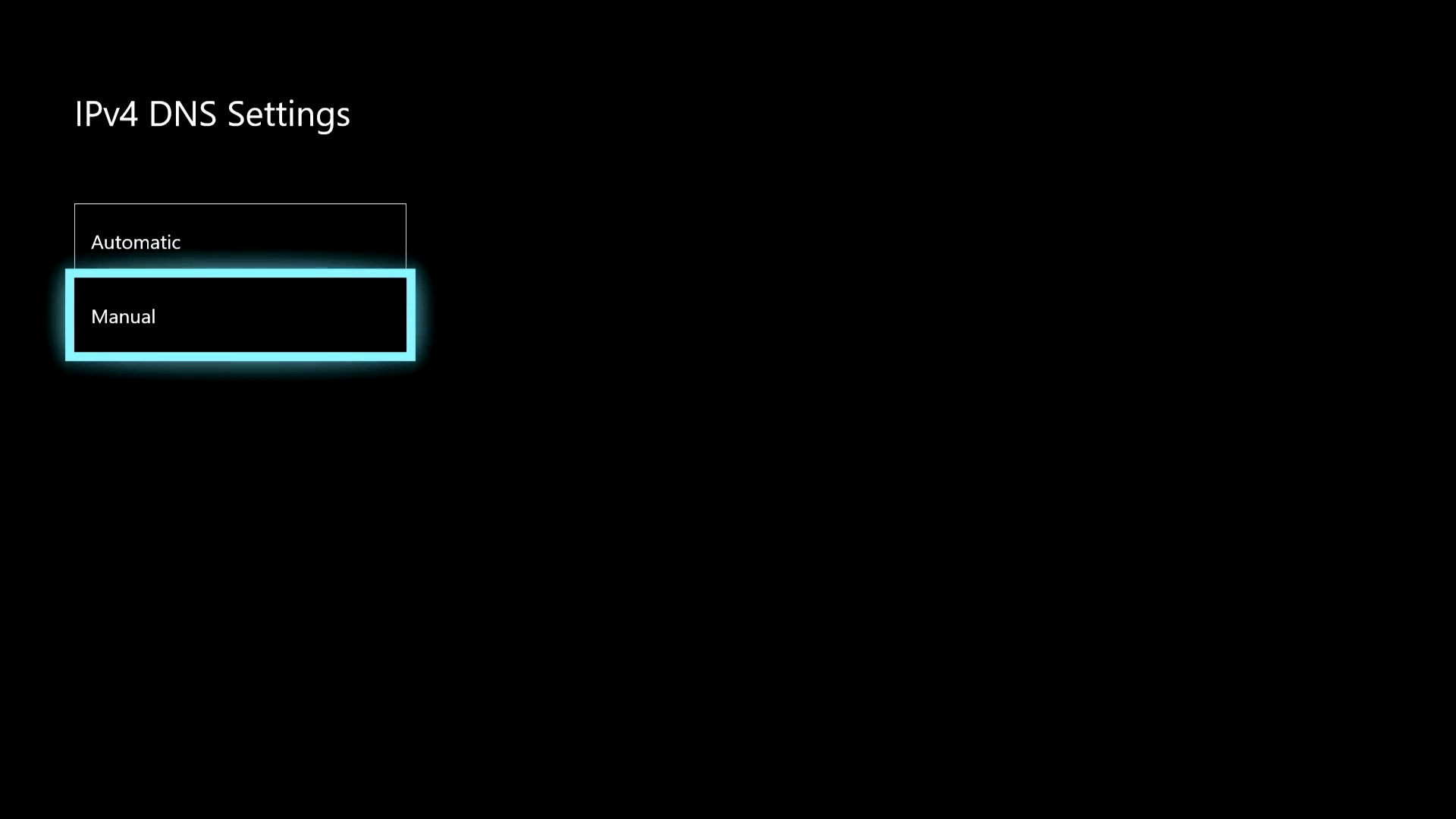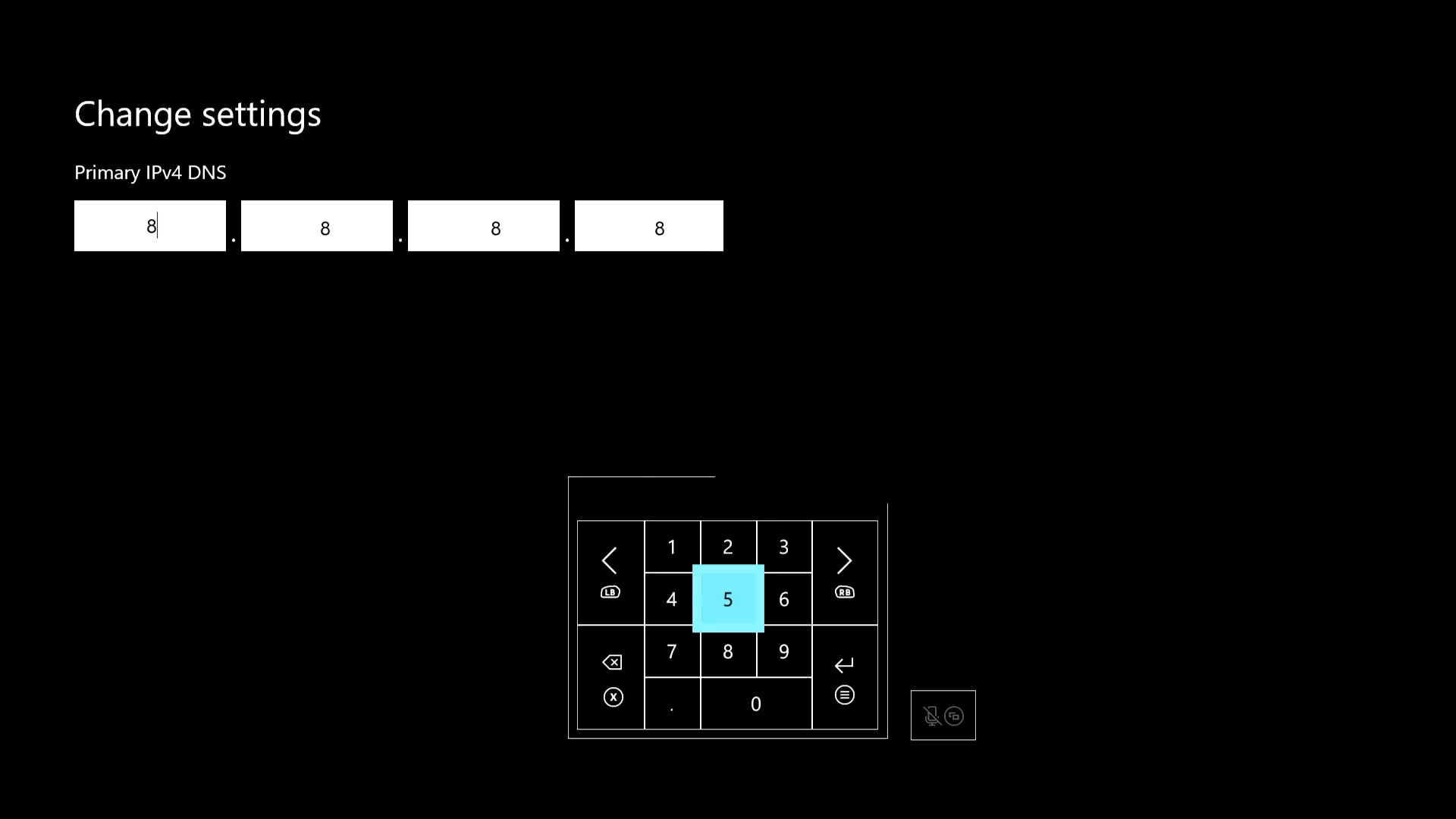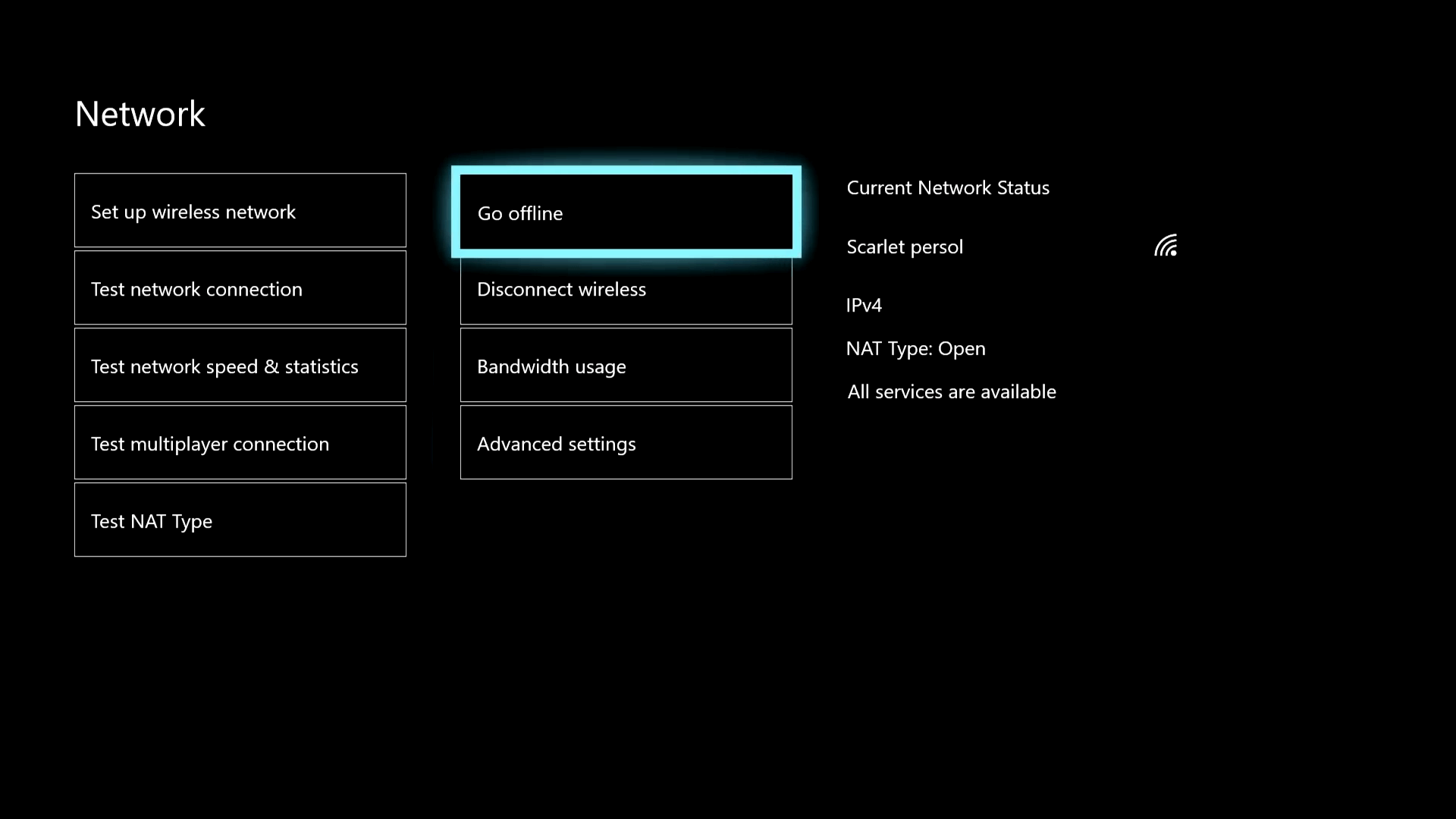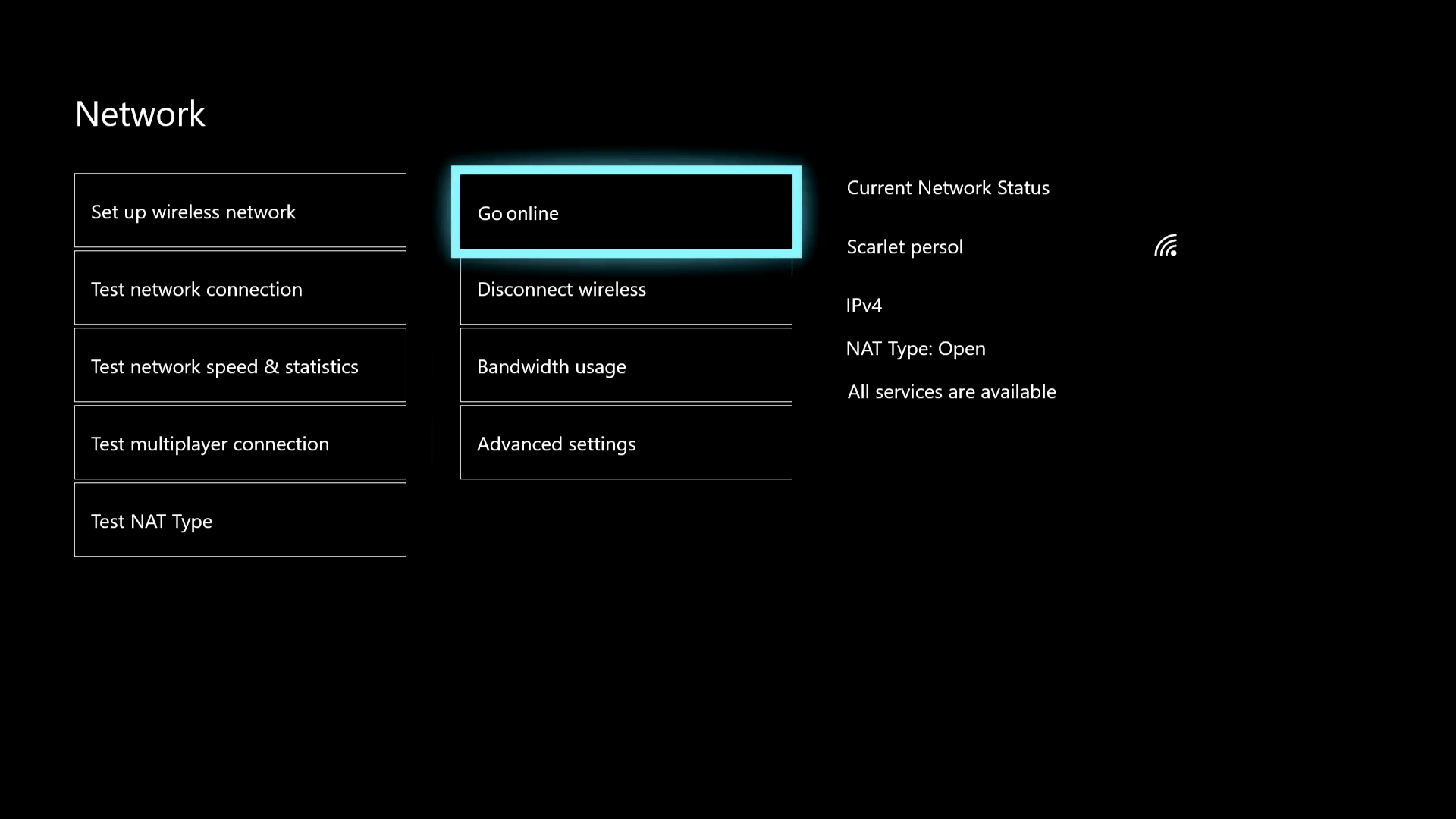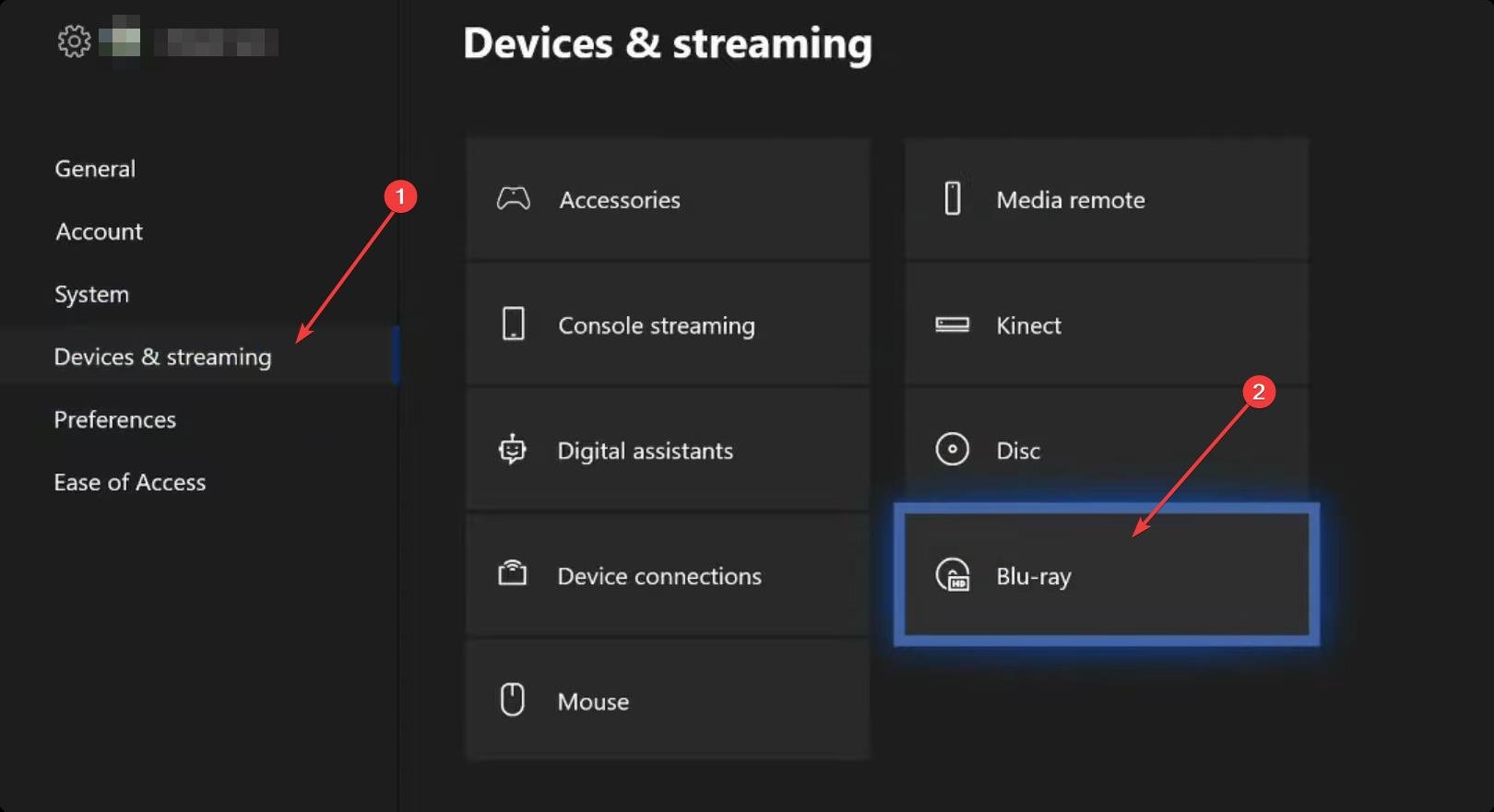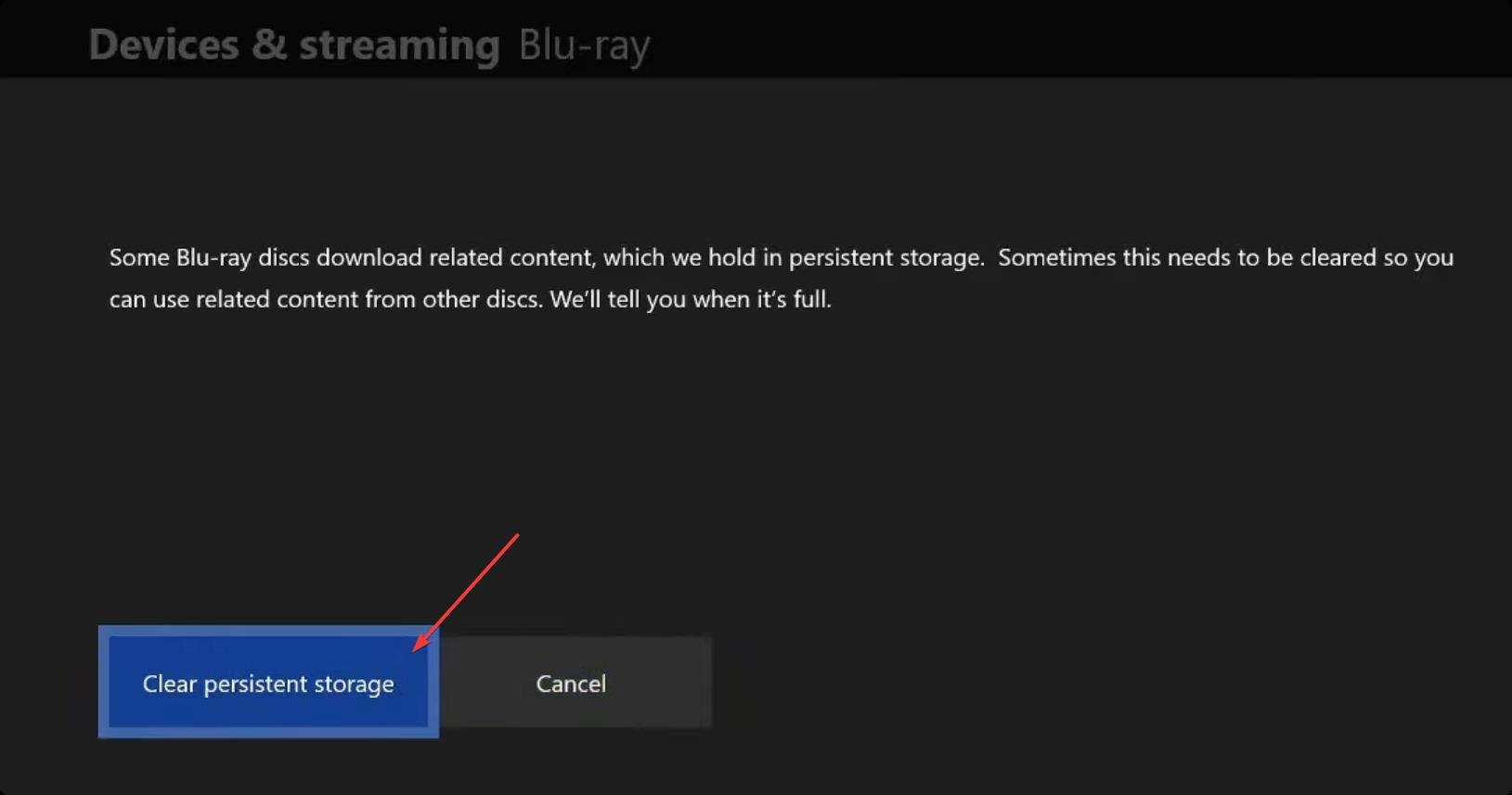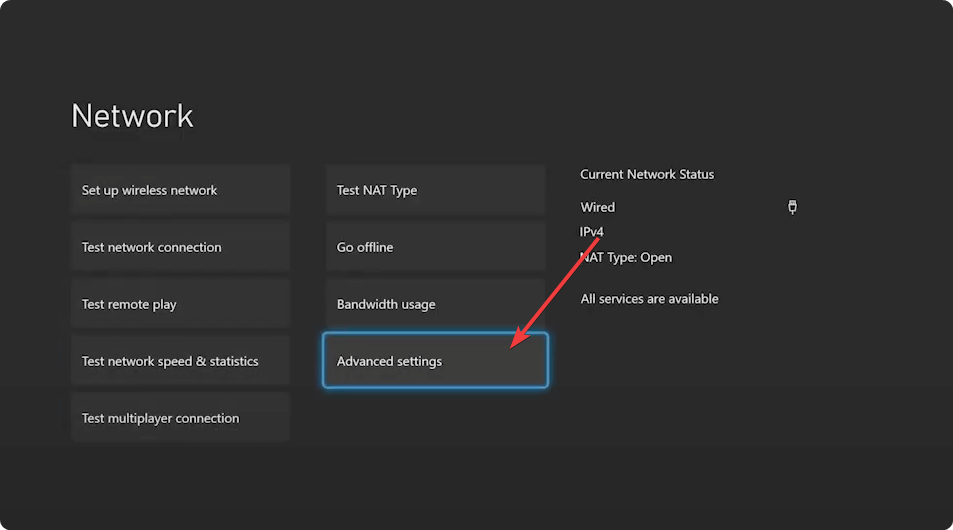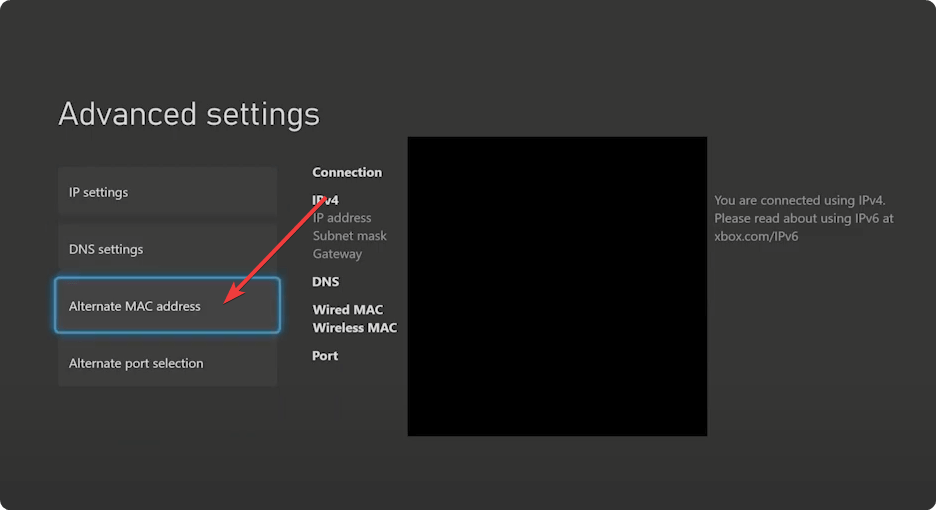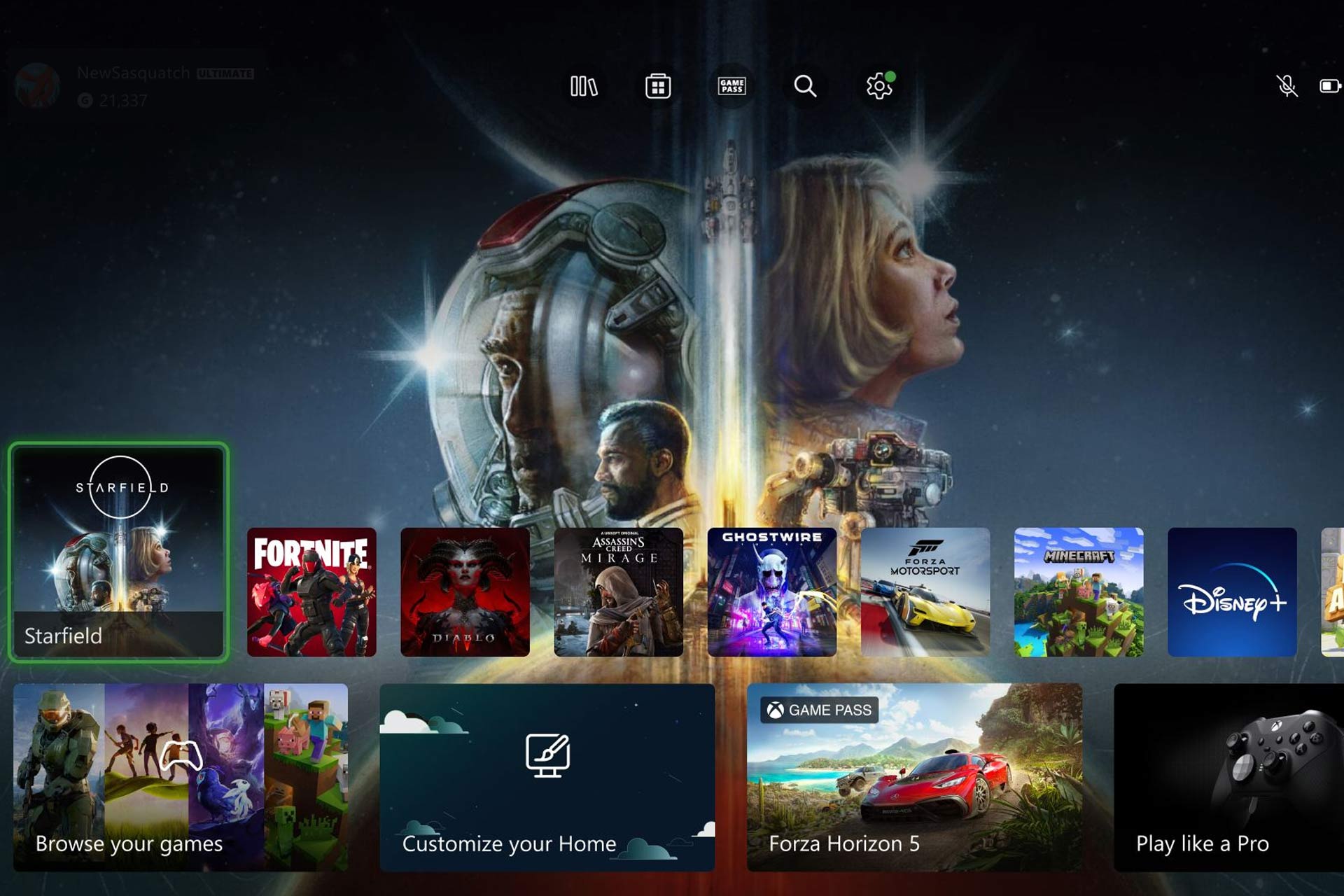Fix An Error Occurred While Connecting to Epic Servers on Xbox
Easily fix the error that prevents you from connecting to the servers
4 min. read
Updated on
Read our disclosure page to find out how can you help Windows Report sustain the editorial team Read more
Key notes
- For some specific games on Xbox consoles, you may encounter an error while connecting to the Epic servers.
- Network problems or any other issues from your or Epic's end may be the reason behind this error.
- Even though changing Xbox DNS settings could help, you may also need to check out other methods from this article, as well.
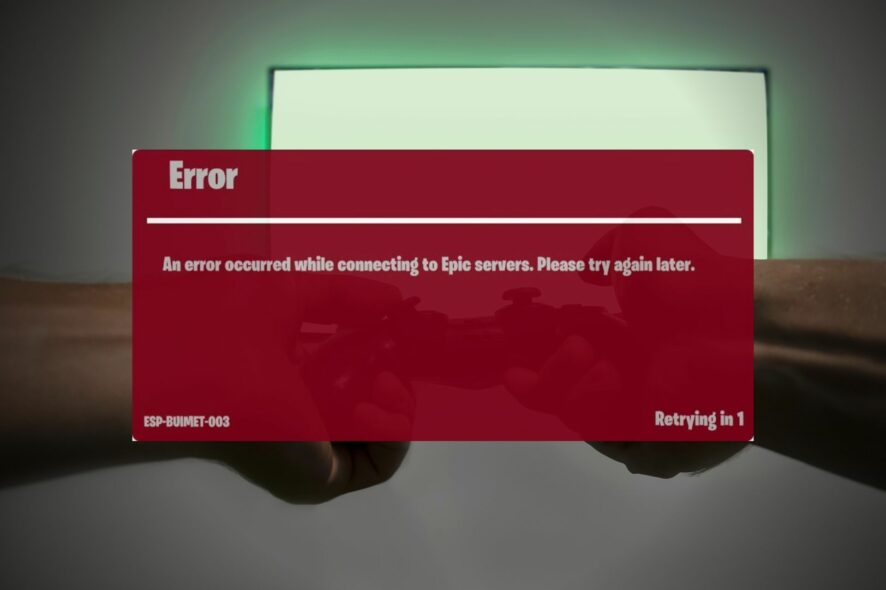
Is An error occurred while connecting to epic servers message bugging you on Xbox? We have the solution to get rid of this problem. Some multiplayer games connect to the Epic servers to give you the best experience. However, for some gamers, it may fail by showing you some error messages.
This error is not like the Disconnected from the server on Xbox we have discussed in another article. Whatever it is, the good thing is you can quickly get rid of such errors.
Why is an error occurring while connecting to the Epic servers?
- Network problem: If there is a problem with your network connection, you may encounter this error.
- Proxy or VPN usage: Often using poor quality proxy or VPN triggers server connectivity issues in multiplay games.
- Problematic DNS server: If you are using a very low-quality DNS, it can be the root of the problem.
- Epic’s internal problem: If an error occurs while connecting to the Epic servers, it also can be because of an internal problem from Epic’s end rather than yours.
- A problem with the Xbox console: Usually, it doesn’t happen. But, sometimes, problems or bugs with the console may trigger such connectivity errors.
How can I fix an error occurred while connecting to Epic servers on Xbox?
Before trying out the suggested methods, we recommend you do the following things to avoid unnecessary hassles:
- Check the Epic Game status to know if there is an outage or not.
- Make sure your internet connection is OK.
- Use Ethernet, if possible, instead of Wi-Fi. If you are interested, learn the ways to fix Xbox won’t connect to Wi-Fi.
- Update the problematic game to the latest version and see if it works.
After doing these things, you can go through these methods to solve Epic Game server connectivity errors while playing games like Fortnite on Xbox.
1. Change DNS
- Press the Xbox button.
- Open Settings.
- Navigate to General.
- Go to the Network settings.
- Go to Advanced settings.
- Tap on DNS settings.
- Click on Manual.
- Set the primary and secondary DNS servers.
You can use Google DNS (8.8.8.8 and 8.8.4.4) if you don’t know a quality DNS address. However, if you want, learn how to find the fastest DNS servers near you.
Using a better DNS server is a good way to solve an error occurred while connecting to the Epic servers in Xbox.
2. Go offline & online
- Go to Network settings, as shown in the previous method.
- Tap on Go offline.
- After that, tap on Go online.
Doing this will automatically reconnect your internet connection. Now, try to play the problematic game and see if it helps or not.
3. Reset the Xbox cache
3.1 Clear persistent cache
- Go to Settings like before.
- Tap on Devices & streaming and then on Blu-ray.
- Go to Persistent Storage.
- Tap on Clear Persistent Storage.
Some users may not find the Blu-Ray option. If it happens to you, too, use the physical button method as an alternative one.
3.2 Clear using the physical button
- Press and hold the Xbox button on your console for 10 seconds to turn it off.
- Unplug the power cable.
- Press and hold that button again. Repeat it several times.
- Wait one minute and plug in the power cable again.
- Wait another minute.
- At last, press the Xbox button again to turn on the console.
Clearing cache often comes in handy in fixing problems like an error occurred while connecting to the Epic game servers.
4. Clear alternate MAC address
- Navigate to Settings and go to the General tab.
- Go to Network Settings.
- Tap on Advanced Settings.
- Go to Alternate Mac Address.
- Tap on Clear.
- Restart your console.
5. Use an Xbox VPN
If you still encounter the problem, but Epic Game has no outages, it may be your internet connection that has some issues. In this case, a gaming VPN can help. We suggest you use Private Internet Access (PIA). If necessary, learn how to use a VPN on Xbox.
If the problem still persists, we suggest you update the Xbox firmware to the latest version and see if it helps. Are you also encountering login problems? Learn how to solve there was an error logging in to Epic Games.
This article has featured the most effective ways to fix an error occurred while connecting to Epic servers on Xbox game consoles like Xbox One, Series S, X, or 360. If you have any suggestions or opinions, you can let us know in the comment box.