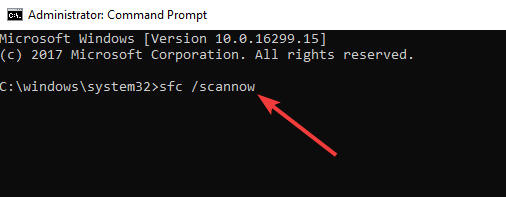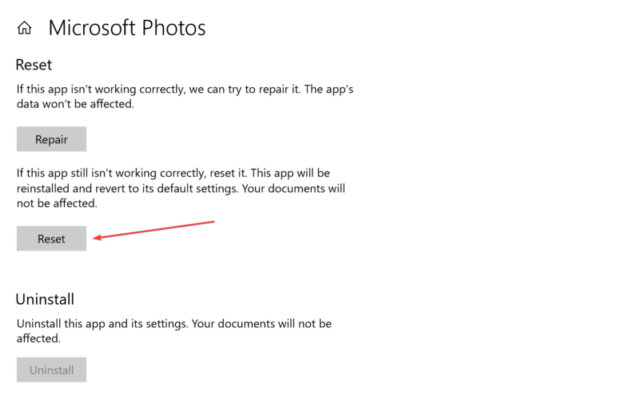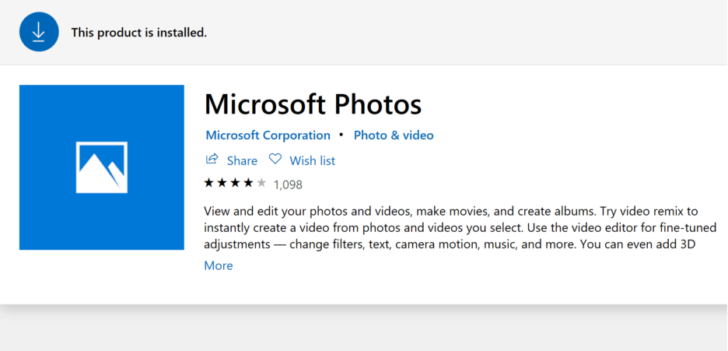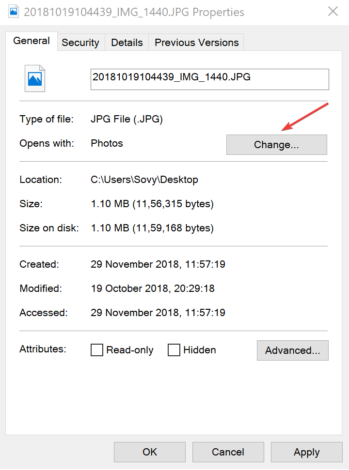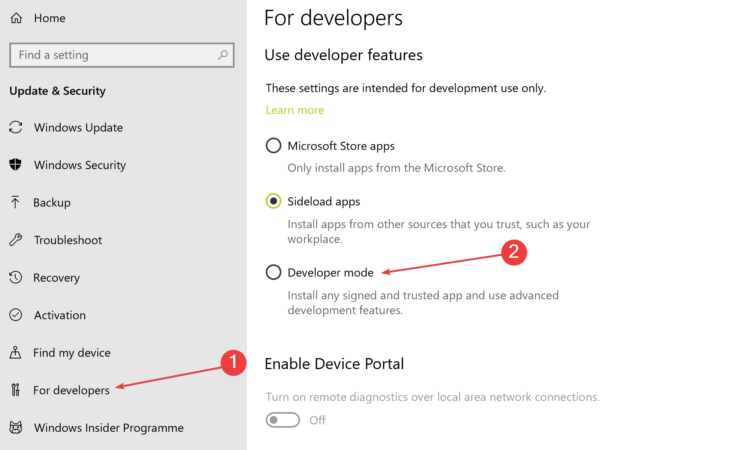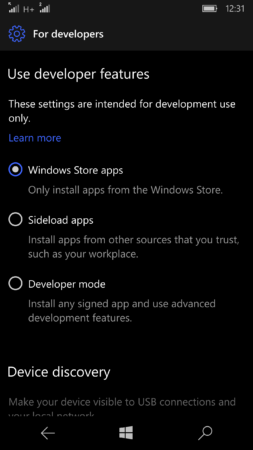Package could not be registered on Windows 10
2 min. read
Updated on
Read our disclosure page to find out how can you help Windows Report sustain the editorial team Read more
Key notes
- JPEG files are commonly used all over the world and it can feel very frustrating when you have pictures taken and unable to open them.
- Users report not being able to open JPG files on their Windows 10 PC, and in this article, we are exploring solutions on how to fix this.
- For more handy solutions to manage your photos, take a look at our Windows 10 Errors Hub.
- Take your troubleshooting skills to expert level with our dedicated Fix Hub.
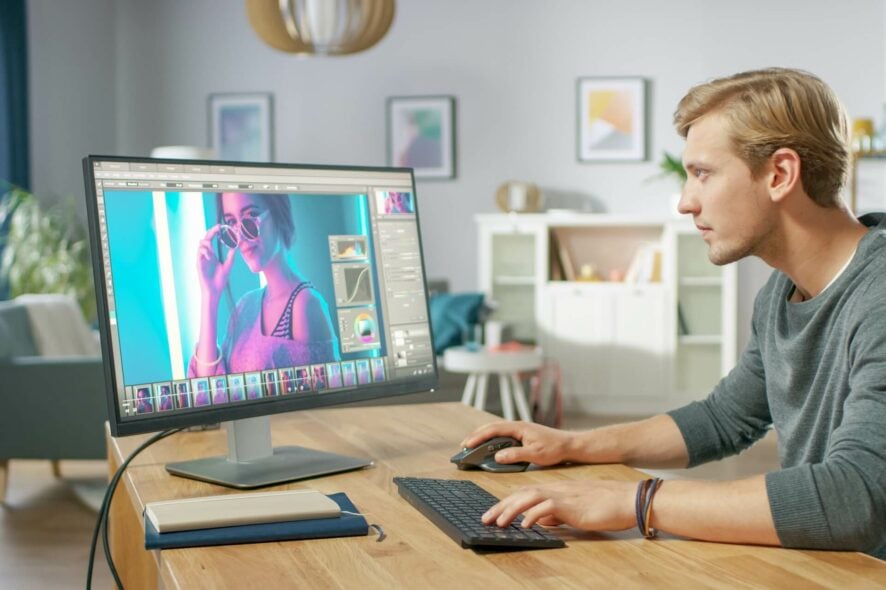
Oftentimes, when users are trying to open a .jpg file, they are getting the error message The package could not be registered.
The error might happen with just about any image file and it seems as though the reason why it appears is due to a corrupted system file.
In this article we are exploring some ways that can help you fix this error, so keep on reading.
How can I fix the package registration error message?
1. Perform SFC scan
- Type cmd in the Cortana search box and press enter.
- Right-click on Command Prompt and select Run as Administrator.
- Type the command sfc /scannow and press Enter.
It might take several minutes for the program to run completely. Post that, you will be provided with a message indicating the status of your PC. Of course, you have nothing to worry if the scan turns out fine and things are restored.
However, you might also be required to insert the Windows 10 disk to restore any files that may be missing.
2. Reset the Photos app
- Click on Start and select Settings.
- In the Apps choose Apps & features.
- Locate the Photos app in the list.
- Click on Advanced options and select Reset.
- This will reset the app to its factory settings.
- Restart your PC.
3. Update Photos App
- Head to Microsoft Store.
- Click on the three horizontal dots at the top right corner.
- Select Downloads and Uploads.
- Locate the Photos app and see if there is an update available for the app.
4. Set Photos app as default
- Right-click on any image file and select Properties.
- Select the General tab and click on Change.
- Select Photos from the list of App shown.
- Click on OK and then Apply and
- Next, hit OK in the Properties dialog box.
For mobile device
- Click on Start and go to Settings.
- Next, click on Update & Security.
- Select For developers and enable Developer mode.
The process is fairly similar on Windows Phone
- Select Settings and go to Update & Security.
- Next, choose For developers option.
- Under the For developers section, select Developer mode.
This should help solve the Package could not be registered error message for good. If you have other suggestions or recommendations, let us know in the comments section below.