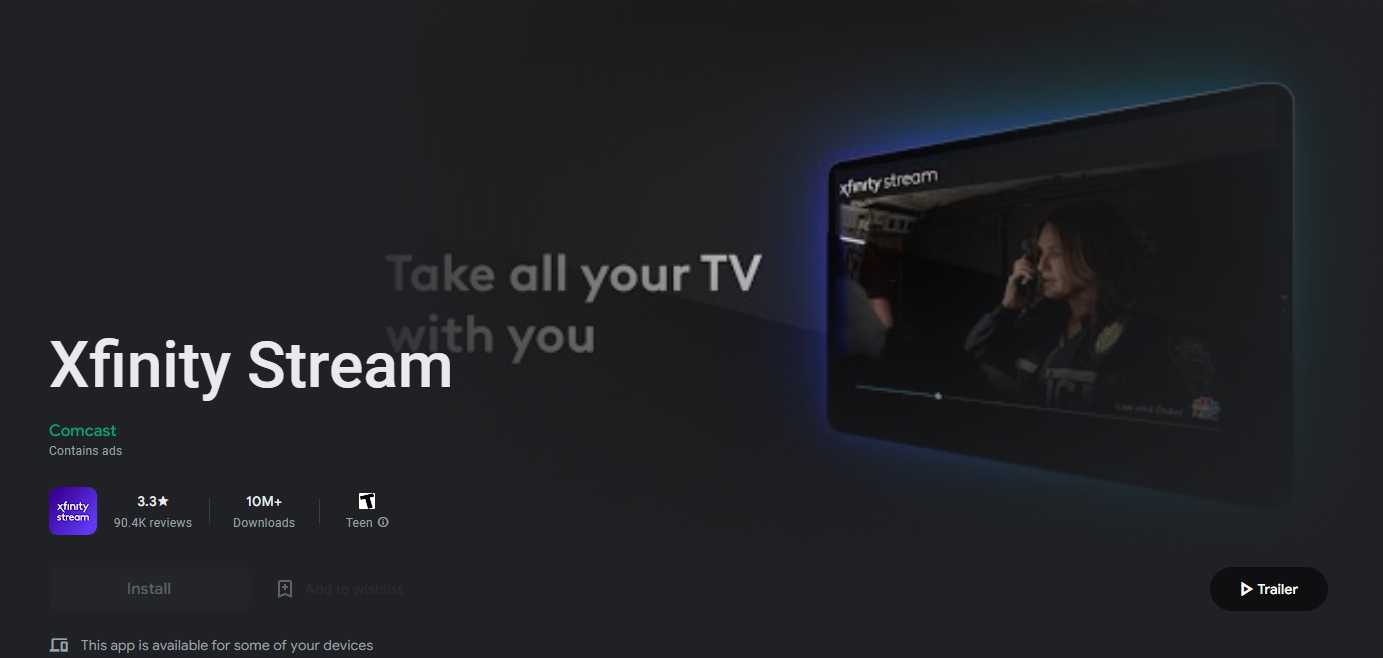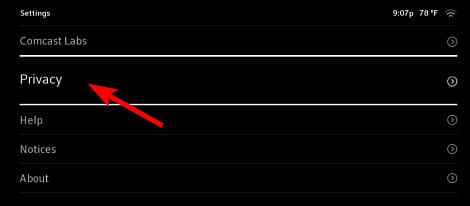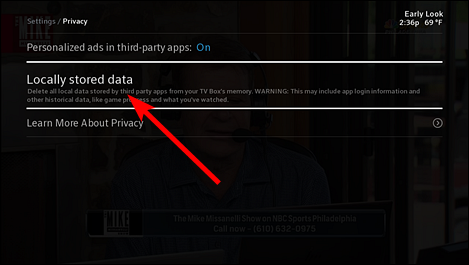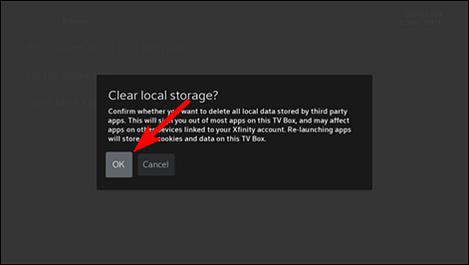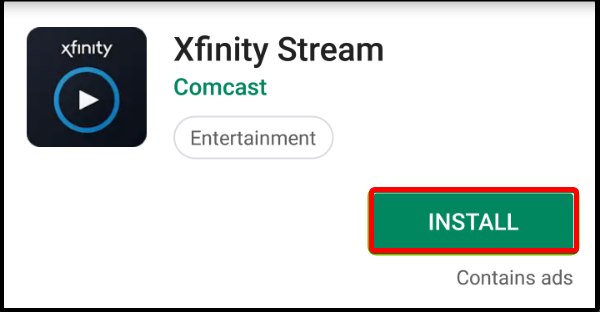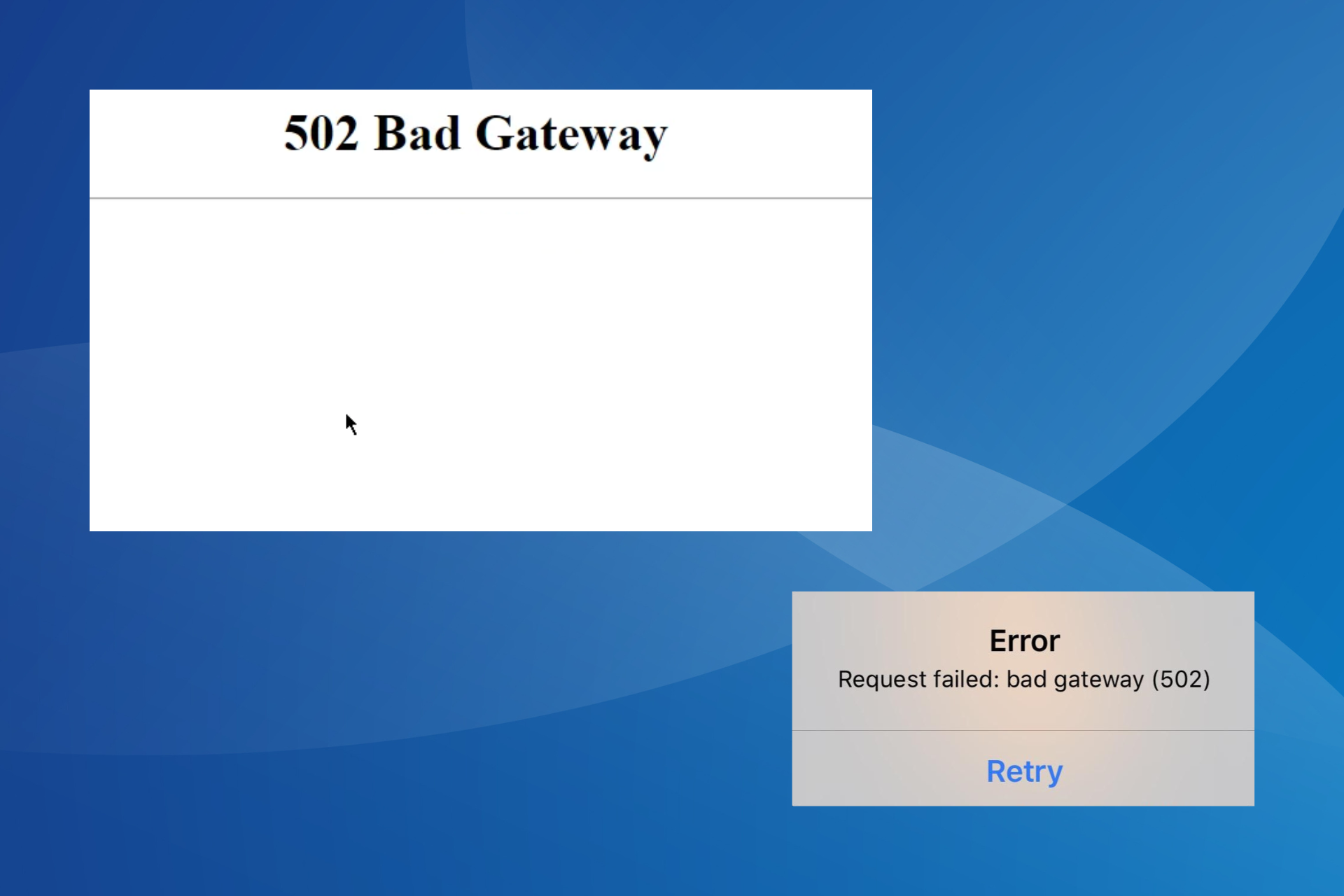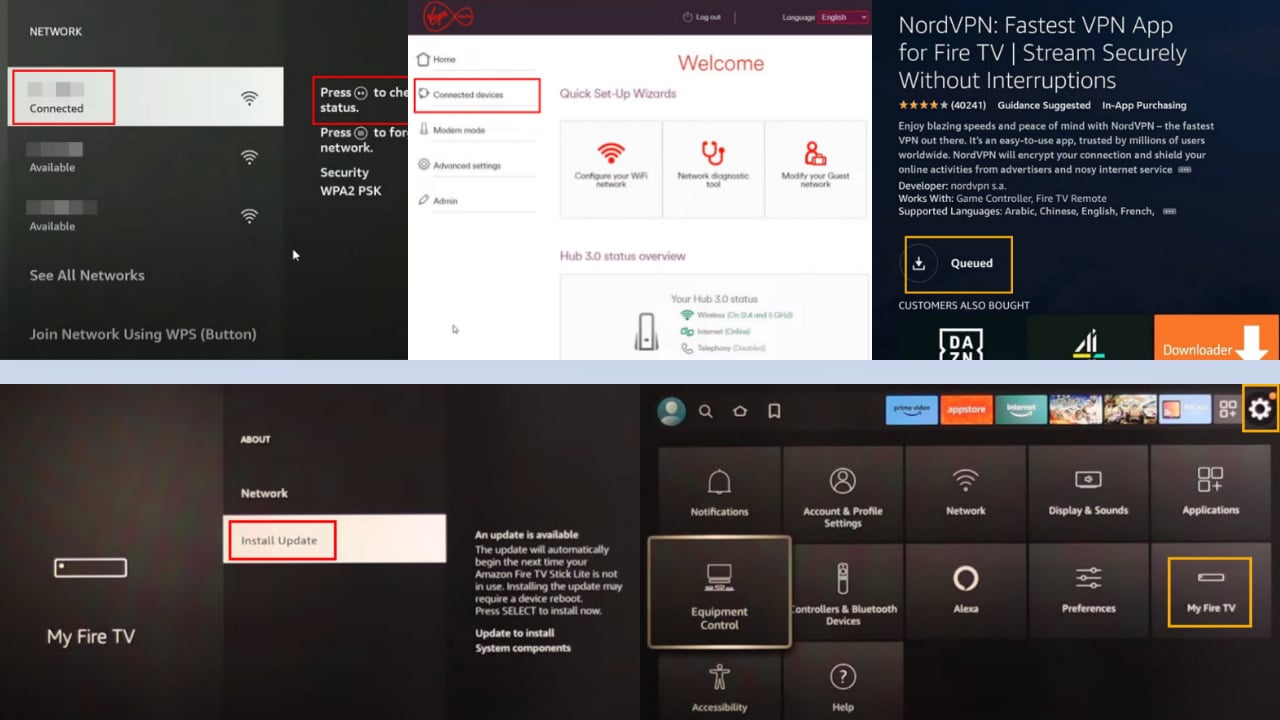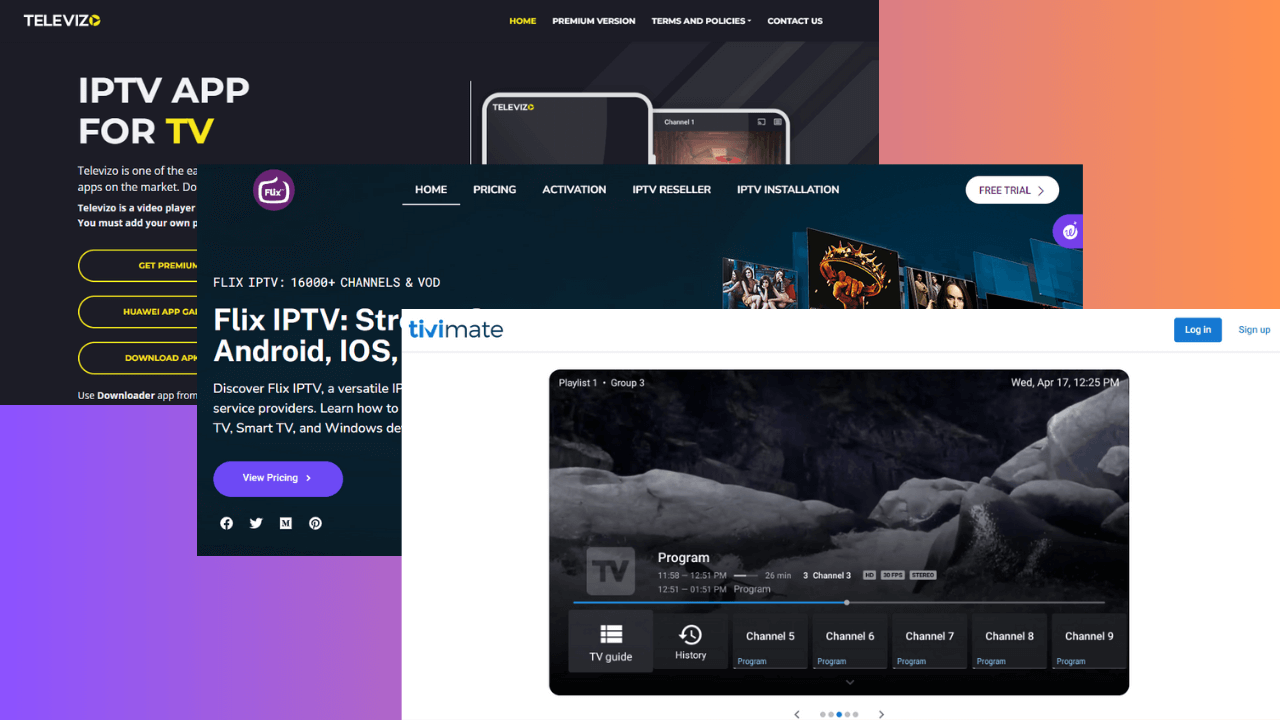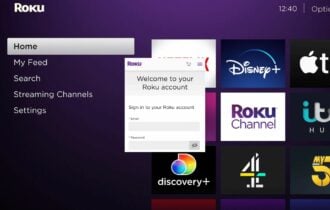How to Fix Tv App-00116 Streaming Error [Roku, Comcast, Xfinity]
Try clearing cache to view more channels
5 min. read
Updated on
Read our disclosure page to find out how can you help Windows Report sustain the editorial team Read more
Key notes
- Xfinity Stream is a streaming service that works on your computer, mobile phone, tablet, or gaming console. It provides access to hundreds of channels and live TV.
- If you're not able to watch live TV or record shows, the first step is to restart your device and make sure it's connected to the internet.
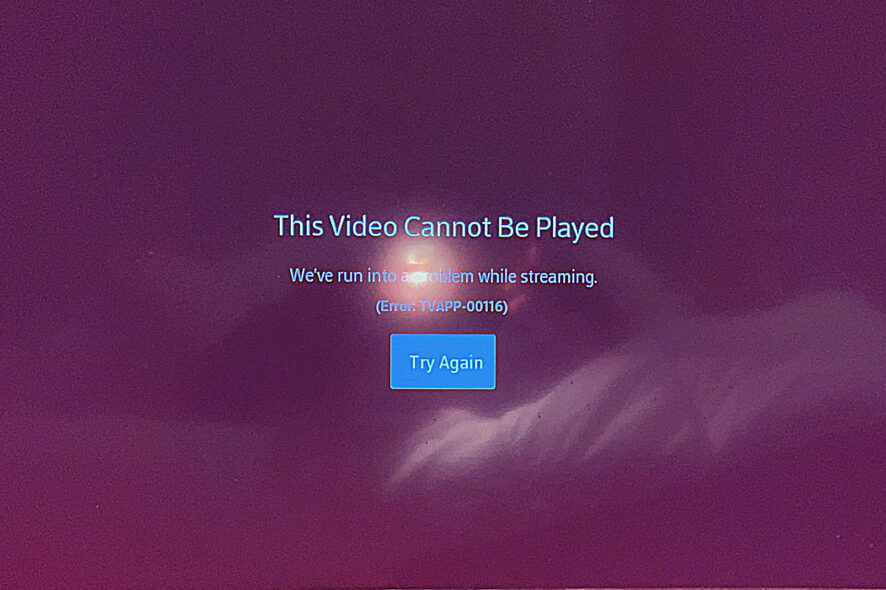
Comcast is one of the largest cable and internet providers and one of the top streaming services providers, including Xfinity Stream. Unfortunately, these services often experience issues.
TVAapp-00116 is a common error you can encounter while using your Xfinity TV app. The error code means something wrong with the connection between your device and the Xfinity TV app. As such, you can’t access any of the channels for viewing.
Why is Xfinity Stream not working?
If you see the error TVApp-00116 display on your Roku, it could be because of the following:
- Unstable internet connection – If there are disruptions in your home such as other people using the internet or electrical interference, they can cause a slow Wi-Fi connection.
- The channel is unavailable – If you are unable to access your favorite channels, it may be because the channel is not currently available on Xfinity.
- Unsupported device – You may have installed the app on an unsupported device. Ensure your device is under the list of supported devices for Xfinity or try other streaming devices.
- No valid subscription – If you’re having trouble accessing channels on Xfinity Stream, it’s likely because you don’t have a subscription to that channel.
- Channel is blocked – If a channel is blocked, it’s likely because the channel is not part of your TV package or you’re experiencing location issues hence the geo-restrictions.
- Outdated software – If you are wondering: Why is my Xfinity app not working on my Roku? It’s likely because you’re running an outdated version of the Xfinity app.
- You’re using a beta version – If you’re using a beta version, it may have some bugs and you can’t access all the channels available in the full version yet.
How can I fix the TV App-00116 streaming error?
Before you move to any technical solutions, check off the following first:
- Ensure your device meets the minimum system requirements for Xfinity.
- Close any other apps that might be running in the background on your device, and try opening the Xfinity TV app again.
- Unplug your router and modem, wait for 60 seconds, and then plug them back in.
- Try to update your router firmware.
- Restart your device and try again. It’s possible that the issue was just a temporary glitch, so restarting may resolve your problem.
1. Update your Xfinity app
- Open the Google Play Store app on your TV or Roku device.
- Click on the three ellipses at the top right corner.
- Select My Apps.
- Scroll to the Xfinity app and click Update if an update is available.
- Try reaccessing the channel.
2. Clear Comcast cache
- Press the Xfinity button on your remote.
- Click on the gear icon and press OK to go to Settings.
- Scroll to Privacy and press OK.
- Locate Locally stored data and press OK.
- Press OK to clear locally stored data.
When you clear all data, your apps are reset, and you will be signed out of all accounts. If you’re using Xfinity on a browser, clear your browser cache and cookies. Clearing your browser cache and cookies is different for each browser.
3. Use a VPN
If you aren’t already, try using a VPN. There’s no denying the immense benefits of using a VPN client while streaming. A VPN works by masking your IP address with an external server’s address so that any website or app that restricts access based on location cannot tell where you are.
A VPN can solve this issue if the TVApp-00116 error is because of a geo-restriction. This is because a VPN allows users to access any website or app they want, regardless of their physical location.
ExpressVPN is an excellent solution for this task. This software comes with servers in 105 countries and also very high connections speeds, that makes it a great choice for watching your favorite TV shows at high quality and also bypass any geo-restrictions you may encounter.
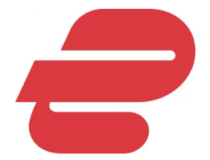
ExpressVPN
Don’t let errors and geo-restrictions stoop you from enjoying watching TV.4. Uninstall and reinstall Xfinity
- Open the Google Play Store app on your TV or Roku device.
- Click on the three ellipses at the top right corner.
- Select My Apps.
- Scroll to the Xfinity app and click Uninstall.
- Now go back and click Install.
If you are getting an error on your Xfinity app, it is recommended that you uninstall and reinstall the app. This usually fixes all issues related to the app crashing or freezing up.
You will also have a fresh start with no data stored from the previous usage of the application that may have corrupted the app.
If all else fails and the TVApp-00116 error still appears on your screen, you should consider resetting your network. This should help solve any connection issues, primarily if the problem lies with your internet.
This isn’t the only issue with streaming services, many users also reported an F1 TV BM1300 error, but we covered that in a separate guide.
When using Xfinity, we recommend installing a secure antivirus that will help you block any threats. Should you encounter any other issues, such as the Xfinity VPN not working, we have adequately addressed various fixes.
Let us know if you can fix this issue in the comment section below.