ERROR_UNKNOWN_PRINTER_DRIVER 1797 (0x705) [Solved]
Installing the latest compatible printer driver is the quickest fix
4 min. read
Published on
Read our disclosure page to find out how can you help Windows Report sustain the editorial team. Read more
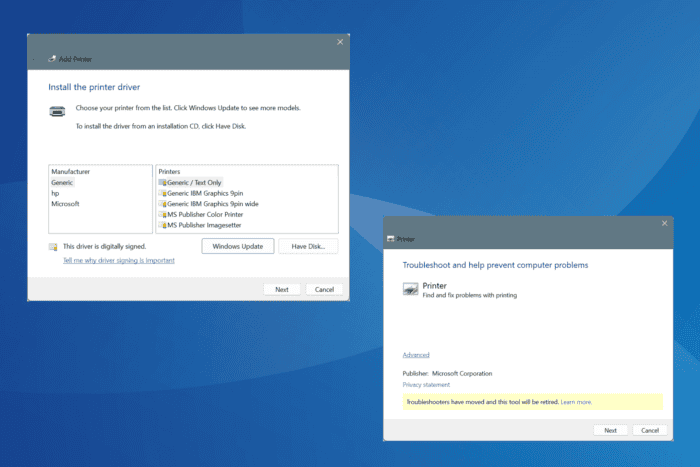
The ERROR_UNKNOWN_PRINTER_DRIVER falls under the category of system errors and appears when the printer driver is missing or incompatible, required services are not running, system files are corrupt, or access to the driver is being blocked.
The error code is 1797 (0x705), and the message reads, The printer driver is unknown.
Before you start troubleshooting, restart the computer, reconnect the printer, install all pending Windows updates, and make sure the installed driver version matches the system architecture, i.e., you have a 32-bit printer driver for 32-bit Windows or a 64-bit driver for 64-bit Windows.
How can I fix ERROR_UNKNOWN_PRINTER_DRIVER?
1. Manually install a compatible printer driver
When you connect a device for the first time, Windows usually automatically installs the best available driver. If that doesn’t happen, you can always manually install the driver!
For that, you must visit the manufacturer’s website, locate the new releases, download the driver setup, and then proceed with the installation.
2. Run the printer troubleshooter
- Press Windows + R to open Run, paste the following command in the text field, and hit Enter:
msdt.exe -id PrinterDiagnostic - Now, follow the on-screen instructions to troubleshoot issues with the printer.
3. Install a generic driver for the printer
- Press Windows + I to open Settings, go to Bluetooth & devices from the navigation pane, and click on Printers & scanners.
- Click on Add device and then on Add manually when the option appears.
- Select the Add a local printer or network printer with manual settings option and click on Next.
- Select the Use an existing port option, then pick FILE (Print to File) from the dropdown menu, and click Next.
- Choose Generic from the left pane, select a driver from the list, click on Next, and then proceed with the setup.
- Once done, check whether the ERROR_UNKNOWN_PRINTER_DRIVER Windows issue is resolved. If not, try other generic drivers from the list until one works.
4. Restart the Print Spooler service
- Press Windows + S to open Search, type Services in the text field, and click on the relevant result.
- Scroll down, right-click on the Print Spooler service, and select Properties.
- Click on the Stop button under Service status.
- After the service stops running, select Automatic from the Startup type dropdown menu, and then click the Start button under Service status.
- Finally, click Apply and OK to save the changes, then restart the computer and check for improvements.
5. Run the required services
- Press Windows + R to open Run, type services.msc in the text field, and hit Enter.
- Scroll down, right-click on the UPnP Device Host service, and select Properties.
- Choose Automatic from the Startup type dropdown menu, and click on Start under Service status.
- Next, click on Apply and OK.
- Similarly, run the SSDP Discovery and Remote Procedure Call (RPC) services.
Often, ERROR_UNKNOWN_PRINTER_DRIVER or the 1797 (0x705) The printer driver is unknown message appears when UPnP Device Host, SSDP Discovery, and Remote Procedure Call (RPC) services are not running. While you are at it, also run the HTTP service, if it’s available.
6. Repair the corrupt system files
- Press Windows + S to open Search, type Command Prompt, and click on Run as administrator.
- Click Yes in the UAC prompt.
- Paste the following DISM commands individually and hit Enter after each:
DISM /Online /Cleanup-Image /CheckHealthDISM /Online /Cleanup-Image /ScanHealthDISM /Online /Cleanup-Image /RestoreHealth - Run the SFC scan using this command:
sfc /scannow - Finally, reboot the PC and check for improvements.
Corrupted system files are a common reason behind the ERROR_UNKNOWN_PRINTER_DRIVER system error in Windows. An easy fix for this is to run the SFC (System File Checker) and DISM (Deployment Image Servicing and Management) scans, which will replace all such files with their cached copy!
7. Uninstall conflicting apps
- Press Windows + R to open Run, type appwiz.cpl in the text field, and hit Enter.
- Select any third-party security software or program that might conflict with Windows, and click on Uninstall.
- Follow the on-screen instructions to complete the process.
- Similarly, uninstall other conflicting apps and then restart the PC.
If a quick app removal doesn’t help fix ERROR_UNKNOWN_PRINTER_DRIVER, I recommend using a top-rated software uninstaller for Windows to automatically delete the related leftover files and Registry entries.
Remember, ERROR_UNKNOWN_PRINTER_DRIVER is usually a software-based issue that can be resolved with one of the solutions listed above. However, if the problem persists, contact the printer’s dedicated support or get in touch with a professional for more help.
Before you leave, discover expert tips to print PDFs faster than ever!
For any queries or to share which fix worked for you, drop a comment below.
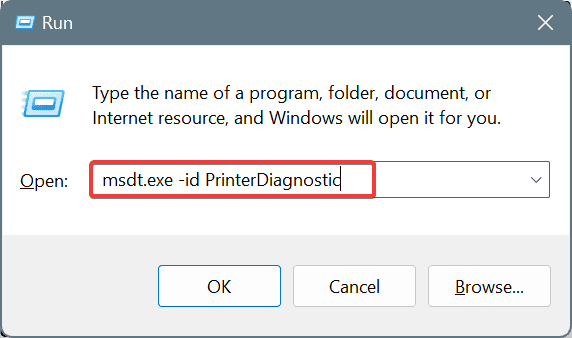
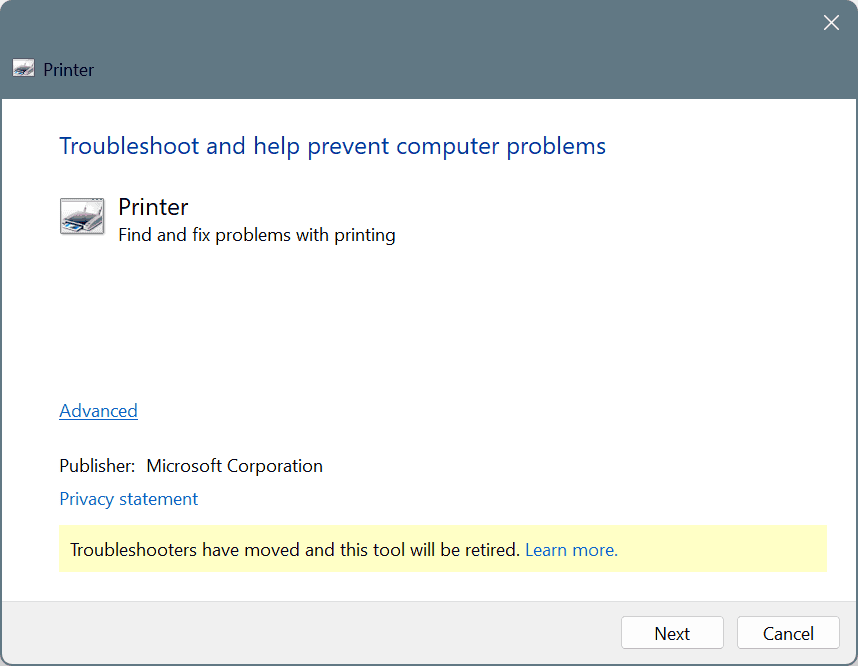
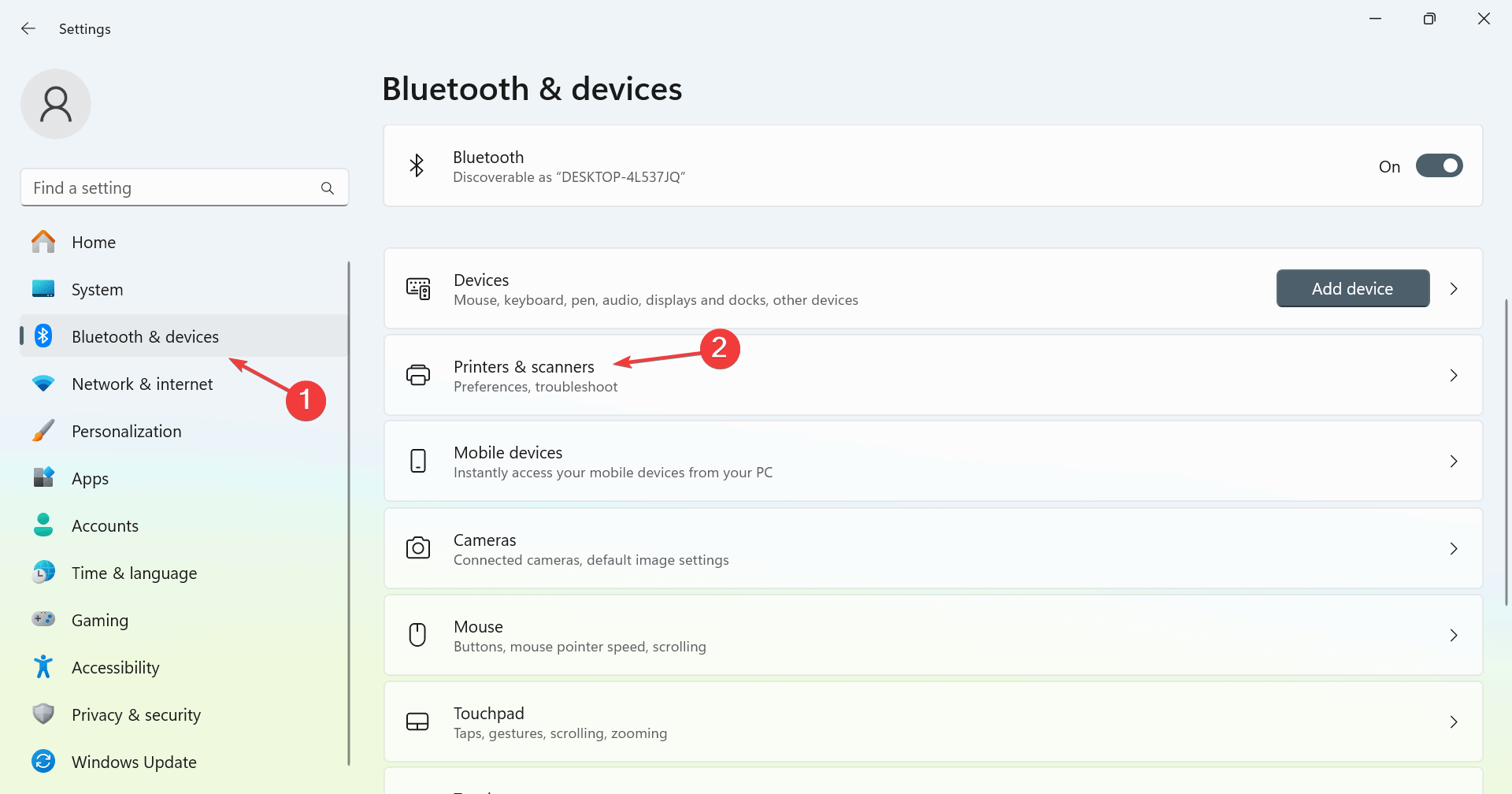
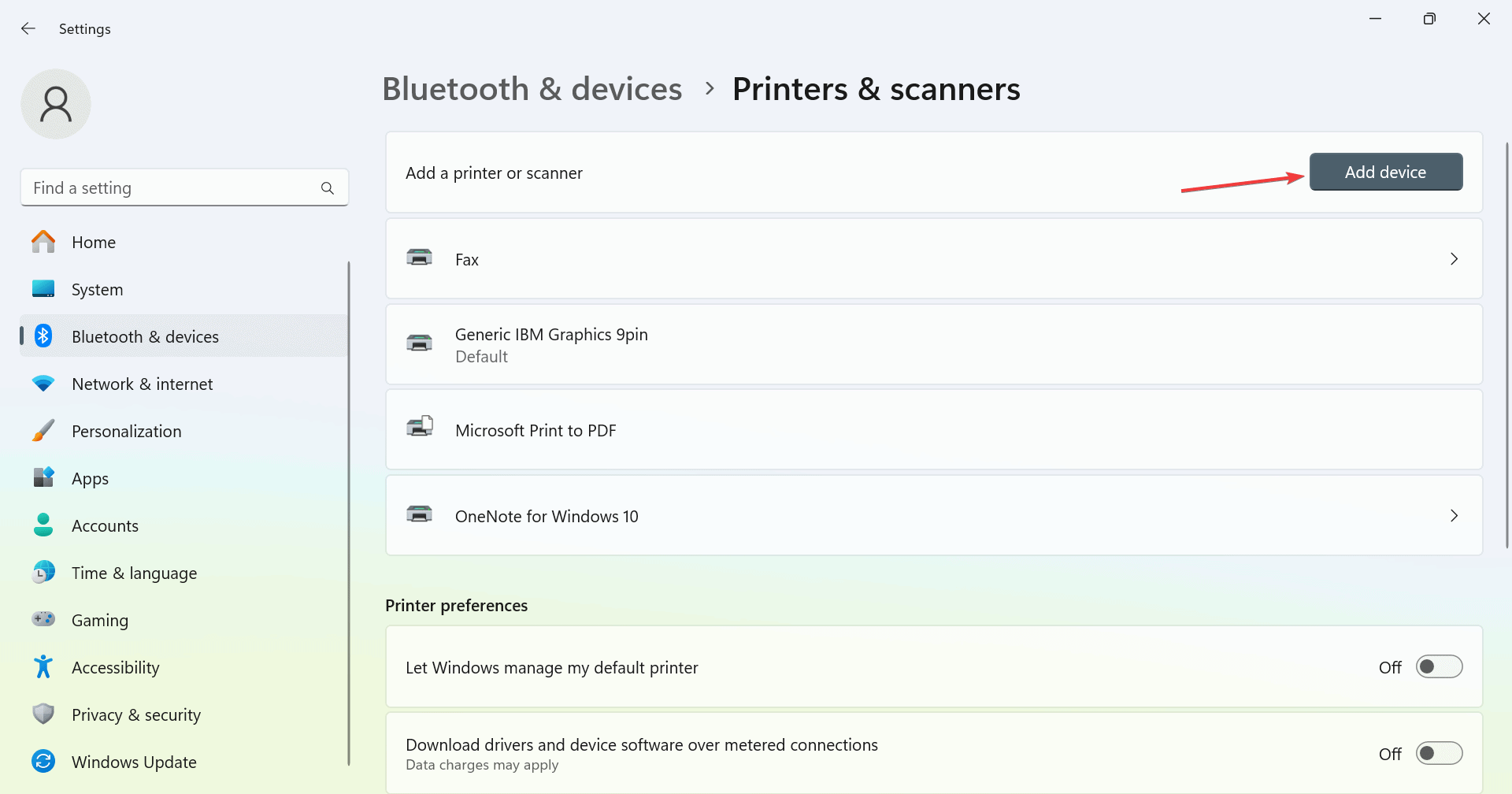
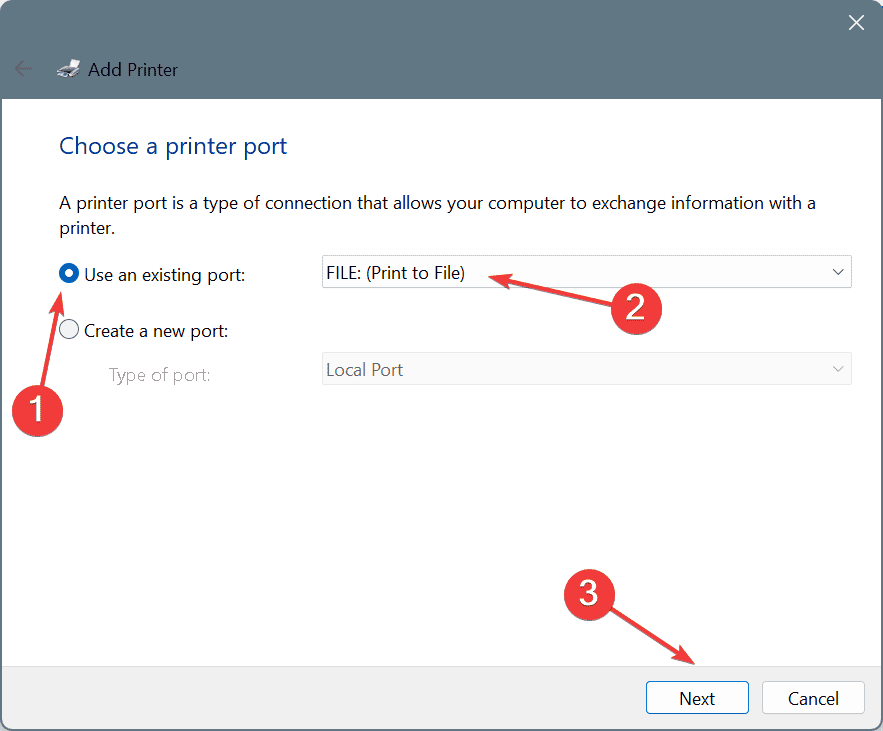
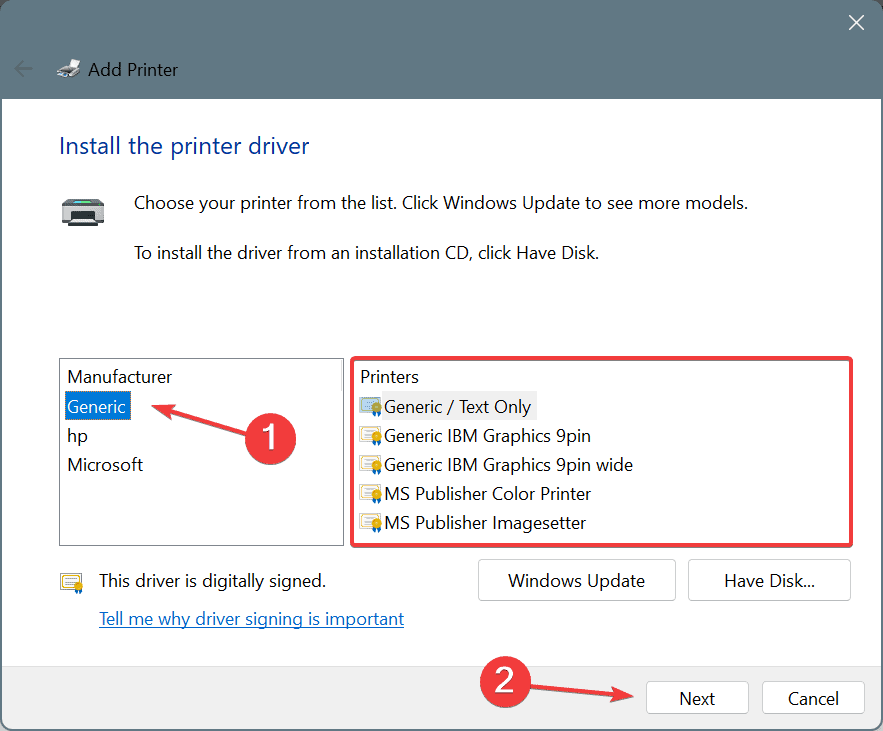
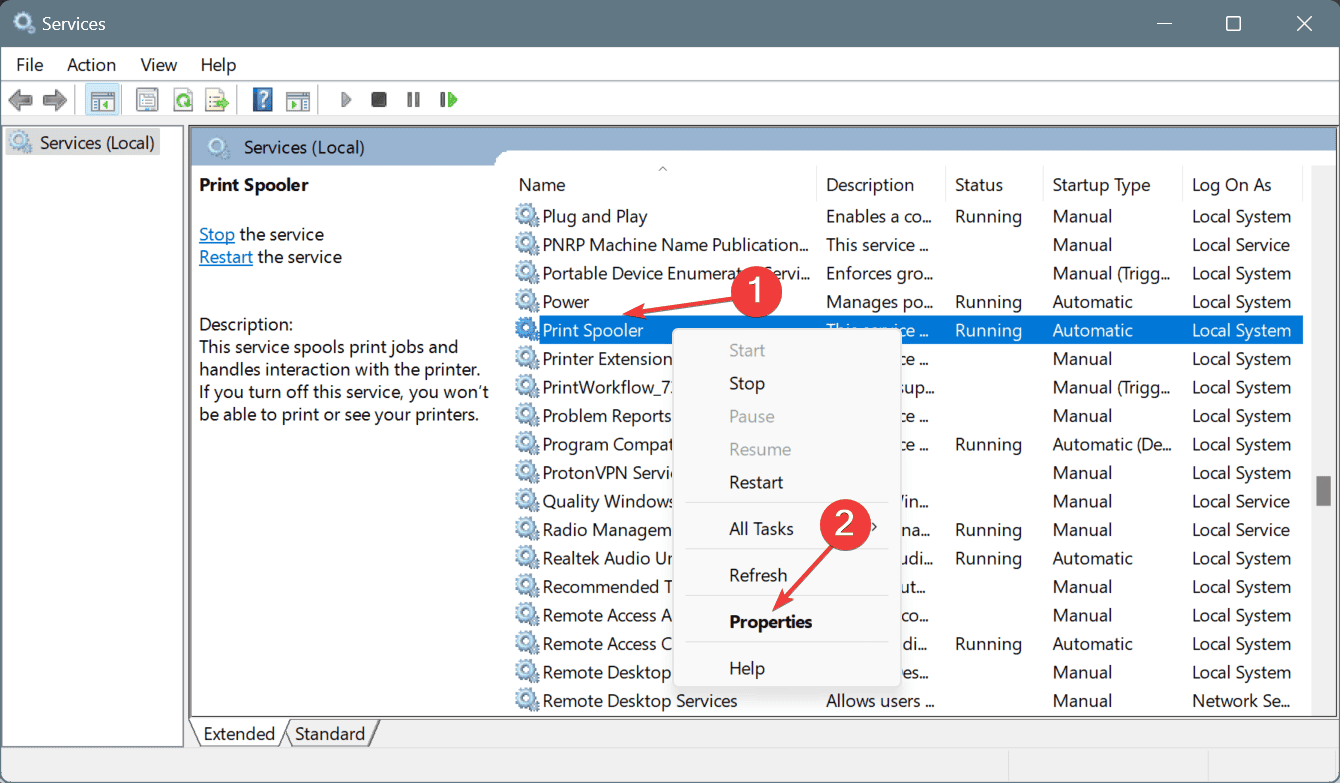
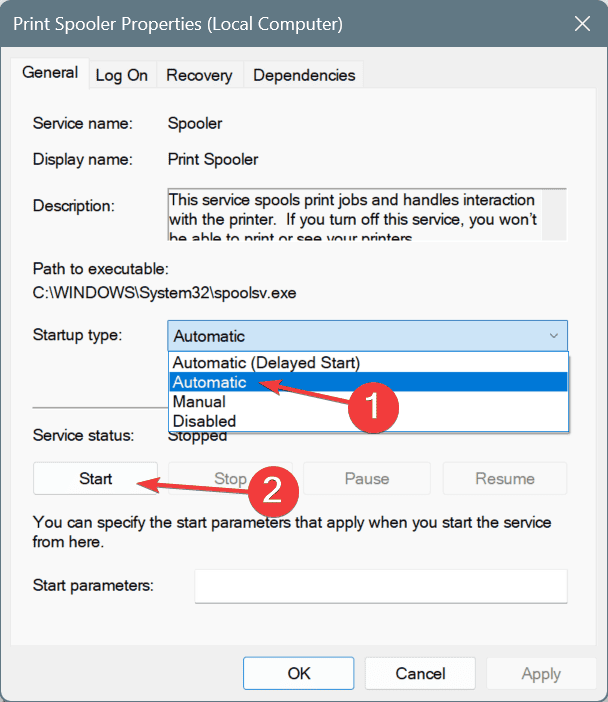
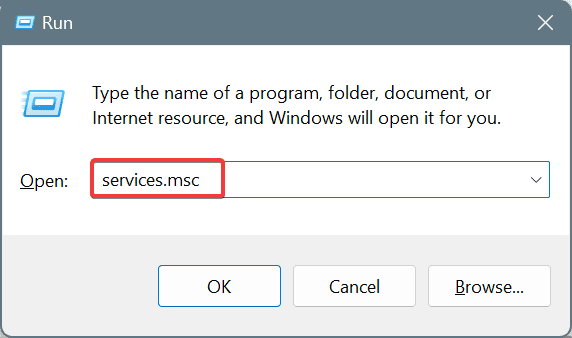
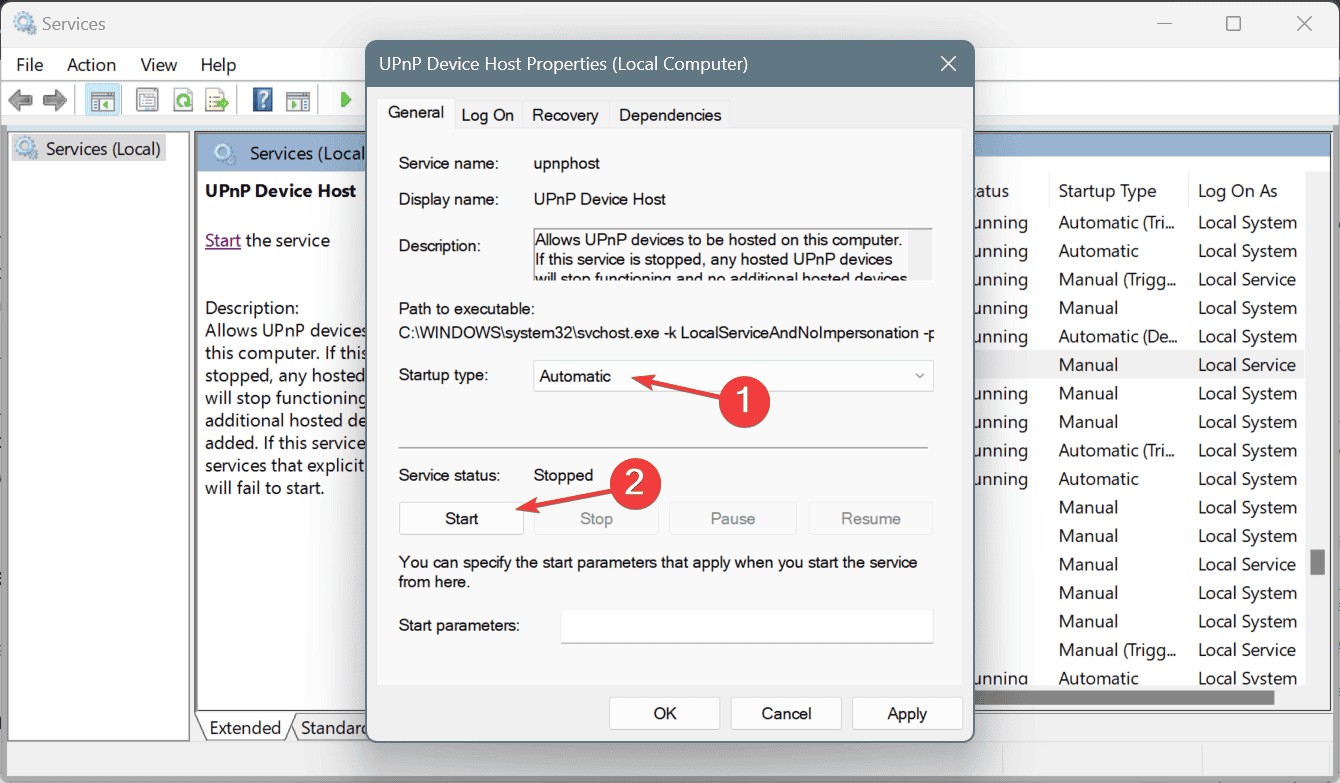
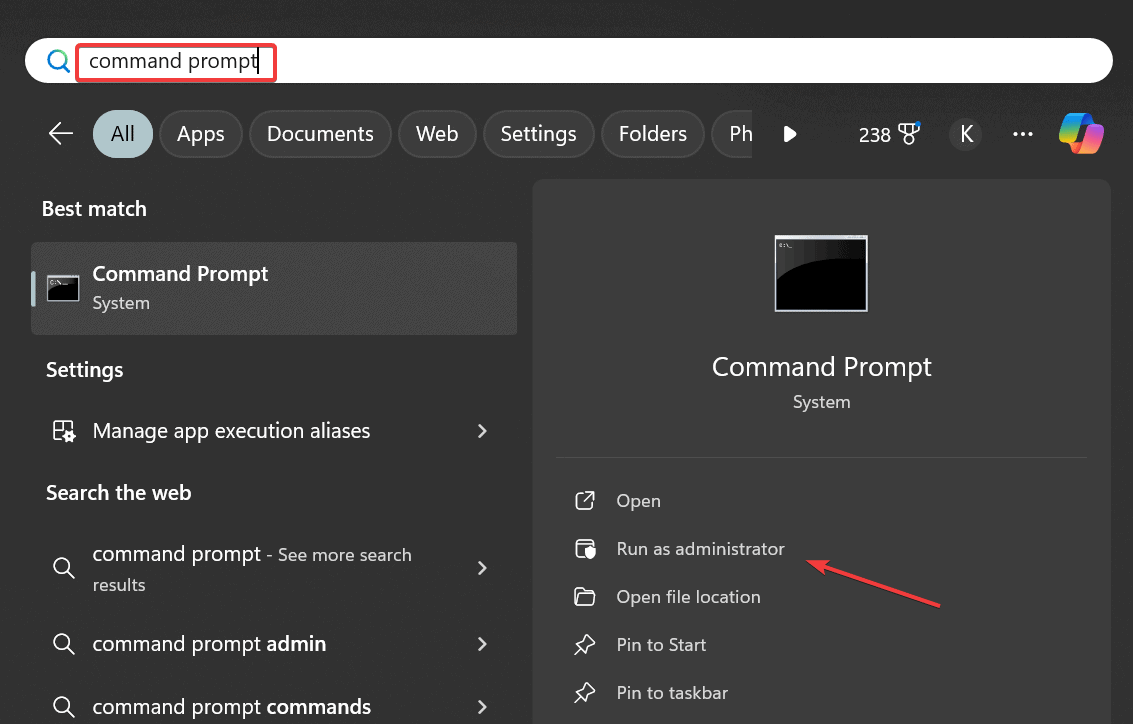

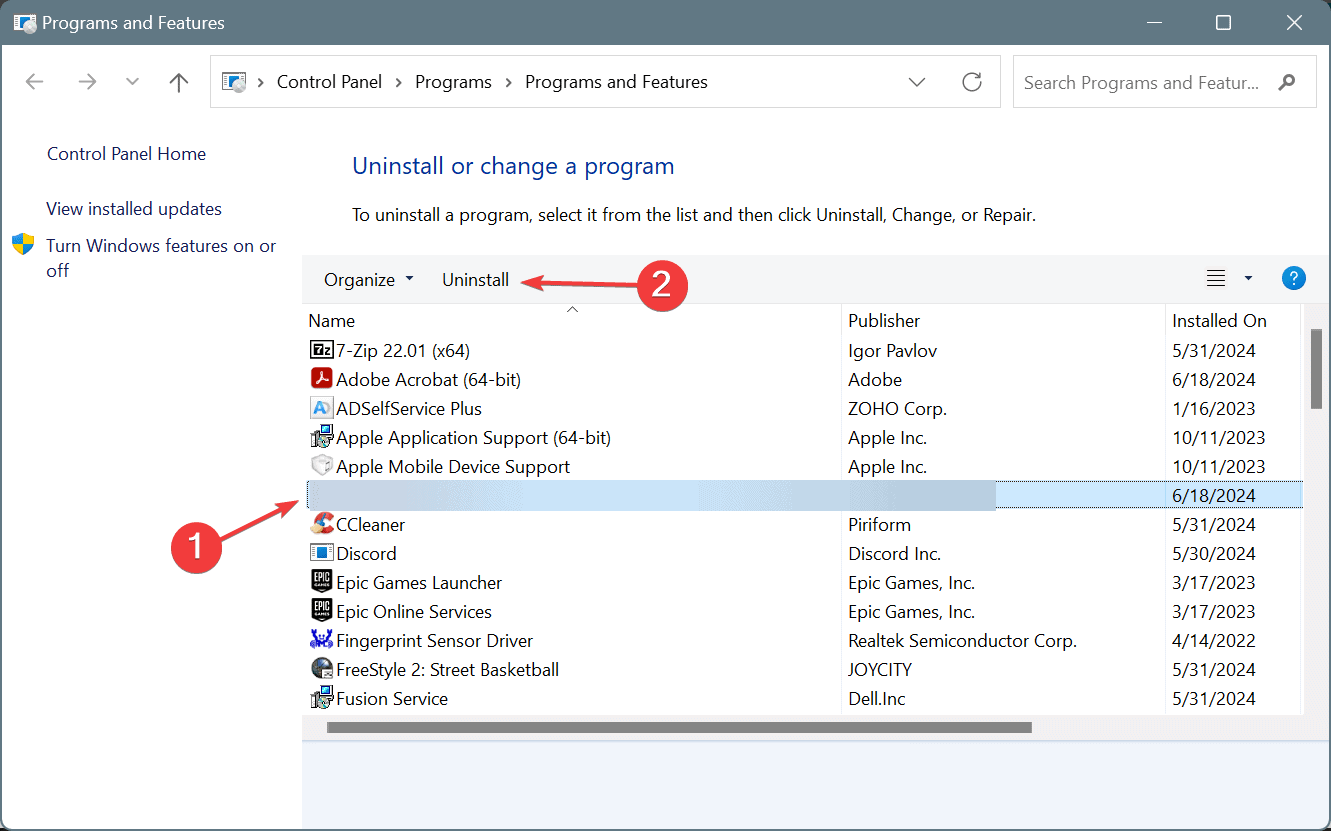








User forum
0 messages