Event ID 4662: What Is It & How to Fix This Security Error
This Event ID often occurs when there's third-app interference
4 min. read
Updated on
Read our disclosure page to find out how can you help Windows Report sustain the editorial team. Read more
Key notes
- Event ID 4662 is logged when a user creates, modifies, and deletes objects in the Active Directory.
- It can become a problem or replicate due to interference from a third-party app and corrupted system files.
- Ending tasks for background apps and running an SFC scan may fix it.
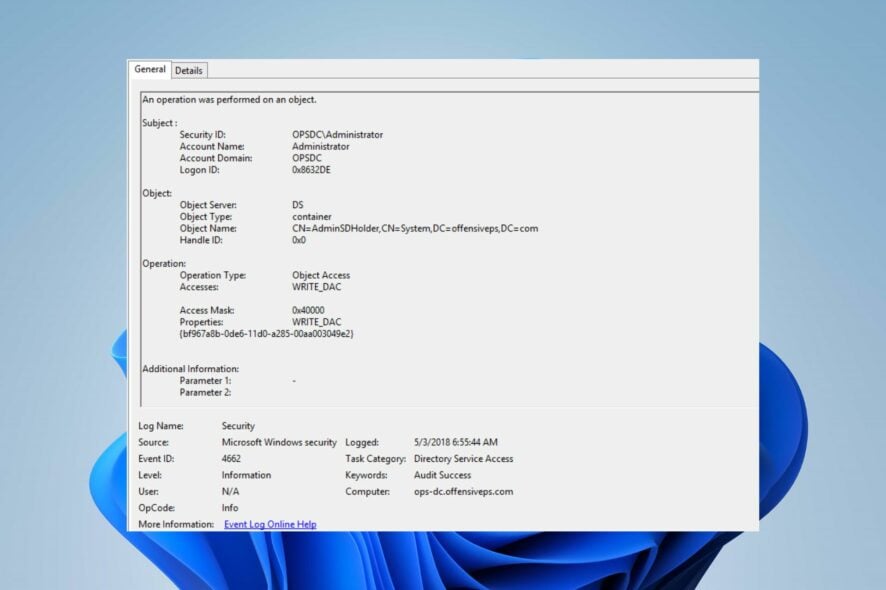
Windows logs its activities in event IDs displayed in the Event Viewer. These event IDs hold different information and indications regarding the concerned service. Windows Security Log Event ID 4662 is one of the events users encounter.
However, it can become annoying to repeatedly run into the event ID or for it or appear when not warranted. Also, you can check our guide about the Event ID 7023 Error on Windows 11 and some fixes to resolve it.
What causes Event ID 4662?
The Windows Security Log Event ID 4662: An operation performed on an object is generated when a user accesses an Active Directory object. It is logged when a user creates, modifies, and deletes any objects in a Domain Controller.
However, many factors can cause the event ID 4662 to replicate or occur on your PC. Some are:
- Event Viewer service not working – The event ID 4662 can occur on the PC due to the Event Viewer issues causing it to replicate or display at will. Moreso, it causes the event logging process to be inconsistent and displays incorrect event details on your system.
- Corrupt system files – The event logging process may be impeded by the activities of corrupt system files on your computer. The file responsible for the event ID 4662 property change may be infected, causing it to malfunction.
- Third-party app interference – The activities of other programs running on your computer can cause the event ID 4662. If an app interacts with a property on your computer, it can trigger the event ID logged in the Active Directory.
These factors may vary on different computers. Nevertheless, we’ll discuss how to fix the Event ID and get your system to work correctly.
How do I fix event ID 4662?
Go through the following before trying any advanced troubleshooting steps:
- Turn off background apps running on your computer.
- Disconnect external devices from the PC.
- Restart Windows in Safe Mode and check if the event ID 7036 persists.
If you can’t fix the error, proceed with the troubleshooting steps below:
1. Perform a clean boot
- Press Windows + R key to open the Run dialog box, type msconfig, and click OK.
- Click the Services tab and check the box for the Hide all Microsoft services option, then click the Disable all button.
- Go to the Startup tab and click OpenTask Manager.
- Select the startup programs and click the Disable button.
- Restart your PC and check if the event ID 4662 persists.
Performing a clean boot can fix the event ID by refreshing the PC and disabling startup apps that can cause the Property change event.
2. End tasks for background apps via Settings
- Press the Windows + I key to open the Settings app.
- Select Apps from the left pane and choose Installed apps.
- Select the apps to end the task, then click on the three dots and click on Advanced options.
- Go to Background app permissions, click the drop-down button, then select Never.
- Repeat the process for all apps you want to restrict background permissions.
The above steps fix the activities of programs that may interfere with the Event Viewer activities. Check ways to turn off background apps in Windows 11 if you have issues using the steps above.
3. Run an SFC scan
- Left-clicLeft-click the Start button, type Command Prompt, and click the Run as administrator option.
- Click Yes on the User Account Control prompt.
- Type the following and press Enter:
sfc /scannow - Restart your PC and check if the event ID 4624 persists.
Running an SFC scan will detect and repair corrupt system files causing the event ID 4662 on your PC. Check how to fix the run as administrator option if it’s not working on your PC.
Another optimal method to repair system files is using a specialized third-party repair tool that can run an exhaustive scan of your device to detect corrupt, damaged, and missing components and eventually replace them with healthy files.
4. Restart Windows Event Log Service
- Press Windows + R key to open the Run dialog box, type services.msc, and press Enter to open the Services.
- Find the Windows Event Log service in the services list, right-click on it, and select Restart from the drop-down menu.
- Restart your PC and check if you can fix the event ID 4662 that persists.
Reinitiating the Windows Event Log service will help refresh its activities and improve performance.
You can check our guide on how to clear off event logs causing issues with the Event Log on your PC.
Alternatively, our readers can check our article about what Event ID 4769 is and how to fix it. Likewise, you can read about fixing Event ID 4663 on your PC.
In conclusion, kindly comment below if you have further questions or suggestions concerning this guide.

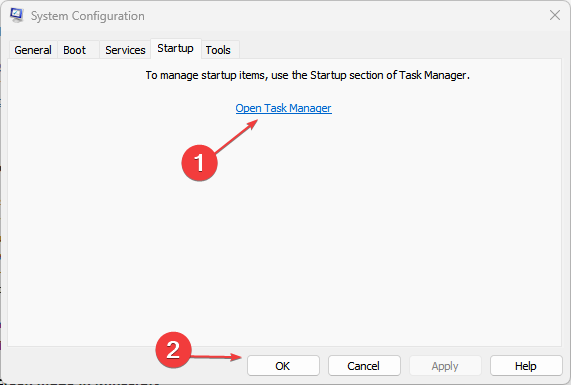

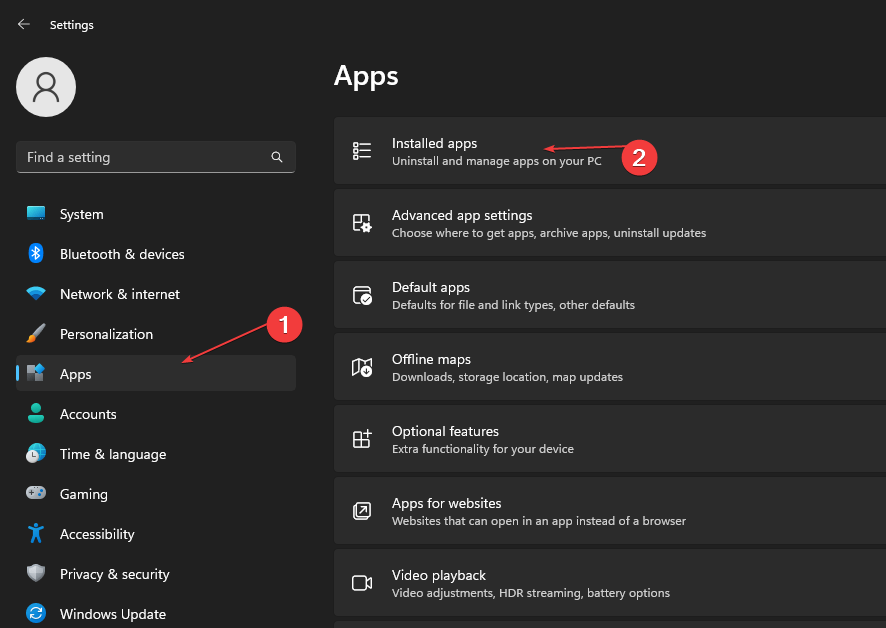
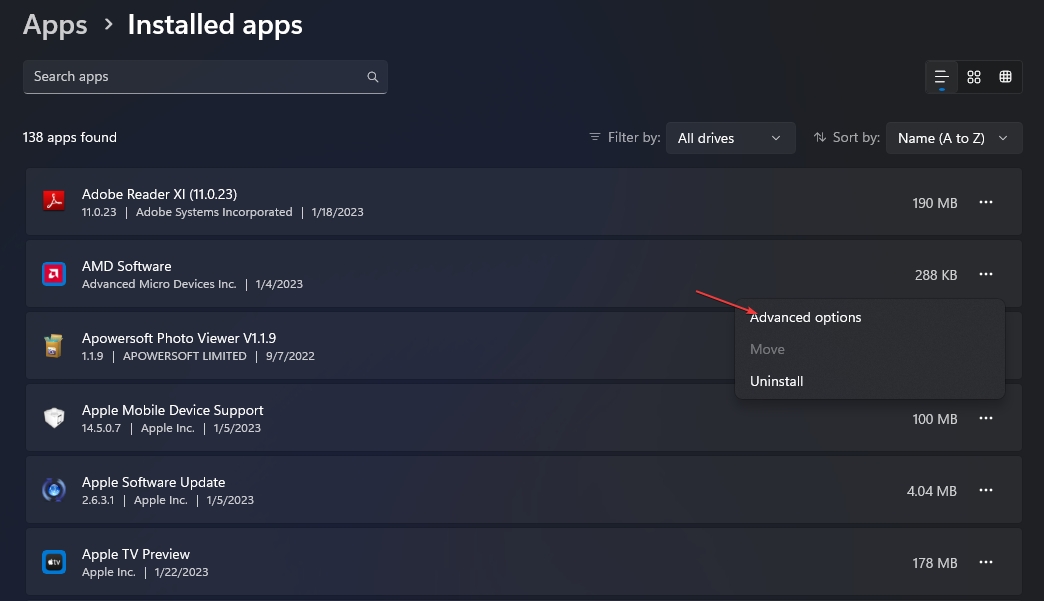
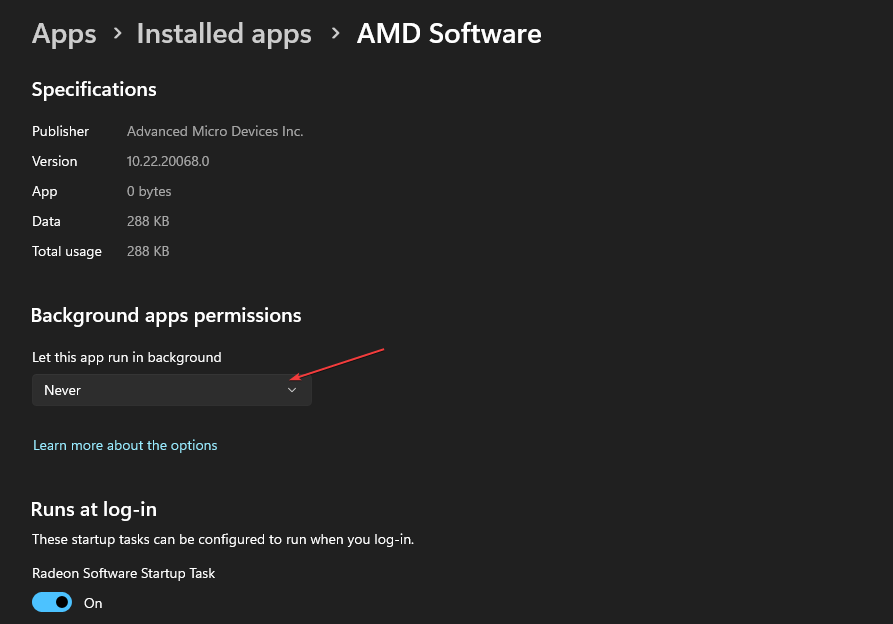
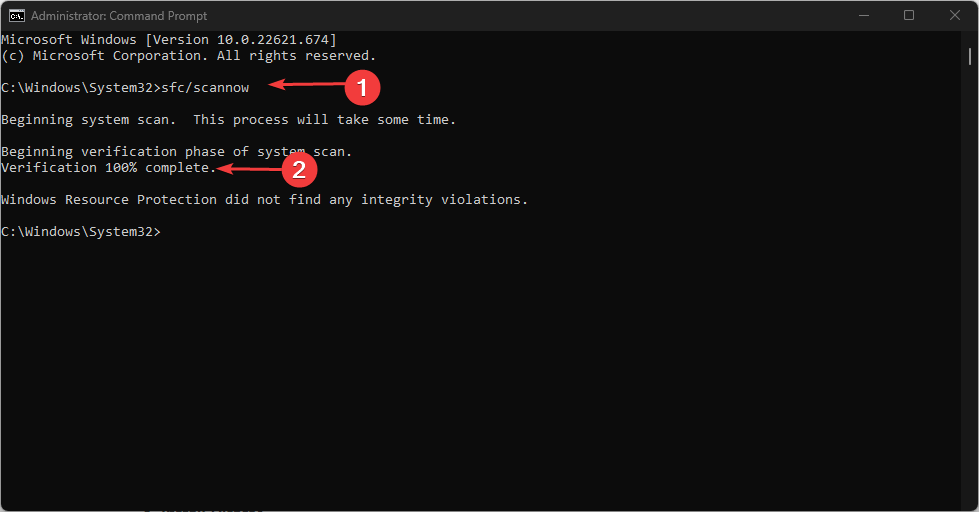
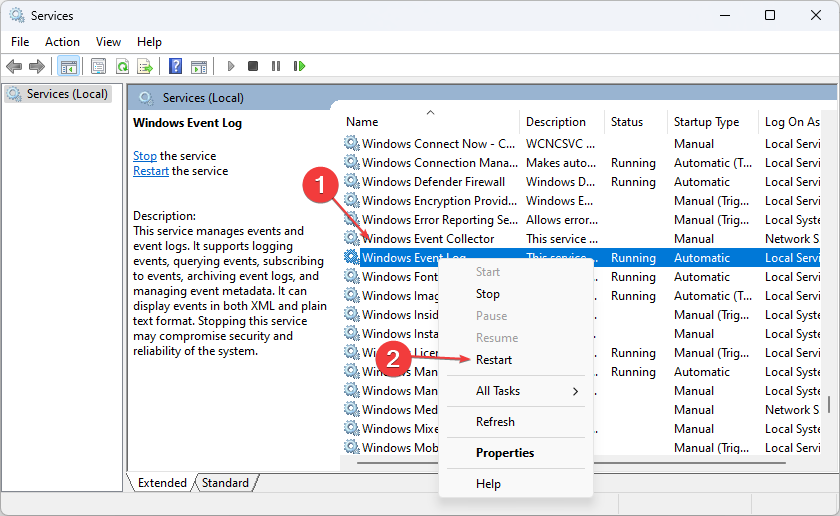








User forum
0 messages