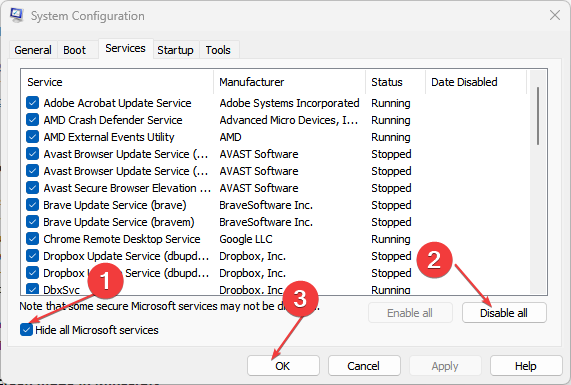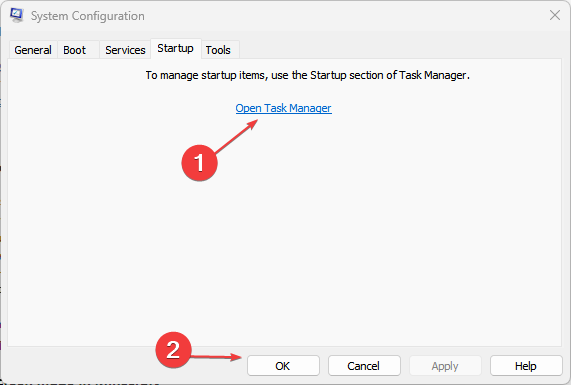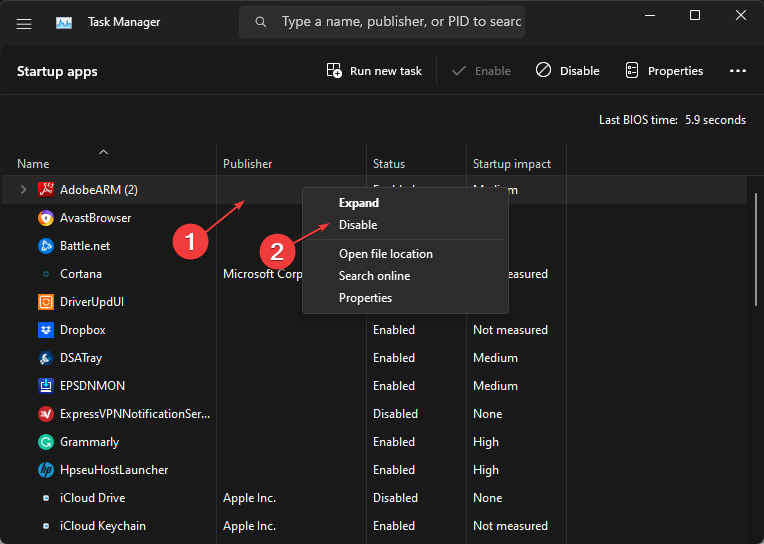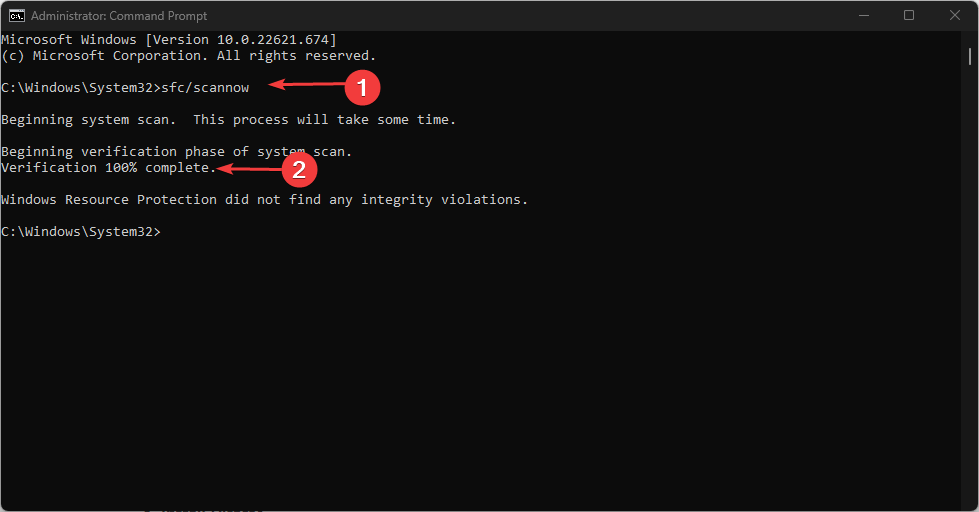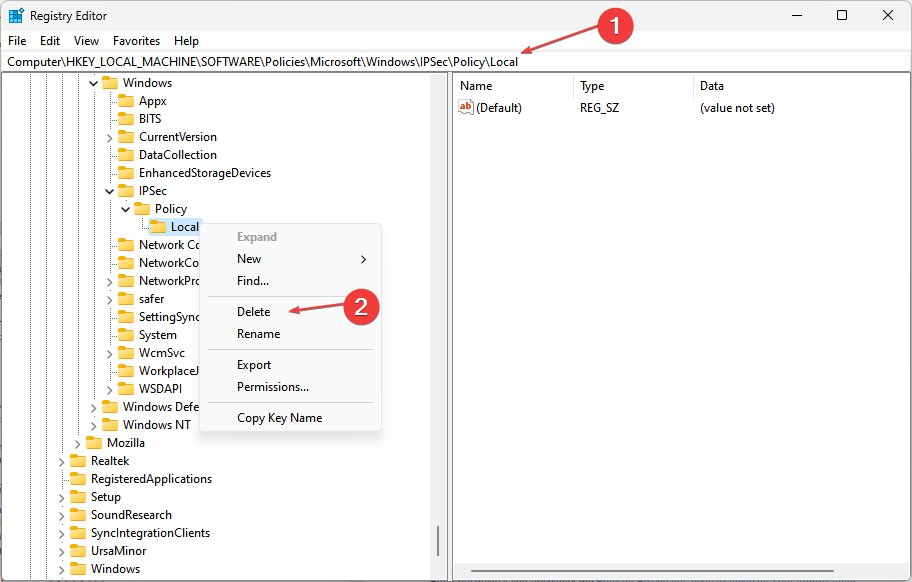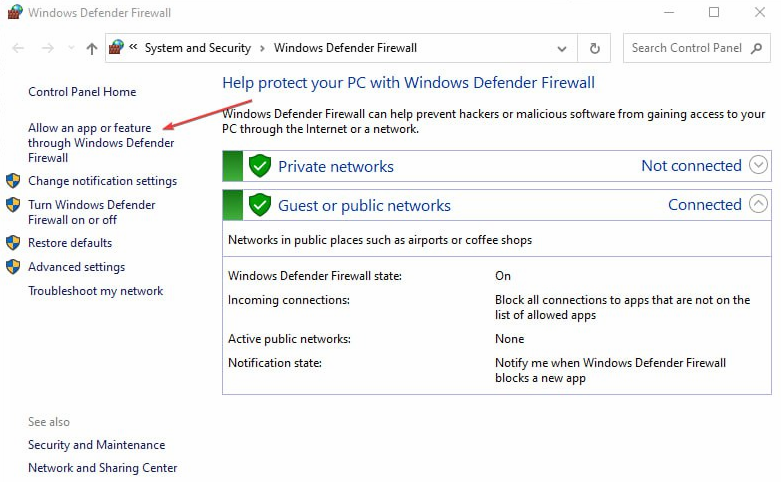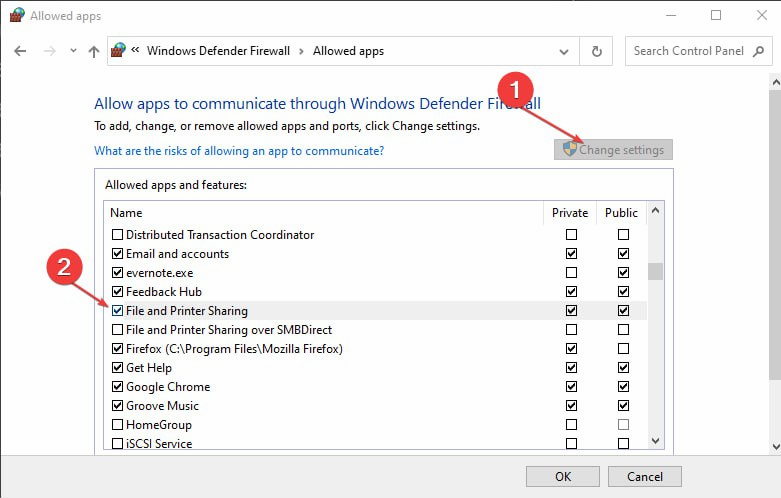Event ID 7036: What Does It Mean & How to Fix It
Issues with Cpmmon.dll file may prompt this problem
4 min. read
Updated on
Read our disclosure page to find out how can you help Windows Report sustain the editorial team Read more
Key notes
- The Event ID 7036 means that a service has changed its state to the one indicated in the error message.
- The error can occur due to corrupt system files and issues with Log files.
- A clean boot and an SFC scan can fix the error.
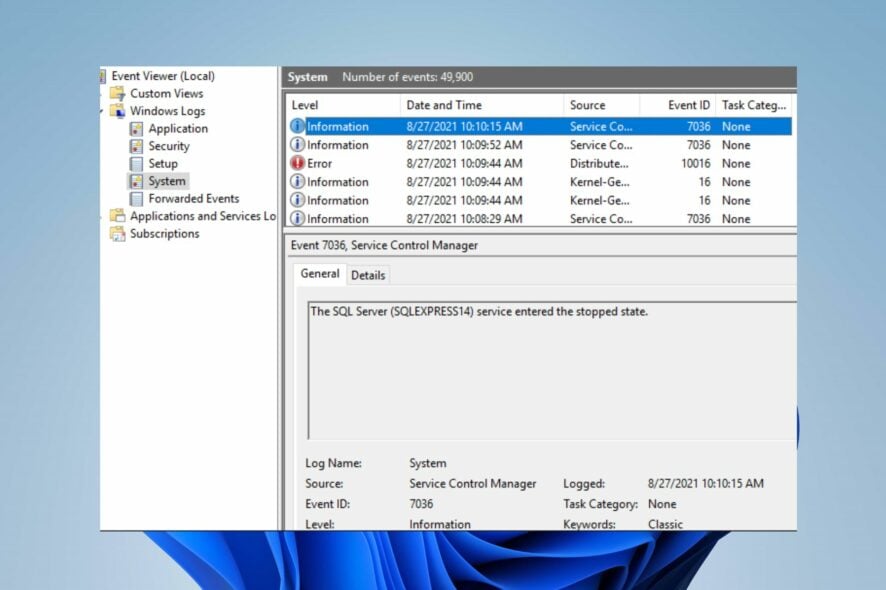
Many services running on the PC help it perform its duties properly. These services may perform tasks at startup and, once done, will stop by themselves. However, any interruption or failure with the process can result in the Event ID 7036 service entering the stopped state error on your PC. It can affect how your PC works.
Also, our readers can read about the Event ID 7023 Error on Windows 11 and some fixes to resolve it.
What is event ID 7036?
The event ID 7036 on Windows indicates that the specified service changed to the state indicated in the message. It means the service specified in the error message started or stopped unexpectedly.
Hence, service state change results in the Event ID 7036 service entered the stopped state error and the Source being Service Control Manager.
Why do I get the event ID 7036?
Event ID 7036 can occur due to many factors affecting your PC. Some are:
- Corrupt system files – The Event service running on your computer can get affected by corrupt system files impeding its processes. It can prevent services from accessing the needed files for performing tasks and operations. Hence, it results in the Event ID 7036 error.
- Issues with the Cpmmon.dll file – The Cpmmon.dll file can cause services such as the Print Spooler service to stop on your computer unexpectedly. It may affect the specified service, causing it to run into the Event ID 7036 error even when not expected.
- The Log files are full – The error may also occur on your computer when the Log files are full and can’t accommodate more events. It causes the service trying to write an event to run into the event ID 7036 Windows update service and other errors.
Regardless, there are some solutions you can use to resolve the error and get your services to work again.
How can I fix the event ID 7036?
Go through the following preliminary checks:
- Turn off background apps running on your PC.
- Disconnect external devices from the PC
- Restart Windows in Safe Mode and check if the event ID 7036 persists.
If you can’t fix the error, proceed with the troubleshooting steps below:
1. Perform a clean boot
- Press Windows + R key to open the Run dialog box, type msconfig, and click OK.
- Select the Services tab and check the box for the Hide all Microsoft services option, then click the Disable all button.
- Go to the Startup tab and Open Task Manager.
- Select the startup programs and tap the Disable button.
- Restart your PC and check if the event ID 7036 error persists.
A Clean boot prevents programs liable to cause the error from launching when you start the system.
2. Run an SFC scan
- Left-click the Start button, type Command Prompt, and click the Run as administrator option.
- Click Yes on the User Account Control prompt.
- Type the following and press Enter:
sfc /scannow - Restart your PC and check if the error persists.
An SFC scan will find corrupt system files causing the event ID 7036 error on your PC. You can check how to fix the run as administrator option if it’s not working on your PC.
3. Delete the local policy registry subkey
- Press Windows + R key to open the Run dialog box, type regedit, right-click on the Registry Editor and select Run as administrator.
- Locate the following subkey in the Registry Editor, then press Enter:
HKEY_LOCAL_MACHINE\SOFTWARE\Policies\Microsoft\Windows\IPSec\Policy\Local - Right-click and select Delete from the drop-down.
- Click Yes to confirm that you want to delete the subkey and quit the Registry Editor.
- Restart your computer.
Tweaking the registry keys allows you to remove the faulty subkey causing the error. Read our guide if you encounter the Registry Editing has been disabled by Your Administrator error when using it.
4. Enable the File and Printer Sharing option
- Press Windows + R key to open the Run dialog box, type firewall.cpl, and click OK to open Windows Defender Firewall.
- Click on the Allow an app or feature through Windows Defender Firewall option.
- Tap the Change settings button.
- Check the box for File and Printer Sharing and click OK to save the changes.
Checking the box for File and Printer Sharing can resolve and prevent the event ID 7036 on your computer.
In conclusion, our readers can check our guide on fixing the security log is now full – Event ID 1104 on Windows 11. If you have further questions or suggestions, kindly drop them in the comments below.