Excel Password Remover: How to Remove Passwords on Protected Files
Vanish your password and access your file
4 min. read
Updated on
Read our disclosure page to find out how can you help Windows Report sustain the editorial team. Read more

A lot of people use password protection on their Excel workbooks to safeguard sensitive information but you can sometimes forget this password and need to remove it.
Apart from forgetting your password, some Excel workbooks fail the compatibility test when opened in newer or older versions and with this colliding formats, the password may not work prompting you to remove it to access the file.
How do I force remove a password from an Excel File?
1. Change file extension
- Right-click on an empty space on your desktop and select New > Folder.
- Locate the Excel file you wish to remove the password then copy and paste it into the newly created folder.
- Right-click on the file and select Properties and in the dialog box that opens, navigate to the General tab.
- Click on the file extension name change it to ZIP then click the OK button.
- Now right-click on the new ZIP file and select Extract all.
- Choose the extract location and click on the Extract button.
- Wait for Windows to extract files and a few new folders and files will appear.
- Go to the xl directory, locate the protected XML file, right-click on it and select Open with>Notepad.
- Hit the CTRL + F key combo then search for sheetProtection.
- Select all attributes within these brackets
<>and hit Delete.<sheetProtection algorithmName="SHA-512" hashValue="o8YQJHtmuaFsZ074zWsq4GdWM/OHVDfJRzOKy5yF9wEnzR/LnodlUUXFq4+F73XLhMI0p6IY8xlSre5hyfY31Q==" saltValue="uOjkpLlBqR3Qr00jLbiGuQ==" spinCount="100000" sheet="1" objects="1" scenarios="1"/> - Press Ctrl + S to save the Notepad file.
- Now, close the Notepad file and go back to the New folder.
- Navigate to the file location of the files or folders you want to compress, right click on the folder/folders you want to zip then click send to and select Compressed zipped folder.
- Next, a compressed folder will be automatically created in the same location you are currently located and with the same name as the file/folder you zipped.
- Now, change the file extension to XLSX and the Excel sheet’s password should be removed.
2. Use online tools
 NOTE
NOTE
With the built-in Windows tools, anything can go wrong especially since you’re deleting codes manually. You risk data loss or your worksheet getting corrupted midway.
Your Excel files may also fail to open in Notepad or open back in Excel with all the conversion processes. If you’d like a more seamless process, try one of the online password remover tools.
Password Find is one of the free Excel password removers we found to be efficient. We created an Excel workbook, protected it then copied and pasted it on the site.
The only drawback was that it took a little over seven minutes to unlock the file so if you have lots of files you wish to remove the password to, it can be time-consuming.
If you’re looking to recover your Excel password instead, we have an excellent list of Excel password recovery tools.
Best password protection techniques
From above, it was relatively easy to remove passwords from the Excel file. This means that one can leverage Microsoft Office’s vulnerabilities and bypass restrictions. Your sensitive and confidential data is therefore not safe if anyone does not adhere to ethical considerations.
We recommend installing a password manager if you frequently forget your password and use secure file sharing tools. Also, create backups of your files and use version history whenever possible to recover files without data loss.
You can also remove encryption from your Excel worksheets. And it’s not just your Excel worksheets. We also have ways to unlock your PDF files in case you forgot your password.
That brings us to the end of this article but do let us know if you have any other useful tips to remove passwords from your Excel files without data loss. Drop us a line below.








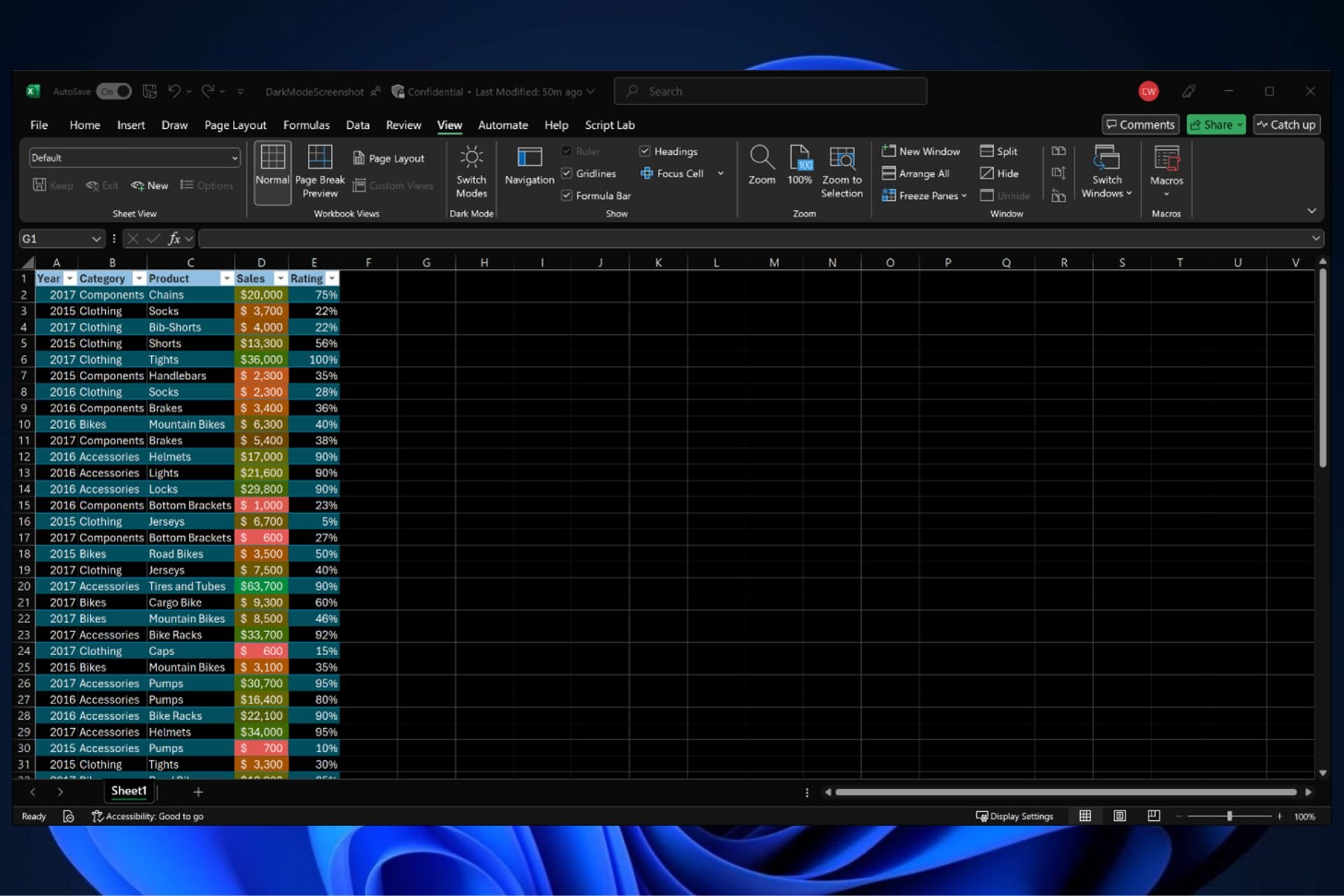
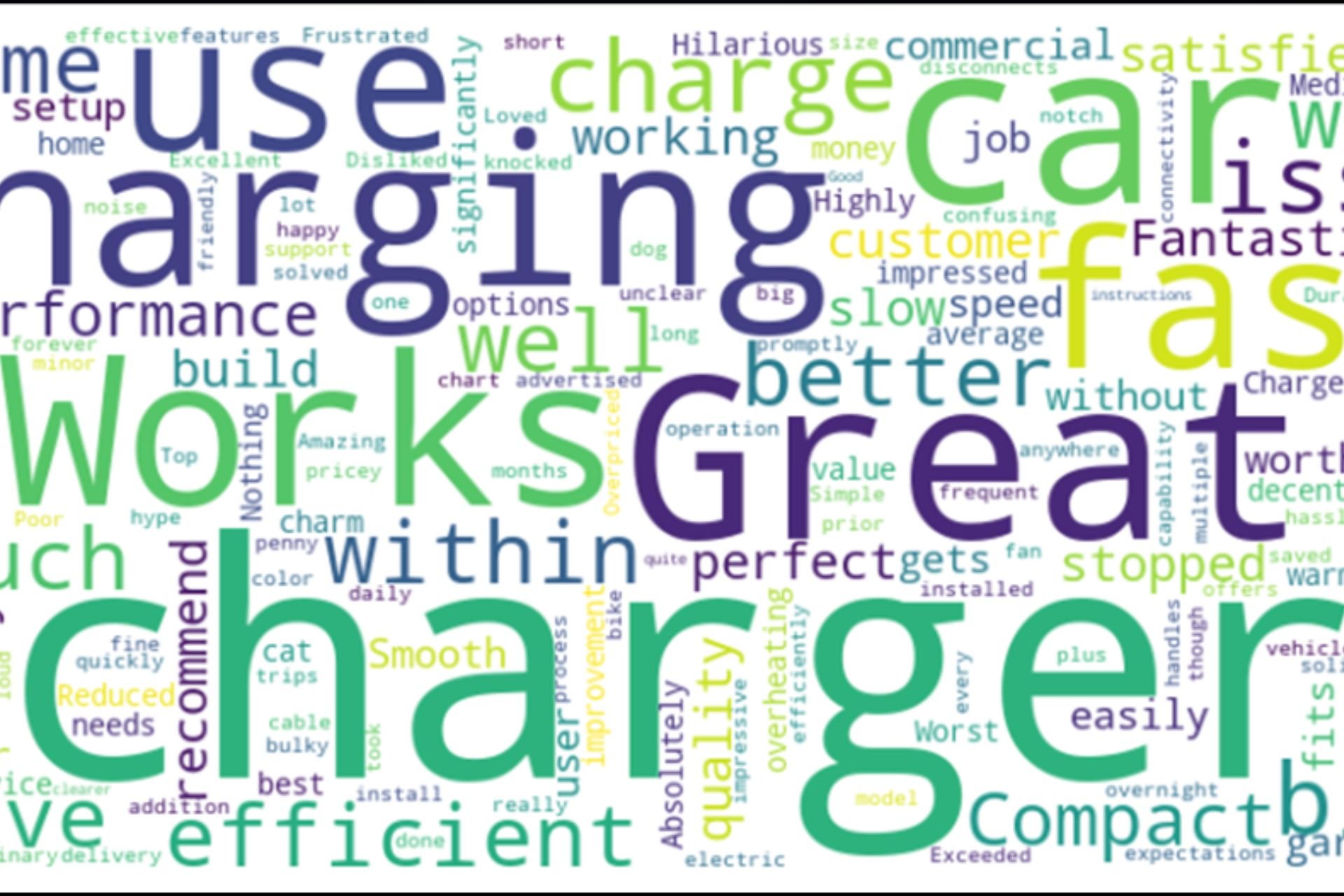
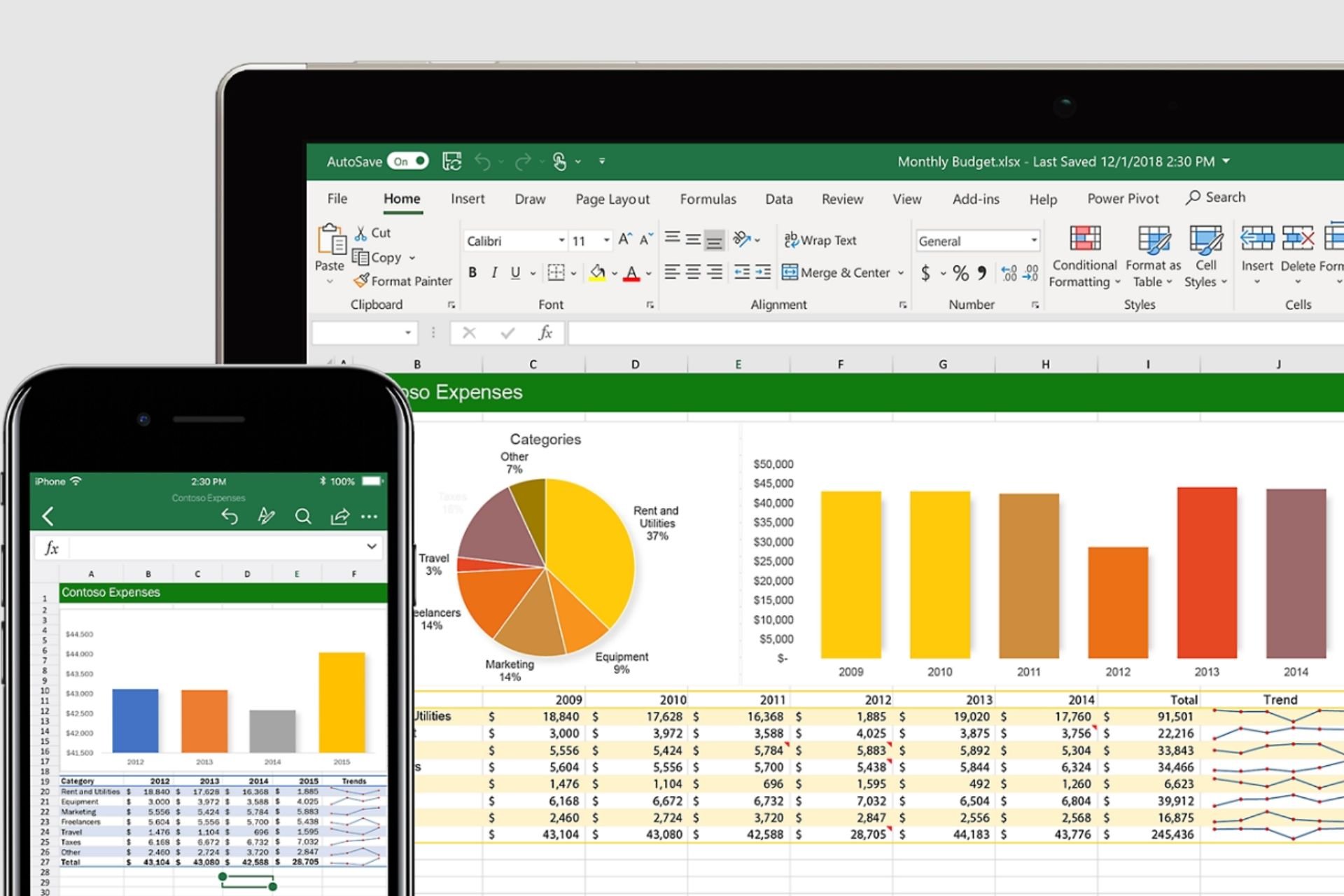
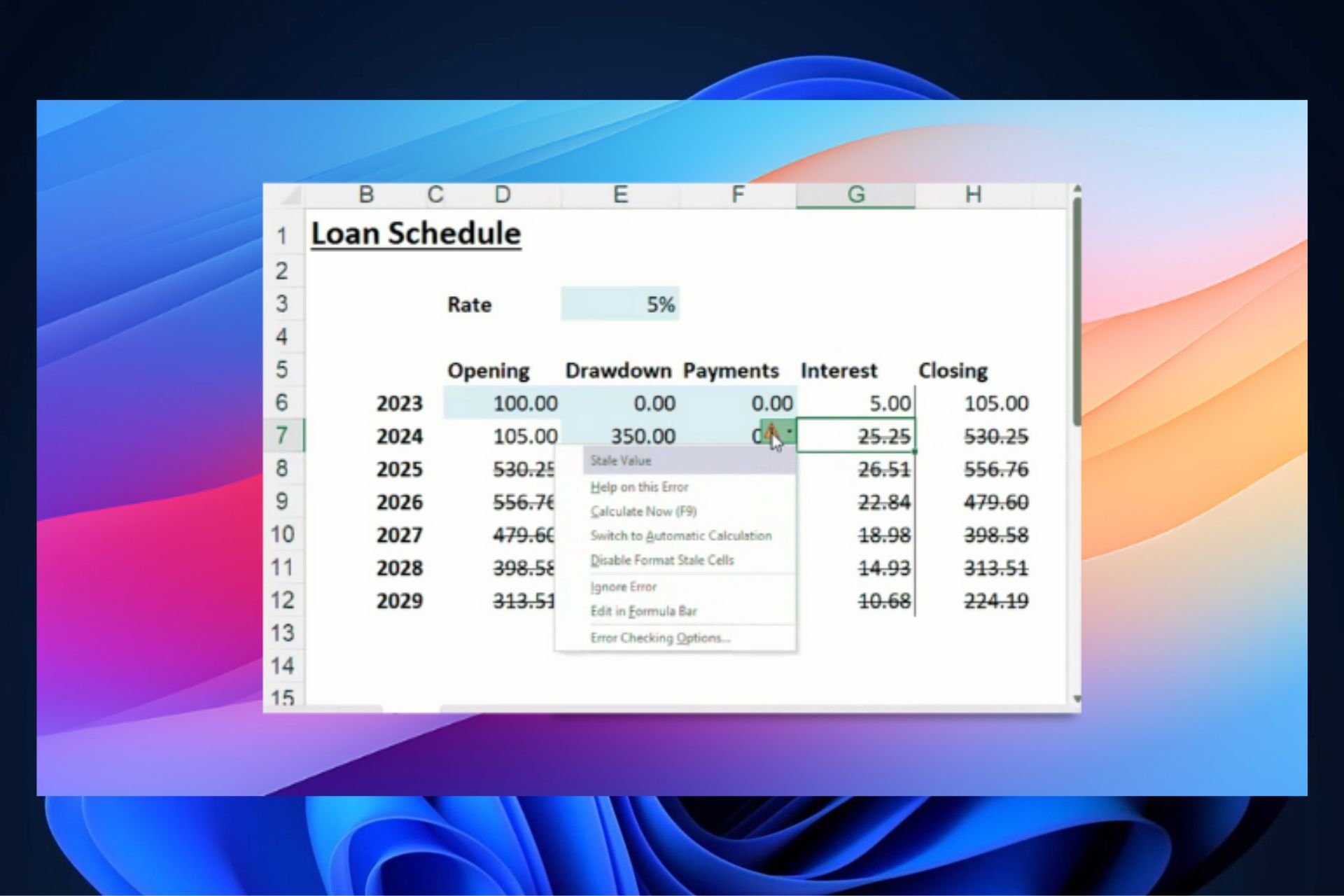

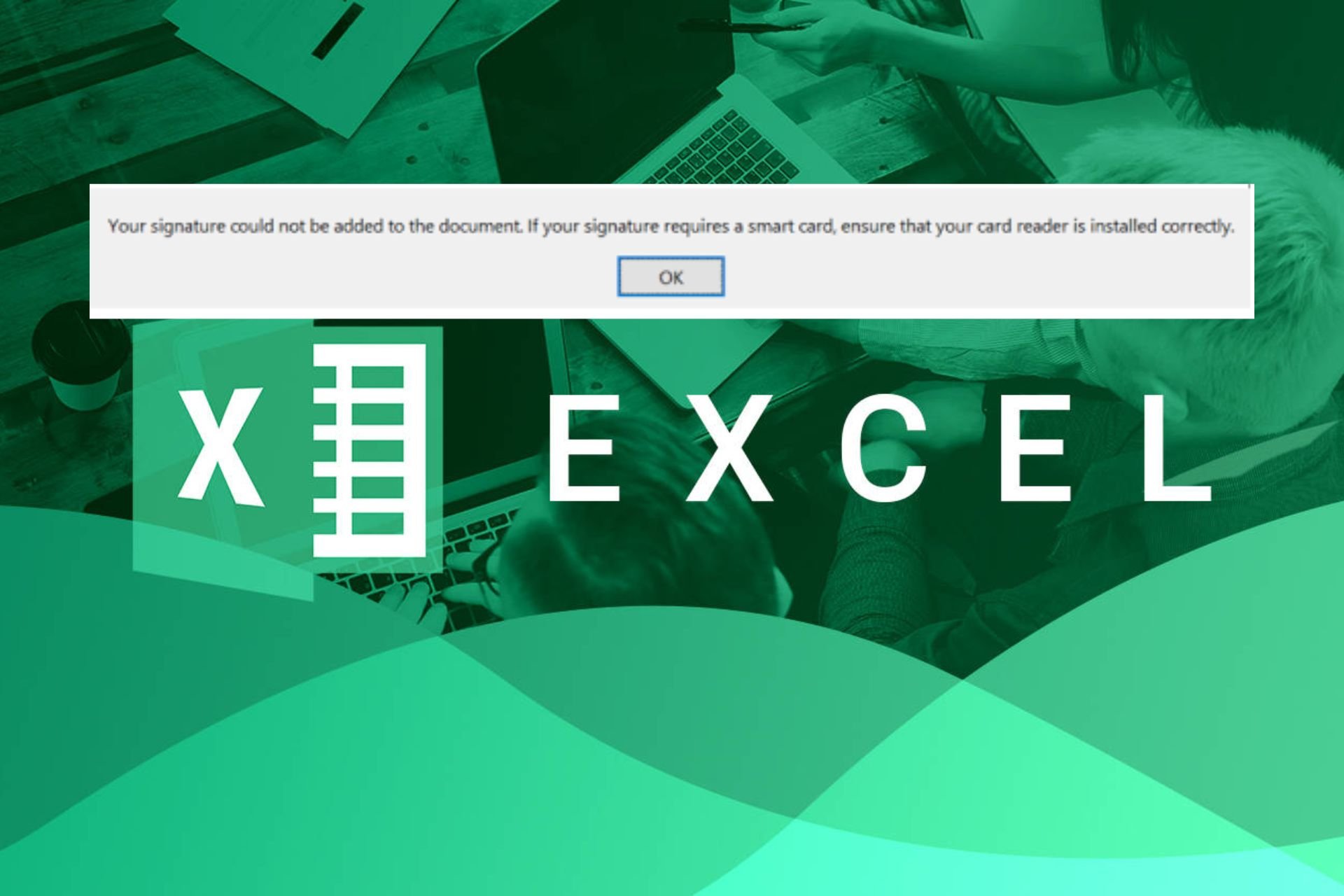
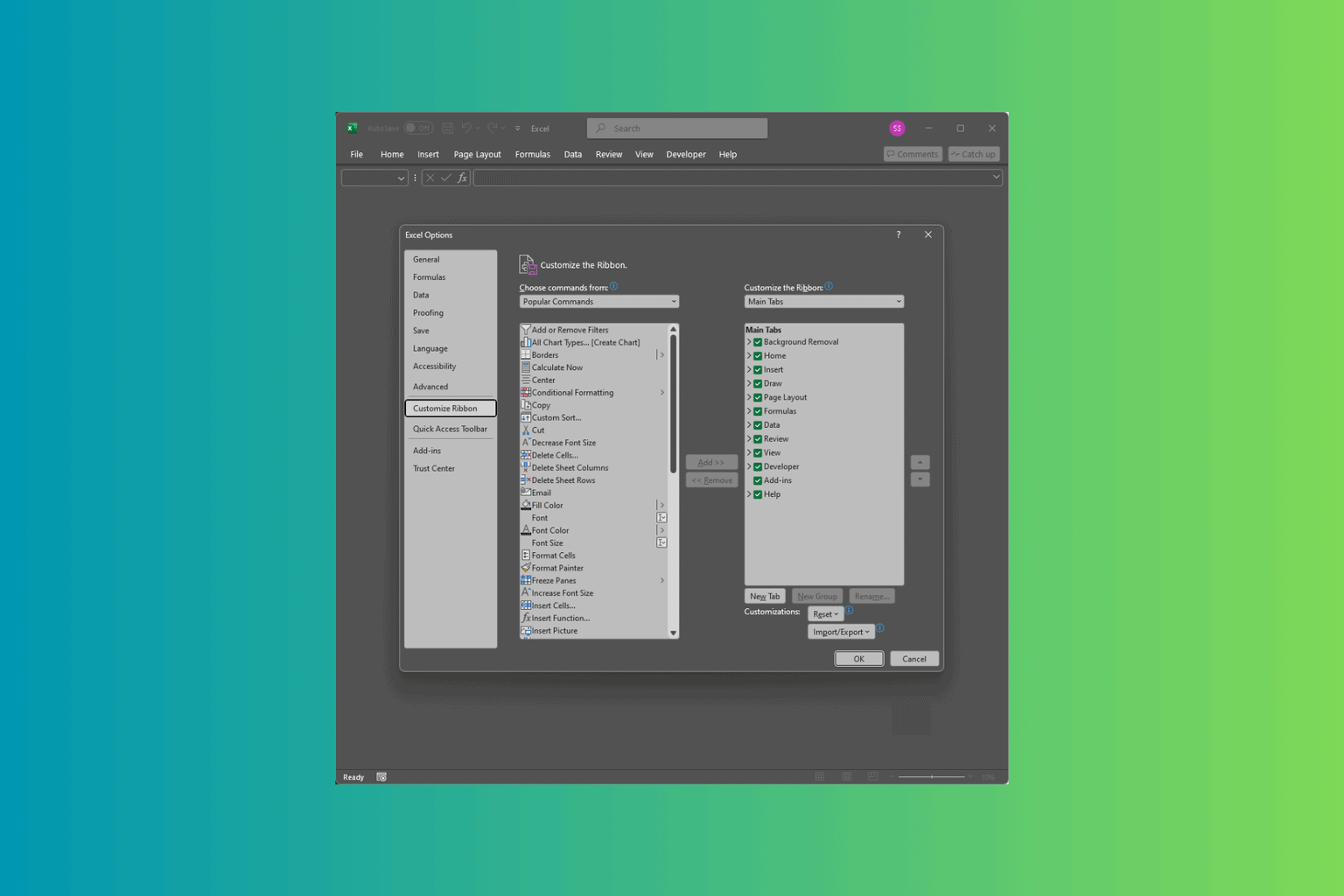
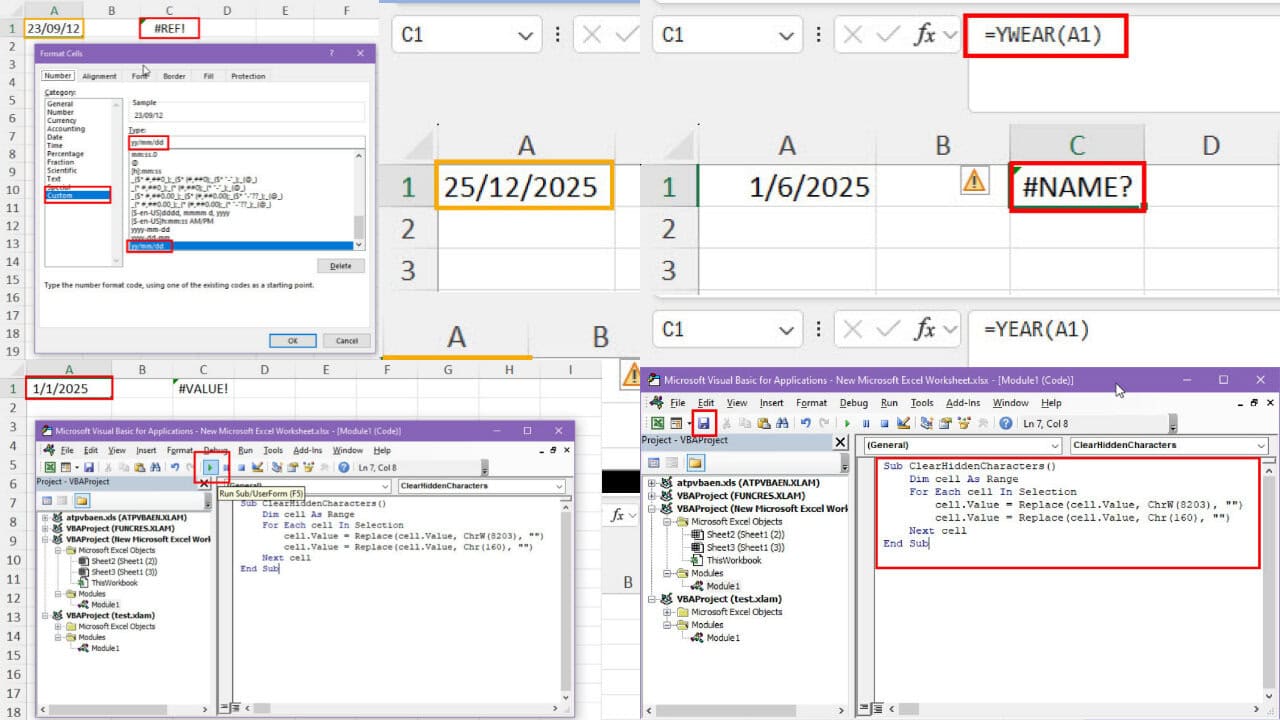
User forum
0 messages