FIX: External applications crash while using Outlook
3 min. read
Updated on
Read our disclosure page to find out how can you help Windows Report sustain the editorial team. Read more
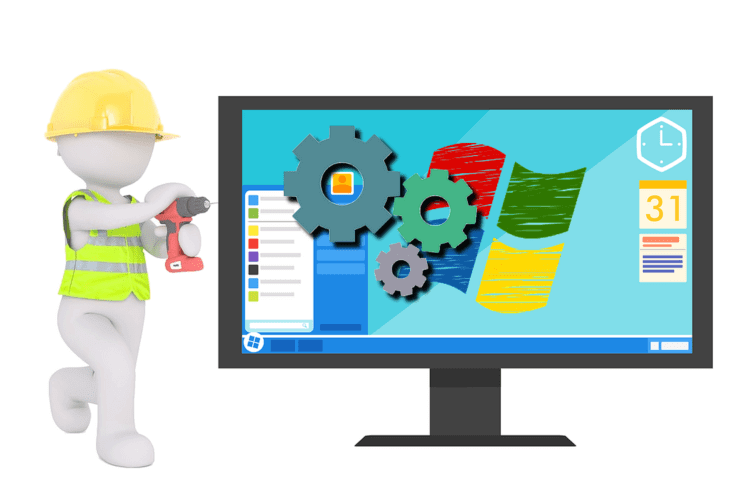
What to do when external applications crash when sending emails via Outlook
- Make sure your Outlook is up to date
- Repair Outlook from Control Panel
- Unpack the executable file for the 3rd party application that crashes
It is not unusual to read that many online users claim their external applications crash while they are trying to send an e-mail through Outlook. This problem has also been addressed by Microsoft through an update in June 2018.
So if you are one of those users who are still experiencing this problem, you can use the solutions listed below.
How do I fix external application crashes related to Outlook?
Solution 1: Make sure your Outlook is up to date
In order to get the last update for Outlook, please follow the steps below:
- Open Outlook, go to File and click on Office Account
- Navigate to Update Options and click on Update now
According to Microsoft, changes have been made to Outlook in June 2018 to mitigate instances of a crash that happens if you are using a POP or IMAP account.
That is the reason why a good idea is to restart your Outlook up to three times to ensure that the service change is applied. These restarts ensure that the service change is recognized, downloaded and applied successfully to Outlook.
Solution 2: Repair Outlook from Control Panel
If your Outlook keeps causing you problems with other external applications you are using, a good suggestion is to try repair it. If you are using Windows 10, please follow the steps below according to the way your Office is installed:
A) Click-to-run installation
- Right-click the Start button and select Apps and Features
- Select Outlook and then click on Modify
- In the window How would you like to repair your Office Programs, select Online Repair
- Click on Repair
- Follow the instructions on the screen to complete the repair
- Restart your computer
B) MSI installation
- Right-click the Start button and select Apps and Features
- Select Outlook and then click on Modify
- In Change your installation, select Repair and then click Continue
- Follow the instructions on the screen to complete the repair
- Restart your computer
In order to check whether your Office is Click-to-run or MSI based:
- Open Outlook and go to File
- Click on Account or Office Account
- If you see an Update Options item, you have a Click-to-Run installation. If you do not see the Update Options item, you have an MSI-based install.
Solution 3: Unpack the executable file for the 3rd party application that crashes
Users reported that third-party applications crash when the executable file is packed with an exe-packer such as ASPack. Uncompressed executable file seems to work fine so please do try this solution as well.
We hope that you found this article to be useful and it helped you solve the fact that your third party applications crash while using Outlook.
If you have tried other methods as well that proved to be functional, please let us know in the comments section down below.
READ ALSO:




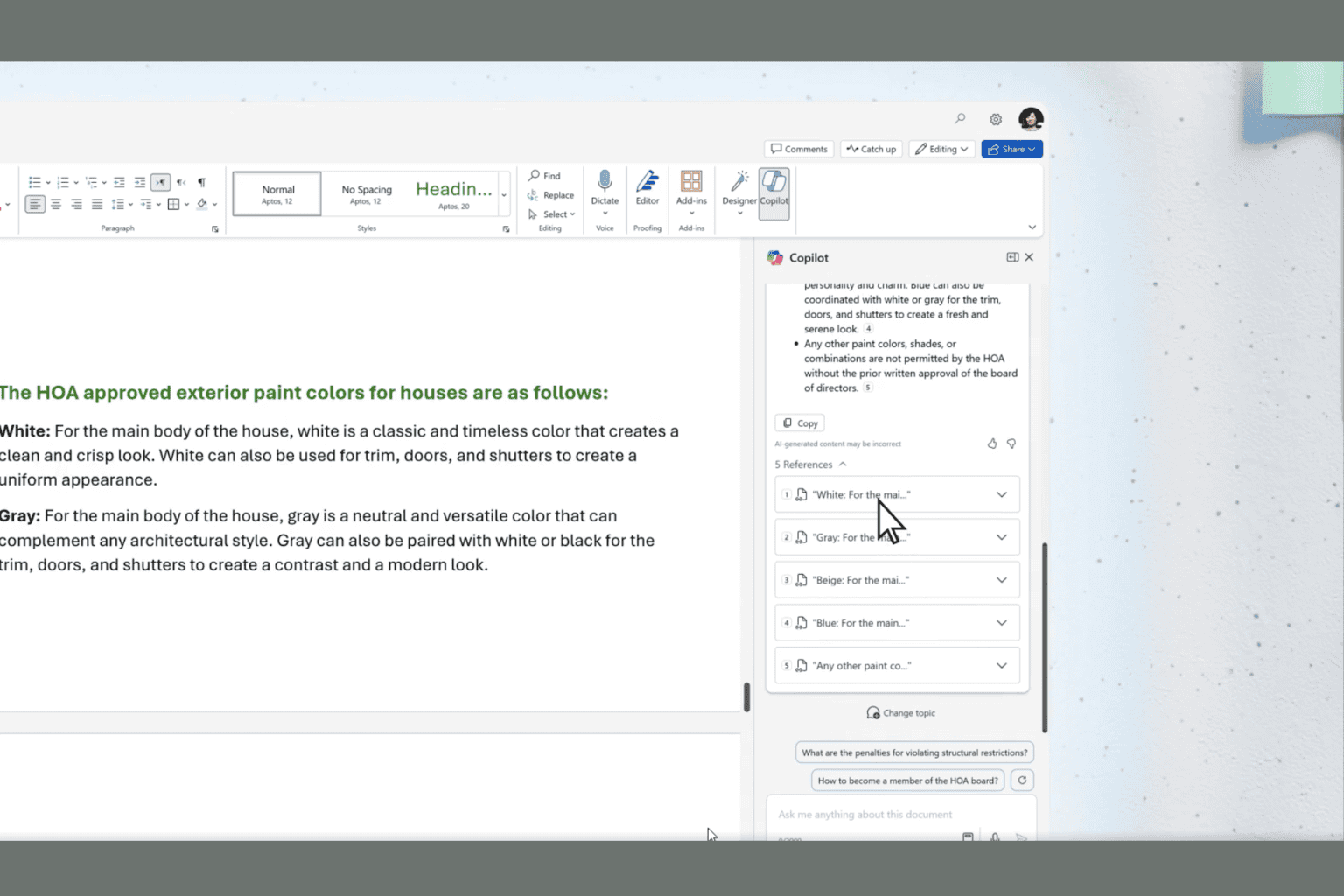



User forum
0 messages