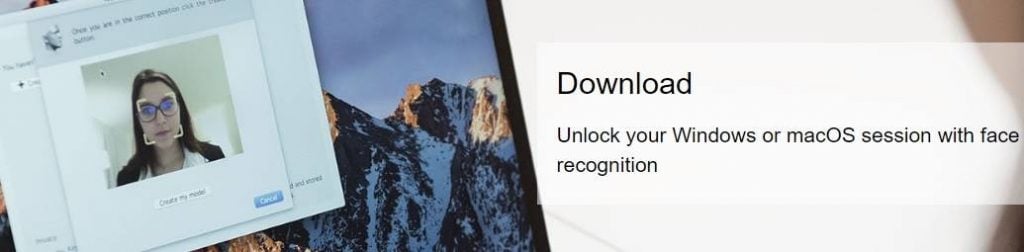Face Recognition Software for Windows 10: Best for 2024
5 min. read
Updated on
Read our disclosure page to find out how can you help Windows Report sustain the editorial team Read more
Key notes
- Facial recognition technology is practical not only for business but also for casual users. You can use face recognition software for Windows 10 to log into your computer.
- You can significantly increase your PC security and privacy by opting for facial recognition software instead of passwords or key cards. It's critical when you must share your PC with others.
- If you're worried about getting tracked online, here's how to block facial recognition software.
- Visit our Security and Privacy hub for more cool guides!

Using facial recognition software tools, you can access your Windows 10 PC quickly and securely, without typing your username and password. All you need to do is look at your webcam and the tool will unlock your session.
Microsoft has an excellent built-in tool for this, but Windows Hello doesn’t always work. If you’re looking for an alternative, you’ve come to the right place.
In this article, we’re going to list the 5 best face recognition software for Windows 10 (free download), including their key features to help you decide which tool to install.
What’s the best face recognition software for Windows 10?
1. KeyLemon
KeyLemon is a desktop app that allows to unlock your Windows session using your camera. This software is highly accurate and secure. The spoofing detection feature prevents intruders from tricking the system by using a photo of the legitimate user.
The photo face recognition software for Windows 10 also lets users add strong additional challenge-responses with limited time to be performed. These include eye blink, head movement and a combination of eye blink and head movement challenges.
KeyLemon stores and encrypts your biometric model on the local system. The software keeps your personal data confidential and does not send it to a server.
Unfortunately, the face recognition photo software is no longer supported, but you can still download KeyLemon and use it with its limitations.
If you want to sing in to Windows 10 without a password, check out this guide.
2. TrueKey

Multi-factor authentication is a standard requirement with the True Key app. In other words, you’ll need to pass through at least two authentication levels before being signed in.
Of course, you can add more authentication factors to make your profile safer.
You can also opt to use only one authentication factor on the devices you trust. If you want to quickly access your PC, you can enable only face recognition.
You can also use this free face recognition software as a password manager. True Key auto-saves and enters your passwords, allowing you to quickly access the pages that you’re interested in.
Rest assured, your passwords are always safe with True Key thanks to the strongest encryption algorithms that it uses.
The True Key free version syncs across all your devices and lets you store 15 passwords for free. If you need more space, you can upgrade to the Premium version for $19.99/ year.
3. Rohos Face Logon

This tool also allows you to combine both face recognition and a USB stick for login. The multi-user support feature lets you register the faces of several users for any user account.
If you want to block facial recognition on Windows 10, follow the steps from this simple guide.
Rohos Face Logon is eco-friendly and one of the best face recognition software solutions for Windows 10. It immediately stops the camera when there is no one in front of it.
Unlike the other face recognition tools listed above, Rohos Face Logon is compatible with all popular Windows versions, including Windows XP.
You can download Rohos Face Logon for free and test it for 15 days. After the trial period expires, you can purchase the tool for $10.00.
4. Blink!
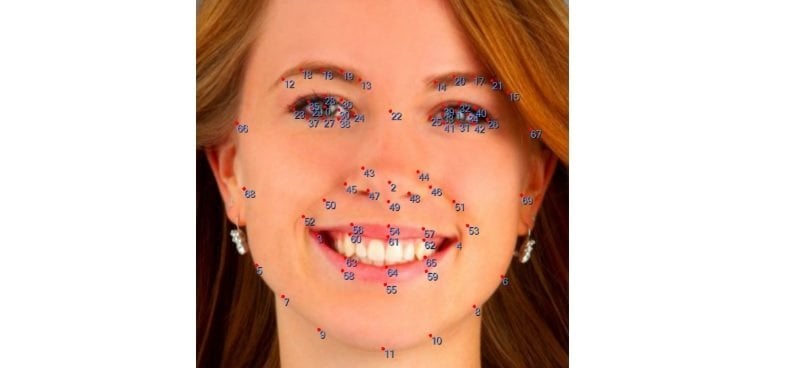
If you recently changed your look, the smart identification algorithms can quickly adjust to the changes. Blink! will recognize you and let you login even with a grown beard, heavy makeup or glasses.
Blink! is compatible with Windows Vista and Windows 7 only. It does not support Windows 10.
You can download Blink! from Luxand’s official website.
- Editor’s Note: If you’re interested in other face recognition tools, check out our wide collection of guides.
5. AMD Face Login
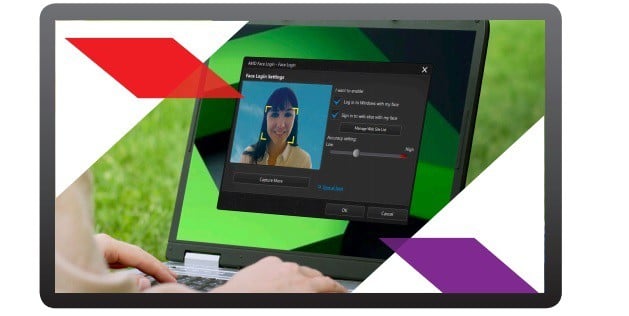
You can also use this software on select AMD A-Series processor-based systems to log on to your favorite sites using facial recognition algorithms.
AMD Face Login features a series of options that allow you to enhance login security. For example, by setting the accuracy level to high, you have to blink to log in. Naturally, intruders won’t be aware of this detail and they won’t be able to login.
The face-out feature automatically puts your PC to sleep or lock the screen when you leave your computer.
You can download AMD Face Login right away. It’s compatible with Windows 10, 8 and 7.
Conclusion
This brings us to the end of our list. The facial recognition software solutions above are perfect for Windows. You can unlock your PC using your facial signature instead of a password, which automatically increases your computer security and privacy.
Some of them also support extra features such as password managers. Forget about typing long passwords and install the face recognition tool that best suits your needs.
And, if you can’t log in Windows 10, check out our quick fixes.
If you have any more questions, feel free to drop them in the comments section below.