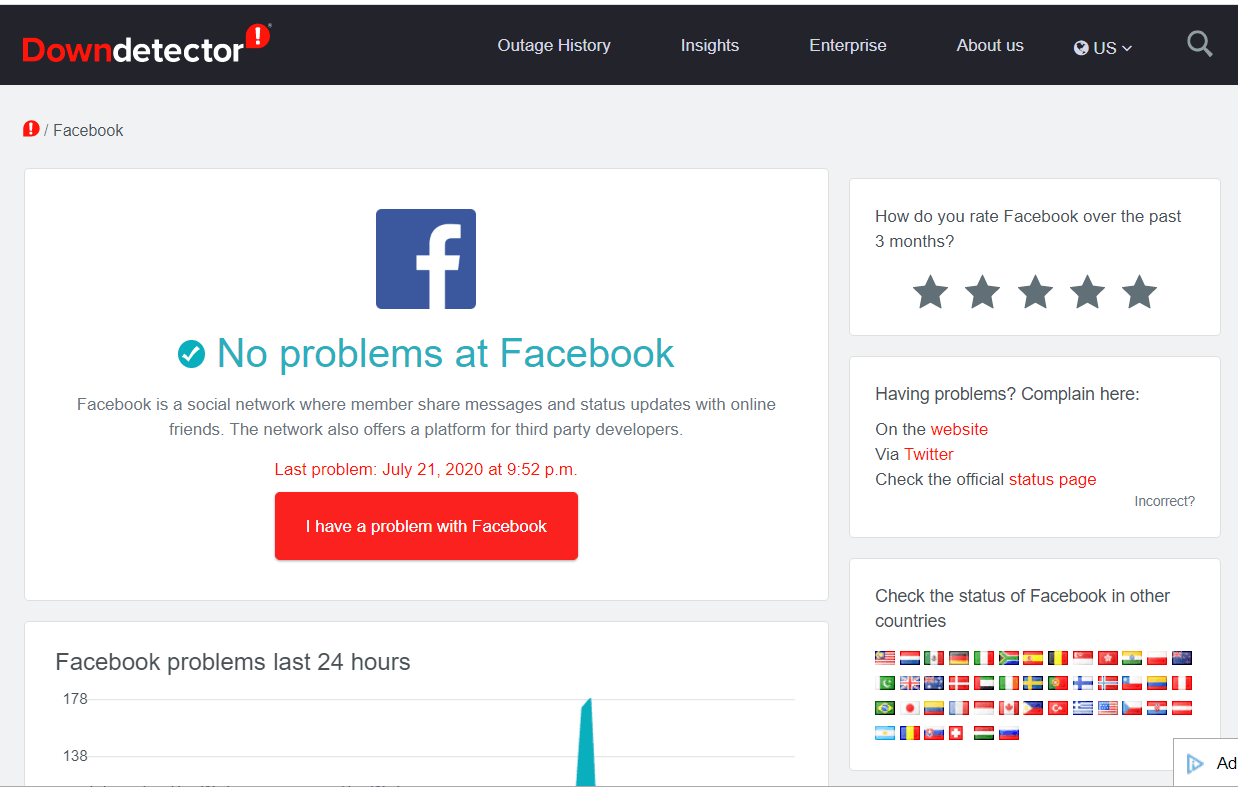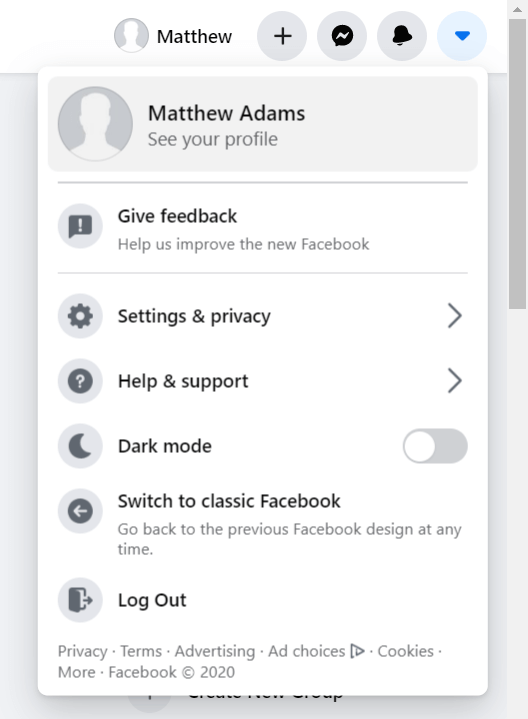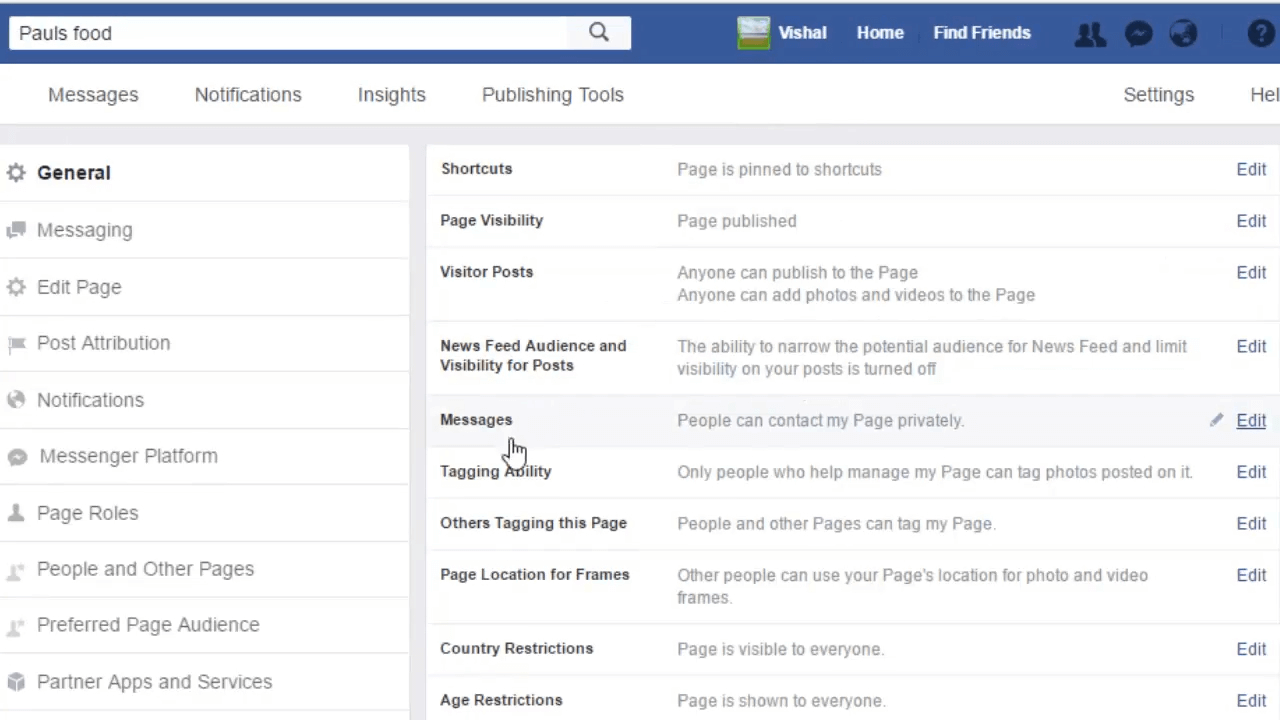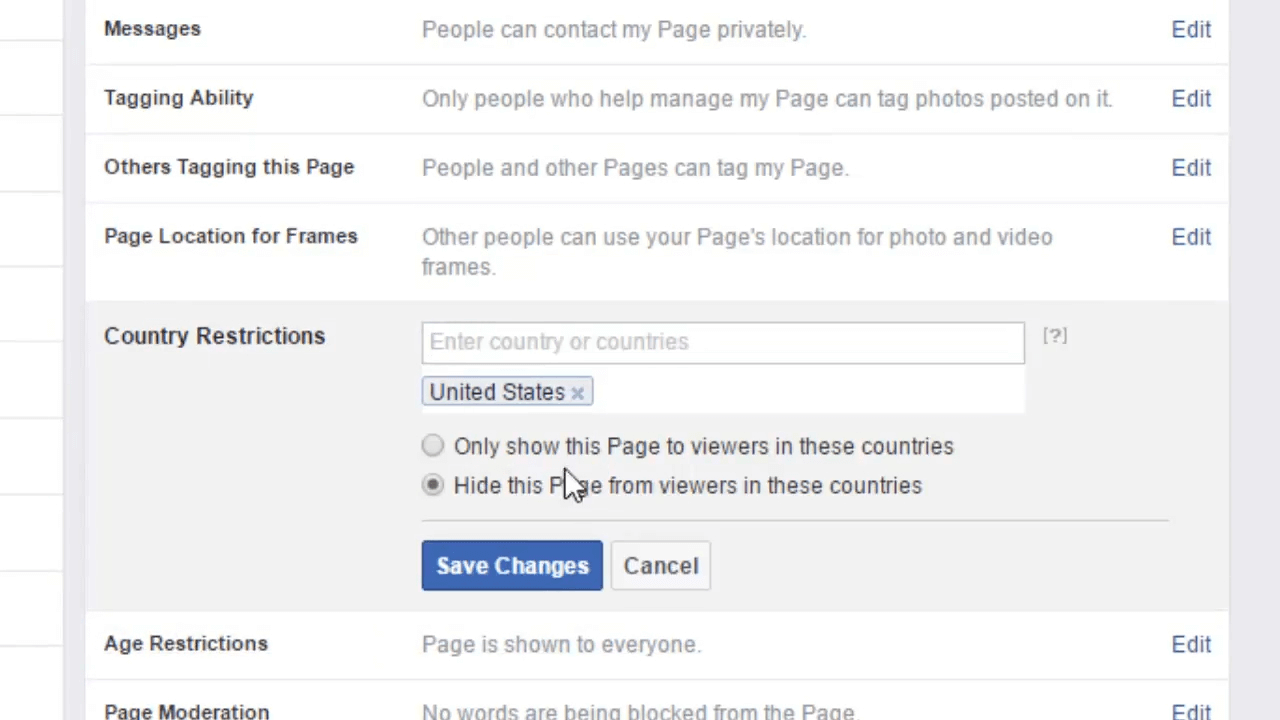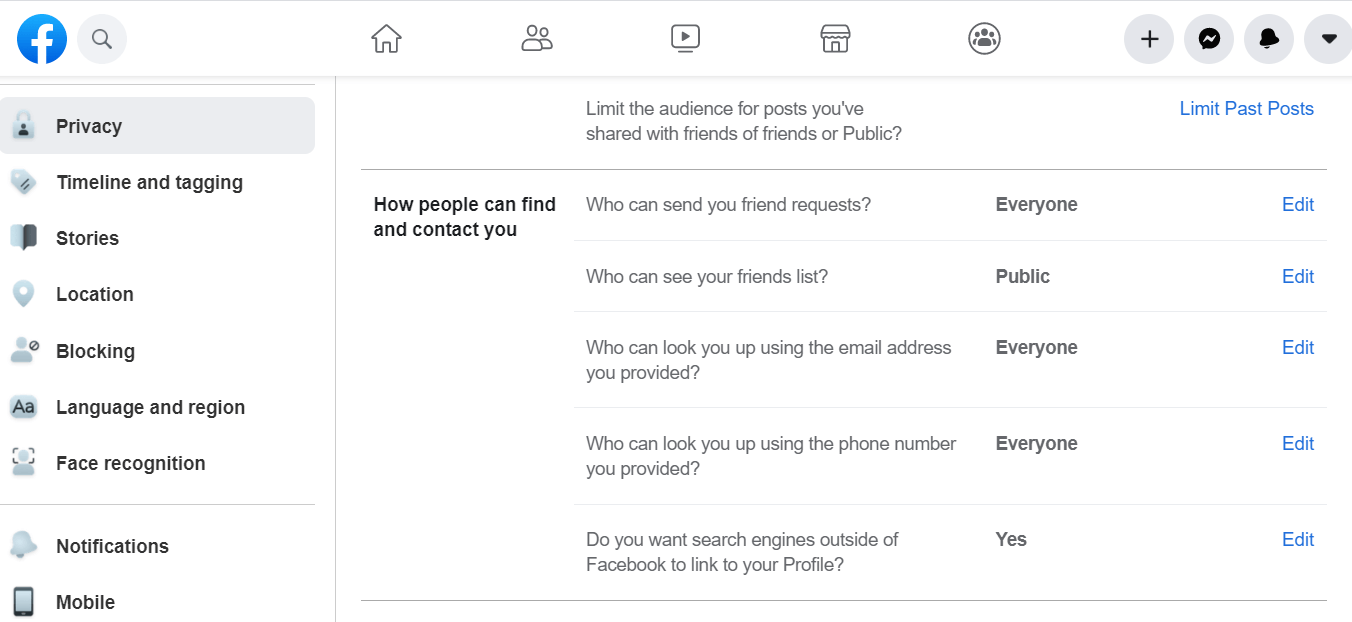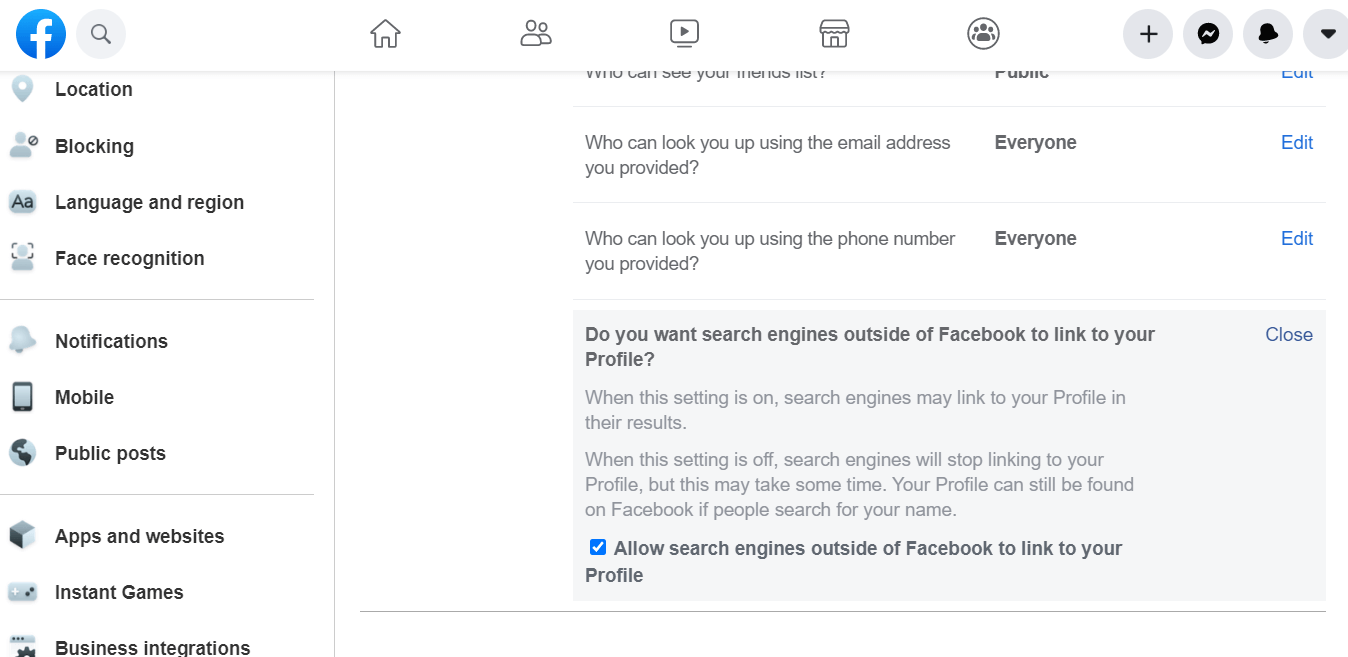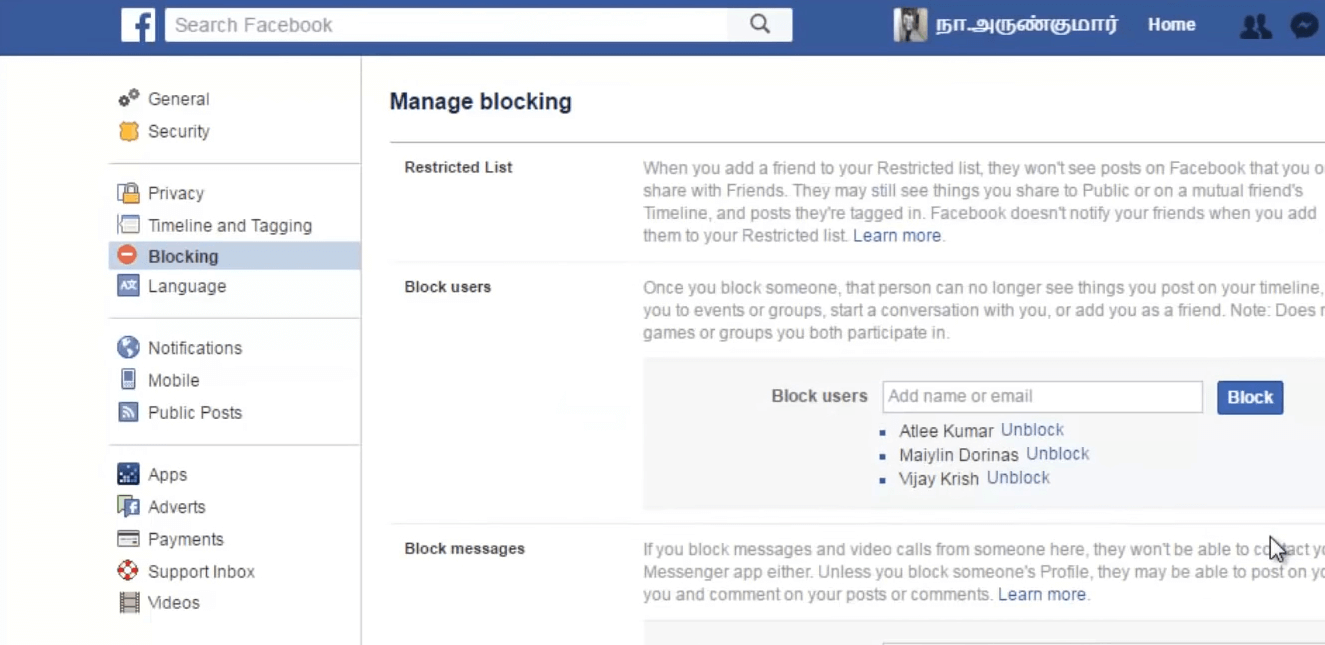[Fixed] This content isn't available right now on Facebook
3 min. read
Updated on
Read our disclosure page to find out how can you help Windows Report sustain the editorial team Read more
Key notes
- Users can’t view Facebook pages when the This content isn’t available right now error arises.
- To fix this issue easily, check if the Facebook servers are up and running, and follow the next steps.
- Check out our thorough Facebook section for more easy-to-follow guides.
- You can browse through a wide variety of web apps articles at our Web Apps hub.
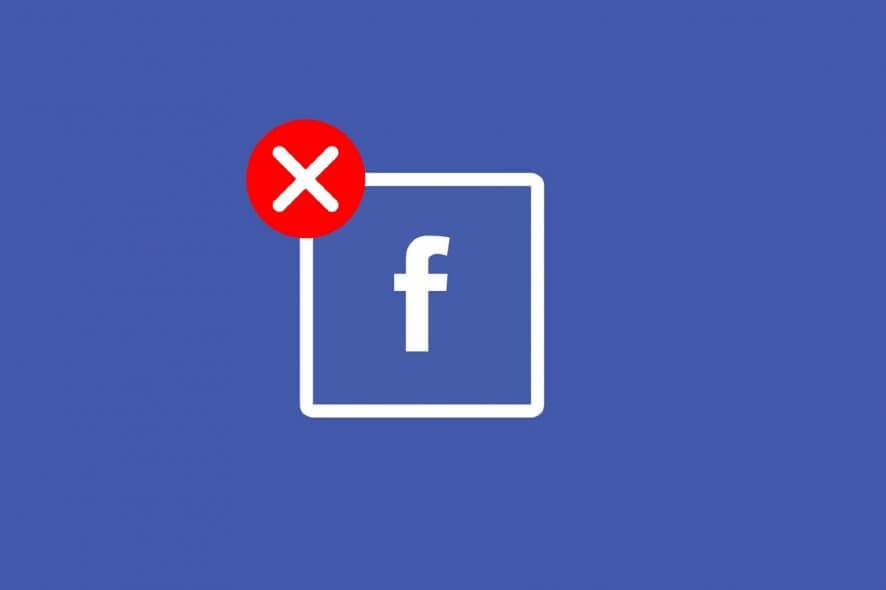
The Content isn’t available right now error is a common issue for Facebook users. That issue arises for some users when they try to view certain Facebook profile pages.
Consequently, they can’t view the FB pages the error arises for. If some of your own Facebook pages display the content isn’t available error message, you might be able to fix them with the resolutions below.
How can I fix Facebook’s content isn’t available page error?
1. Check if the Facebook servers are down
There might be a server issue when Facebook doesn’t display pages. To check if there’s an FB server issue, open the Downdetector page for Facebook.
If that page says there’s an FB outage, wait a day or two.
2. Log out and back into your FB account
If the FB servers aren’t experiencing issues, click the Account button at the top right of Facebook.
Select the Log out option. Then log back into FB again, and try opening the page the issue arises for.
3. Publish the page
- To check if your FB page is actually published, click Settings at the top right of the page the issue arises for.
- Click General on the left of Settings.
- If the page isn’t published, click Edit for the Page Visibility option.
- Select the Page published option.
- Click the Save Changes button.
4. Remove geographical restrictions for the page
- Scroll down to Country Restrictions on the General tab that includes the Page Visibility settings.
- Click Edit for Country Restrictions.
- Delete the countries the page restrictions are for.
- Click the Save Changes button.
5. Select the Allow search engines outside Facebook option
- Click Facebook‘s Account button.
- Select Settings & privacy > Settings to open further options.
- Next, click Privacy on the left of Settings.
- Click Edit for the Do you want search engines outside of Facebook to link to your Profile? option.
- Check the Allow search engines outside of Facebook to link to your Profile option if it’s not selected.
- Click the Close option.
6. Unblock users
- Click FaceBook’s Accounts button > Settings & privacy > Settings.
- Select the Blocking tab.
- Click Unblock beside blocked users listed within the Block users section.
Note that the 3rd, 4th, 5th, and the 6th solution can only be applied by admin for the Facebook page.
If a contact’s Facebook page displays the content isn’t available error message, you’ll need to ask the admin for that page to apply those fixes.
We also have a similar guide on It looks like you were misusing this feature by going too fast message, so don’t forget to check it out.
This issue is somewhat similar to an error performing a query on Facebook message, so don’t miss our guide on it.
Don’t hesitate to get in contact with us. You can do so by leaving a comment in the section found below this guide.