3 Ways to Fix an Error Performing a Query on Facebook
This is likely a server issue, but restarting the device can sometimes help
3 min. read
Updated on
Read our disclosure page to find out how can you help Windows Report sustain the editorial team. Read more
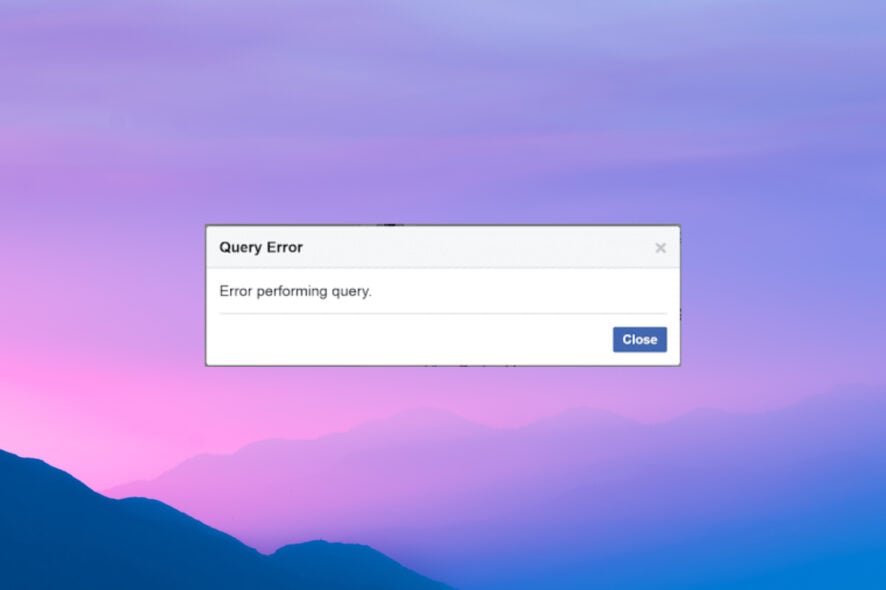
If you ever get the error performing a query on Facebook or Facebook marketplace it’s because of server issues or bugs with Facebook. A corrupt cache or an outdated app on your end can also be at fault.
Follow the steps outlined below to fix it:
How do I fix the Facebook error performing query?
1. Refresh the page
1.1 On desktop
- Once you encounter the error, press Ctrl key + R or F5 key on your keyboard to refresh the page.
- Perform the desired operation again.
1.2 On mobile
- While on the Facebook app, use your finger to pull down the webpage to reload it.
- Repeat the operation that led to the error.
2. Restart your device
1.1 On your Windows desktop
- Press the Windows key and X at the same time, to display the Quick Link menu.
- Select Shutdown or sign out and press Restart.
- Once the computer has restarted, log into your Facebook account.
2.2 On mobile
- Keep the power button pressed for 5 seconds and select Restart.
- Once your device has restarted, reopen the Facebook app and the error will have disappeared.
3. Reinstall Facebook
3.1 On your Windows desktop
- Open the Start menu by pressing the Windows key on your keyboard.
- Type Facebook in the search bar.
- Right-click on the Facebook Windows app and click on Uninstall.
- Once the process has been completed, reopen the Start menu by pressing the Windows key.
- Type microsoft store in the search bar and press Enter.
- Once the app has opened, type facebook in the search bar at the top of the screen and press Enter.
- Once the Facebook app search result is displayed, click on the Install button.
3.2 On your mobile
- Press and hold the Facebook app icon and select App info.
- Choose Uninstall.
- Find the Play Store in your phone’s app drawer.
- Start the application, type Facebook, and click on the Install button.
We also have a guide on It looks like you were misusing this feature by going too fast message, so don’t miss it.
Many users reported that the Facebook app is not working or that Facebook Dating is not showing up, but we covered those issues in separate guides.
Many users also reported Something went wrong on Facebook, as well as This content isn’t available right now message, but we have guides for them as well.
We hope that our solutions helped you fix the Facebook Dating error performing query. If you found a solution on your own, share it with us in the comments.

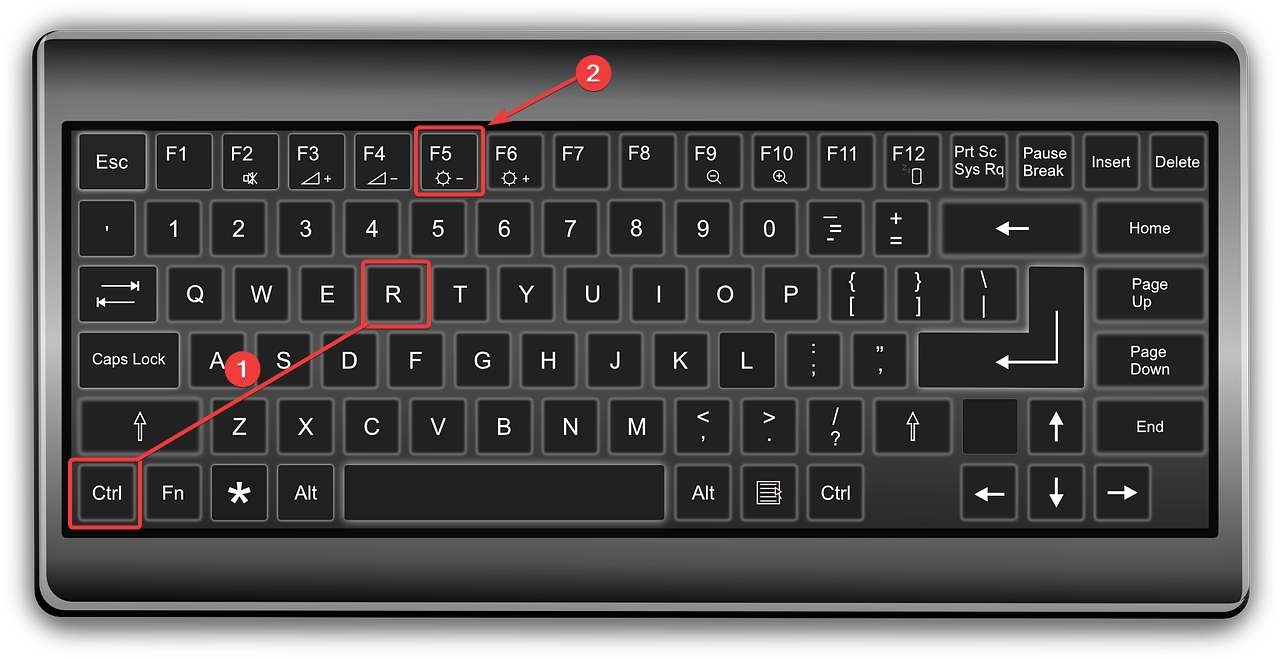
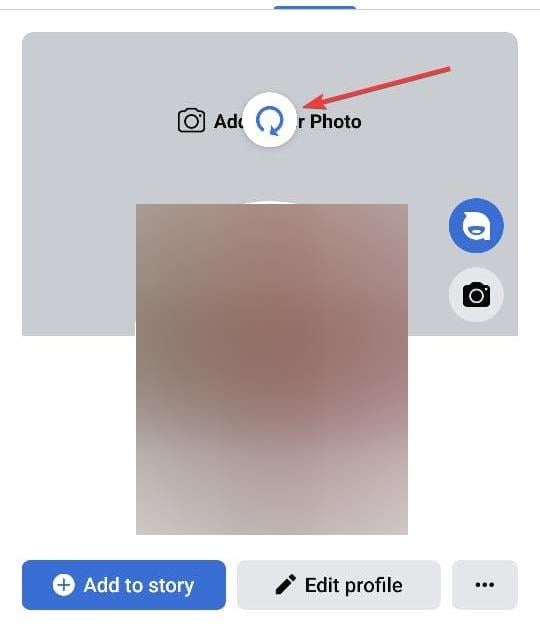
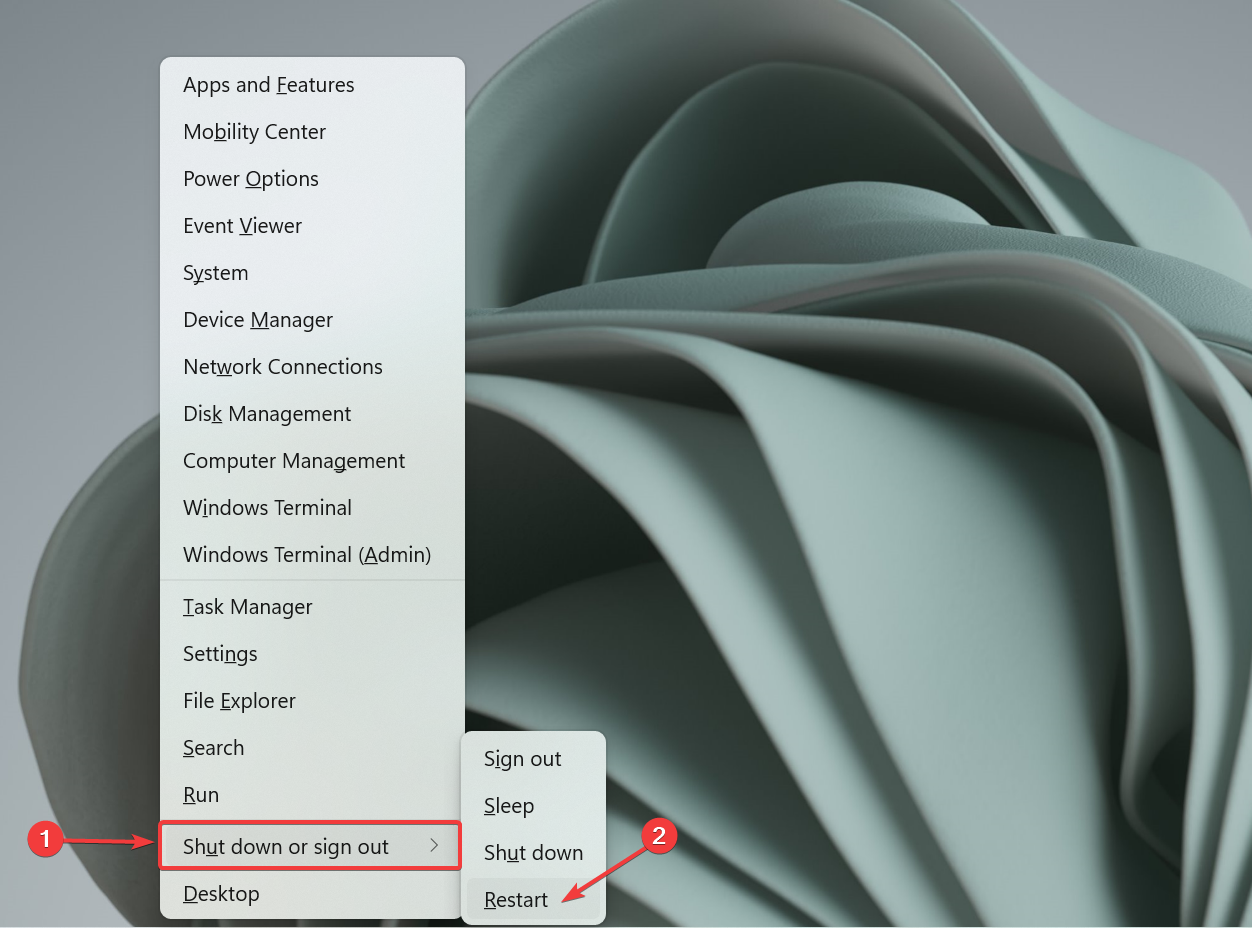
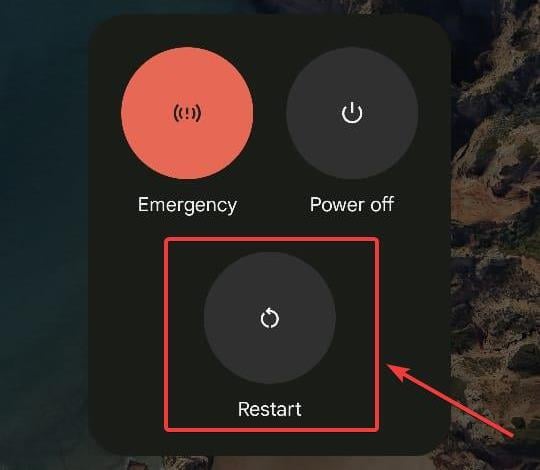
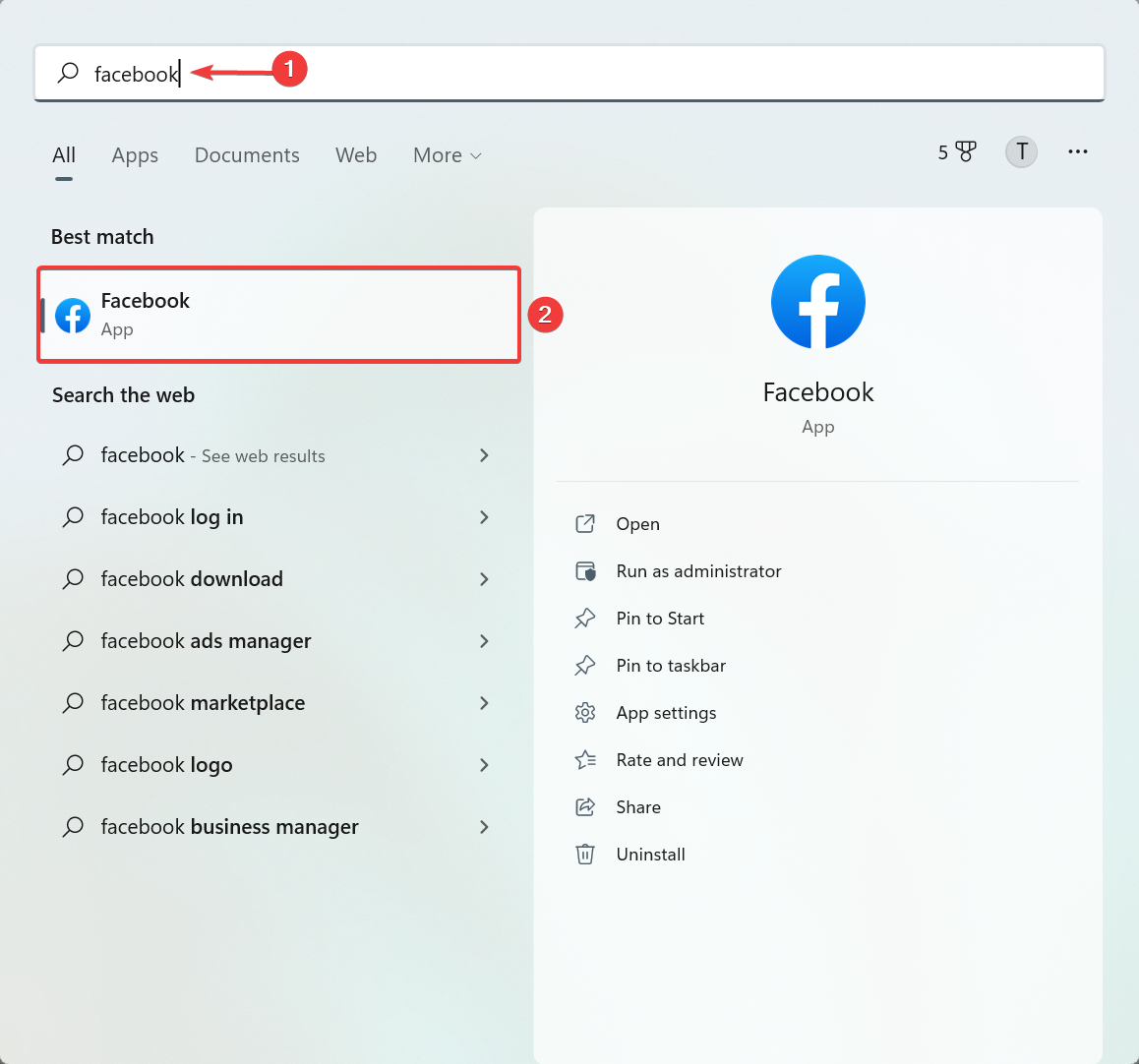
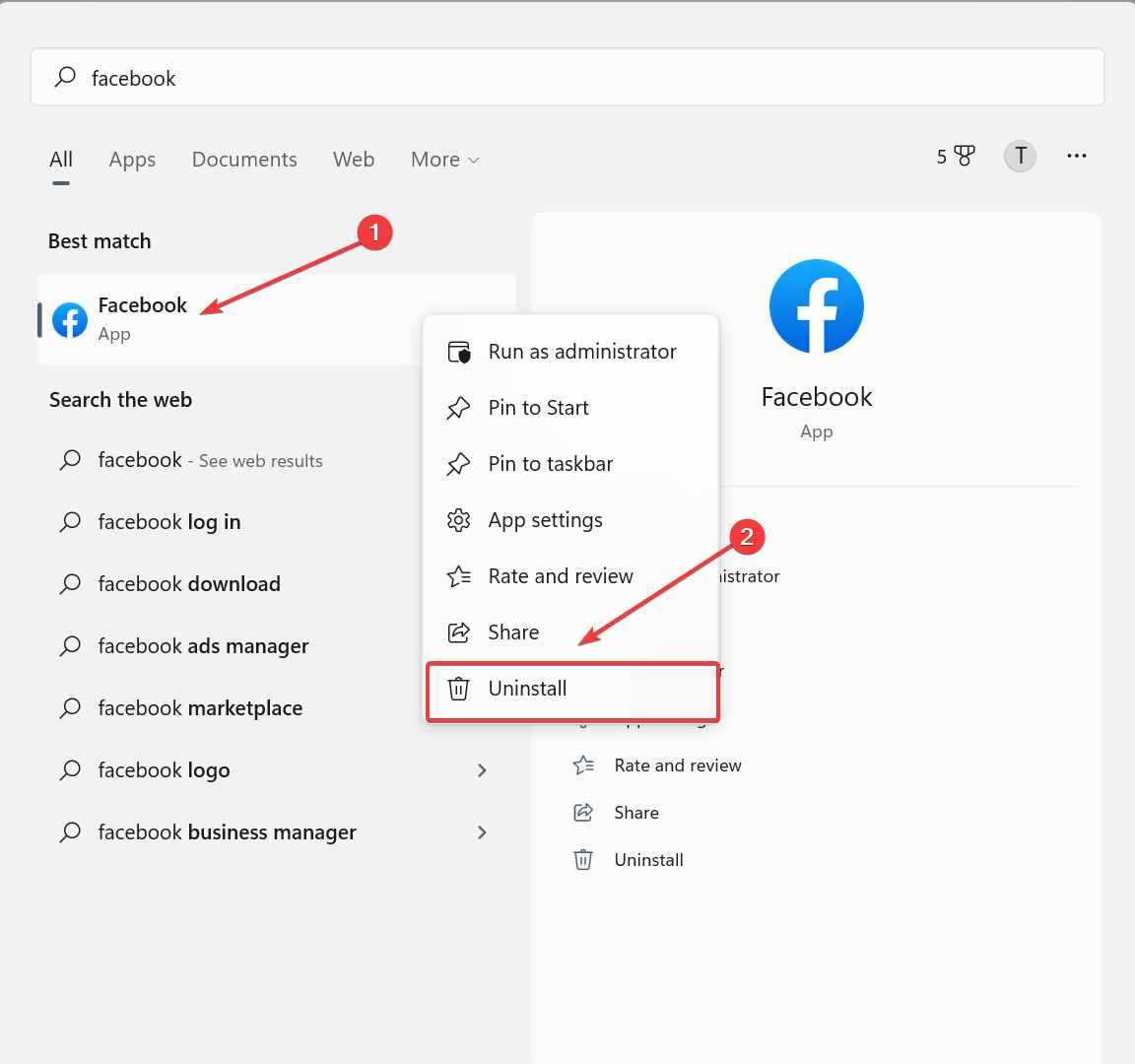
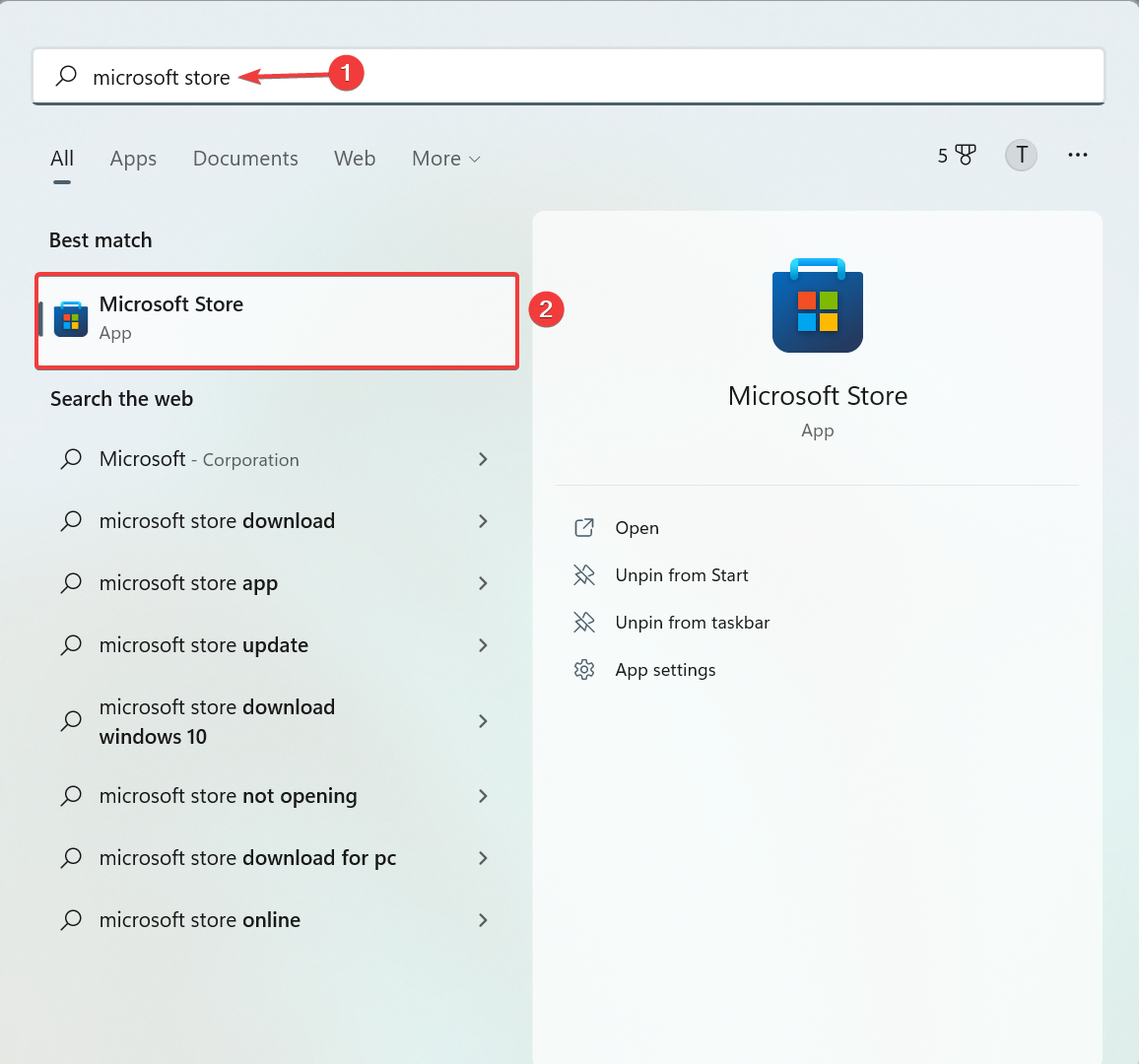
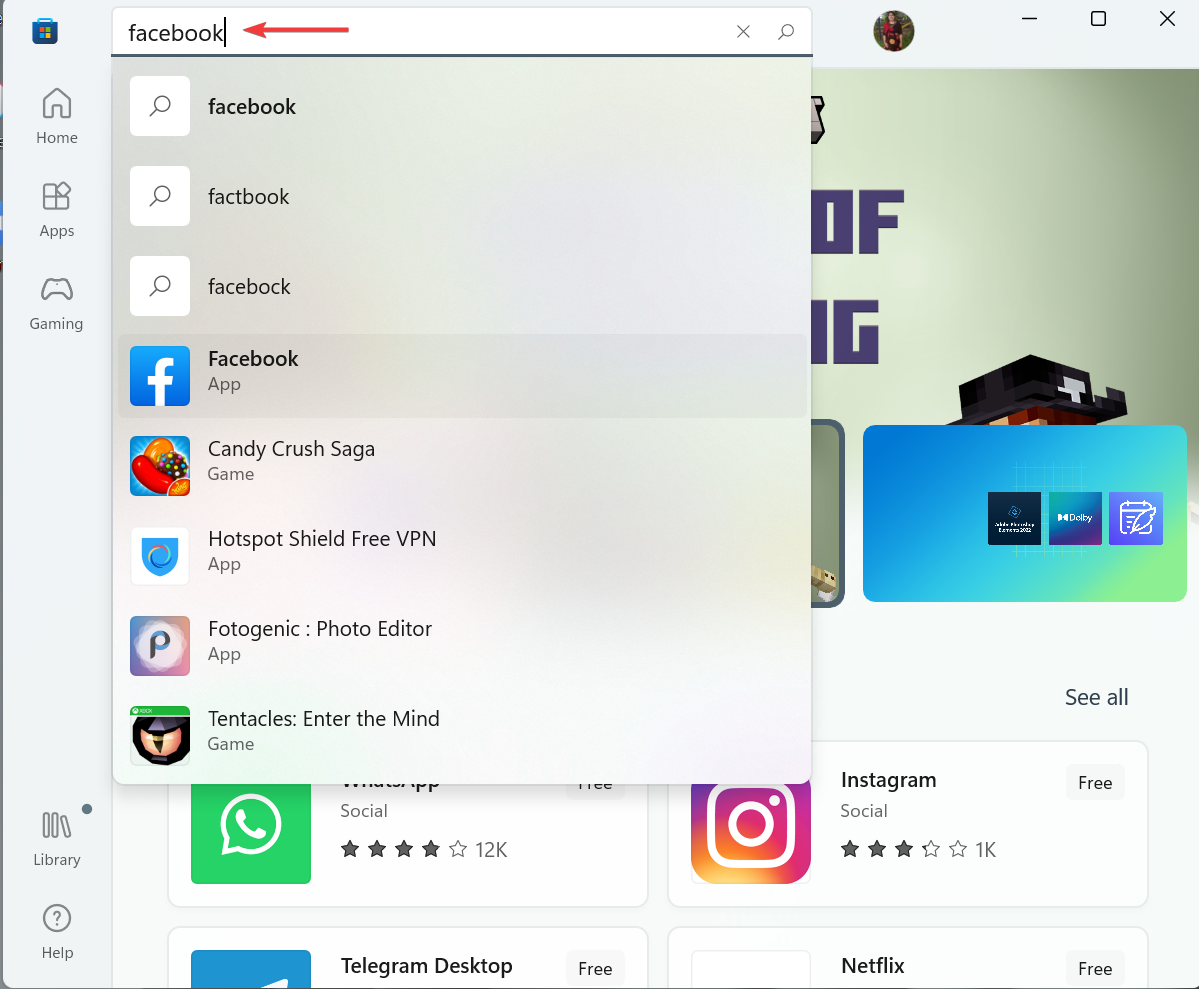
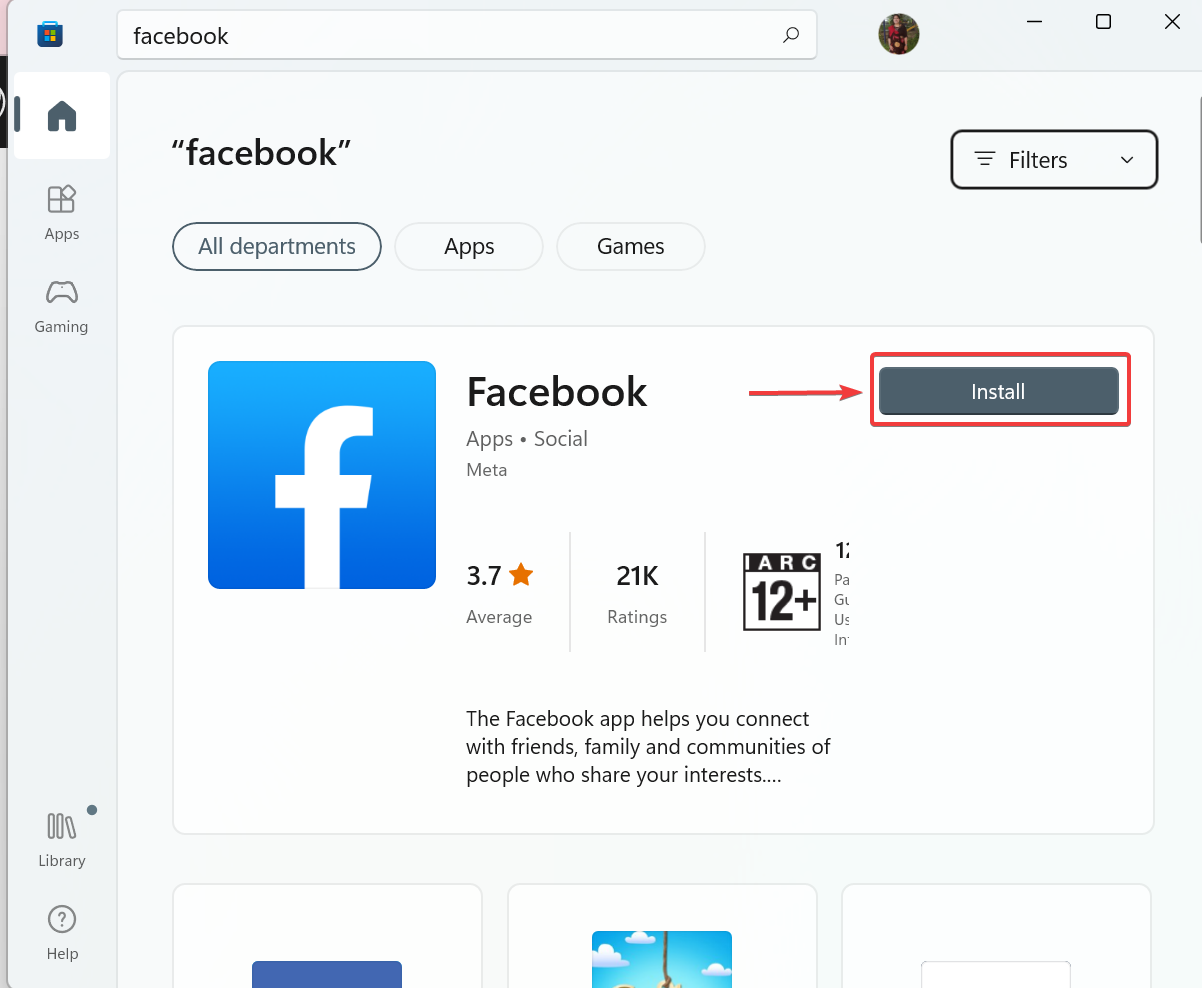
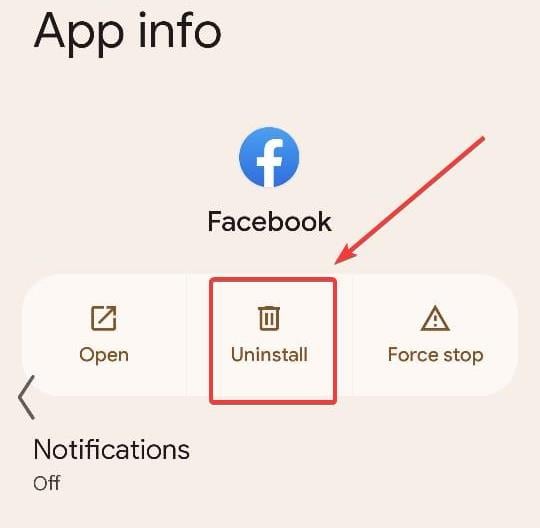
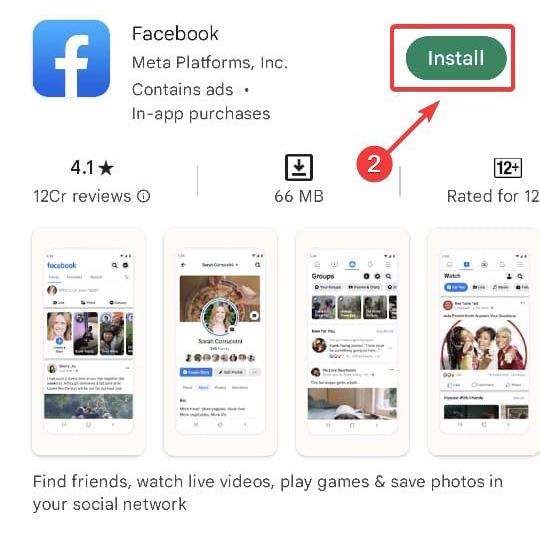




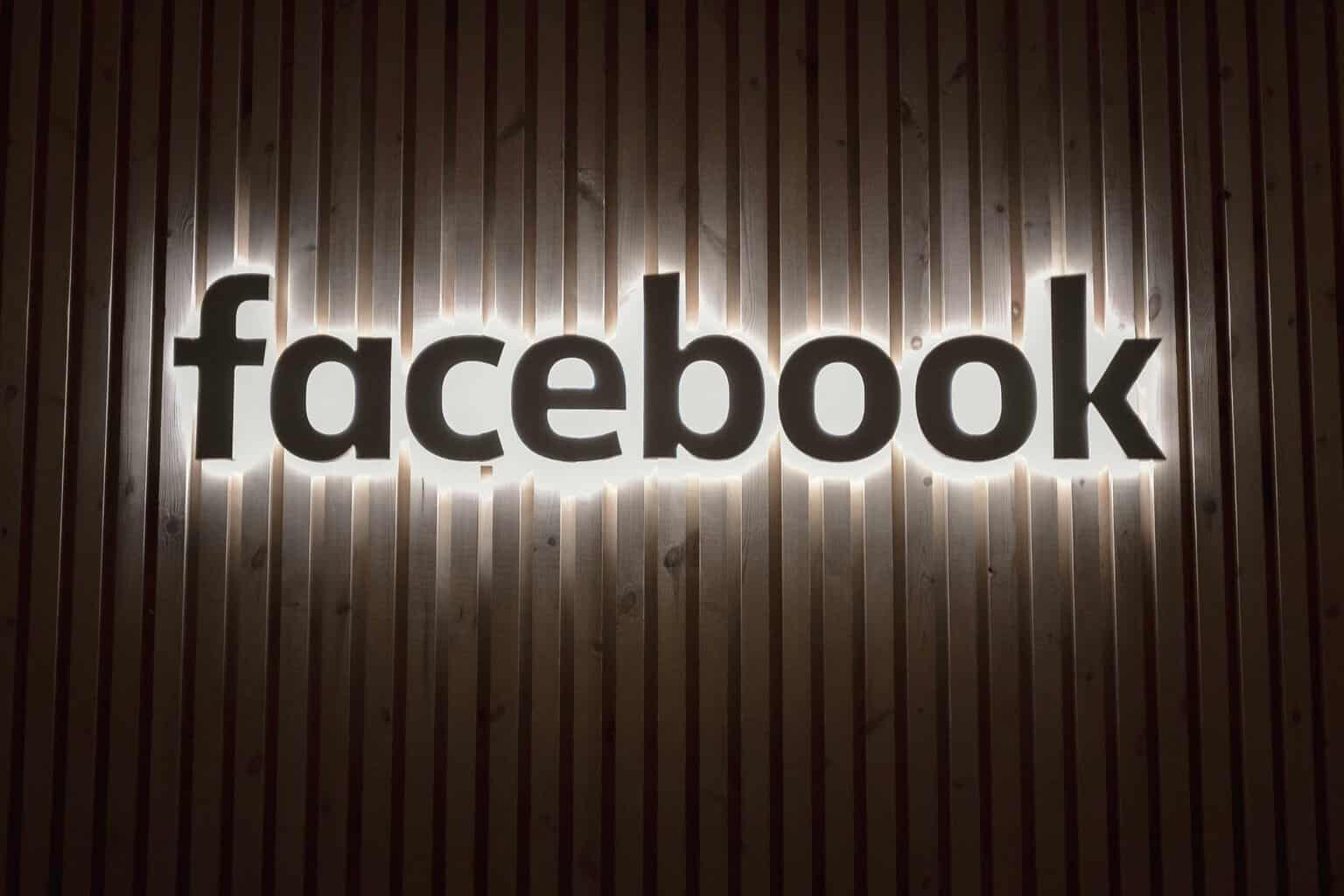



User forum
0 messages