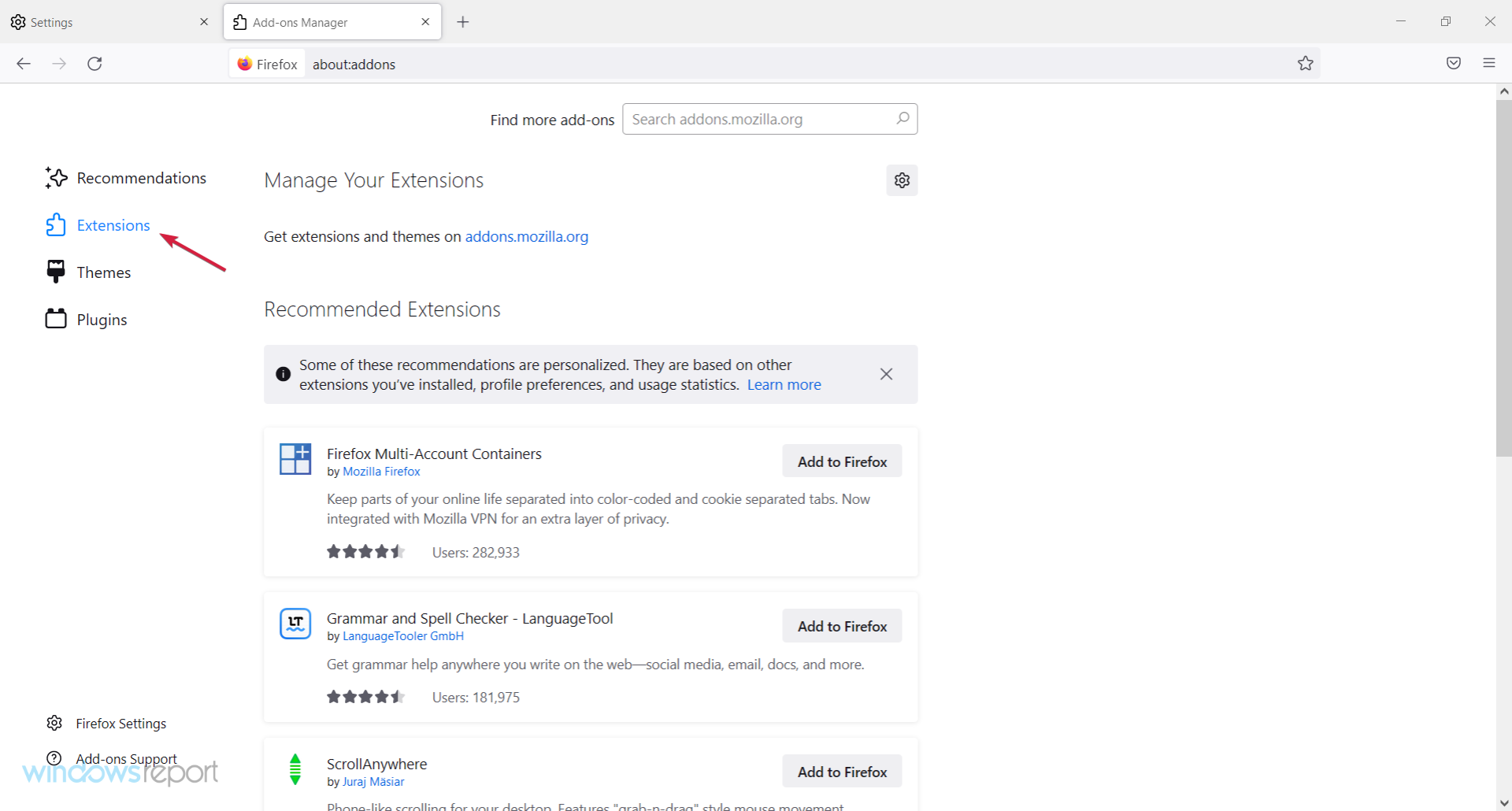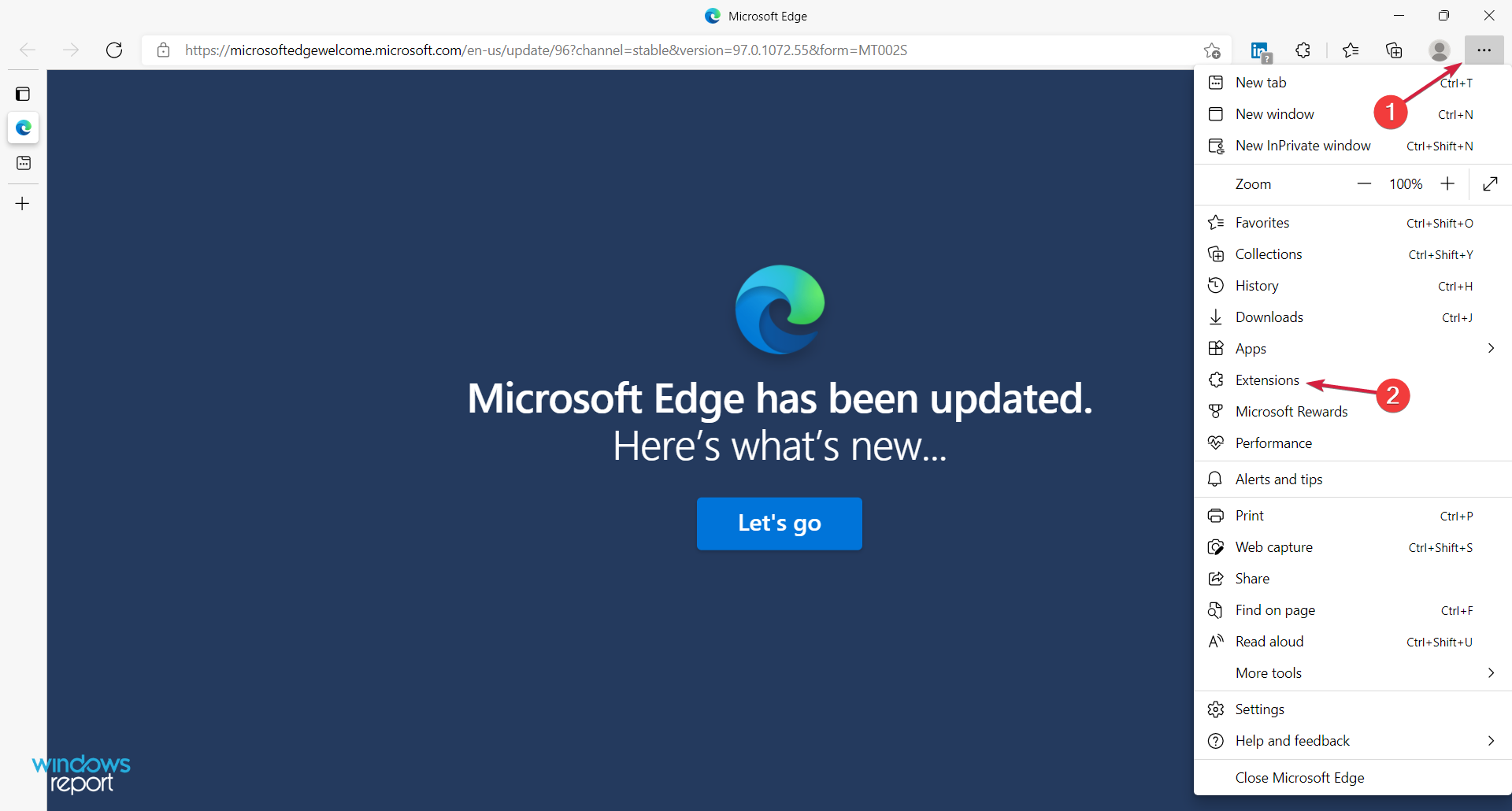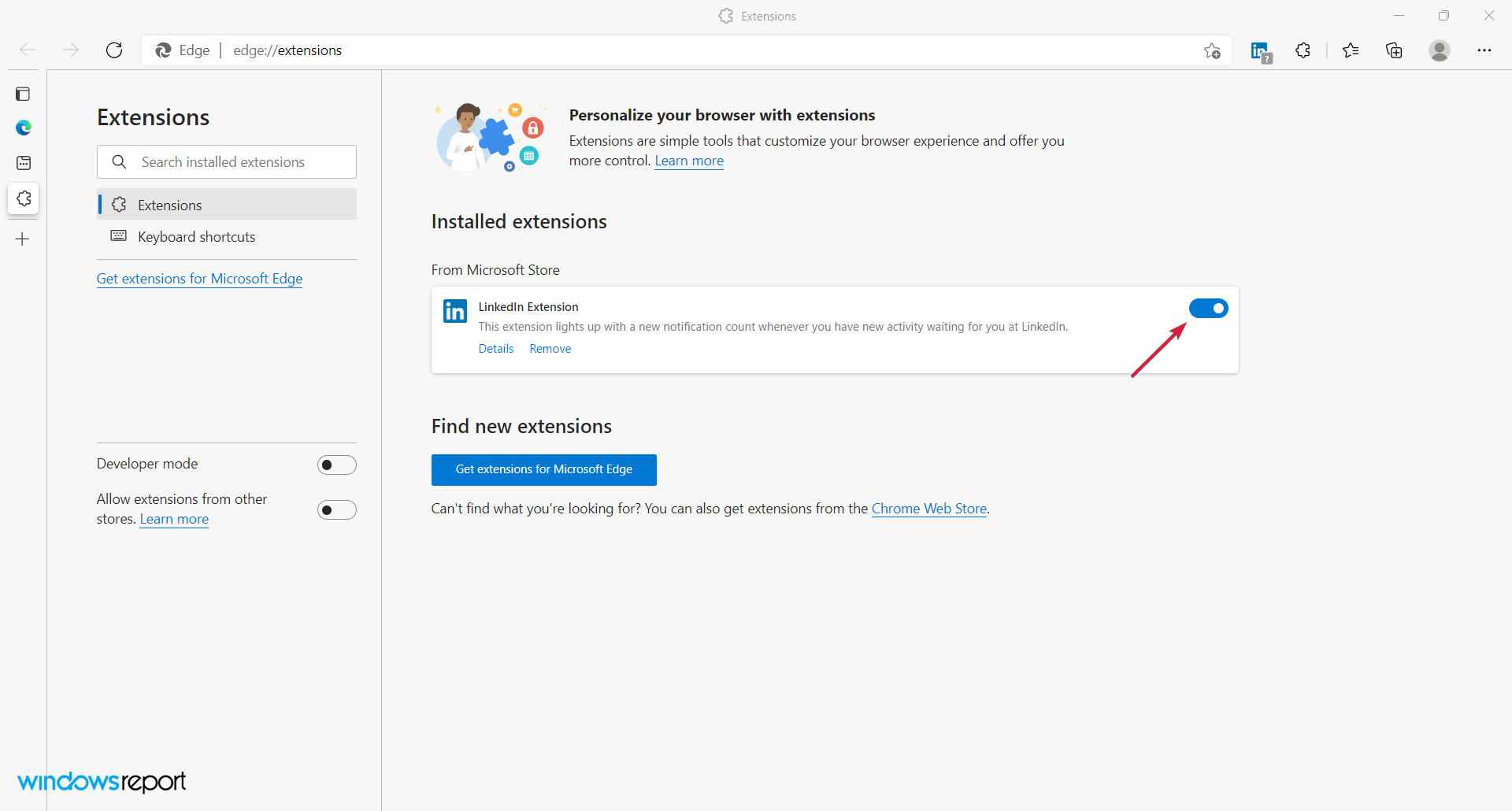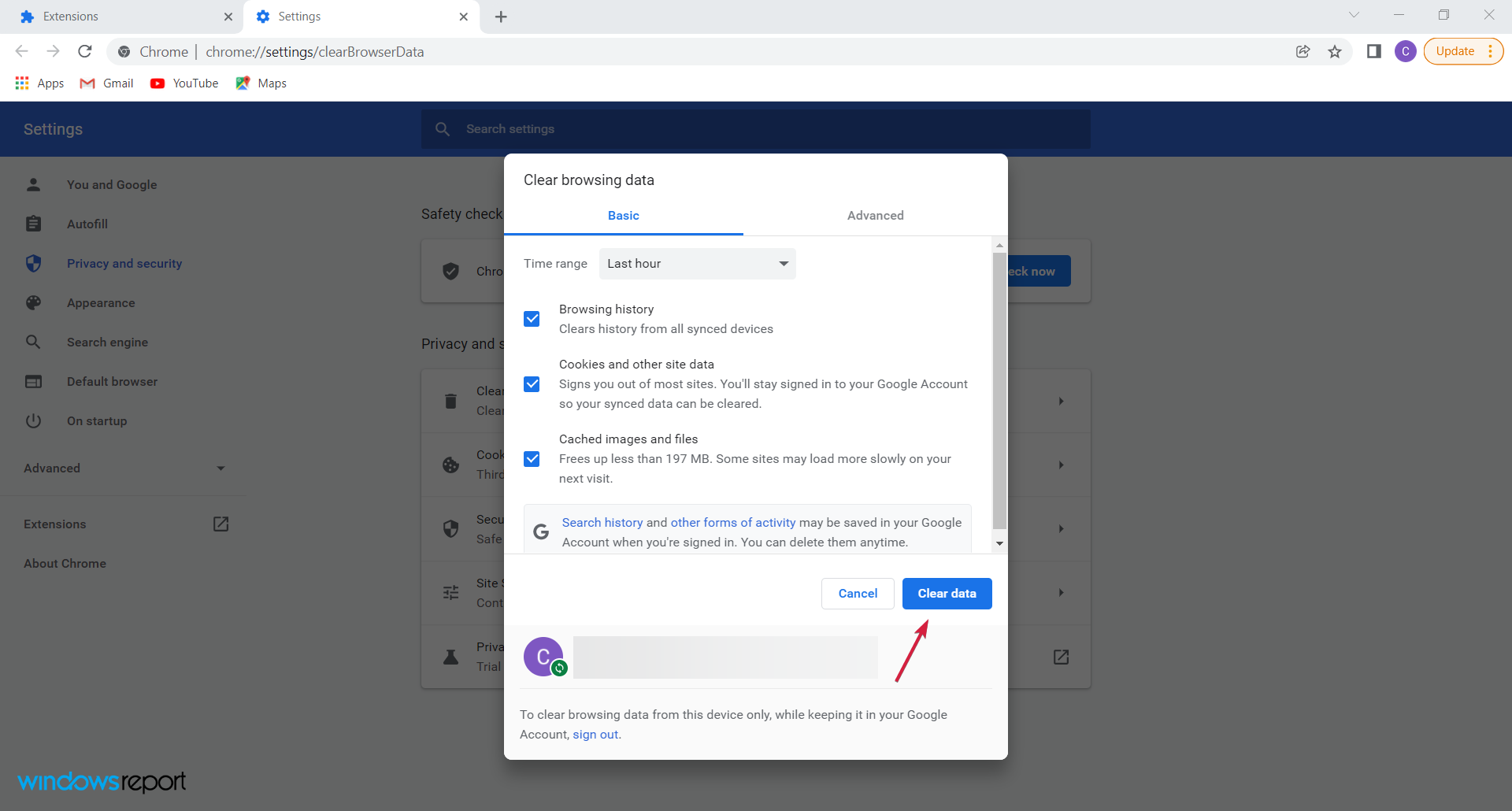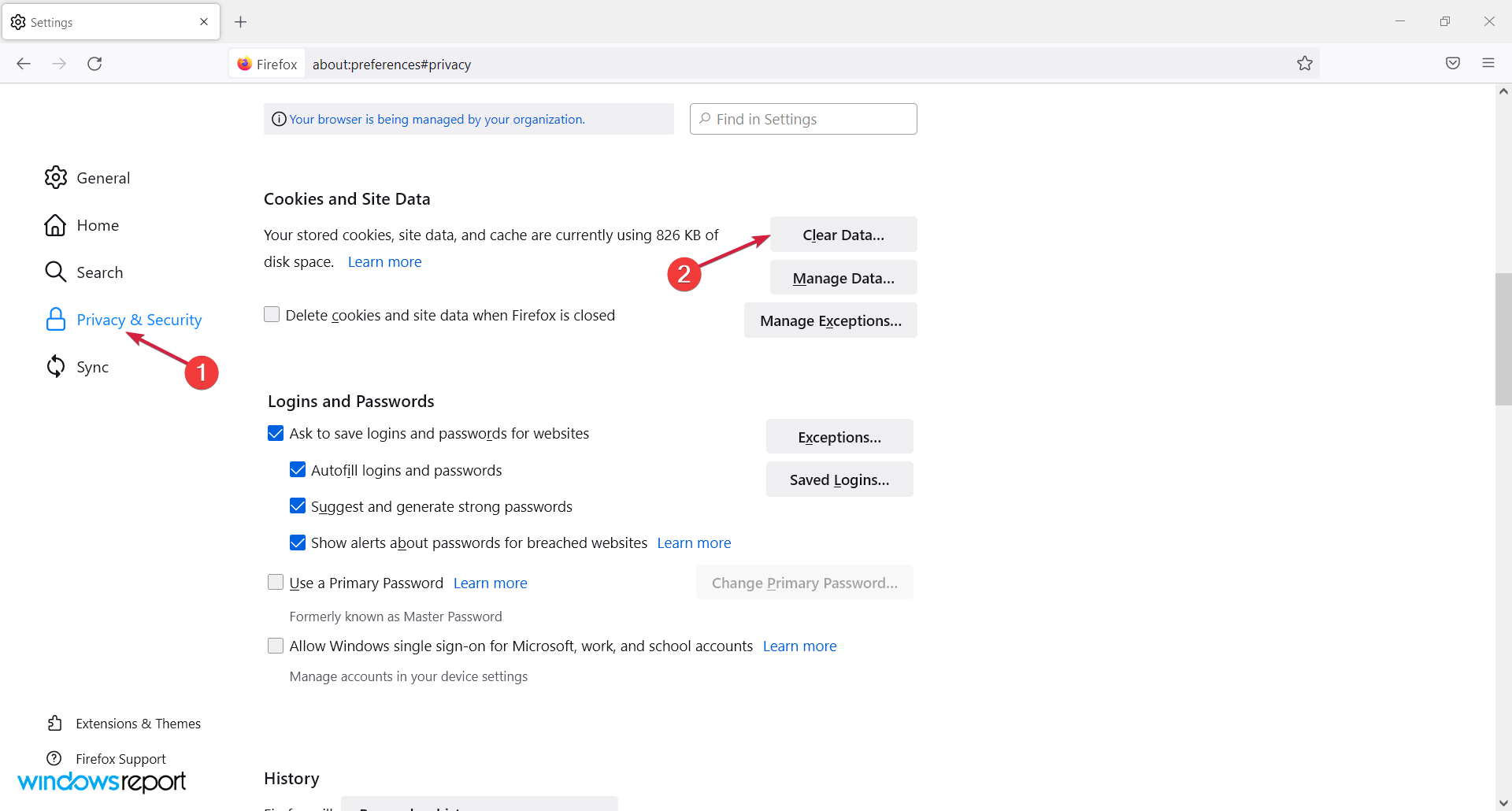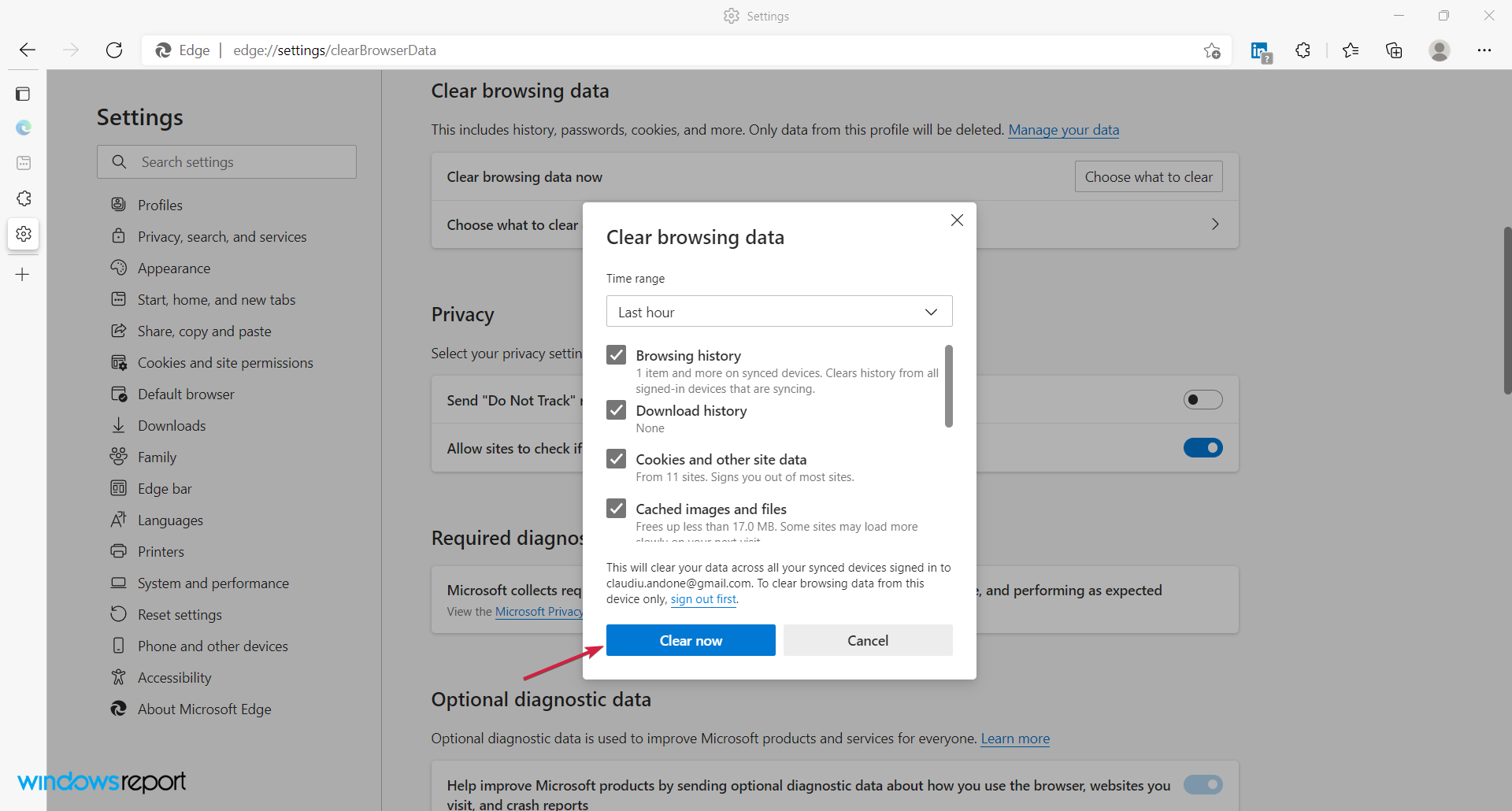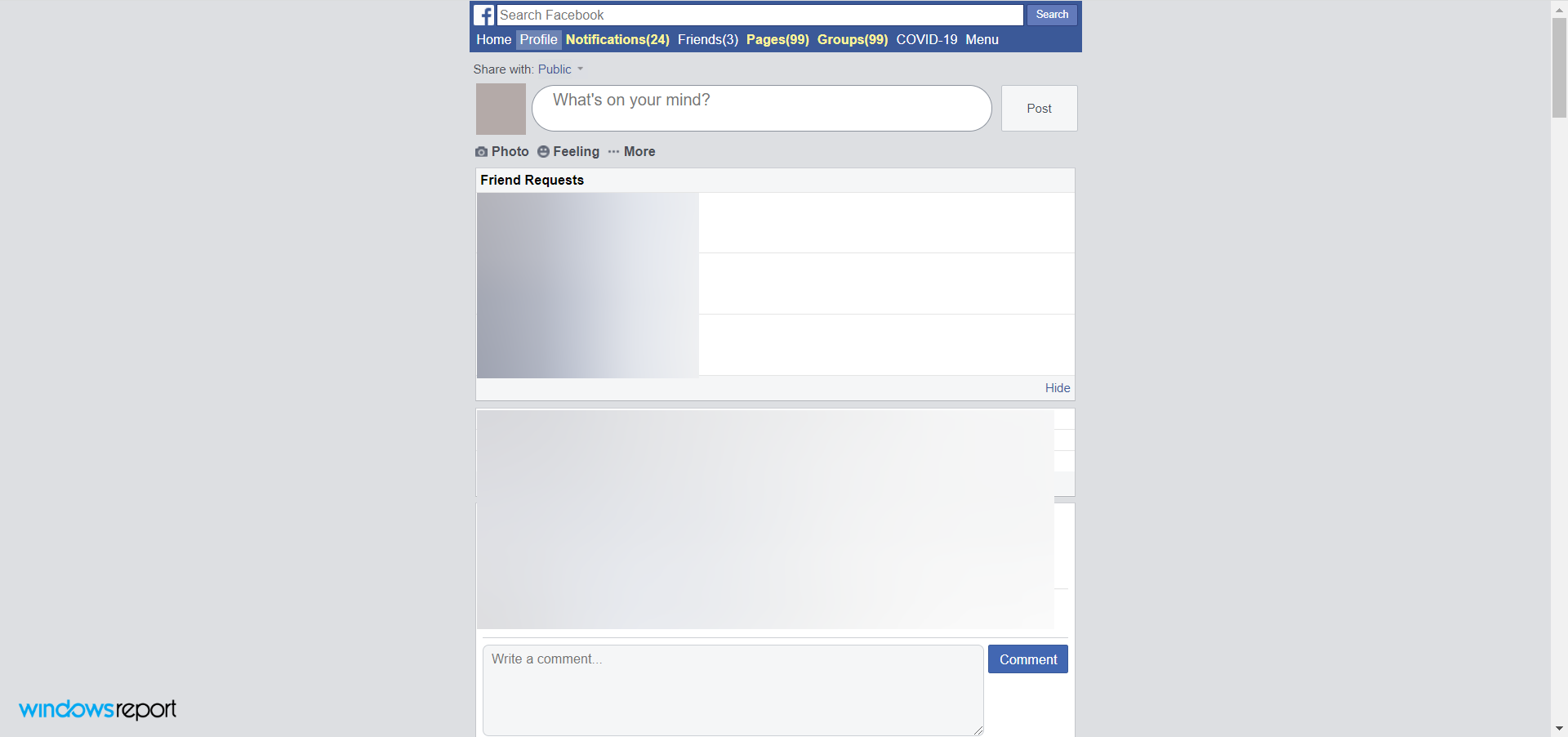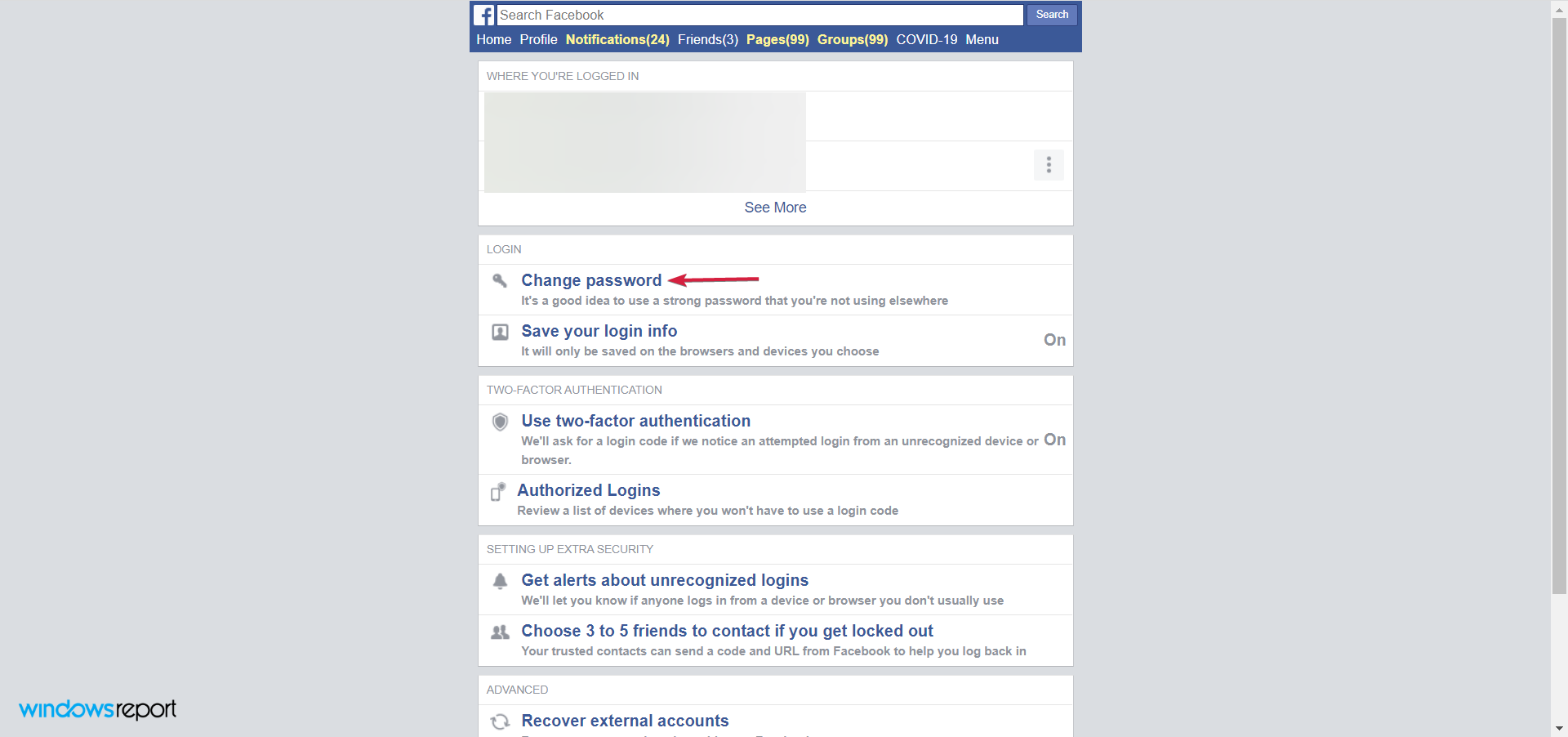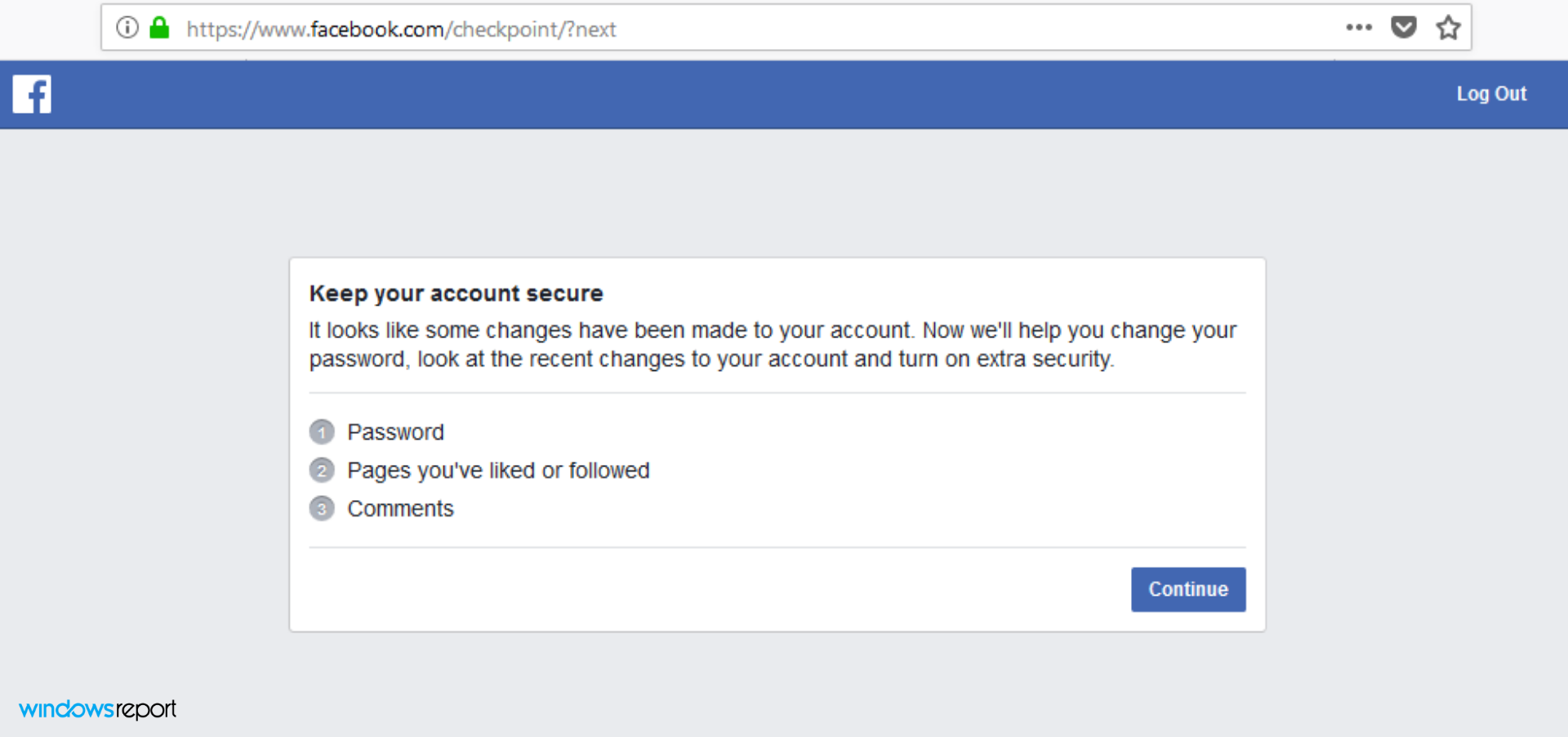Facebook Something Went Wrong: 4 Quick Fixes
Something went wrong is a common Facebook error with simple fixes
6 min. read
Updated on
Read our disclosure page to find out how can you help Windows Report sustain the editorial team Read more
Key notes
- If you have a cache issue, then it’s possible you may have received the following Facebook warning: Sorry, something went wrong.
- You may think of resetting your account but there are a few quick tips to apply first.
- We included solutions for all the most popular browsers so you will be completely covered.
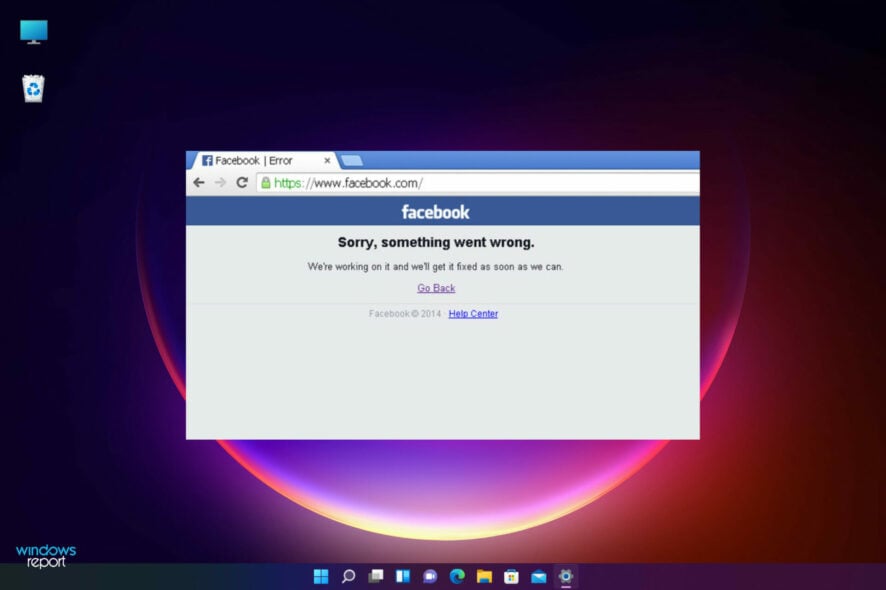
Not being able to access your Facebook profile is a bummer, especially when you don’t know exactly what’s causing the problem.
Well, the situation that best describes this feeling is when you try to connect to Facebook. Still, you receive the Sorry, something went wrong generic error message with no further explanations.
Why does my Facebook keep saying Something went wrong?
You don’t need to panic when experiencing the already outlined system bug. There’s nothing wrong with your Facebook account; your personal info is still secured.
However, there might be something wrong with the Facebook app itself, as the Something went wrong error message usually describes a software-related issue within the Facebook platform.
So, in most situations, the issue should be automatically addressed if you have enough patience.
Some reasons for the Something went wrong error on Facebook range from simple Internet connection issues to VPN software, deleted profiles or pages, and many others.
If you think something from your system caused the problem, you can follow the troubleshooting methods explained below.
Quick Tip:
A fast workaround to resolve this problem with your Facebook app is logging into your account using a better browser. By choosing Opera One, you get the integrated app to connect to your Facebook profile or Messenger in seconds.
You also have built-in VPN support that allows you to change your IP address and grants access to Facebook from other server addresses.

Opera One
Chat easily without switching apps thanks to its integrated Messenger features.How can I fix Facebook’s Sorry, something went wrong error?
1. Reload the webpage
Sometimes, you should have patience as the problem might be temporary and fixable with a simple refresh.
For instance, if you’re on Chrome, you can reload the webpage by bypassing the cache – press the CTRL + SHIFT + R keyboard hotkeys.
Note that this tip may be applied by Windows 10 and Windows 11 users alike.
2. Disable add-ons and extensions from your browser
Usually, Facebook problems can occur if there is a conflict between the Facebook client and specific add-ons or extensions recently added to your browser.
Thus, to address the Facebook issue, you need to disable these features and tools that are running in the background. Here is how you can do that on several web browser clients:
Chrome:
- Open Chrome.
- Click the Menu icon (the three horizontal dots).
- Go to More tools and click on Extensions.
- Click Remove near the extension that you want to eliminate.
Firefox:
- Run Firefox and access Menu (the three horizontal lines).
- Choose Settings, then click on Extensions & Themes.
- Click on Extensions, then remove the once you don’t need.
- Restart your browser at the end.
Microsoft Edge:
- Launch Edge on your system.
- Click on the Settings icon and select Extensions.
- Choose Manage extensions, then turn off the switch for the one you want to disable.
- Close and then re-open your browser.
This solution is effective if you cannot post while the memory is loading but the highlighted guide will offer more information.
3. Clear your browser cache and history
You can fix Facebook’s Something went wrong error message by clearing your history and cache. Again, here is how you may do it on several browsers:
Chrome:
- Run the Chrome app. From its main window click on the Menu icon.
- Go to More tools and just access Clear Browsing Data.
- Select the cookies, other site data entry, along with everything else you want to remove, and perform the wipe.
- Restart your browser at the end.
Firefox:
- Open Firefox on your device and click on the Menu button.
- Access Settings, then click on Privacy & Security from the left and select Clear Data for Cookies and Site Data.
- Next, scroll down and hit Clear History.
- Restart the software when you are done.
Microsoft Edge:
- Run Edge and click on the Menu icon.
- Go to Settings, then click on Privacy, search and services and select Choose what to clear under the Clear browsing data option.
- Choose what you want to wipe and hit the Clear now button.
- Of course, restart your browser at the end.
Alternatively, you can use a browser that clears browsing data on exit.
4. Reset your Facebook account
- On your browser and go to the basic Facebook page.
- From the bottom of that page access your Account.
- Now, access Security and Login and change your password.
- When done, open a new web browser page and navigate to the Facebook page.
- Log in by using the newly created password.
- And follow Make my account secure on-screen info.
- Now, open a new page once more and go to the Facebook page. You should be able to access your account now.
Other manifestations of the Something went wrong error
The error is quite a popular one, and it can happen across multiple environments. The error message may vary:
- Facebook something went wrong, try refreshing this page – Reloading the webpage is indeed a potential quick solution. If that doesn’t help, feel free to try out our effective tips detailed above
- Sorry, something went wrong. We’re working on getting this fixed as soon as we can – If waiting isn’t really your thing, the next step would be to bypass the cache
- Sorry, something went wrong. Please try again later – Our tutorial below contains instructions to fix this issue. Disabling add-ons and extensions from your browser is our recommendation for you
- Sorry, something went wrong. Please try again on Messenger – Yes, this issue also manifests itself when chatting on Messenger but it clearly has the same roots
How do you update Messenger?
You shouldn’t worry because the updates are nowadays done automatically, whether you’re using it on Windows, Android, or iOS.
On your smartphone, you will just get a notification in the app when you’re using it or you can go to the corresponding mobile store.
Here’s how you can do that in Windows:
- Open the Messenger app.
- Click the messenger logo from the top left.
- Hover over Messenger and then select Check for Updates.
As we mentioned at the beginning of this guide, there is also a Something went wrong Facebook Messenger error, but the solutions above will also work for it.
As mentioned, Facebook’s Sorry, something went wrong problem is usually an internal bug that gets fixed automatically. But other issues don’t, including Facebook Dating not showing up, which requires a nuanced approach.
Otherwise, one of the troubleshooting solutions from above should help you manually address this issue. Hope that one of our solutions helped you deal with the Something went wrong error.
There are several other internal issues plaguing users. If the Facebook app is not working in Windows 10/11, check out the linked article for detailed solutions. Also, learn what to do if Facebook videos are not playing in Chrome/Firefox/Safari.
We also have guides on It looks like you were misusing this feature by going too fast and error performing a query on Facebook, so don’t miss them.
If you have any other questions or suggestions, don’t hesitate to leave them in the comments section below, and we’ll check them out.