3 Ways to Fix Failed to Fetch Account Info in Roblox Studio
As simple as it sounds, relogging could actually fix the problem
5 min. read
Updated on
Read our disclosure page to find out how can you help Windows Report sustain the editorial team. Read more
Key notes
- Roblox is an ultimate virtual universe that lets you play, create and be anything one can imagine in this new, vast virtual world.
- Needless to say that Roblox is fun when playing with friends, but some players are facing issues when trying to join games.
- This article takes a more in-depth look at these issues and also provides solutions so that everything can go back to normal in record time.

Roblox is an ultimate virtual universe that lets you play, create and be anything one can imagine in the virtual world.
However, some users have reported that their Roblox client can’t connect to the Roblox game server which results in Could not join due to join script failure as the game failed to fetch join script.
One of the affected users shared the problem on the official support forum.
When trying to connect to a game in Roblox, I always get that I cannot connect to their server – ID 17. Does anyone know why? Roblox emailed that I have to allow them in but how do I do that?
Fix the problem by following the steps below.
Why does Roblox Studio keep saying Publish failed?
That is an excellent question you asked there, as many Roblox users asked the same one and it was about time to clear the air and provide an answer.
Know that, whenever you get a message in Studio stating that your upload has failed, it is usually the result of your place being too big or having too many items or scripts in it.
To thoroughly and correctly test this, you need to actually save your place to your computer first by opening it in Roblox Studio and using the Save option in the File menu.
Quick Tip:
First, let’s make things easy by verifying your account using the Roblox web version. You can use the Opera GX browser to get account information and verify whether the problem is with your account.
The built-in VPN in Opera GX may change your location if there is a server issue, and you can set some limiters to avoid a memory crash when playing Roblox.
Opera GX
Access Roblox through this game-focused browser and test credentials and internet speed.How do you fix failed to fetch account on Roblox studio?
1. Check your Firewall
- Click on the Start button and select Settings.
- Click on Update and Security.
- Go to Windows Security Tab.
- Under Protection areas click on Firewall and Network Protection.
- In the new window, click on your currently active network (Private, Domain, or Public Network).
- Now turn off the Windows Defender Firewall using the toggle switch. Click Yes, when prompted by the UAC.
- Also, check if your Antivirus program has its own Firewall running. If running, turn it off as well.
- Now try to play the game and check if the error is resolved. Make sure you enable the Firewall once you are successfully connected to the game servers.
2. Log out and reboot
- If the error appears frequently then you can try to log out of your Roblox account and then log in again.
- Users have reported that a simple restart after logging out has helped them resolve the issue. So, log out, reboot the system, and then log in again.
- You may also want to consider the possibility of being banned by the developers. Although an unlikely situation, the developers may ban some users if they violate any community rules.
- Check if the server you are trying to join has VIP access. If your friend has VIP access and playing using that server, then you won’t be able to join them unless you have VIP access as well.
3. Contact the Developer
- The Could not join due to join script failure error occurs if the game has reached a bug point. In this case, the users cannot do anything because the issue is at the developer’s end.
- When in the game, press F9 to open the Developer Console. Press the PrtSc key on your keyboard and save the screenshot in the paint app.
- Now send the screenshot to the Roblox developers explaining the issue.
How do I fix the joining server on Roblox?
Follow our Roblox troubleshooting guide and if that doesn’t work, go through the steps shown in this guide to solve the joining server issue.
Users also asked questions such as: Why can I not connect to Roblox? The answer is, that if you can’t connect to Roblox, try using a VPN as this should solve the issue.
And, if your Roblox game keeps losing connection, your firewall might actually be blocking Roblox. By changing a few settings on your computer, you can easily fix this problem.
How do you completely reset Roblox studio?
Surely you would like to know how you can reset your Roblox registry keys and Roblox’s AppData files without losing any of your settings.
This could be because you have issues with a corrupt Roblox install, or corrupt settings and need to reset everything but you don’t want to have to set up all your Roblox & studio settings after.
How to reset your Roblox AppData files
- Press Win + R, and hit Enter after typing:
%LocalAppdata%\Roblox - Find the Versions folder and delete it.
- Locate the Downloads folder and delete it.
- Find the ClientSettings folder and delete it.
- Also, delete the LocalStorage folder
How to clear Roblox cache
- Press Win + R press Enter after typing:
%Temp%\Roblox - Press Ctrl + A and delete everything in the folder.
There you have it, folks! All you need to know is if Roblox failed to fetch account info, was unable to fetch the current version of Roblox, Roblox studio failed to fetch configuration settings, or if Roblox was unable to fetch the current version.
Leave a comment below if you run into any other problems, so we can come up with a solution for them as well.





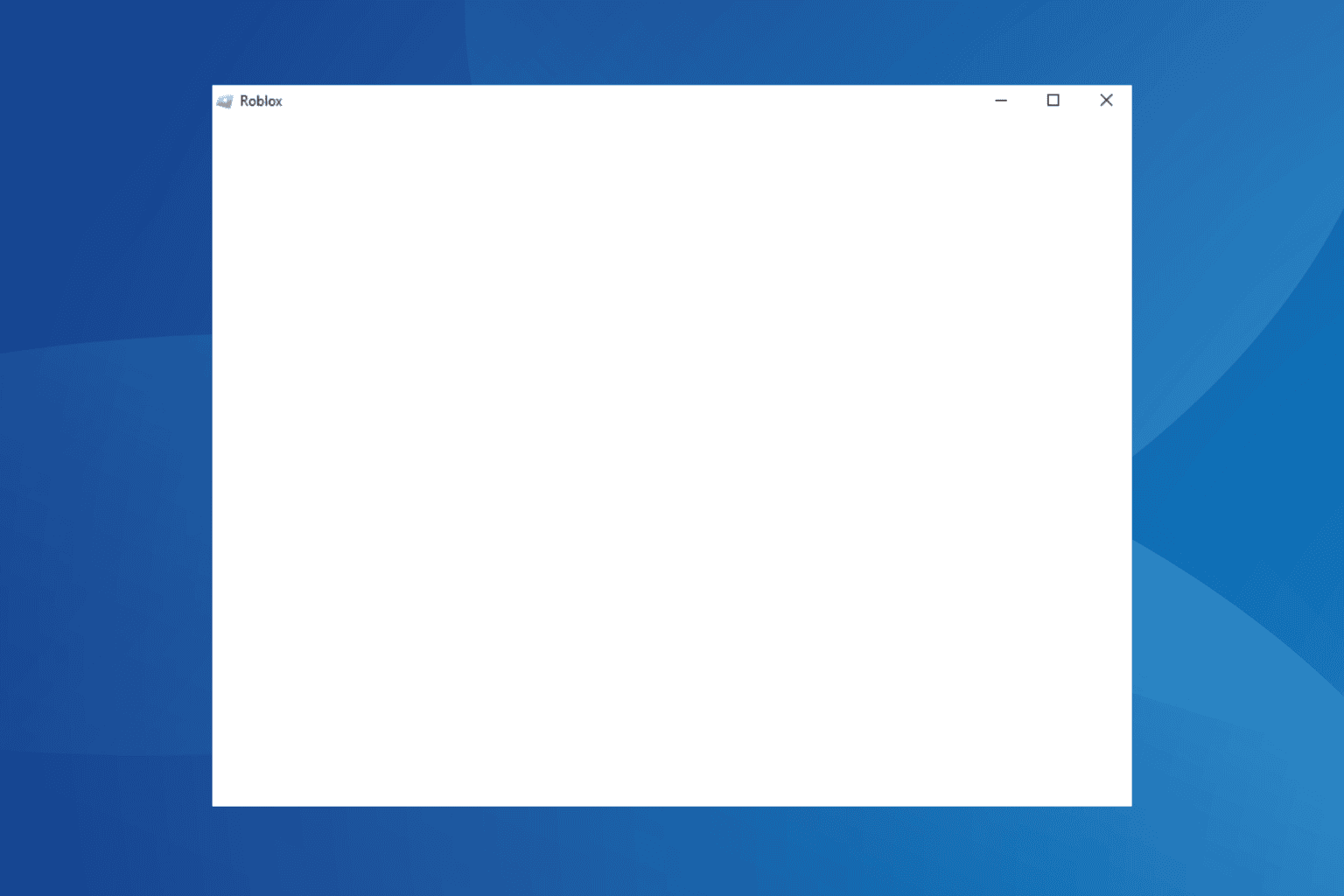

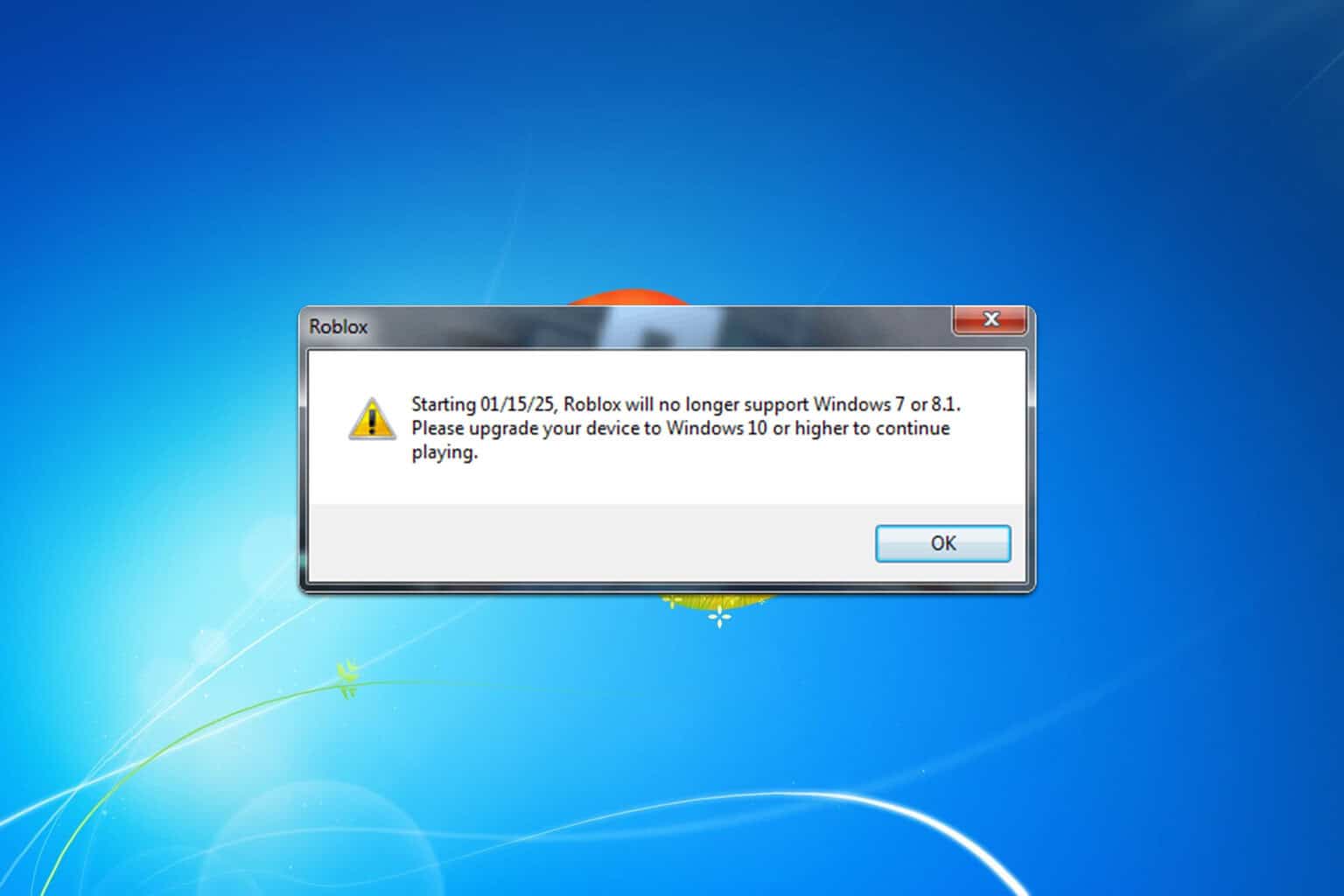
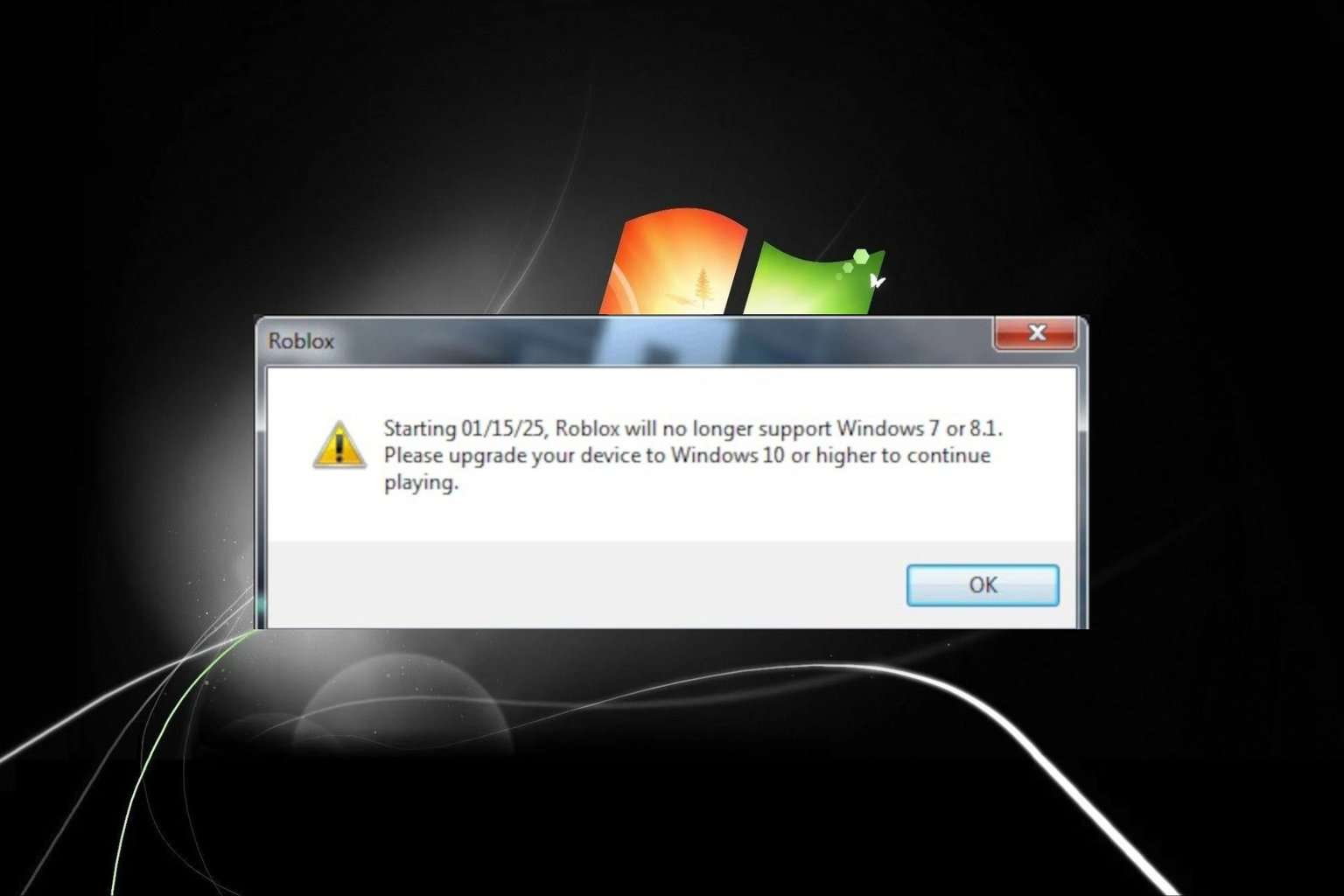
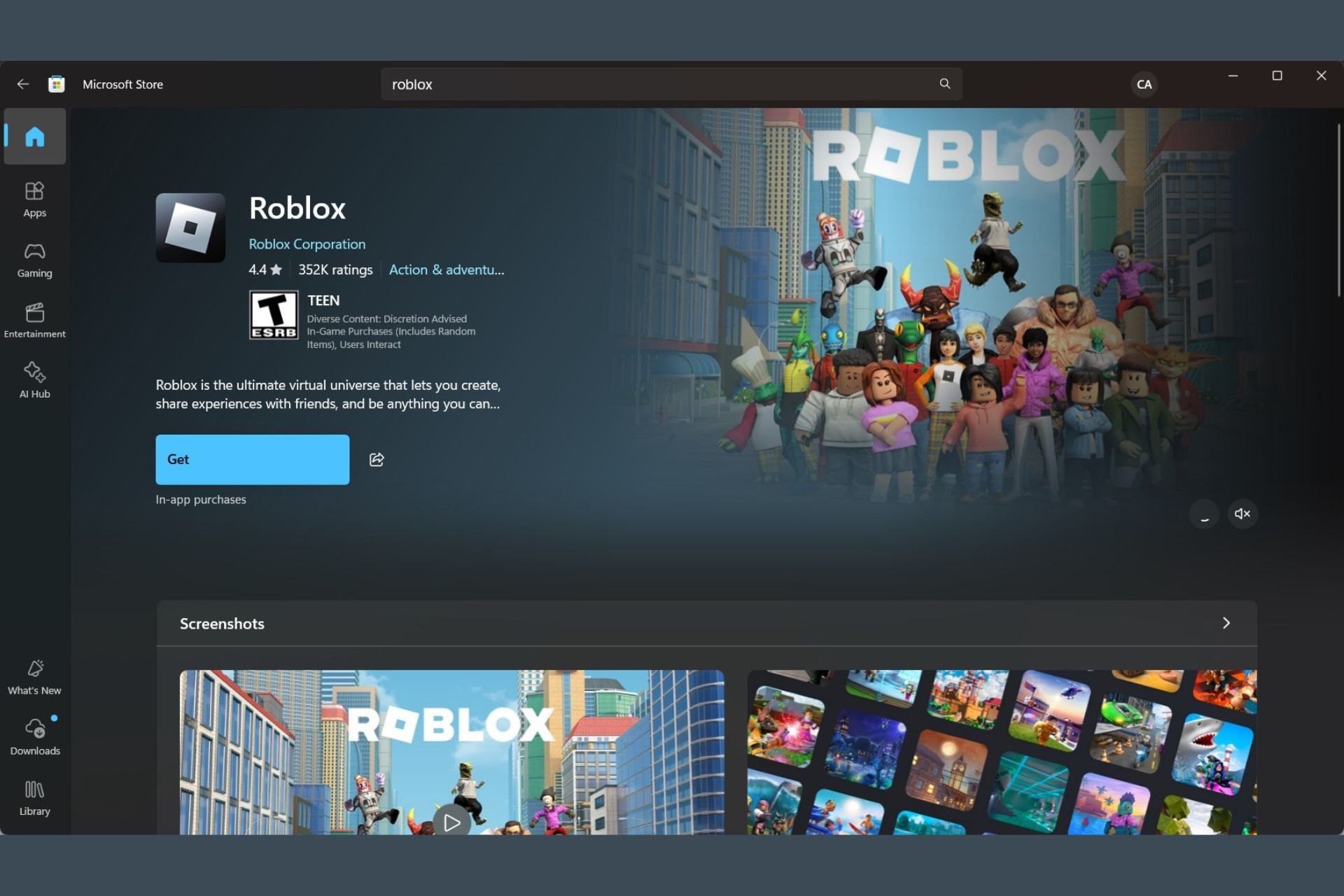
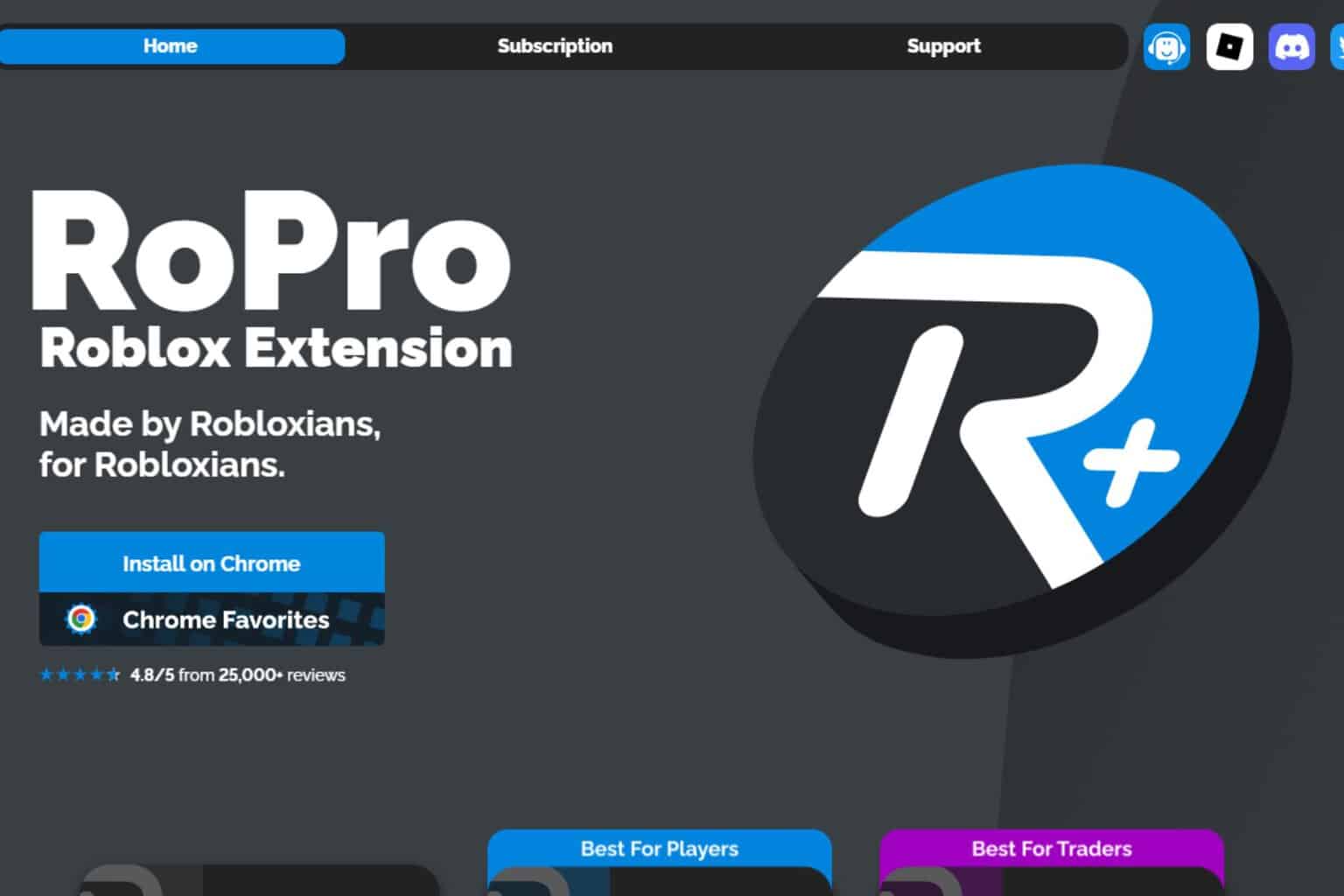
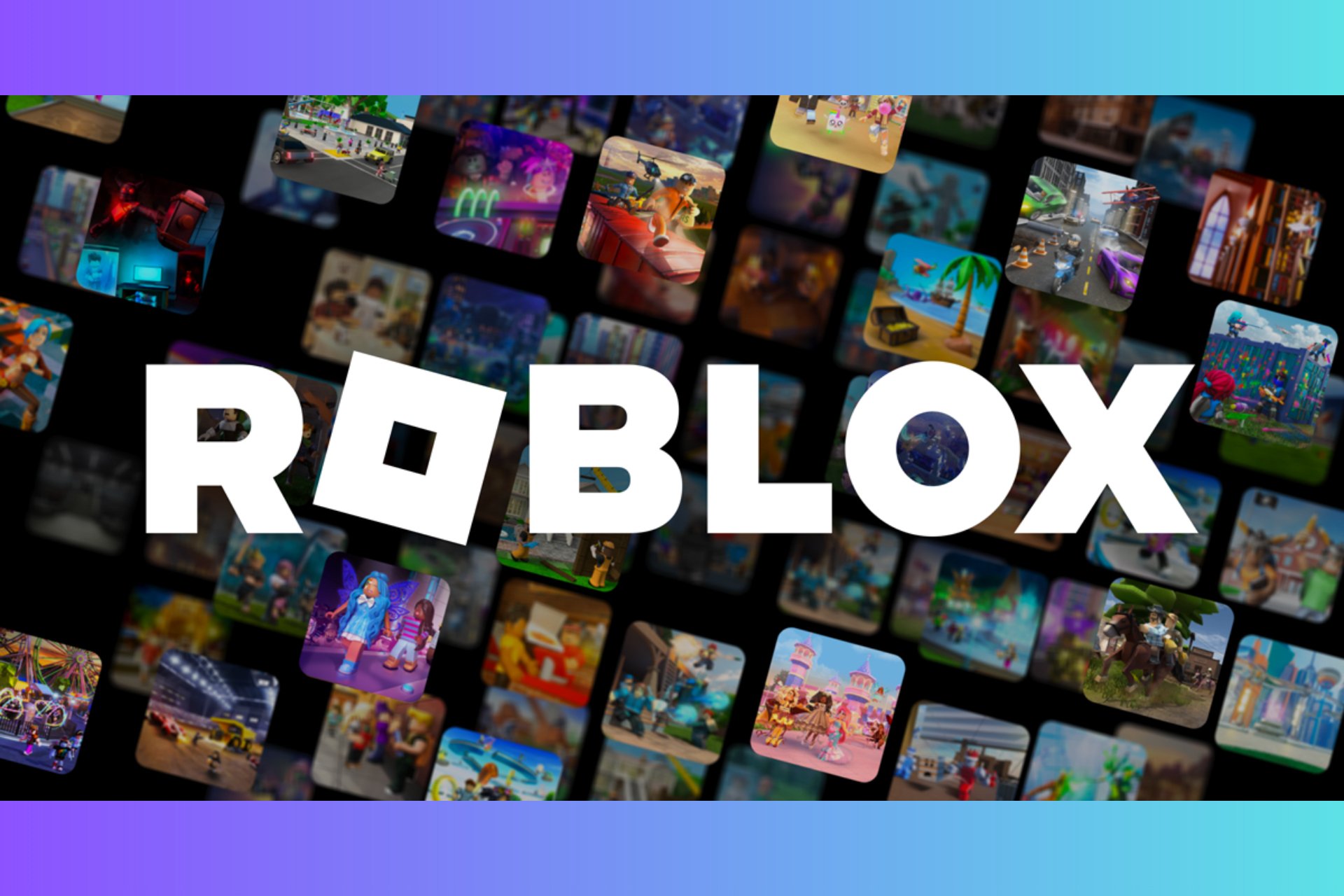
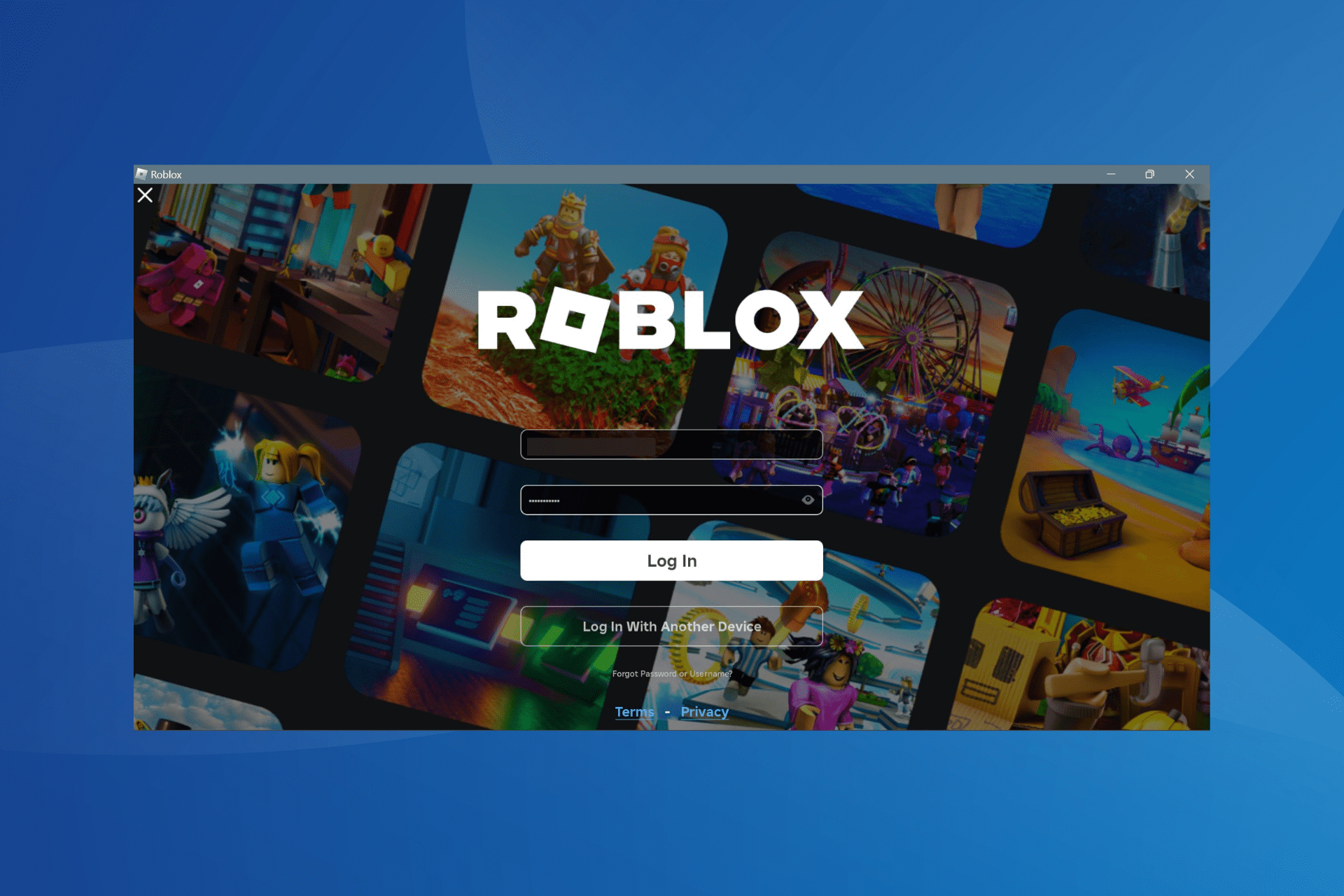
User forum
0 messages