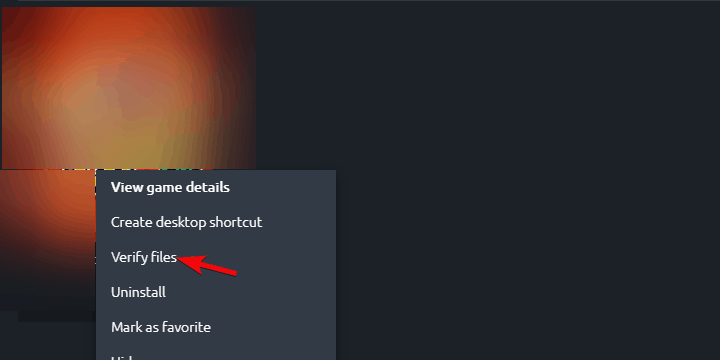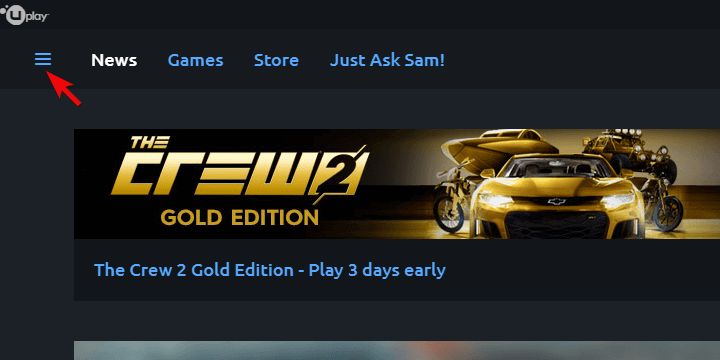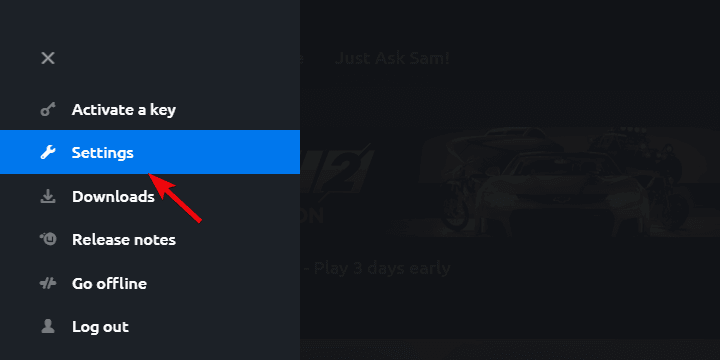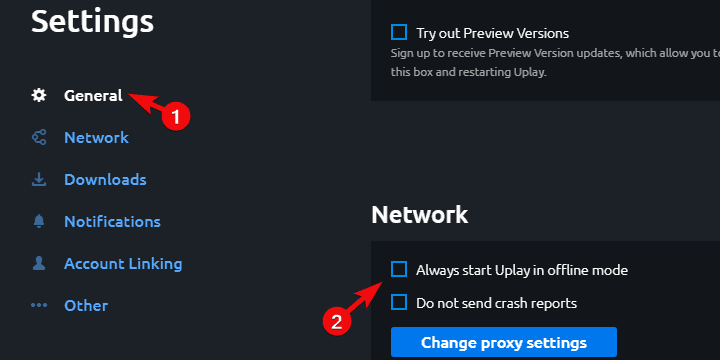Far Cry 5 Error Granite on Windows 10/11 [Successful Fix]
4 min. read
Updated on
Read our disclosure page to find out how can you help Windows Report sustain the editorial team Read more

Lately, it seems hard to put ‘Ubisoft‘ and ‘well-optimized error-free game‘ in the same sentence. The latest AAA title, Far Cry 5 has its share of issues, and one of the gravest and most persistent errors bears the codename Granite.
This error completely disrupts game saves, and users are constantly forced to start from scratch. Luckily, some solutions emerged and we enlisted them below.
If you’re affected by this error, just give them a try.
How to fix Granite error (Granite:2000000) on Far Cry 5?
- Verify the game’s integrity
- Delete saved games and change Save location
- Start uPlay client in offline mode and run uPlay as admin
- Reinstall the uPlay
1: Verify the game’s integrity
Since it seems that this error mostly plagues uPlay users (Ubisoft Launcher) and not Steam users, that’s where our focus goes.
The first obvious thing you should try is checking the game installation for corruption.
This can be done within the uPlay desktop client. Once you run the tool, it’ll check for possible corruption and replace the broken files.
Here’s how to run it:
- Open the uPlay client in Online mode.
- Choose Games.
- Right-click on Far Cry 5 and choose “Verify files“.
- Once the procedure ends, restart uPlay and run Far Cry 5 again.
2: Delete saved games and change Save location
As the affected users probably are well aware, the Granite error breaks save game progress and users get back to the start every time. Only to get kicked off the new session and get back to start again.
For some reason, this occurs due to the game’s inability to access the Save Games folder. It looks like some limitations are imposed on it, even if that’s not the case for any other game.
- READ ALSO: 12 best Windows 10 RPG games to play in 2018
In order to avoid this, you can backup your saved games and delete the save games folder.
Now, you can create it on any other location and use a configuration file to point the game in that alternative direction.
Here’s what you need to do:
- Close uPlay completely. If needed so, open Task Manager and kill its process.
- Navigate C:\Program Files (x86)\Ubisoft\Ubisoft Game Launcher\savegames and backup the Far Cry 5 saves.
- Navigate to Documents and locate the CPY.ini file.
- Open the file with Notepad. In case you’re unable to access it, open Properties > Compatibility, and tick the “Run this program as an administrator” box.
- Find Save location and change it. You can set any other destination for the saves — it doesn’t matter.
- Save the changes and restart your PC.
- Run the game through uPlay and look for changes.
3: Start uPlay client in offline mode and run uPlay as admin
Starting the uPlay client in the Offline mode is another thing you could try. This seemingly helped more than a few users and the Granite error was addressed.
In addition, you can give an extra boost to uPlay permissions since the game, for some reason, avoids saving the in-game progress which leads to crashes.
You can do so by giving the uPlay launcher administrative permission.
Here’s how to start uPlay in the Offline mode:
- Open the uPlay client for Windows.
- Click on the hamburger menu in the left corner.
- Open Settings.
- Under the General tab, scroll down and check the “Always start Uplay in offline mode” box.
- Restart uPlay, start Far Cry 5 and look for changes.
And this is how to grant it the administrative permission:
- Right-click on the uPlay shortcut (or the ‘exe’ file itself) and open Properties.
- Under the Compatibility tab, check the “Run this program as an administrator” box.
- Confirm changes and start uPlay.
4: Reinstall the uPlay
Finally, if none of the previous steps got you out of the slump, we recommend reinstalling the uPlay client.
Furthermore, in order to avoid possible issues, it’s suggested to clear all remaining associated files and start from a scratch.
Of course, avoid deleting other games or at least move their installations to an alternative partition.
Once you’ve reinstalled the game and uPlay, sign in, point out to Far Cry 5 directory (you won’t need to download the game anew), and start the game.
That’s it. In case you have any alternative solutions or questions concerning the Granite error on Far Cry 5, feel free to share them with us in the comments section below.
RELATED STORIES YOU SHOULD CHECK OUT: