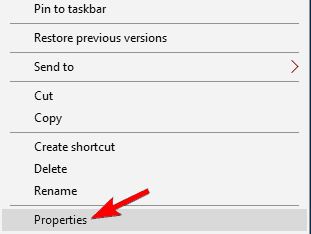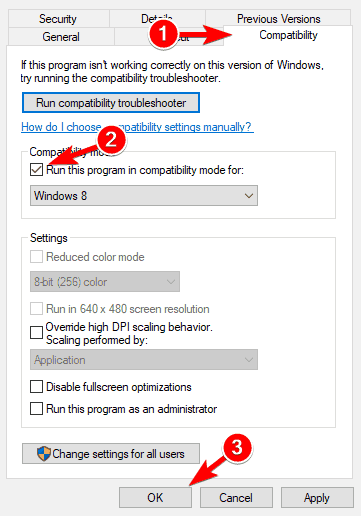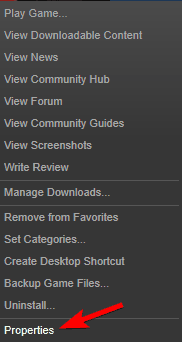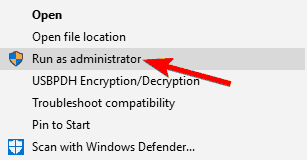Assassin’s Creed Black Flag Crash on Startup: How to Fix
Verifying the integrity of your game files can stop it from crashing
8 min. read
Updated on
Read our disclosure page to find out how can you help Windows Report sustain the editorial team Read more
Key notes
- The Assassin’s Creed Black Flag crash on startup happens because of corrupted game files.
- If your Assassin’s Creed Black Flag won’t launch, make sure your drivers are up to date.
- Some users suggest that installing the game in compatibility mode will get rid of the issue.
- Replacing DLL files with an app will also solve Assassin’s Creed Black Flag freezing on startup.

Whenever Microsoft comes up with a new Windows version, it tries to improve in all aspects, including gaming. There are also game booster software to take things to the next level on the new OS.
However, it’s almost a given thing that many games out there won’t work.
And now we have new reports regarding issues with the Assassin’s Creed IV: Black Flag game. Here’s what one affected user has been saying:
I am a Win10 user and I have a serious problem while I try to play Assasins creed IV Black flag. The game used to work on previous versions of windows but is not working since I upgraded to win10. the game does not open at all. and I even tried changing the compatibility mode still it doesn’t work. As soon as I click the icon, the curser shows a loading mark and stops and the game does not open
First of all, you need to Run the troubleshooter for Windows apps. Also, check for whatever updates you have pending, both from Windows Update and your graphics card.
Why does my Assassin’s Creed keep crashing?
This series is known for its bugs, and even the newer entries, such as Assassin’s Creed: Origins, have bugs. To fix this issue, check your installation and ensure you’re using the latest version.
These aren’t the only issues, and many reported black bars in games can sometimes be pretty distracting.
In some instances, full-screen games keep minimizing, but luckily, there are ways to fix that by following the instructions from our guides.
According to users, they experienced various issues with Assassin’s Creed 4 Black Flag. Speaking of cases, these are some of the most common problems that users reported:
- Assassin’s Creed 4 Black Flag not opening, not responding, freezes, won’t launch, stopped working: This is a relatively common problem with Assassin’s Creed. To fix the issue, try running the game as an administrator or in Compatibility Mode.
- Assassin’s Creed Black Flag crash on startup Windows 10: The issue might be your drivers if this problem occurs. Update your graphics card driver and check if the problem persists.
- Assassin’s Creed Black Flag crash after first mission, on startup: This is just a variation of this error, and to fix it, be sure to check if your antivirus is interfering with the game.
- Assassin’s Creed Black Flag in Windows 11: If your game suddenly stops working, the issue might be a complex third-party application, so be sure to remove it. If the problem persists, try any other solution from this article.
Does AC black flag run on Windows 10?
The minimum OS requirement for playing Assassin’s Creed Black Flag 4 on PC is Windows Vista and later. So, you can play the game smoothly on Windows 10.
The only condition is that your PC must meet the other requirements like Memory, RAM, and Storage.
How do you fix the black screen in Assassin’s Creed?
1. Update drivers
1.1. Update driver manually
If Assassin’s Creed 4 Black Flag is not launching on Windows 10 or 11, the problem might be your graphics card driver. This guide describes how to update your drivers efficiently.
1. Press the Windows + X and select Device Manager.
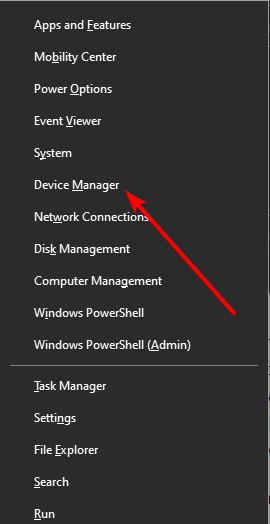
2. Select the Display adapters option.
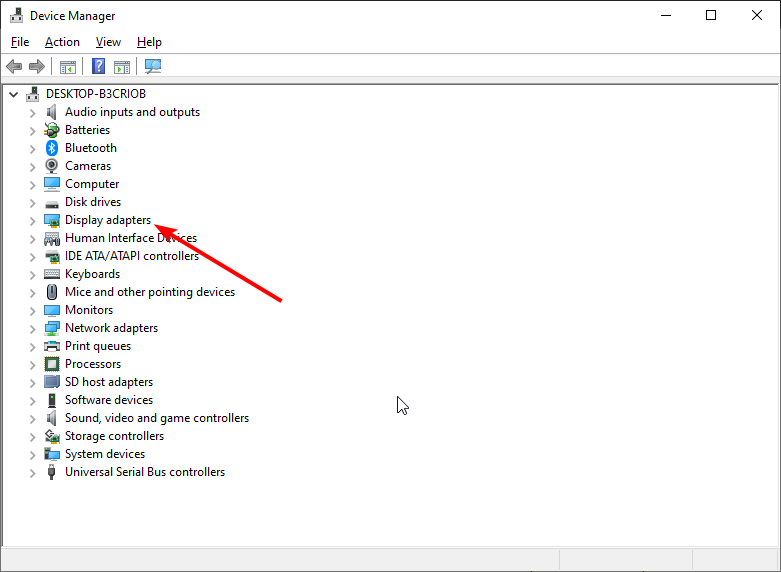
3. Right-click on each of the drivers there and select Update driver.
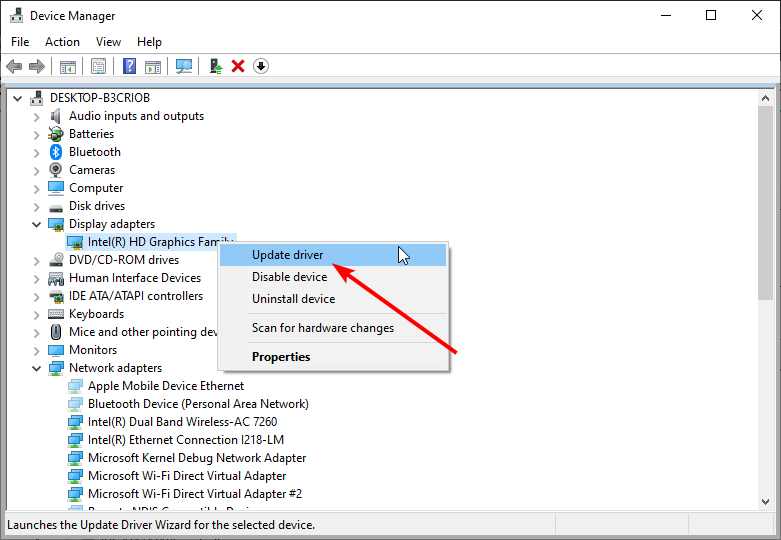
4. Click the Search automatically for drivers option.
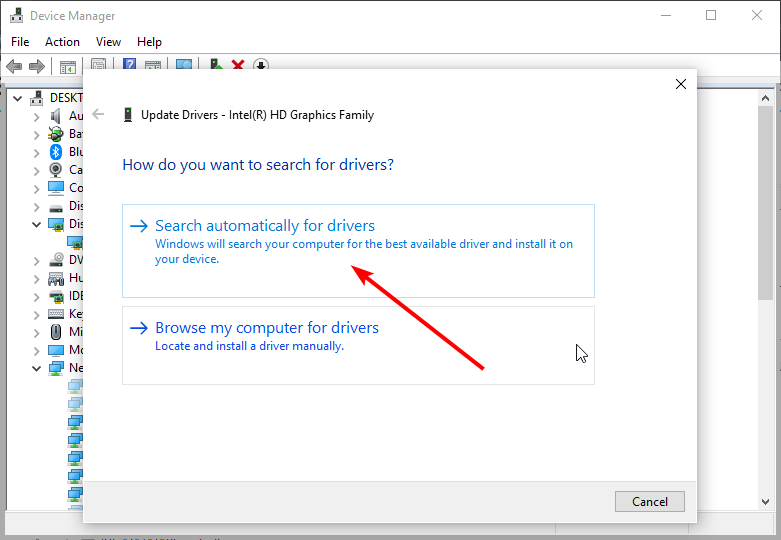
5. Wait for the search to complete and install the update.
If you can’t find the drivers with the built-in tool, you can go to the manufacturer’s website to download the latest version. Alternatively, you can use a dedicated tool for the update.
1.2. Update driver automatically
There is always the risk of downloading and installing the wrong drivers if you do it manually. Hence, we highly recommend you keep your drivers up to date. To see how to update your drivers, be sure to use specialized software as a driver updater.
2. Install the game in Compatibility mode
- Download the game from the manufacturer’s website.
- Right-click on the game setup file and click on Properties.
- Click on the Compatibility tab and check the box Run this program in compatibility mode.
- Select an older version of Windows.
- Click on Apply and OK to save changes.
- Once this is done, try to install the game again.
You could try installing the game in compatibility mode and check if that helps.
3. Verify the integrity of game files
- Start Steam and go to your game library.
- Locate Assassin’s Creed 4 Black Flag on the list and right-click it.
- Choose Properties from the menu.
- Now navigate to the Local Files tab and click Verify integrity of game files button.
- The verification process will now start. This process can take about 10 minutes, so try not to interrupt it.
Sometimes, a new Assassin’s Creed 4 Black Flag game can crash due to corrupt files.
Your game files can get corrupted, and to fix the problem, you need to verify the integrity of the game cache. This is rather simple, and you can do it by following these steps:
Once the scan is finished, try to rerun the game. If the scan can’t fix the problem, go to the game’s installation directory and remove the following files:
- AC4BFSP.exe
- DataPC.forge
- DataPC_patch.forge
After doing that, verify the integrity of the files again, and the issue should be resolved.
4. Replace the DLL files
- Go to:
C:Windowssystem32 - Create a copy of XAudio2_7.dll.
- Save the copy to your desktop.
- Locate the Launcher in the folder’s installation folder.
- In there, you’ll find the XAudio2_7.dllg file.
- Copy it to the following path and replace the old file:
C:Windowssystem32 - Afterward, the problem should be solved.
After that, you should be good to go, and the game should work correctly. However, we highly recommend using a dedicated .dll file fixer in Restore to keep your files healthy.
5. Check your antivirus
Antivirus tools are a necessity, but if Assassin’s Creed 4 Black Flag multiplayer crashes on startup on your PC, the problem might be your antivirus.
Sometimes a third-party antivirus tool can interfere with your game and cause this problem to appear. However, you can quickly fix that simply by disabling certain antivirus features.
If that doesn’t help, you might temporarily have to disable your antivirus as a workaround. Even after you remove your antivirus, you’ll remain protected with Windows Defender, so there’s no need to worry about safety.
However, we suggest downloading an antivirus known for not interfering with your games.
6. Remove the problematic applications
Some users have said that removing such apps as Samsung Link, WindowFX, Tweak7, and ObjectDock has solved the problem, even if there’s no clear link between them and the game.
To remove these files, the best way would be to use uninstaller software. If you’re unfamiliar, uninstaller software can remove any application from your PC and all its files and registry entries.
If any application is interfering with the game, you can easily remove it by using a third-party tool made just for that.
7. Remove your saved game files
- Go to
C:Program File(x86)UbisoftUbisoft Game Launchersavegames<User ID><Number> - Locate your saved files.
- Now, move them to your desktop.
- Try to start the game again.
If you can’t start Assassin’s Creed 4 Black Flag, the problem might be your save game files. Sometimes, your saved games can get corrupted, preventing the game from running.
The game will try to load the corrupted save file, and since it won’t be able to run it, the game will crash. However, you can fix the problem by moving your saved game files to a different location.
8. Run the game as an administrator
- Locate the game’s shortcut and right-click it.
- Choose Run as administrator from the menu.
- Start the game and see if the problem persists.
If the problem persists, you might be able to solve it simply by running the game as an administrator.
If this workaround works for you, you’ll have to use it whenever you want to start Assassin’s Creed 4 Black Flag on your PC.
How do I fix AC4BFSP.exe has stopped working?
- Open File Explorer after closing the Steam client.
- Follow the path below to get to the Assassin’s Creed installation folder:
C:\Program Files (x86)\Steam\SteamApps\common\Assassin’s Creed IV Black Flag - Right-click on AC4BFSP.exe.
- Select Run this file as an administrator.
Some users reported this problem after updating their Windows 10 PC. If running the file as an admin doesn’t work, you might have to uninstall and reinstall the game.
That’s about it for this article. This problem has plagued many users, thus not allowing them to live their pirate assassin fantasy through this incredible and elaborate game.
Unfortunately, at the moment, only these are the possible fixes we know. We’ll have to hear from Ubisoft themselves for further guidance. If you are aware of others, don’t hesitate to share with us in the comments below.