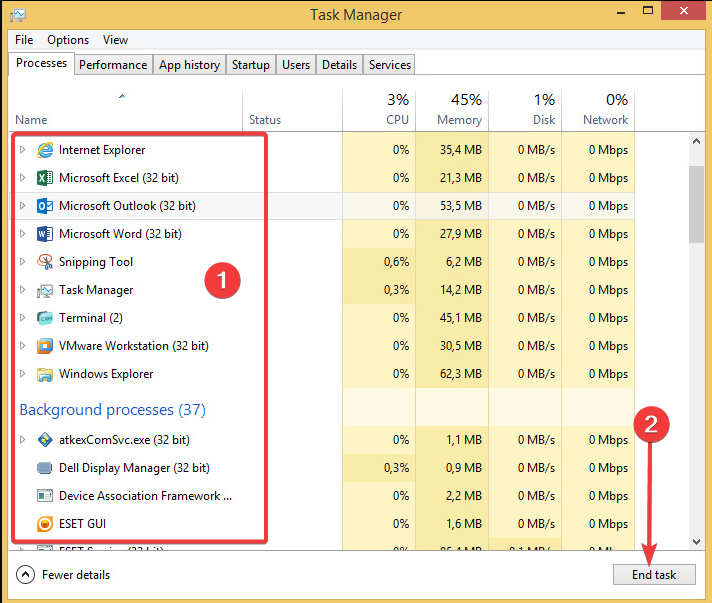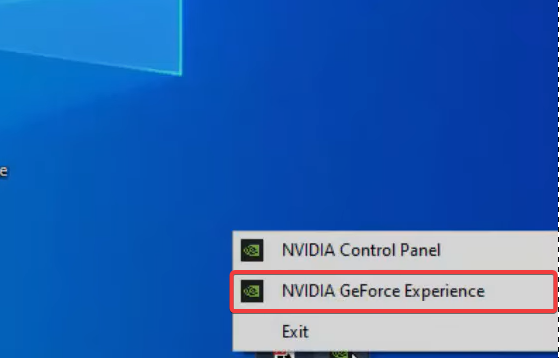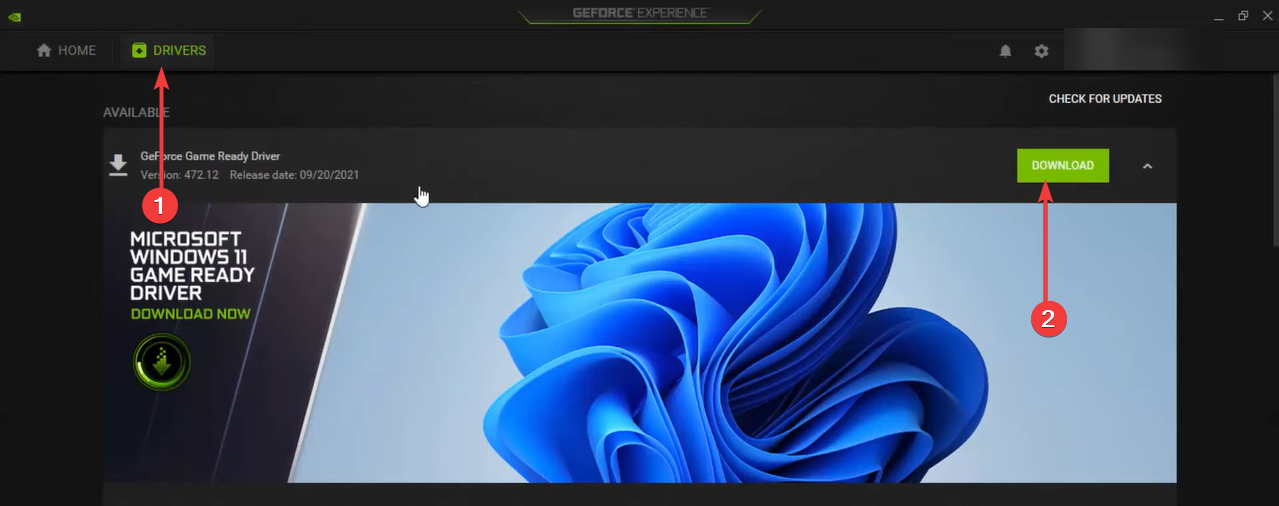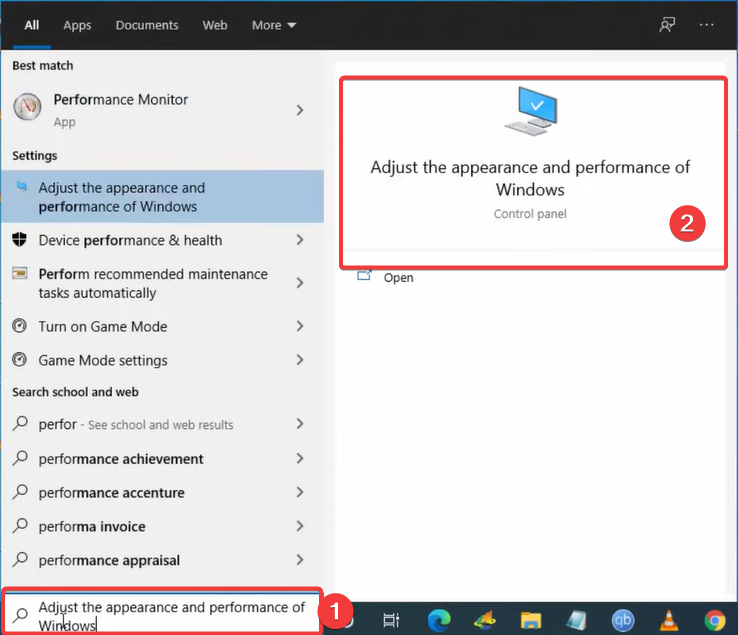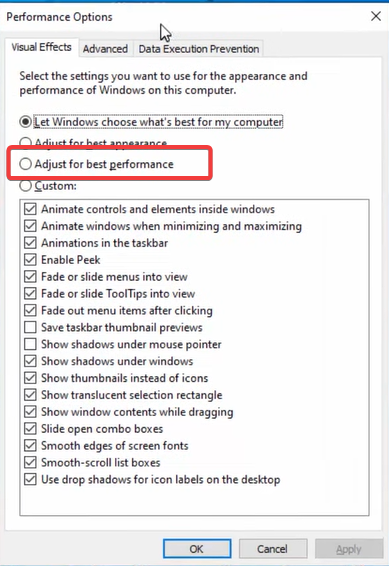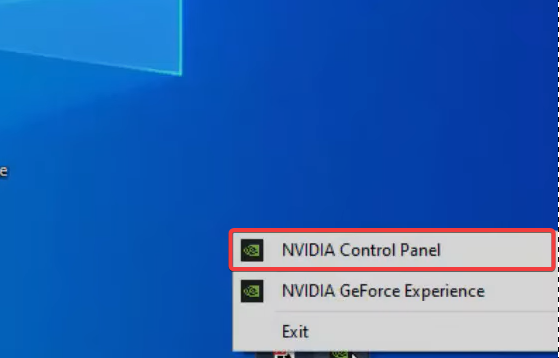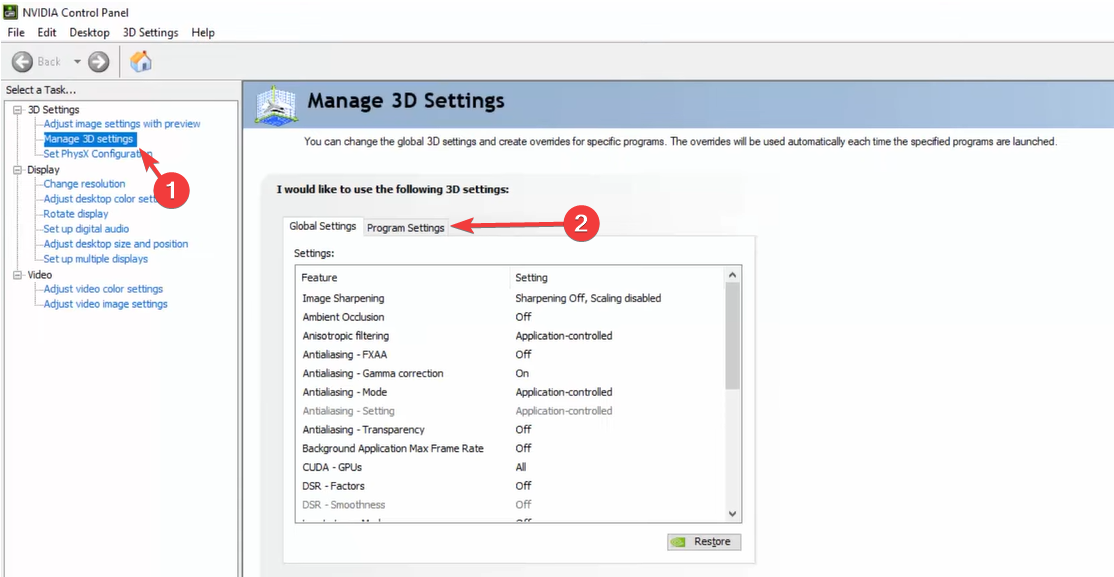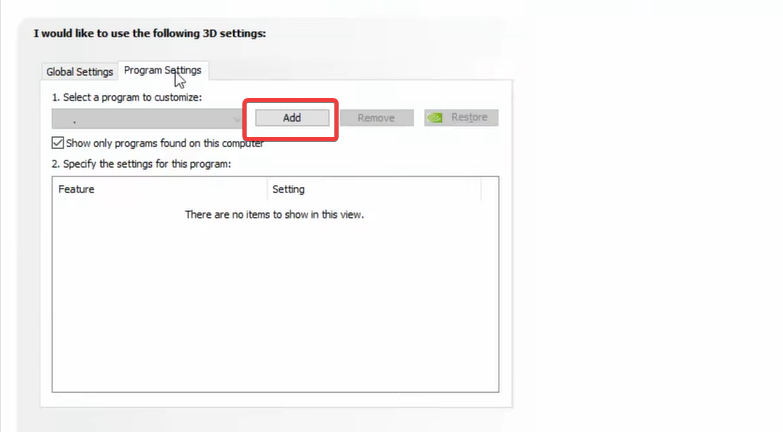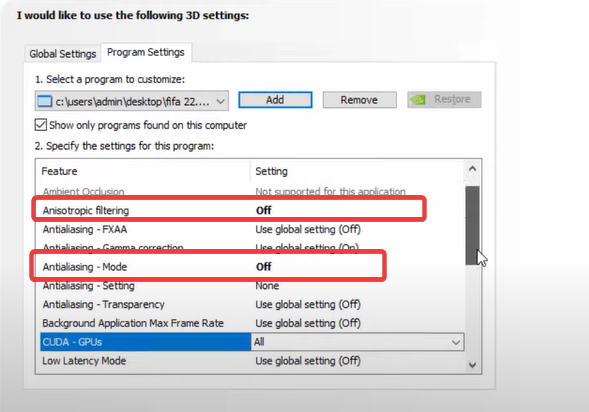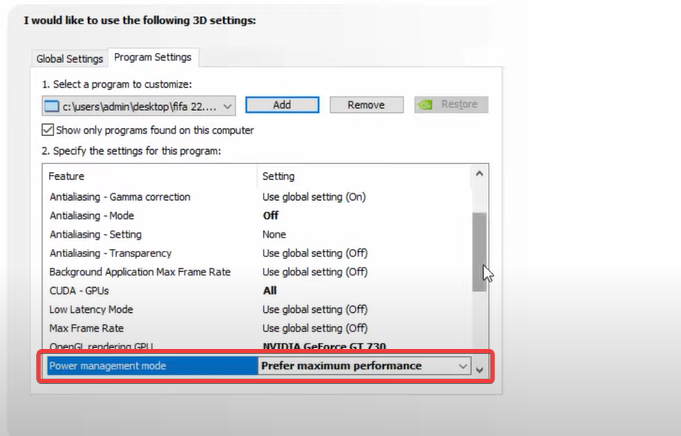FIFA 22 lag: Make it Smoother With These 5 Solutions
Head to your security software to check that the game isn’t blocked
4 min. read
Updated on
Read our disclosure page to find out how can you help Windows Report sustain the editorial team Read more
Key notes
- FIFA 22 lag issues will prevent you from playing the game, but luckily, there are ways to fix it.
- Ensure your network is fast and stable enough to handle the game.
- Disabling certain graphics features can help with problems such as this one.

FIFA remains one of the most popular and most played games in the world, even to this day. But, unfortunately, many reported FIFA 22 lag on their device.
And, as always, the online play remains one of the critical elements of this beloved game. The game has millions of players get together and match their football skills.
Constant lag, FPS drops, and stuttering or freezing are a few of the issues that can cause problems when playing online and wreck your experience.
We explore navigating through this in this guide.
Why is my FIFA so laggy?
There are several possible reasons why your FIFA game might be laggy. Here are some common causes:
- Slow internet connection – A slow internet connection can cause lag in online matches. Try connecting your device to a faster and more stable internet connection to see if that solves the issue.
- Low system requirements – Your device might need to meet the minimum system requirements for FIFA, causing the game to run slowly. Check the system requirements for FIFA and make sure your device meets them.
- Too many background processes – If you have too many programs or processes running in the background while playing FIFA, it can cause lag. Close any unnecessary programs before starting the game.
- Overheating – Overheating your device can cause it to slow down and affect game performance. Make sure your device is adequately ventilated and not overheating.
- Graphics settings – If your graphics settings are too high for your device, it can cause lag. Try lowering the graphics settings to see if that improves performance.
- Outdated drivers – Ensure your device’s graphics and sound drivers are up-to-date. Outdated drivers can cause performance issues.
- Game files corruption – It is a possibility that some game files are corrupted. Try verifying the game files on your platform (Steam/Origin etc.) to check for errors and fix them.
How can I fix FIFA 22 lag?
Before jumping into any complex fixes, we recommend changing your internet connection since a slow connection is one of the significant causes of lag.
Additionally, you should ensure your device is adequately ventilated to reduce the risk of lag due to overheating.
1. Close background processes
- Press Ctrl + Shift + Esc to open the Task Manager.
- Go through the list of processes and click on any that may not be needed, then select End Task.
- Repeat step 2 for as many processes as possible.
2. Update drivers
- Open Nvidia Geforce Experience from the hidden menu of the Taskbar.
- Click on the Drivers tab to check for new drivers, and click Download if there are any.
- Wait for the download to complete, which should help fix the problem.
3. Adjust Windows performance
- Search for performance in Windows search, click on the Adjust the appearance and performance of Windows option.
- Click the Adjust for best performance option.
- Select OK.
4. Change 3D settings
- Go to Nvidia Control Panel, found under the Taskbar’s hidden icons.
- Click on Manage 3D settings and select Program Settings.
- Click the Add button.
- Select browse and add the FIFA exe file.
- Change the values of Anisotropic filtering and Antialiasing – Mode to Off.
- Also, change the value of the Power management mode to Prefer maximum performance.
- Click Apply to save the changes.
5. Set Game priority to High
- Press Ctrl + Shift + Esc to open the Task Manager.
- Click on the Details tab.
- Search through the processes, right-click on your FIFA platform, and set the priority to High.
Last but not least, try alternating between fullscreen and windowed settings to see if there are any differences.
However, our priority should be checking your internet connection before you go through all the steps we listed.
This can be the cause you are experiencing these problems most of the time. We hope that after using these methods, you can return to enjoying FIFA 22 the way it was meant to.
If you can’t start the game, maybe the solutions from our FIFA 21 doesn’t launch guide can help you.
Was this article helpful to you? Let us know in the comments section below.