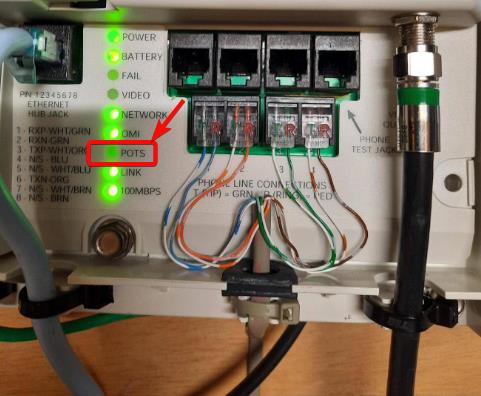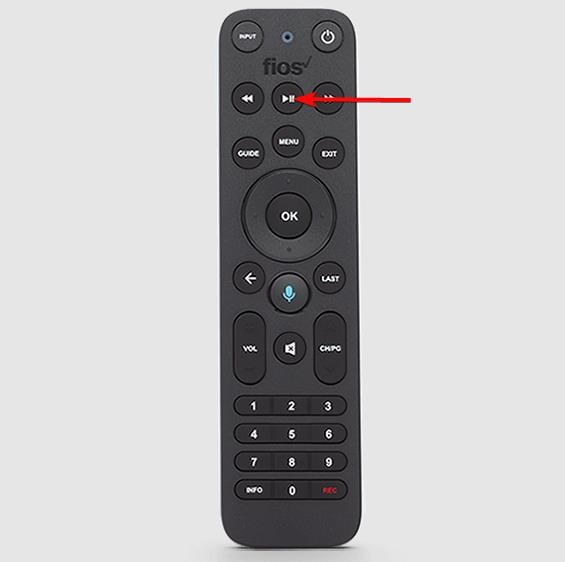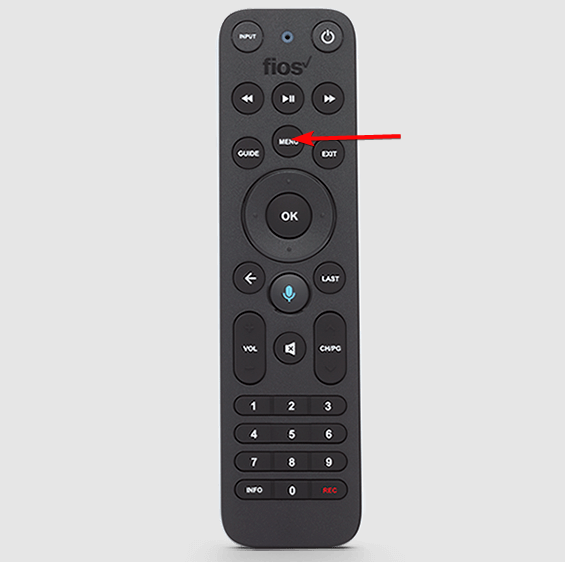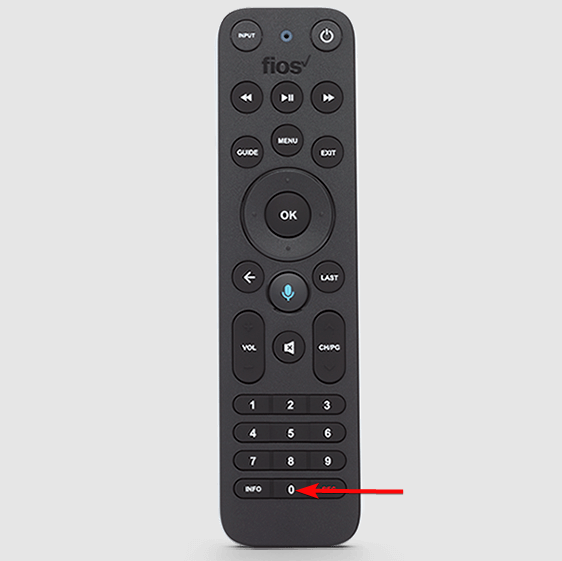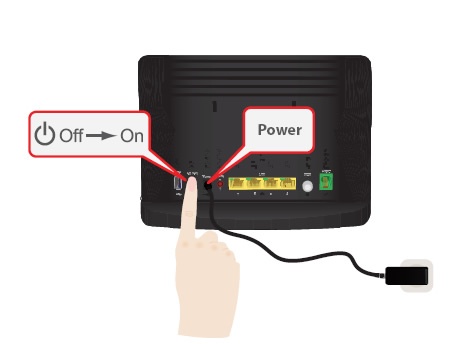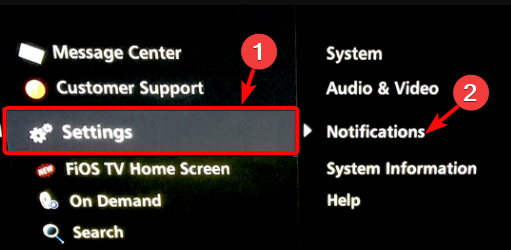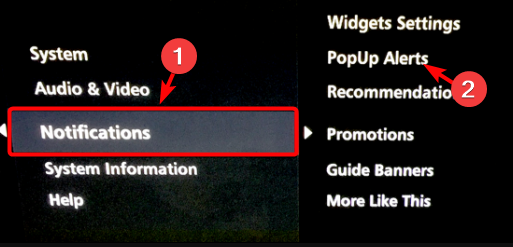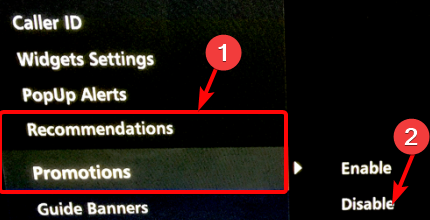5 Ways to Fix On Demand Error Data Unavailable on Fios
The usual problem with this FIOS error is an improper connection
6 min. read
Updated on
Read our disclosure page to find out how can you help Windows Report sustain the editorial team Read more
Key notes
- With the help of FIOS On Demand, Verizon gets all your favorite content from different live TV streaming services under one roof.
- However, it may sometimes stop working or you may come across the data unavailable error that prevents you from accessing and viewing videos.
- Errors are common with On Demand services and so is the case with FIOS which can occur due to a problem with the network, router, or the set-top box.
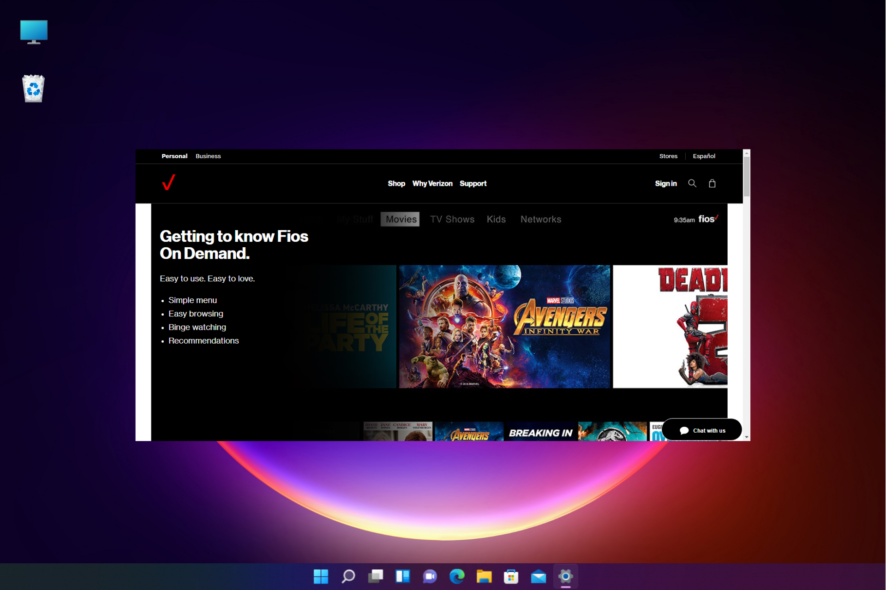
You may often come across the data unavailable error on FIOS On Demand, preventing you to watch your favorite shows.
FIOS On Demand by Verizon is a service that allows you to stream a wide range of videos on multiple devices, including TV, PC, laptop, and mobile phones.
However, this popular ON Demand service is prone to issues like data unavailable errors, channels not showing up, service not working, and more.
You can also refer to our detailed guide to know more about the most common FIOS error codes & how to quickly fix them.
Why is On Demand not working on Fios?
Due to traffic on the On Demand platform, these services may be unavailable for short periods of time.
You may try accessing the service again in a few minutes, but if it’s still not working, it may be due to:
- Connectivity issues
- Damaged/Loose cables
- Network outage/congestion
- Configuration/technical issues on Verizon’s end
- Bugs in the TV/Set Top Box/router
- Scheduled maintenance of FIOS
While rebooting the receiver may sometimes help fix the data unavailable error on Fios On Demand, if that does not help, you may try the below solutions.
How do I fix On-Demand error data unavailable on Fios?
1. General troubleshooting for FIOS on demand
- Remove the router plug for 30 seconds, plug it back into your router, and check if the On Demand programs are playing now.
- Make sure that the coaxial cable at the back of the set-top box is attached properly, and that there are no loose connections.
- If your location has a Network Interface Module (NIM), check if it’s plugged in and if all the connections to it are properly attached.
- Check your router to ensure that all cables are correctly and properly connected.
- Make sure that you have access to the FIOS On Demand channels that you want to view, because some channels may need a premium subscription.
- Make sure that the router provided to you by Verizon is connected first and then to the VoIP router (if you have one).
2. Power cycle the router and the STB
- Detach the router and the STB plug from the power outlet.
- Now, wait a minimum of 15 seconds.
- Connect the STB plug back to the power outlet first, wait for about 2 minutes, and then connect the router plug to power it on.
- Next, wait to see all panel lights on your STB turn green.
You must power cycle (as above) both the router and the STB and not just reboot, and this should help you fix the data unavailable error on FIOS ON Demand.
3. Reset the router
- Reset the ONT box first and then wait till all the lights become green except the LAN, TV, and POTS lights.
- To ensure that it worked, check if there’s a dial tone on your phone. At the same time, the POTS light should turn on.
- Next, unplug the router from the power outlet, wait for 10 secs, and plug it back in.
- Once all the router lights are on, disconnect your set-top box from the power outlet, wait for 10 secs, and plug it back in.
This should help you fix the FIOS On Demand issues and it should be working now.
4. Factory reset the setup box
- Cover the IR sender on the front end of the remote, press the Play/Pause, and the zero button on your remote till the light starts blinking blue.
- Once it stops blinking blue and turns red, your remote will be unpaired from the set-top box.
- Next, disconnect the STB from the power outlet, connect it back, and continue pressing the Menu button on the remote.
- After some time, you will notice that just one of the lights on the STB turns green.
- Now press the zero button on the remote, press the OK button, and after a couple of seconds, the box will reboot.
5. Software update for the media client box
- After the factory reset, start the device and switch on the router back as the primary router connects directly to the ONT.
- The media client will now detect the router and download the latest firmware.
- Now, set everything back as it was and now your FIOS On Demand works again.
How do you reset Verizon On Demand?
Resetting your router should be the first troubleshooting method you must try and it usually solves a lot of errors.
However, to avoid problems with your Fios TV service, make sure your router is plugged in and turned on at all times, even if you are not currently using the Internet.
Manually reset your router:
- Unplug the router’s power cable and wait for 15 seconds.
- Then plug it back into the power outlet.
- Now, wait for 30 seconds and then check to see if this resolves the issue.
If the FIOS On Demand is still not working or the channels are not available, you can proceed to reset your Set-Top Box.
Manually reset your Set-Top Box:
- Remove your Set-Top Box power cord from the power outlet, wait for 15 seconds and then plug it back in.
- Power on the STB as you see the time appear on its front.
- Now, wait for a while as the Interactive Media Guide updates.
- This should fix the issue and the On Demand autoplay should be working now.
Once done, FIOS ON DEmand should be working now and you should not see the data unavailable error anymore.
 NOTE
NOTE
Check if On Demand autoplay is enabled
If your FIOS On Demand autoplay feature is not working, you can follow the below instructions to fix the issue:
- Open FIOS ON Demand, click on the Menu, and select Settings.
- You can then click on Notifications.
- Next, select PopUp Alerts.
- Now, disable the feature that you don’t want. You can also disable Recommendations and Promotions in the menu.
Additionally, you must also check if the router’s software is up-to-date and if all the router cords are connected properly.
At the same time, network outages can be the primary reason why your FIOS On Demand service shows the data unavailable error.
Also make sure if there are any equipment outages, or if FIOS is under scheduled maintenance. If nothing works, you can contact Verizon customer support for further assistance.
If you have any other queries related to FIOS on demand, you can let us know in the comments box below.