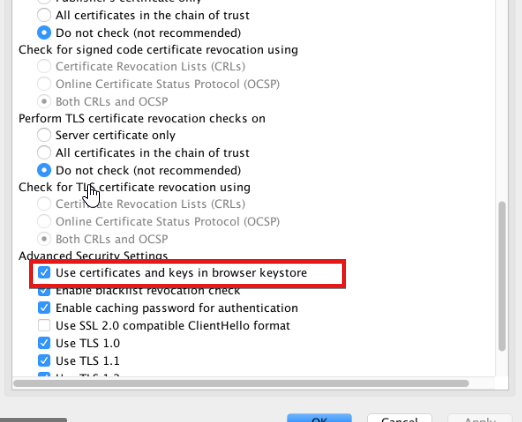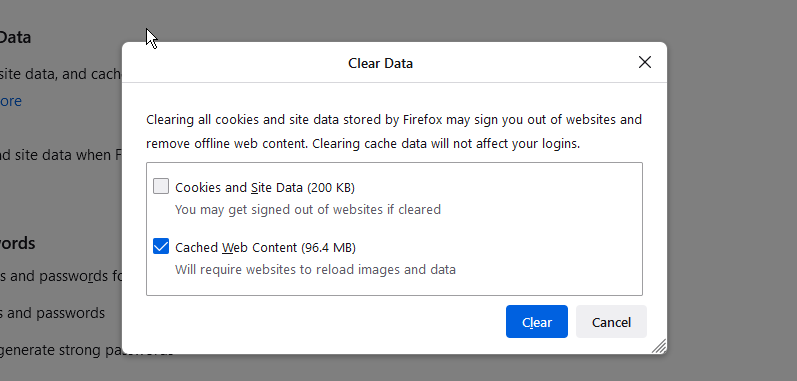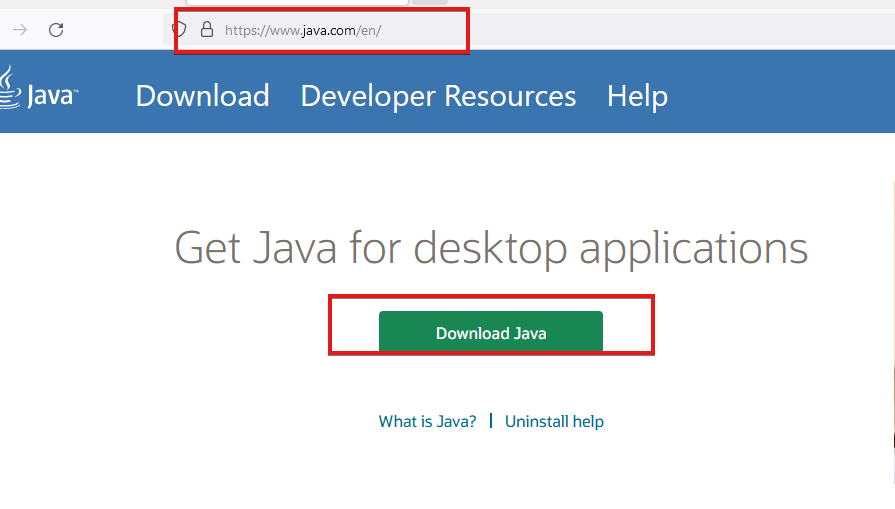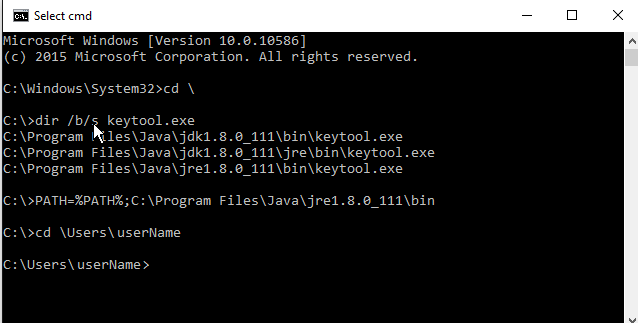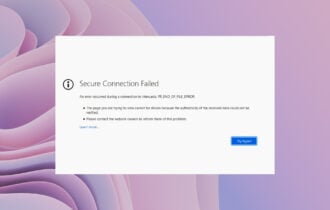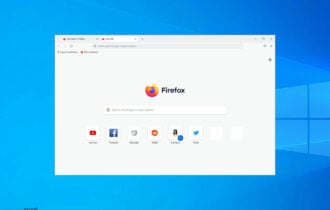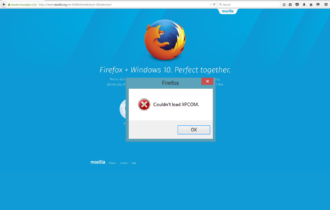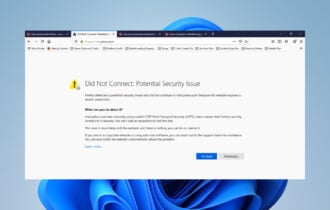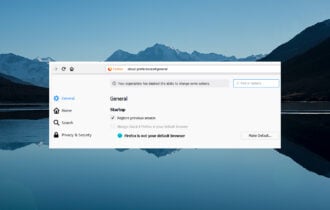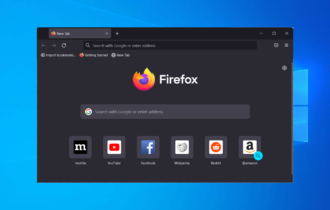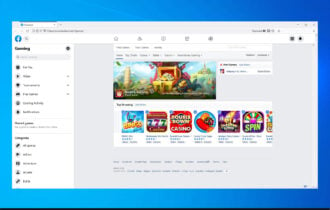Fix: Application Blocked by Security Settings in Firefox
This can occur due to running an outdated version of Java
4 min. read
Updated on
Read our disclosure page to find out how can you help Windows Report sustain the editorial team Read more
Key notes
- The Security settings list apps that can run on your computer and those that can’t.
- Enabling online certificate validation in Java Settings can fix the issue.
- Cache and cookies can also cause difficulties when they are corrupt or bad.
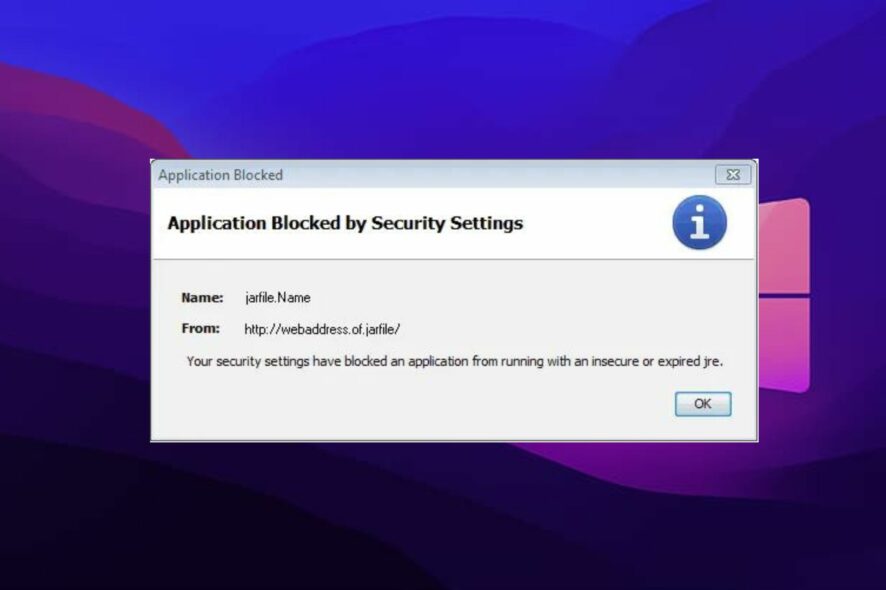
Firefox is one of the best browsers in the market. It has features that help users get an interesting and productive browsing experience. One major feature of Mozilla Firefox is Security. It protects its users from external and internal browser threats.
However, it can sometimes lead to the Firefox application blocked by security settings issue. It means some features of the protection system are causing difficulties in apps, preventing them from working properly.
Nonetheless, this article will go through what causes the ‘Firefox application blocked by security settings’ issue and some solutions you can use for it.
Why are applications blocked by security settings?
1. Caches and Cookies are corrupt
Cache and Cookies are information that the browser gathers from your activities on the website. It uses the information to help you load websites faster and easier. So, bad cache and cookies can cause the Firefox application to be blocked by security settings.
2. Running an old version of Java on your computer
The Firefox application blocked by security settings issue can occur due to running an old or outdated version of Java on your computer. It prevents applications from running with insecure or old JRE.
3. Java content fails to validate for some reason
It can occur due to different reasons. However, it can be that the Java content is running with an expired certificate or some other Java component corruption. Hence, it prevents the Java contents from running because it doesn’t have online certificate validation.
4. Distorted Java settings and components
Sometimes, users can encounter issues with Java settings, and they can be difficult to fix. So, it can cause issues with apps like Firefox, blocking them from running.
Quick Tip:
An alternative to fix this security issue on Firefox would be to switch your browser to another effective choice.
Hence, Opera One comes with plenty of app integrations and customization possibilities so you can allow secure apps to access your browser or PC. It also comes with integrated AI, VPN and Ad blocker.

Opera One
Browse securely on this modern browser with flexible security tools and complete privacy.How do I unblock an app that is blocked by Security settings?
1. Enable online certificate validation in Java Settings
- Click the Windows button to prompt the Start menu.
- Type JAVACPL.CPL in the search space and search.
- Go to the Advanced tab and select Security.
- Click on General, then uncheck the Enable online certificate validation option.
- Tick the Enable list of trusted publishers option.
It will unblock the apps that are blocked due to the security settings.
2. Clear browser cache and cookies
- Click the Menu button and select Settings.
- Select Privacy & Security, click Cookies and Site settings.
- Go to the Data section, then click Clear Data.
- Uncheck the Cookies and Site Data option.
- Leave the Cached Web Content check marked, then click the Clear button.
Close the Settings interface and the changes will be saved automatically.
3. Update Java
- Launch your browser and go to the official website for Java.
- Select a version compatible with your computer.
- Download and install it.
Restart your computer for the update to sync better with your apps.
How do I stop Java from being blocked?
Install a new certificate
- Contact the vendor of the program and report the issues.
- Request for a new certificate.
- Install the new certificate on your computer.
By doing this, you will be able to stop Java from being blocked. A new certificate will clear the errors in the previous one.
Another solution you can try if the above options don’t work is uninstalling Java and downloading a new one on your computer. Hence, read through our article on how to download Java on your Windows 10/11 PC.
Conclusively, users can also check some solutions for the Windows 10/11 application blocked by Java security issues on our website.
Let us know which solution worked for you in the comments section.