Firefox Error Entry Point Not Found: How to Fix it
Rollback to an earlier version to avoid new bugs
4 min. read
Published on
Read our disclosure page to find out how can you help Windows Report sustain the editorial team. Read more

When you launch Firefox, you may be slapped with the entry point not found error. If you’re lucky, you can continue browsing with no issues but for some, the browser keeps crashing.
Most users encountered this error after updating the browser so it could be a buggy update or a corrupt installation.
Your extensions may also be behind this error so don’t forget to clean up this section. Since it also mentions a DLL file, there’s a possibility of corrupt system files.
How do I fix the Firefox error entry point not found?
1. Update your browser
- Launch your Firefox browser and click on the three horizontal ellipses in the top right corner.
- Select Help.
- Click on About Firefox.
- If your browser is up-to-date, you will get the following dialog box.
2. Disable extensions
- Launch your Firefox browser and click on the three horizontal ellipses in the top right corner.
- Select Add-ons and themes.
- Disable the suspected extensions and reload the tab.
3. Start Firefox in Safe Mode
- Launch your Firefox browser and click on the three horizontal ellipses in the top right corner.
- Select Help.
- Click on Troubleshoot Mode.
- Hit Restart in the next window that pops up.
- Click Open in the dialog box that pops up.
4. Reset Firefox
- Launch your Firefox browser and click on the three horizontal ellipses on the top right corner.
- Select Help.
- Click on More troubleshooting information.
- Select Refresh Firefox under Give Firefox a tune up.
- Confirm Refresh Firefox in the dialog box that pops up.
5. Reinstall Firefox
- Press Windows + R, type appwiz.cpl, and hit Enter.
- Click on Firefox and select Uninstall.
- Lastly, follow the wizard to complete the installation.
- Download a new copy of Firefox from the official website.
- Double-click on the downloaded file.
- Follow the wizard to complete the installation.
6. Downgrade to an older Firefox version
- Go to the Firefox repository of older builds and releases. You will find many builds, some even dating back to 5-6 years. But don’t choose the oldest ones as they can invite scams and risks.
- Click on the version you wish to download. Here, we are taking the example of version 114.
- Next up, choose the right system architecture – 32-bit or 64-bit that matches your Windows system.
- In case you don’t know how to check the system architecture, then tap on the Menu button, provided at the top-right corner of the Firefox toolbar. Click on Help and select About Firefox.
A new window will open that will tell you the system architecture.
- Choose the language and region.
- Finally, download the .exe file of the build.
- Double-click on the downloaded Firefox Installer .exe file and follow the wizard.
- Set up window will open with options Standard and Custom. By default, the Standard option is selected. Click Next.
- Select the location where you want to install the older version of Firefox.
- Once you select the location, Firefox will ask for your confirmation.
Unfortunately, these solutions are a trial-and-error and may not work for everyone. If Firefox is still unresponsive after trying the solutions above, get in touch with Mozilla Firefox support. At times, Firefox is continuously crashing and there may be a bug that the team at Firefox may not be aware of.
In the meantime, you can also try the Firefox ESR version which is more stable than the regular Firefox and is designed to be more reliable. You can also switch to another browser if the issue persists.
In future, to prevent corrupt installations, ensure you are downloading Firefox from the official site and that your PC meets the minimum system requirements.
That’s a wrap from us but if you have any other solutions you think we should try, let us know in the comment section below.
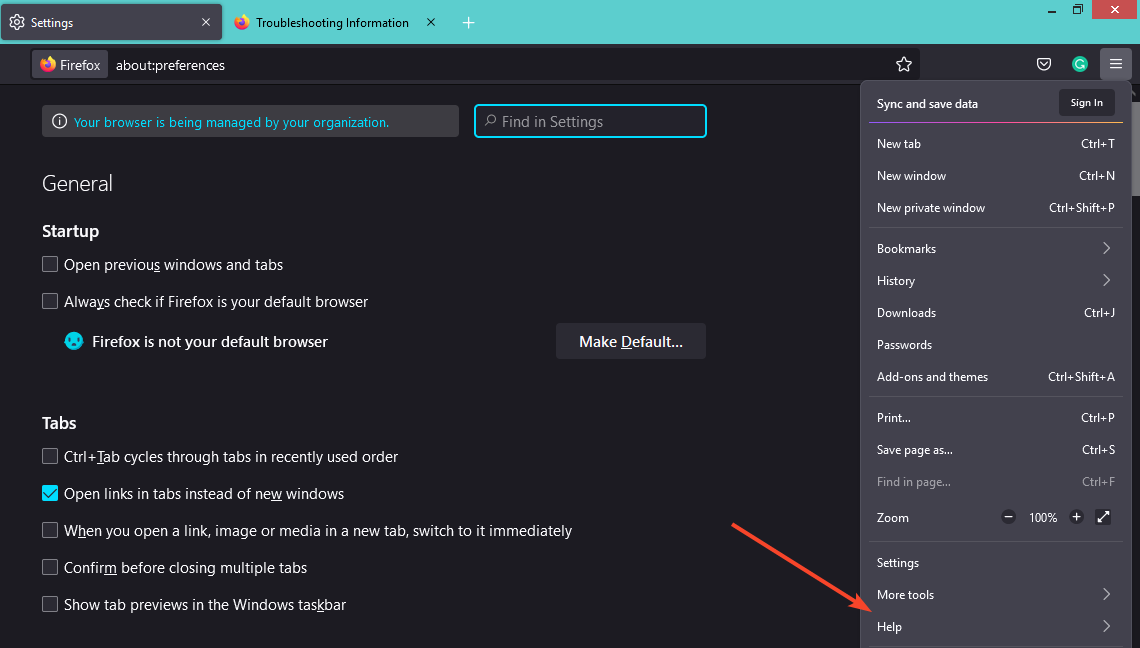
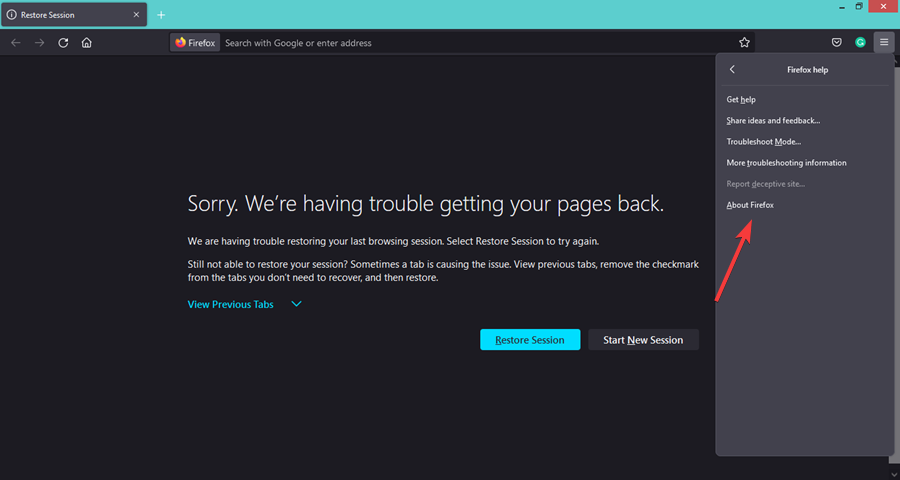
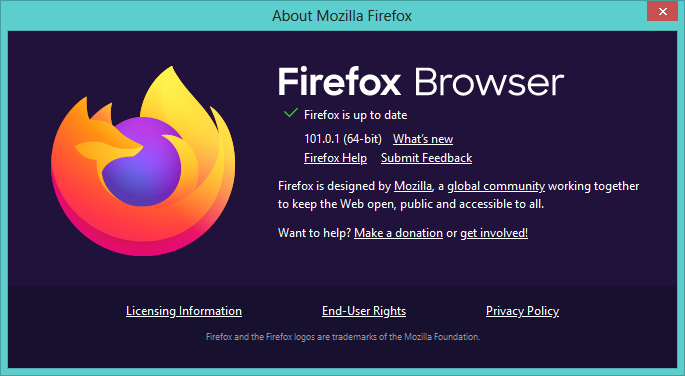
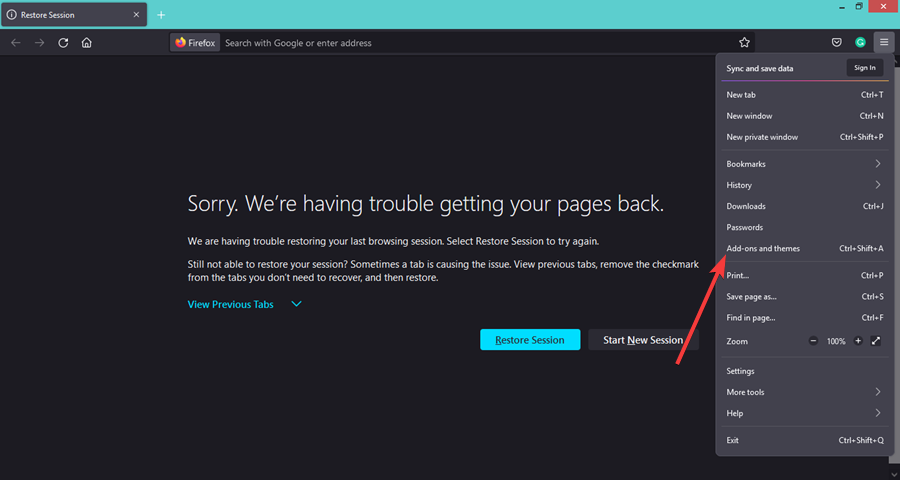
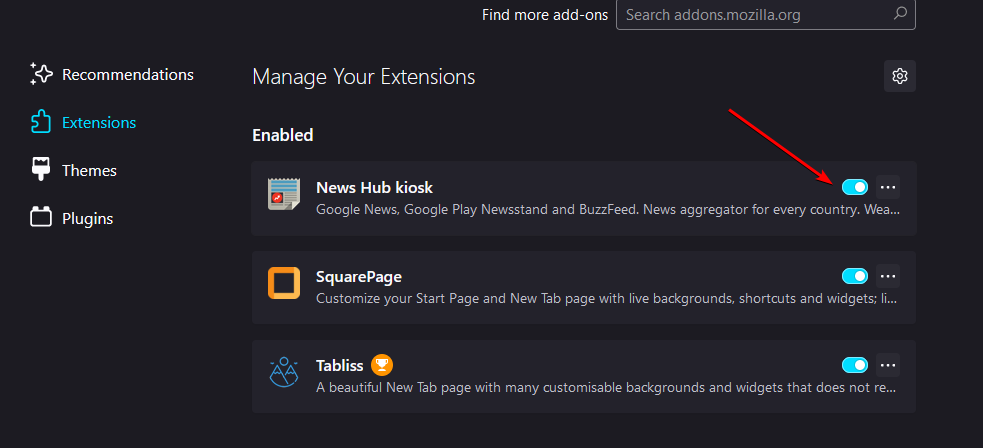



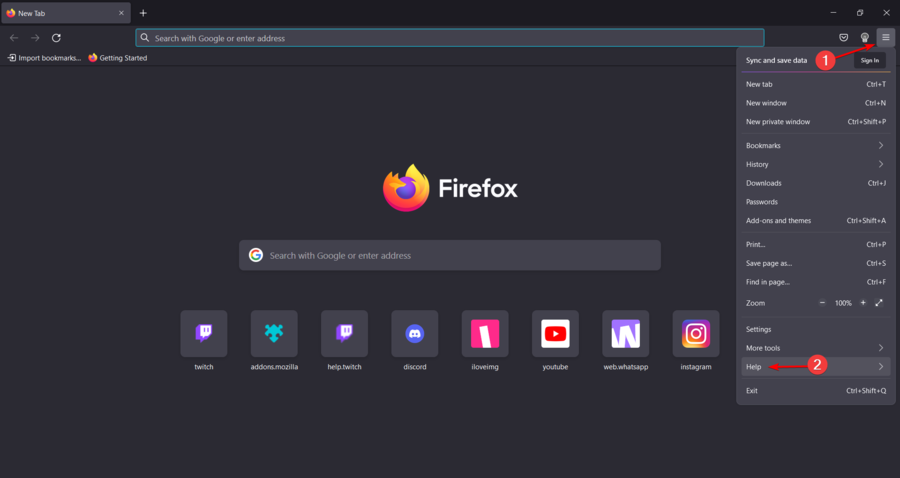
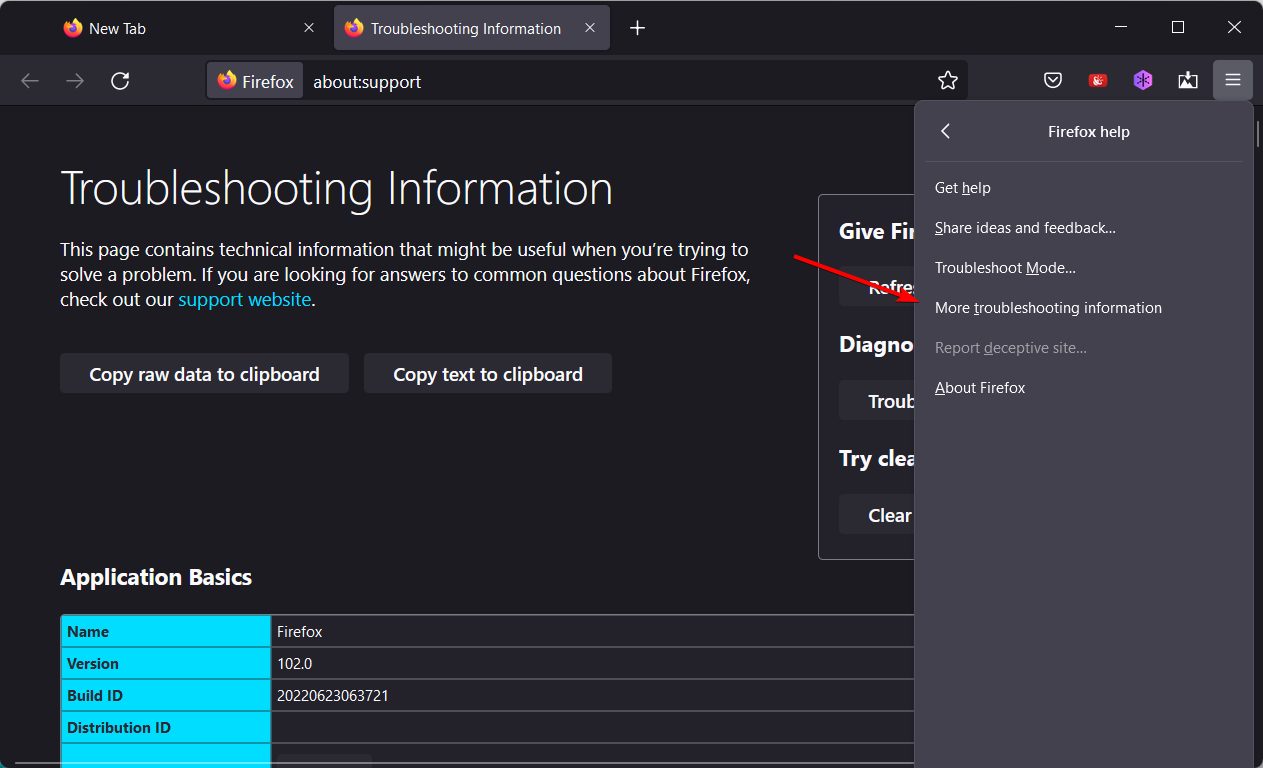
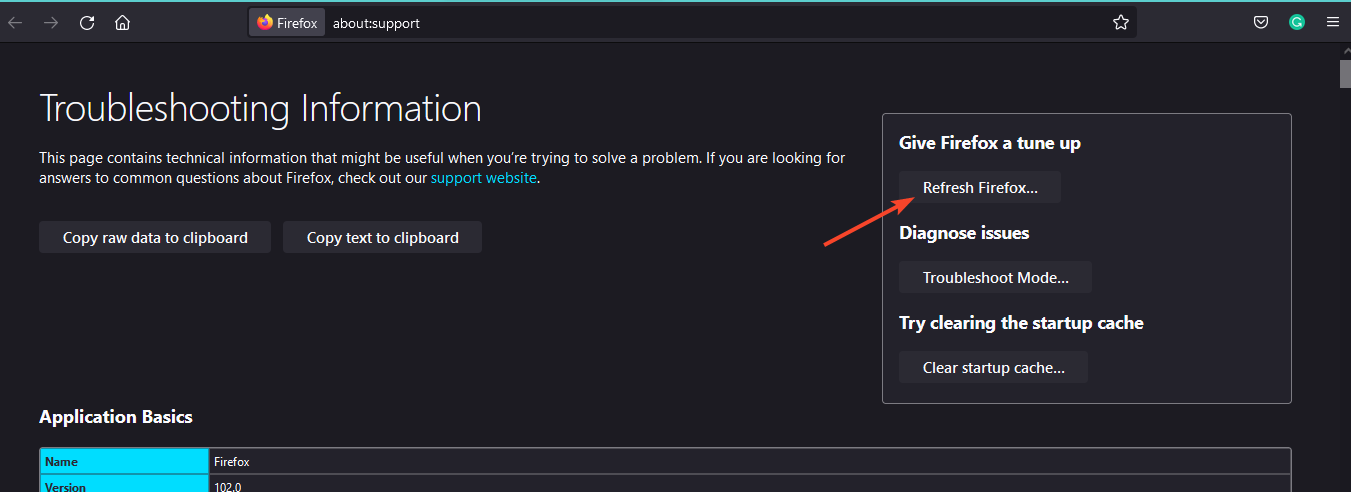
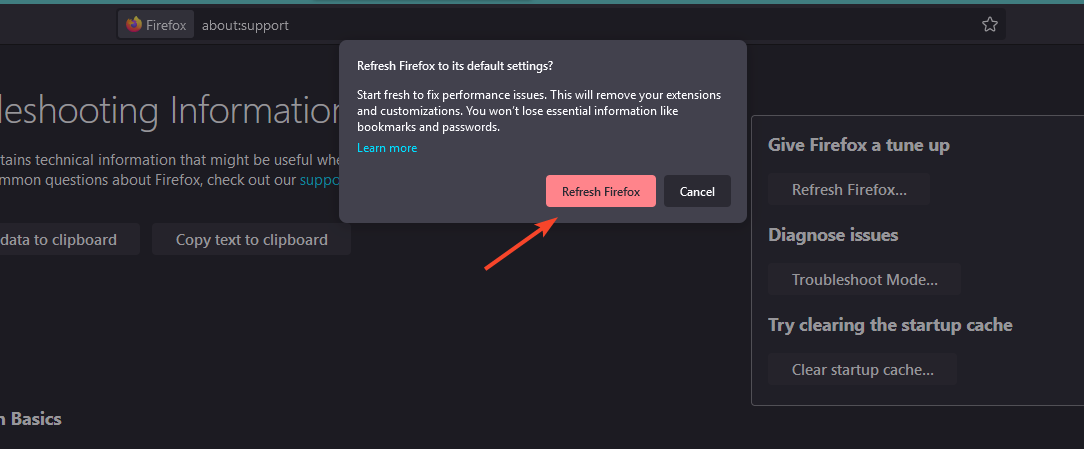



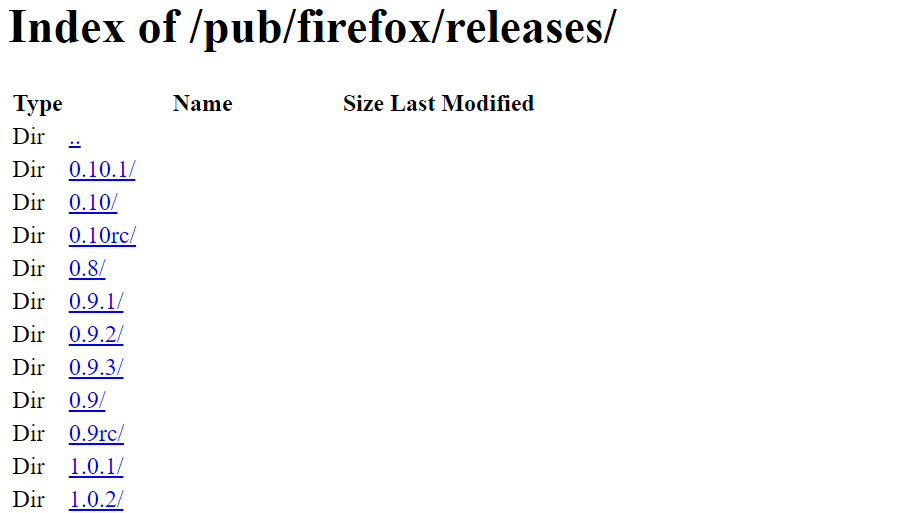
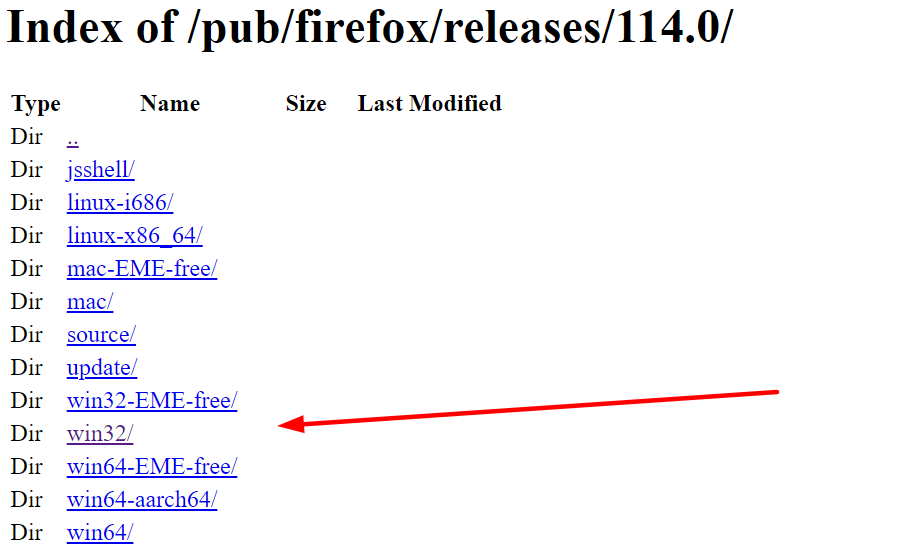
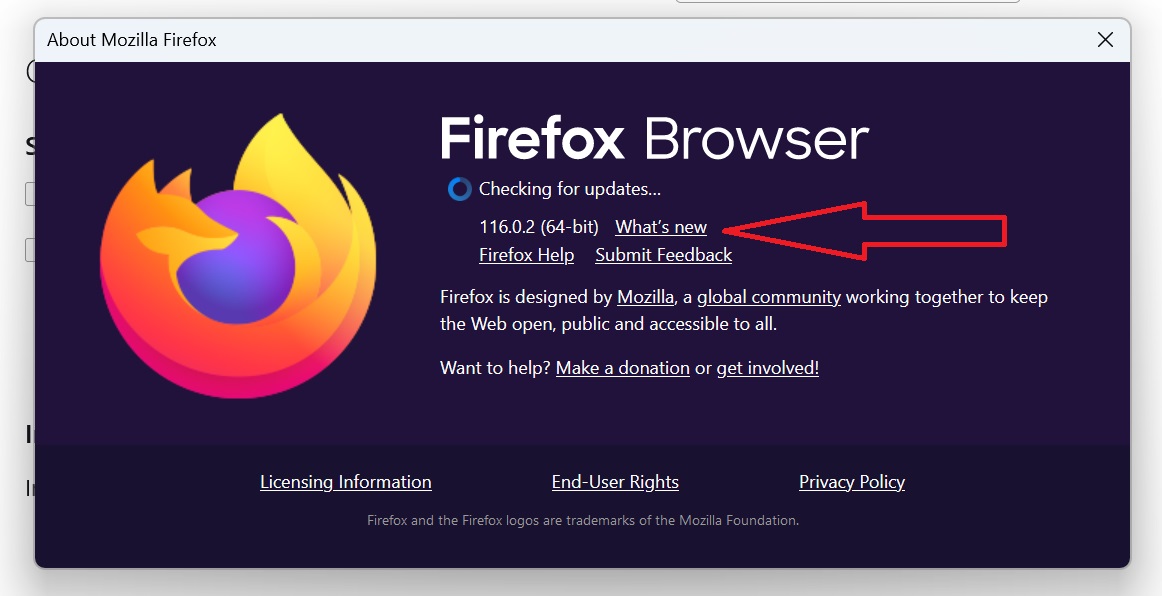
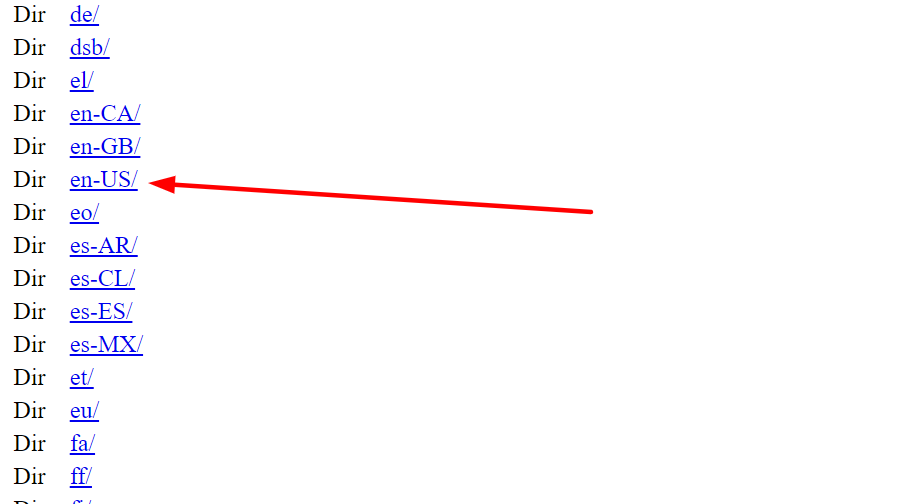
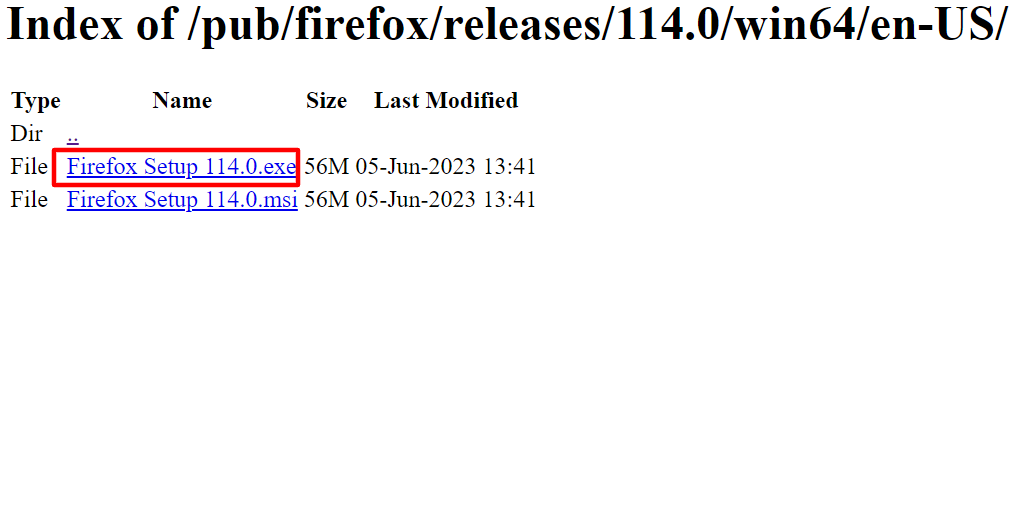
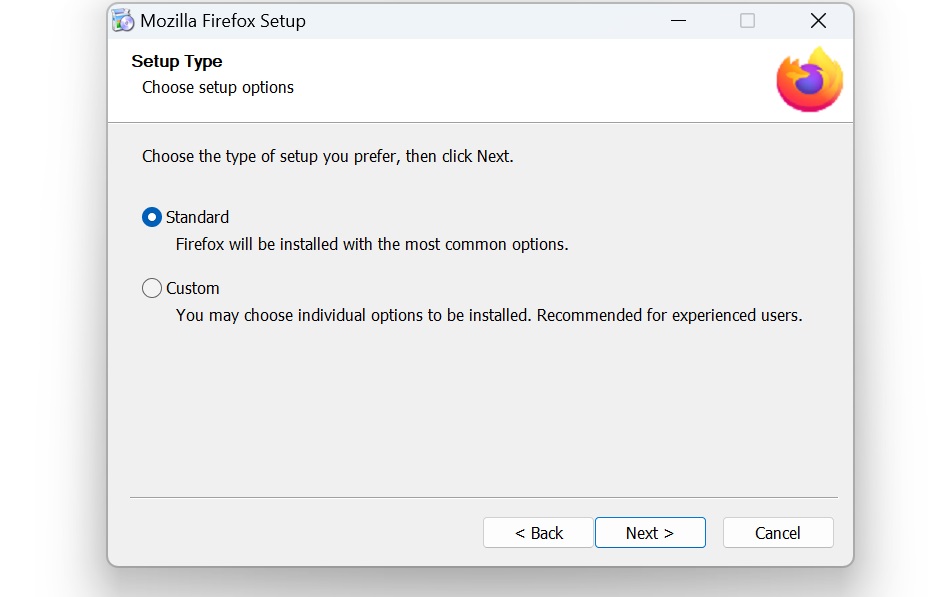








User forum
0 messages