You Can't Sign Into Your Device Right Now: 3 Ways to Fix it
Make sure the password wasn't changed recently
4 min. read
Updated on
Read our disclosure page to find out how can you help Windows Report sustain the editorial team Read more
Key notes
- The You can't sign into your device right now error appears due to misconfigured settings or a lost password.
- A quick fix is to disconnect all non-critical peripherals from the PC.
- For some users, password recovery was the only way out.
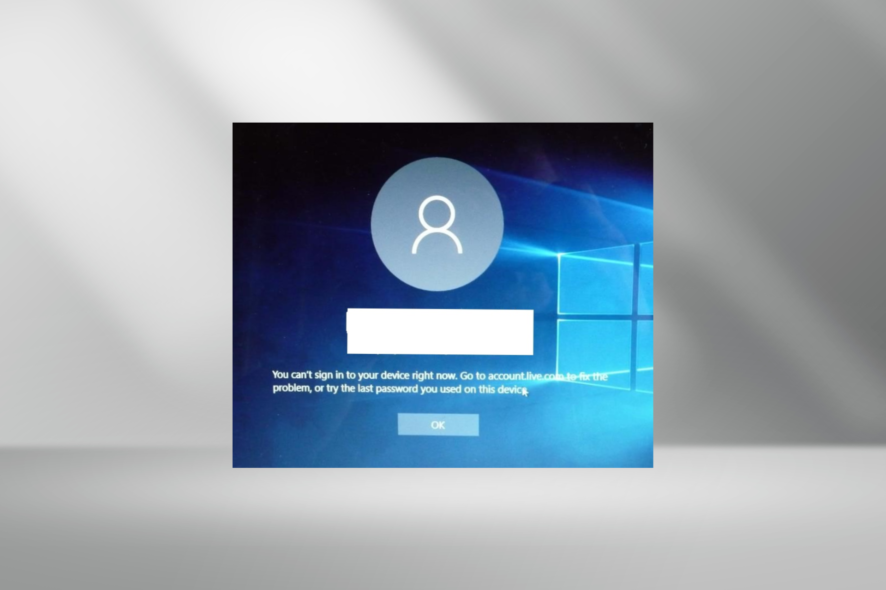
When you cannot sign into your device and are sure you didn’t change your password and type in the correct one, it’s likely a more complex problem we are facing.
For some users, it was a password change to be blamed when they couldn’t sign into the PC, but the problem isn’t always that simple. Server issues, account problems, and even misconfigured settings can trigger all sorts of errors. Keep reading to find out the fixes!
How do I fix You can’t sign into your device right now?
Before we start with the more complex solutions, here are a few quick things to do:
- In the password field, click on the eye icon to view your password and ensure it’s the correct one.
- In case you’ve reset the password, use the new one to sign in.
- Verify the keyboard layout is the same. Sometimes during an upgrade, this may change, causing you to key in different characters when typing your password.
- Go to another device and check whether you can sign in to the Microsoft account with the same email and password.
- Disconnect all non-critical devices from the computer, including headphones, printers, earphones, microphones, USB hubs, or similar peripherals, and verify whether the You can’t sign into your device right now error disappears.
- Check whether you’re on a Microsoft account or a local account. Switching between the two may help.
If none work, move to the fixes listed next.
1. Check for the Sign in option
If you can see the sign-in option on your login screen, it is displayed whenever you set up a PIN for an account.
When you click on the sign-in option, you can either choose the PIN or your actual Microsoft account password in order to log in. Based on how things are configured, choose the applicable option to sign into Windows.
2. Reset the password
In order to reset your password, use the same email address to recover the password you set up at the time you created your Microsoft account.
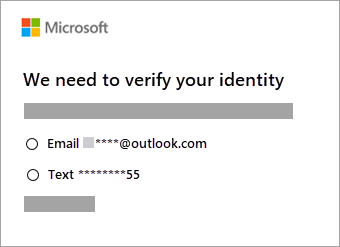
Usually, there’s an alternative email you give for password recovery when setting up an email account the first time. That should help in this case.
If password reset doesn’t work, check whether the following applies to your experience:
2.1 Can’t get a security code
If you cannot get a security code, click I didn’t get a code when prompted for one on sign in, or click I don’t have access to these when resetting your password, then do the following:
- Fill out a security questionnaire
- When asked about some emails you recently sent, your birthdate, credit card details, or other details known to you alone, you don’t have to know all the answers. Just answer what you know or something close to the answer.
Remember, a 30-day waiting period takes effect before you get full access to your account but this should work in case the other recovery options are not available.
2.2 Profile blocked temporarily
If you get such a message, check the Account temporarily suspended troubleshooting page on Microsoft Support to learn more about the problem.
2.3 Two-step verification turned on
Sometimes you may take extra security steps to protect your account from being hacked into. This includes two-step verification.
If you recently turned on this security feature, some apps and devices will reject your sign-in. This is because they are not synced or updated to prompt you for a security code. In this case, you need a password to sign in successfully.
2.4 Using a new device or traveling
Like all other email platforms, Microsoft also protects your account from any unusual sign-in activity in case of hackers or someone trying to access your account.
If you’re traveling or using a new device, you may be required to confirm your identity.
2.5 Password reset page doesn’t recognize your Microsoft account
If you forgot your email address or the phone number you gave while registering for your Microsoft account, the reset page may not recognize your account.
And in this case, an advanced approach is the need of the hour.
3. Contact Microsoft support
As a final resort, you can contact Microsoft Support to learn more specifics about how to resolve the issue.
They should be able to identify and resolve the problem in case a recent Windows update broke things. Because some users did report the You can’t sign into your device right now error after updating Windows.
Before you leave, find out some quick tricks to unlock an HP laptop without a password.
Let us know in the comments section whether these steps and solutions worked for you. Also, leave any other questions you may have, and we’ll take a look.








