How to fix Dell PC error code 0146
6 min. read
Updated on
Read our disclosure page to find out how can you help Windows Report sustain the editorial team. Read more
Key notes
- The error code 2000-0146 can show up because of a number of issues. It might be a Windows Registry issue, a HDD problem or even malware. In this article, we tackle the problem from each angle
- Using the build-in tools that Windows provides, you can find step-by-step instructions. If they are unsuccessful, make sure to check out the alternative software suggested
- Loving your Dell? Take good care of it and see our guides and recommendations for everything Dell related
- If you encounter other errors with your operating system, check out the amazing Windows 10 errors hub we prepared

Today, we will be addressing an issue encountered by Windows users on Dell PCs. If you are one of Dell PC users, then you must have encountered the error Dell Error Code 2000-0146 which causes your PC to freeze and prevents software applications from responding.
The error problem is associated with many factors such as system freeze, slow performance, system crashes, virus infections, Windows problems, hard drive issues, and Windows Registry problems. In addition, error 0146 indicates the logs of errors on the hard drive which results in the hard drive problem.
However, we try to provide solutions to various PC problems, here, on Windows Report. Some potential fixes for Dell PC error 0146
How to fix Dell PC error code 0146
Solution 1: Run a full system scan
- Go to Start > type ‘defender’ > double click Windows Defender to launch the tool.
- In the left-hand pane, select the shield icon.
- In the new window, click the Advanced scan option.
- Check the full scan option to launch a full system malware scan.
A virus can corrupt the hard drive and trigger the error code 0146. Run a full system scan on your PC to remove every possible virus corruption.
However, you can use Windows’ built-in antivirus, Windows Defender.
If you are done scanning your PC, it is advisable that you remove all the viruses; the option may be clean or delete depending on the Antivirus that you are using. This will definitely solve the pc error code 0146 problem.
Solution 2: Run Disk CheckUp
Another way of fixing the error problem is by running disk cleanup on your Windows PC. Disk Cleanup is a Windows utility program that reduces the number of unnecessary files on your hard disk to free up disk space.
It also removes temporary files, empties the Recycle Bin, and removes unwanted system files; which could be responsible for the error 0146 problems. Here’s how to run Disk Cleanup:
- Go to Start > Type Disk Cleanup and hit Enter.
- Wait for Disk cleanup to scan your drive(s).
- After the scanning, check the Temporary files box, and then click on OK to delete.
- Select delete files to proceed.
Solution 3: Repair PC Registry
The utility program verifies the integrity of all system files and repairs files with problems when possible. Here’s how to run an SFC scan on all Windows versions:
- Go to Start > type cmd > right-click Command Prompt > select Run as Administrator.
- Now, type the sfc /scannow command
- Wait for the scanning process to complete and then restart your computer. All corrupted files will be replaced on reboot.
The simplest way to repair your Windows registry is by using a dedicated tool. Alternatively, you can also use Microsoft’s System File Checker to check for system file corruption.
Solution 4: Run PSA Diagnostics
Normally, all Dell desktop/laptop comes with a built-in diagnostics program; this program is known as PSA Diagnostics. This diagnostics tool carries out troubleshooting on your Dell PC and can fix any issues including the error code 0146. Here’s how to run PSA Diagnostics:
- Restart your Dell PC.
- Press F12 key continuously until the Dell logo appears. Wait until One Time Boot Menu appears.
- Now, press the Down Arrow on your keyboard to highlight PSA Diagnostics option.
- Hit the Enter button.
- Then PSA will start automatically. Follow the prompts to solve the error issue.
Solution 5: Reset BIOS Settings
BIOS consists of system settings that determine PC functionality and performance. However, you may have to reset BIOS settings to the default state on your PC in order to fix error code 0146. Follow these steps to reset your Dell PC BIOS:
- First of all, restart your Dell PC.
- Hit the F2 key repeatedly until a System Setup screen window appears.
- Now, Hit on the Right Arrow on your keyboard and wait until Exit menu is highlighted.
- Next, hit on the Down Arrow on your keyboard and select Load Optimized Defaults option.
- Finally, hit the Enter button.
Solution 6: Run System restore in safe mode
Running system restore can also fix the error problem on your Windows PC. Safe mode is a diagnostics mode in Windows that starts your PC with only basic files and drivers running.
However, you can perform a system restore in safe mode to revert back to a certain restore point on your system devoid of the error message display on startup. Here’s how to do this:
- Shut down your PC and turn it on again.
- Navigate to the Run in Safe Mode option and hit Enter.
- Go to Start > Type system restore and then hit Enter.
- Follow the prompts to revert back to a certain restore point.
- Wait for the process to complete, and then reboot.
Note: Ensure you are able to identify the restore point dated before the error message started. System restore does not affect any of your files, documents, and personal data.
Solution 7: Run your PC in Safe Mode and Clean Boot
In addition, you can also fix the error problem by running your PC in safe mode and cleaning the boot. However, ensure you disconnect all attached devices such as Wi-Fi adapter, Modem, wireless printer, router, and other external devices. Here’s how to run your PC in safe mode and clean boot:
- Turn off your PC.
- Turn your PC on again. Press and hold the F8 key. (Wait until the Windows logo comes up)
- Select Safe mode with networking and hit the Enter key.
- Go to Start > Press Windows and R keys > Type msconfig, and hit Enter to open System Configuration Utility.
- In the System Configuration Utility window, click on the General tab followed by Selective startup.
- Hence, uncheck the load startup items box, Click on Services.
- Now, tick hide all Microsoft services box and disable all.
Solution 8: Replace your Hard Disk Drive (HDD)
Finally, you may need to replace your PC’s HDD because it may be faulty. You can remove your HDD, connect it to another PC to access the files and folders on the PC; this will enable you to backup important files for security purposes.
If the new PC is unable to identify and access the HDD, then you definitely need to replace it with a new one. You can purchase the new HDD from your PC manufacturer’s online retailing website, Amazon, or from your local computer shop. However, we highly recommended that you can carry out the replacement by a professional – computer engineer.
If you haven’t already tried it, we have an article describing how to use Dell Migrate, a very popular Dell tool.
Let us know by leaving your comment below if this has helped solve your Dell PC error code 0146 problem. If not, describe your issue thoroughly and we’ll try to find a fix together.
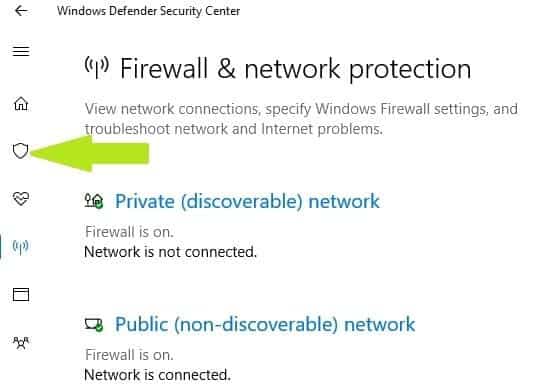
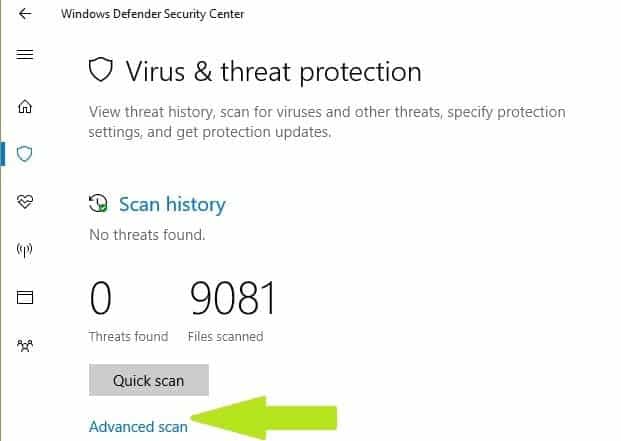
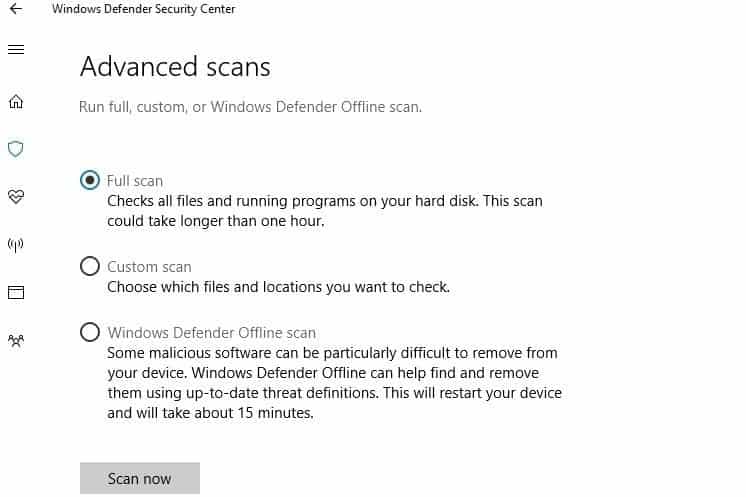
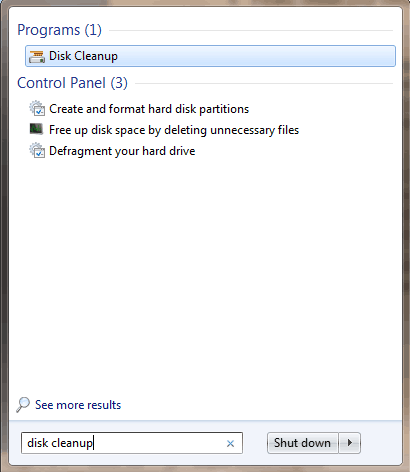
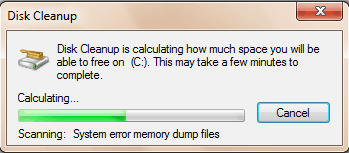
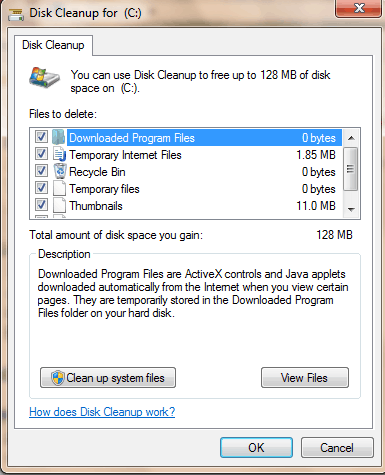
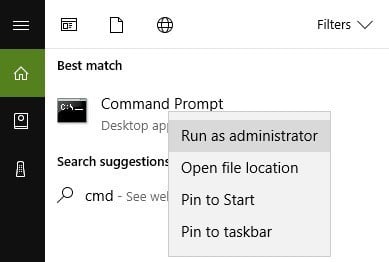
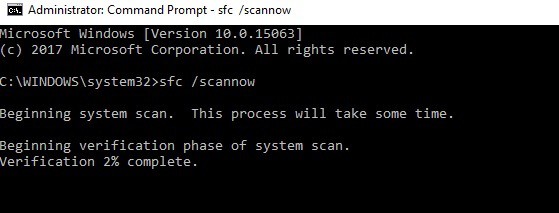
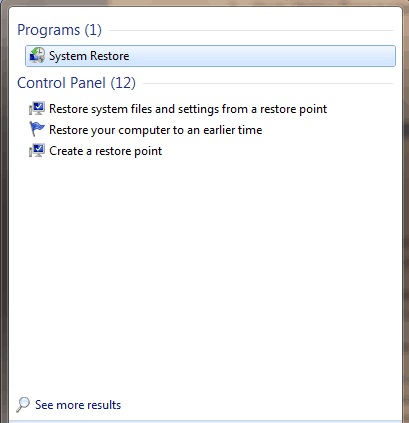
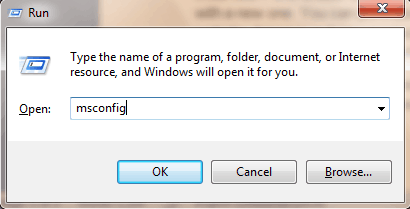
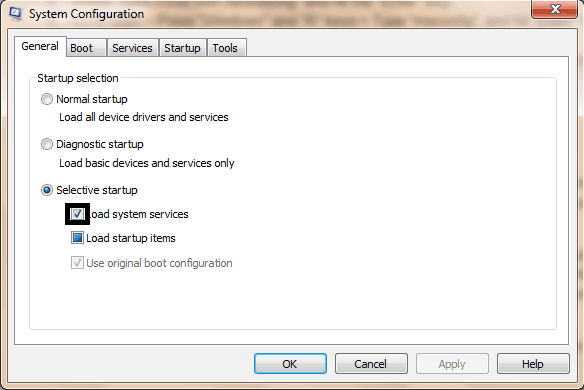
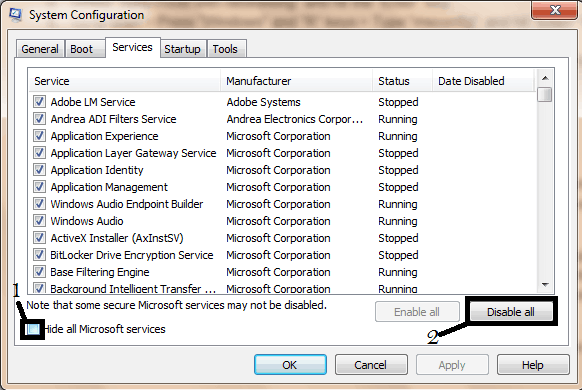
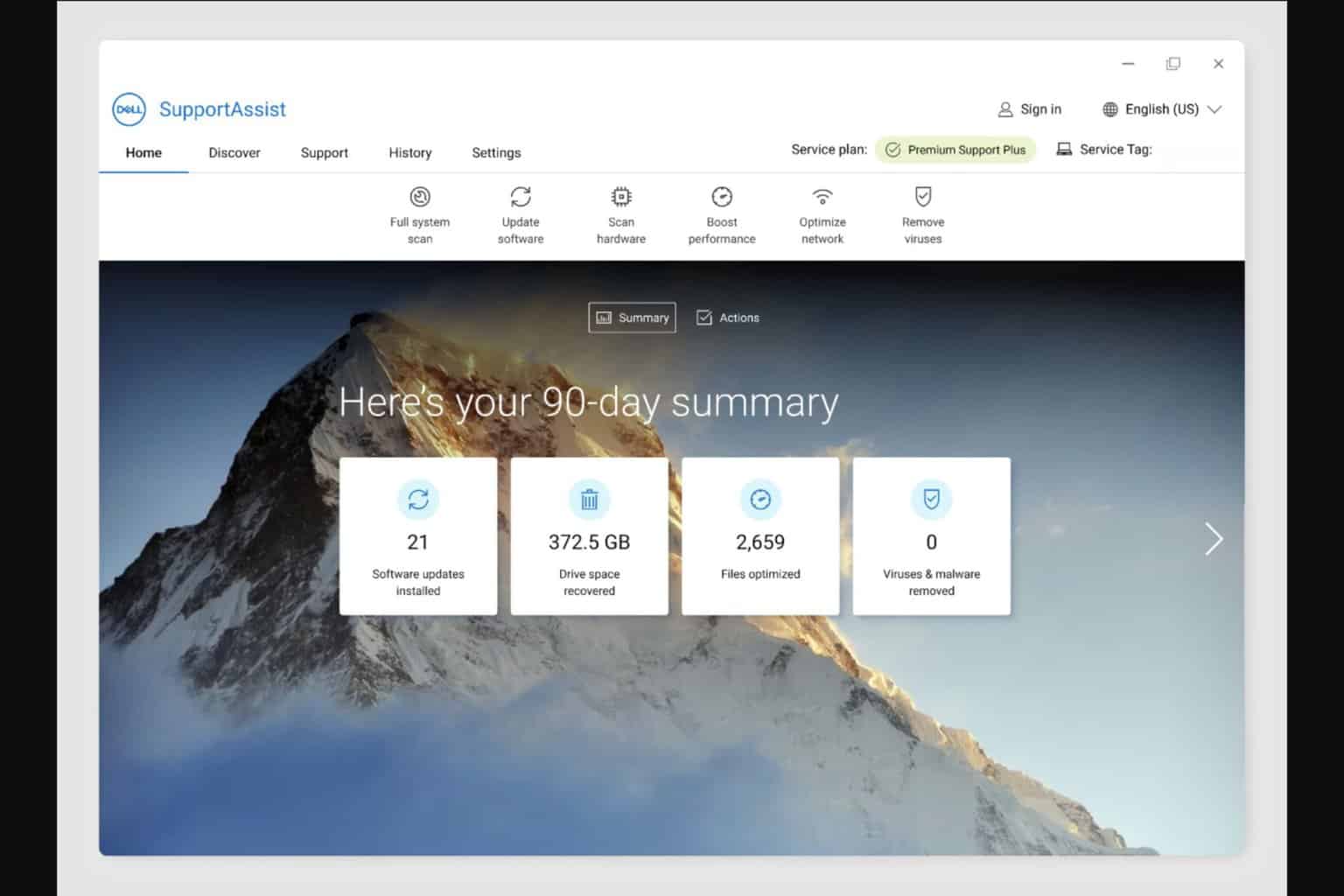

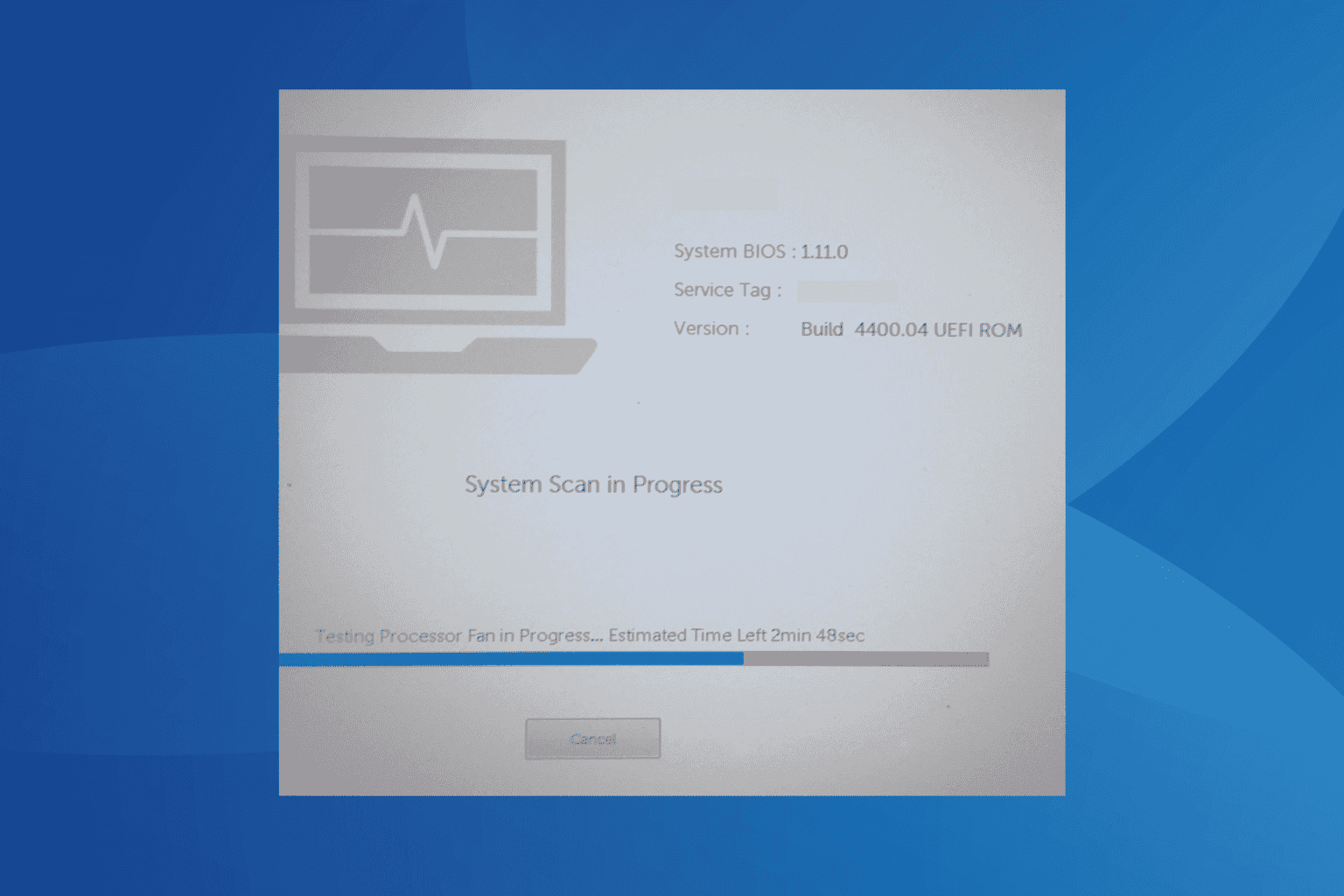
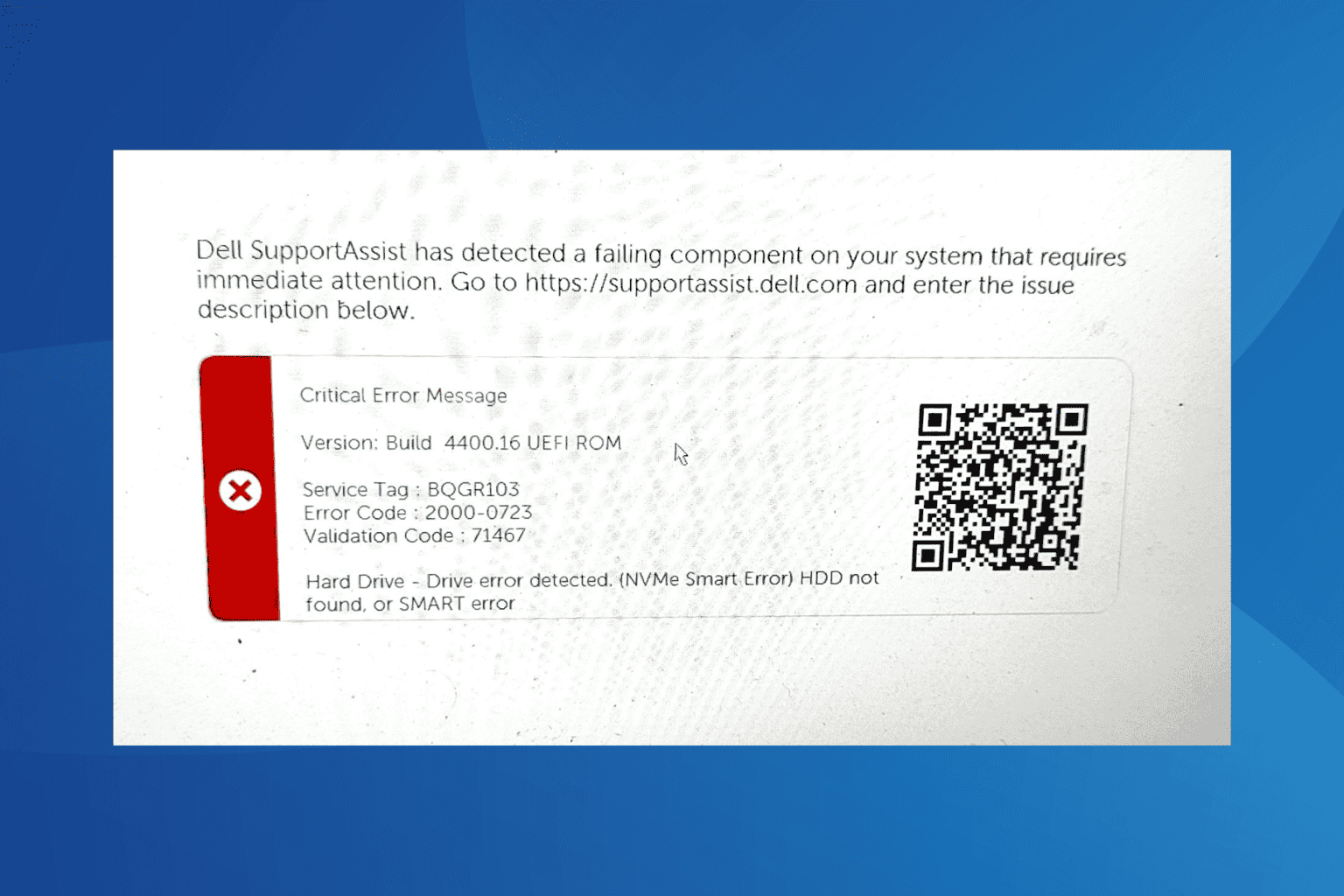
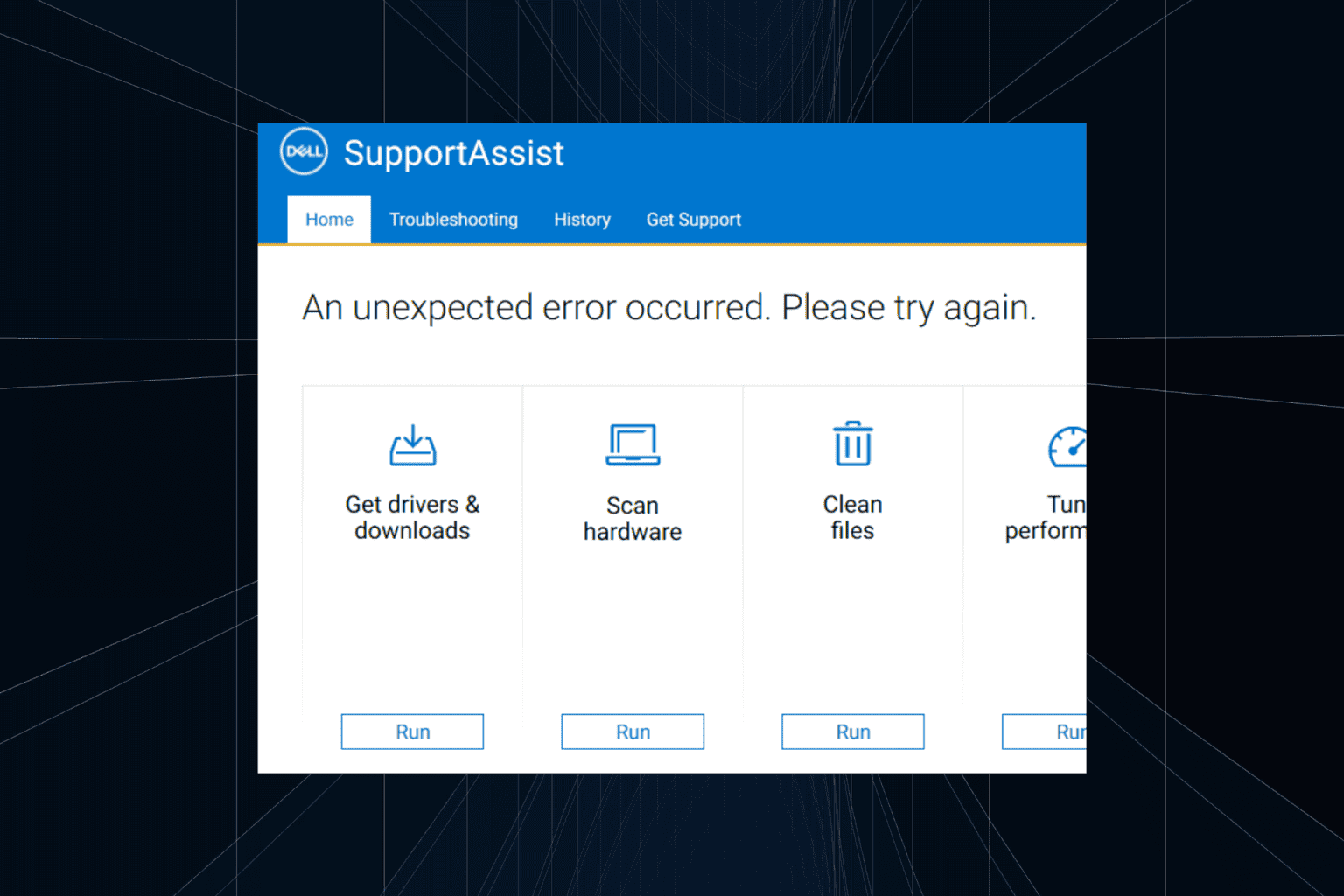
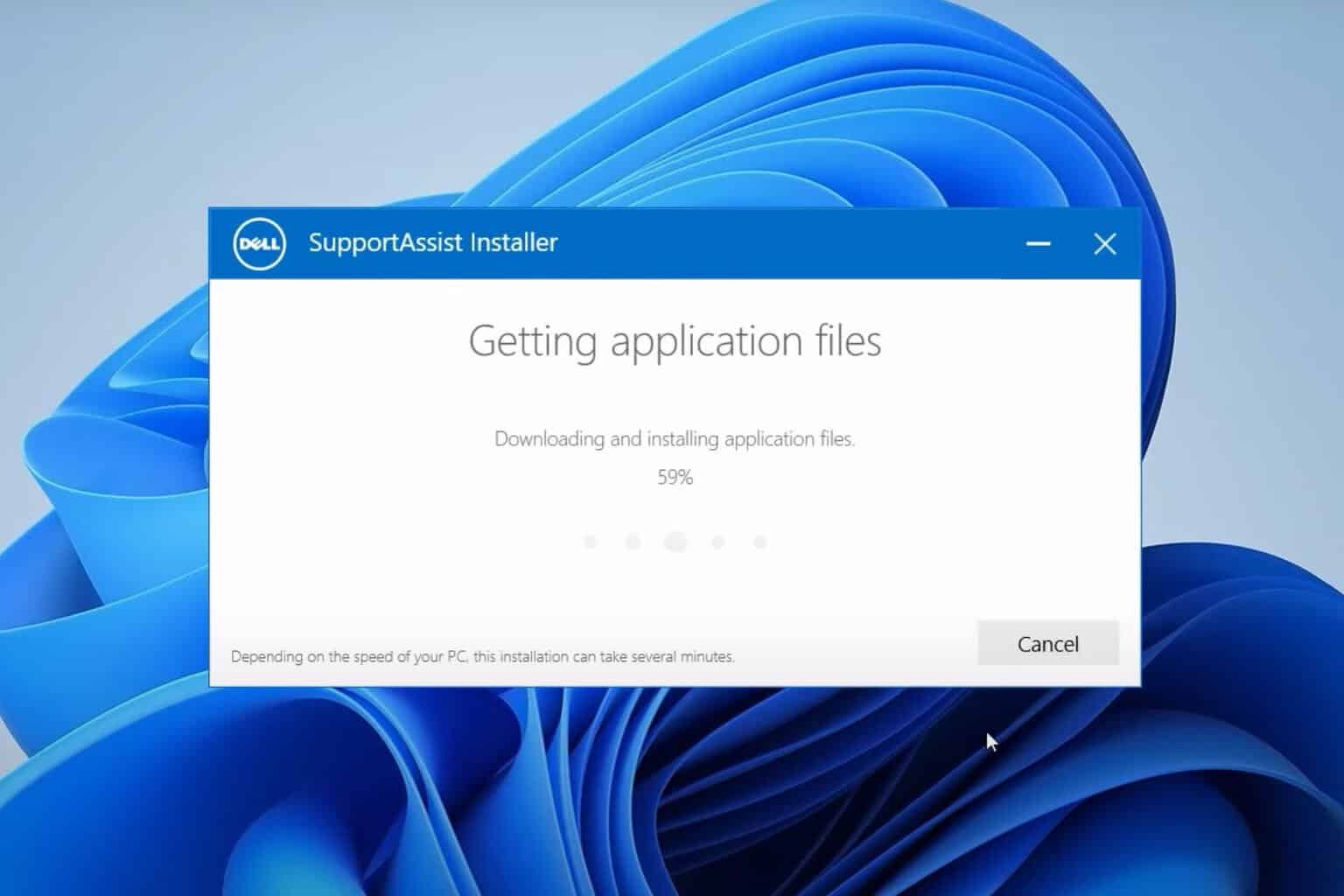
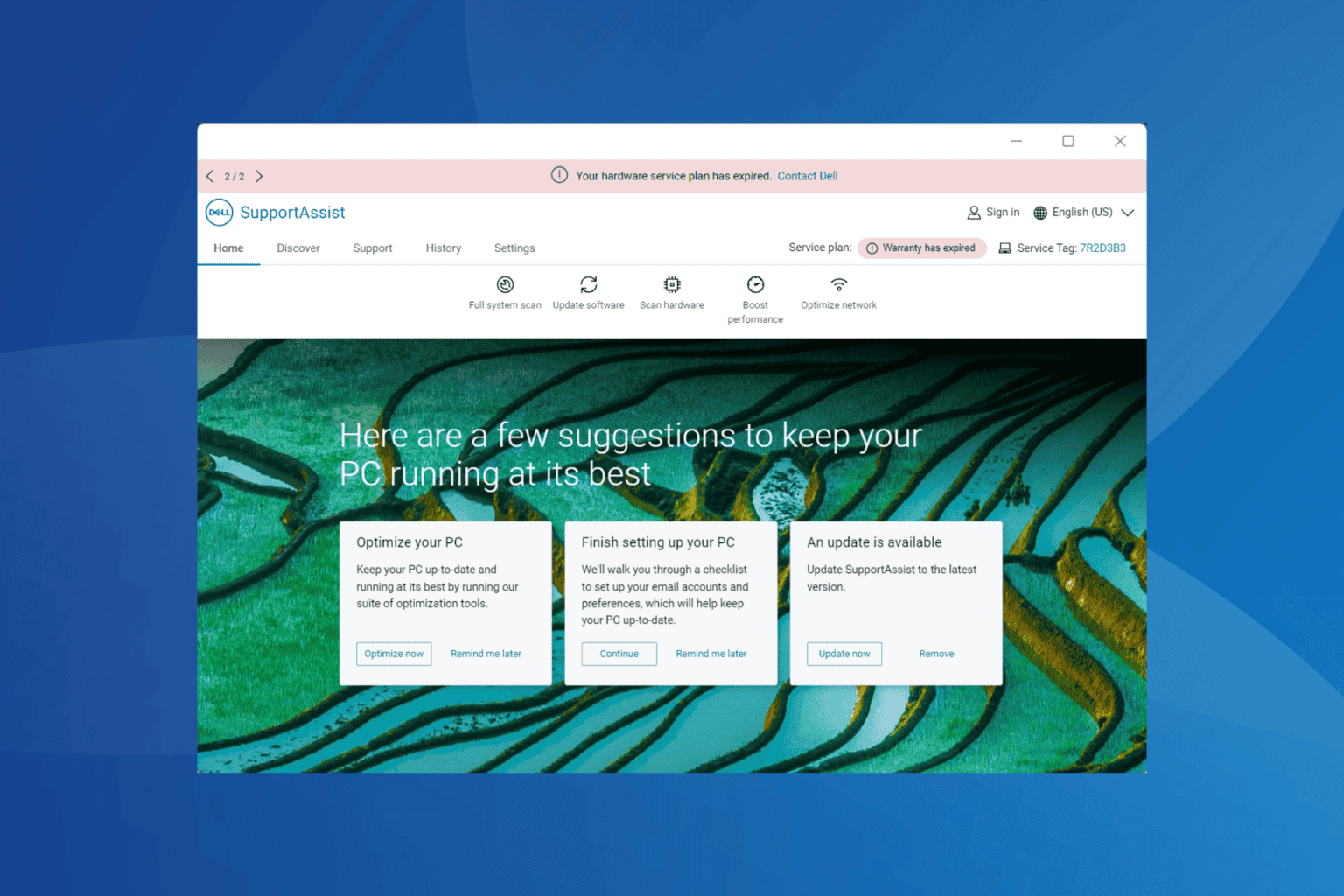
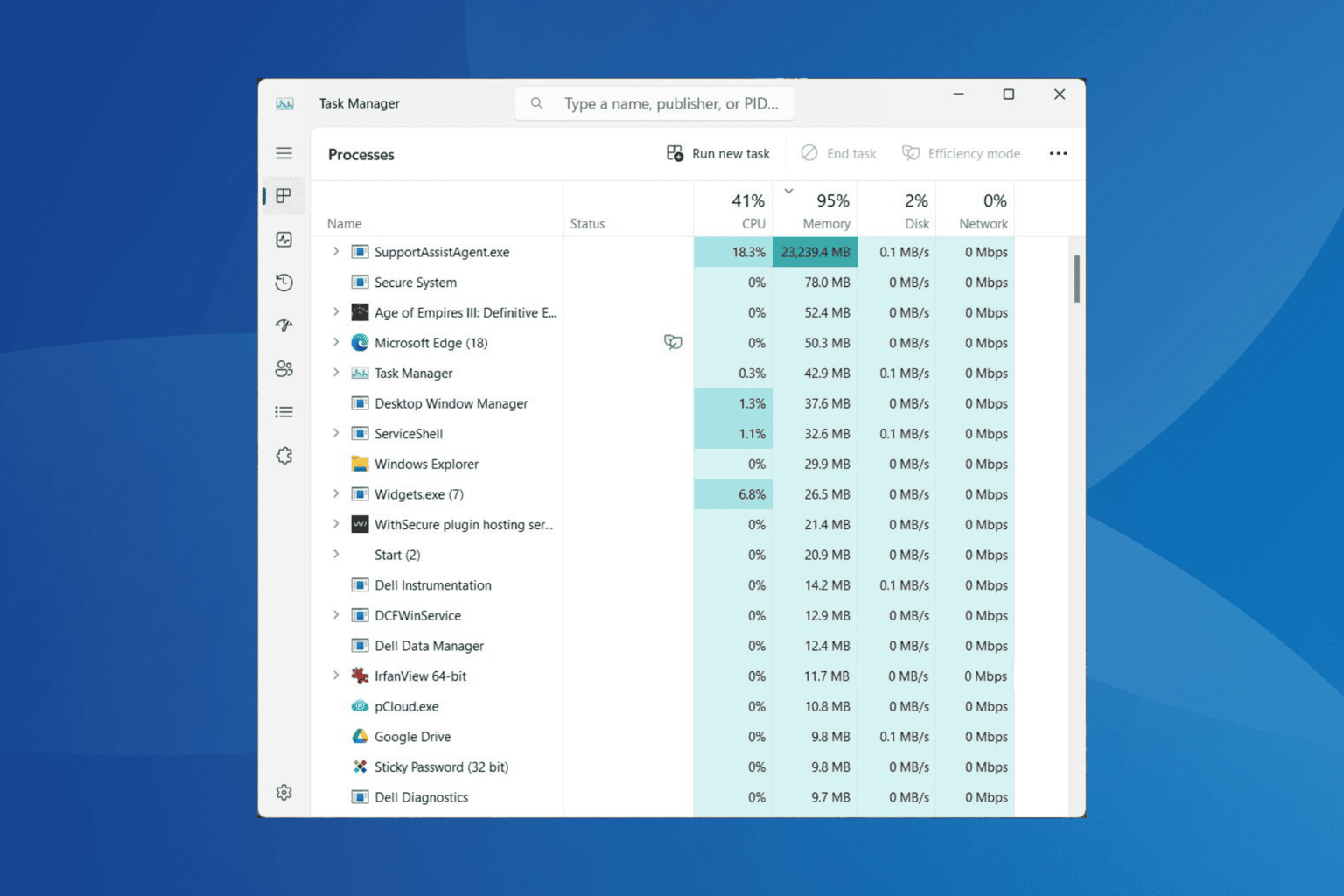
User forum
0 messages