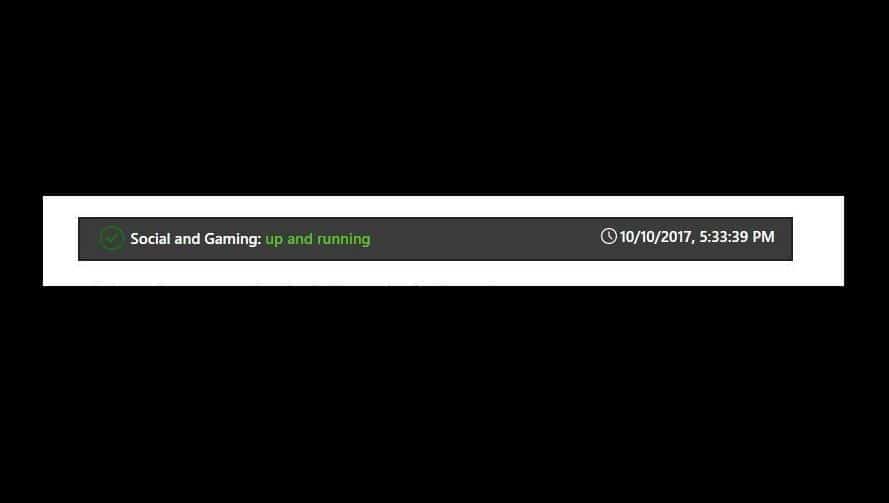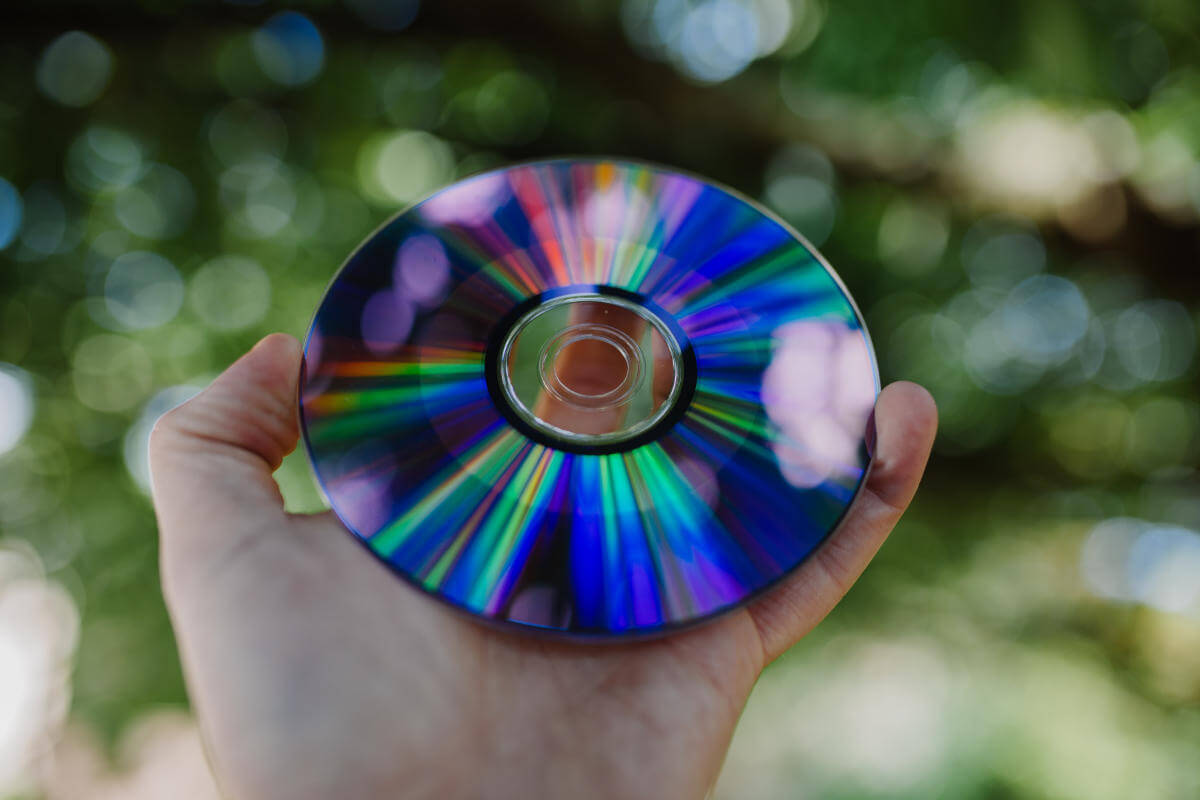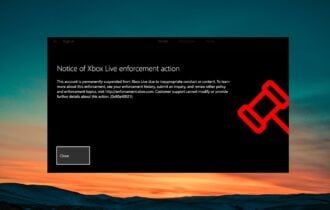How to Fix Do you own this game or app Xbox error 0x803F8001
Use the solutions to solve the issue and play your games
5 min. read
Updated on
Read our disclosure page to find out how can you help Windows Report sustain the editorial team Read more
Key notes
- Xbox One offers a quality, immersive gaming experience and that is something we can all agree upon.
- Nevertheless, there are moments when the console prevents you from running your favorite games and apps. This is exactly the case with error code 0x803f8001 (Do you own this game or app?).
- If you already tried inserting the game disc into the console without success, step up your troubleshooting with our tested solutions listed below.

Error 0x803F8001 on Xbox One or “do you own this game or app” can be problematic and prevent you from running games and apps. However, there’s a way to deal with this issue, and today we’ll show you how to do it.
The Xbox One is perhaps the best gaming console the world has come across in ages. And while it offers a quality, immersive gaming experience, there are moments when a few hitches spring up every now and then.
One of these moments involves error code 0x803F8001. This may mean one of three things:
- The game disc is not in the console
- Game was bought and downloaded by someone else not signed in to the Xbox One console
- The game was bought and downloaded but you are not signed in, and/or connected to Xbox Live
In case you’re experiencing Xbox One error code 0x803F8001 or the message “Do you own this game or app”, try the solutions listed below.
Why is my Xbox One saying I don’t own the game?
The main reasons why you are getting “do you own the game or app” from Xbox one is that there is a problem with the Xbox Live servers. A small check to see if any issues on the server is all you need to do.
If there is nothing wrong with the Xbox Live servers, check your internet connection. If all it’s in order, then just go and follow the solutions we provided below.
How can I fix Microsoft “do you own this game or app” error message on Xbox One?
1. Reset the console, perform a full power cycle or disconnect your console to reboot completely
Please note: this process doesn’t erase any of your games nor does it erase your data.
How to restart your Xbox One console
- Press Xbox button to open the Xbox guide.
- Select Settings.
- Click Restart Console.
- Choose Yes to confirm.
If you cannot access the guide or if the Xbox One console is frozen, press and hold the Xbox button until it turns off. Once it shuts down, tap the Xbox button again to restart.
How to physically power cycle the Xbox One console
- Turn the console off by holding down the Xbox button for about 10 seconds.
- Press the Xbox button again (or press the Xbox button on your controller) to turn the Xbox One on. If the green boot-up animation doesn’t display when you restart the console, repeat both steps. Ensure you hold down the Xbox power button until it shuts down completely.
Note: If your console is in Instant-On power mode, these steps will shut it off completely as the Instant-On mode is disabled until you restart the console.
How to disconnect and reconnect Xbox One console power cable
- Press Xbox button to turn off the console.
- Wait 10 seconds until it completely shuts down.
- Unplug the power cable. Then, wait for about 10 seconds as this resets the console’s power supply.
- Plug the console power cable back.
- Press the Xbox button to turn on console.
2. Check Xbox Live service status
If you see any alerts when you check the Xbox Live service status, wait until the service is back up and running and then try again.
3. Designate an Xbox One console as your home box
If the game was purchased and downloaded by a different person like another family member, do the following:
- Get the person who purchased and downloaded the game to sign into the Xbox One console.
- Set the Xbox One as a home console for the person who purchased the game.
How to designate an Xbox One console as your home Xbox
When you first sign in to Xbox One console and save your password, the console becomes your home Xbox.
This allows you to share games and downloadable content you buy from the Store with anyone else who signs in to your Xbox One or share your Xbox Live Gold subscription with anyone else who signs in to your home console.
You can even share games downloaded as part of a subscription, play games as you travel, or even play while offline (Take note you’ll need to set it as your home Xbox before going offline).
Note: If you sign in on different consoles, designate the console you use frequently to be your home Xbox. You can only designate one console as your home Xbox.
Follow these steps to designate Xbox One console as your home Xbox:
- Open the guide by pressing the Xbox button.
- Choose Settings.
- Click All Settings.
- Select Personalization.
- Choose My home Xbox then review the information displayed.
- Select Make this my home Xbox to designate the console as your home Xbox. If you want to remove the designation, select This is not my home Xbox.
4. Insert the game disc into your console
In some instances, the simplest solution is the best, and many users reported that they fixed the 0x803F8001 error simply by inserting their game disc to the console.
This is a decent workaround if you have the game disc, but if you don’t, you might want to try some other solution.
5. Make sure you’re signed in to Xbox Live
If you’re getting error 0x803F8001, perhaps the issue is that you aren’t signed in to your Xbox Live account.
If you’re trying to run applications or games from Microsoft Store, you need to be signed in to Xbox Live, or else you’ll encounter this error message.
So double-check if you’re signed in properly and try to run the application again.
This should conclude it. Don’t forget to share your experience using the above solutions to fix Xbox One error code 0x803F8001 in the comment section below.