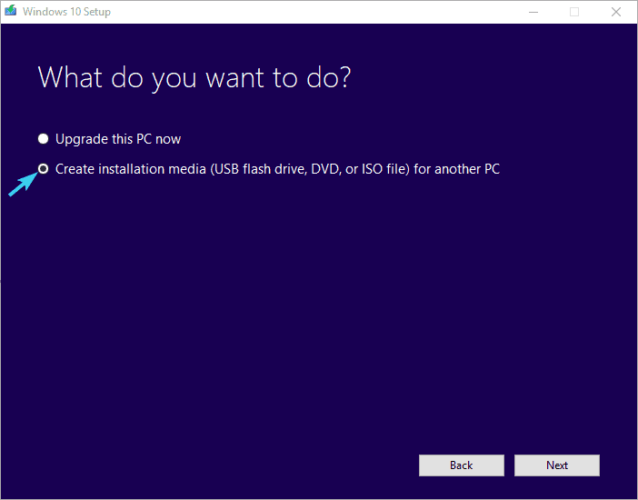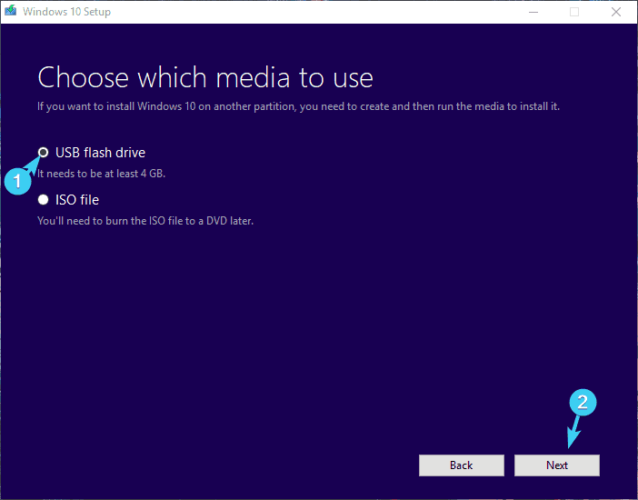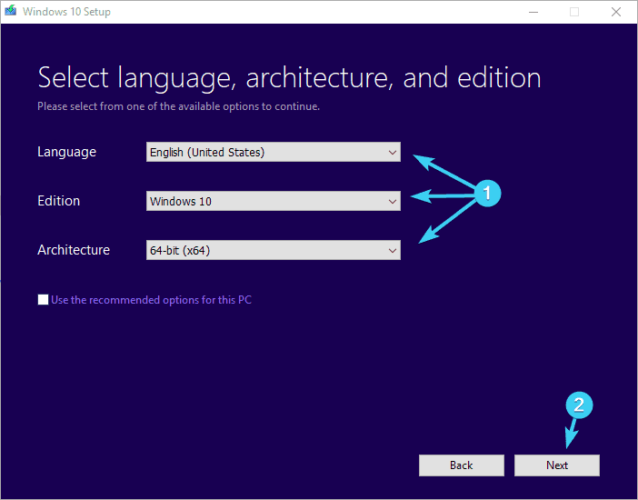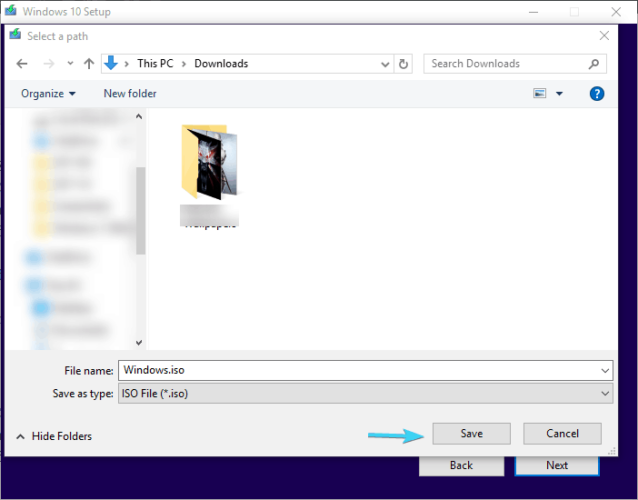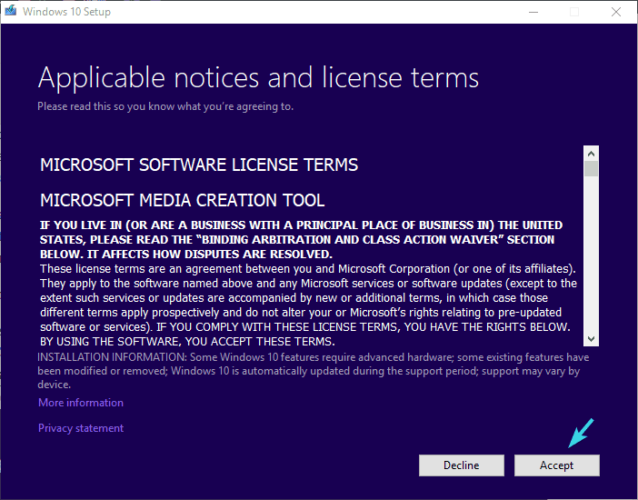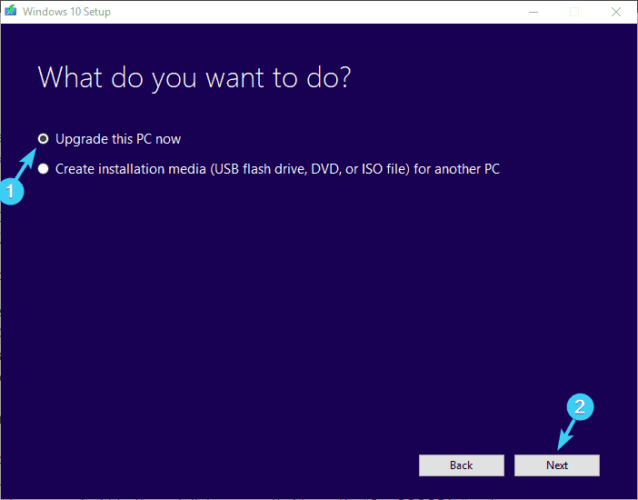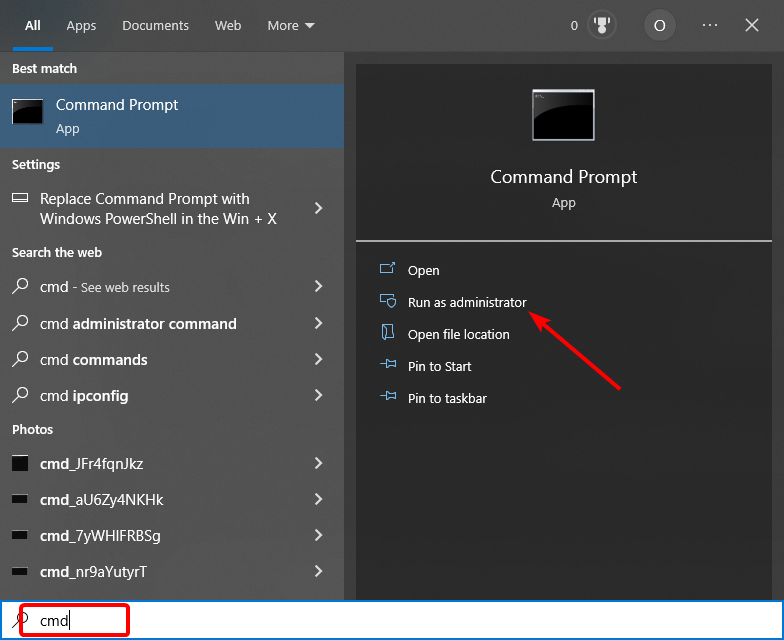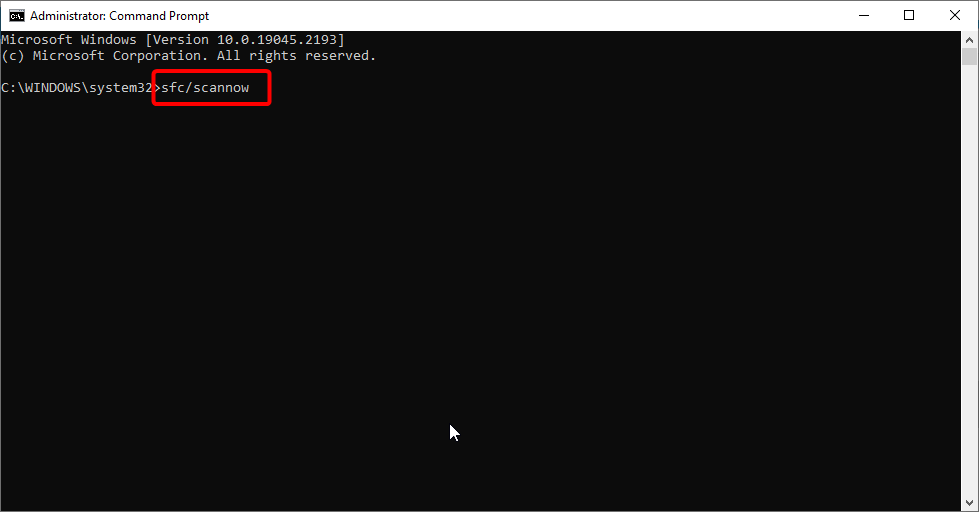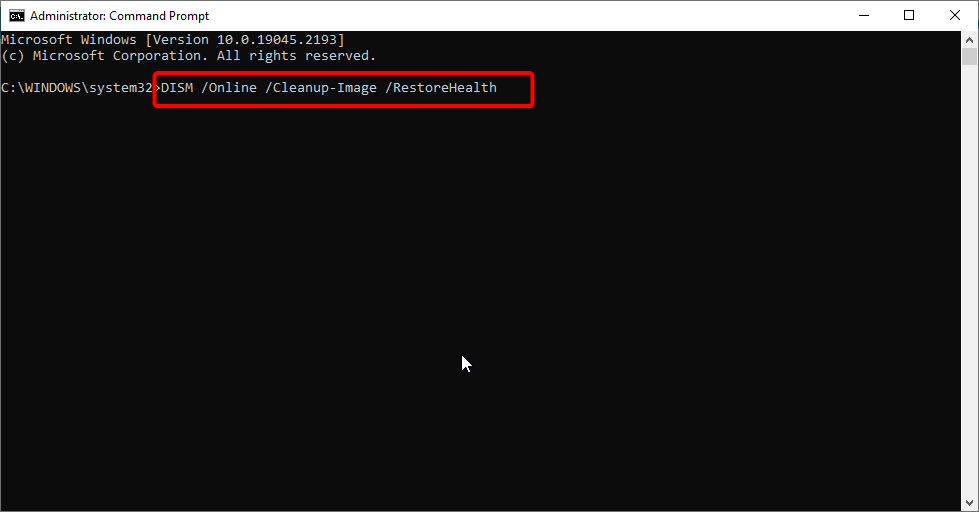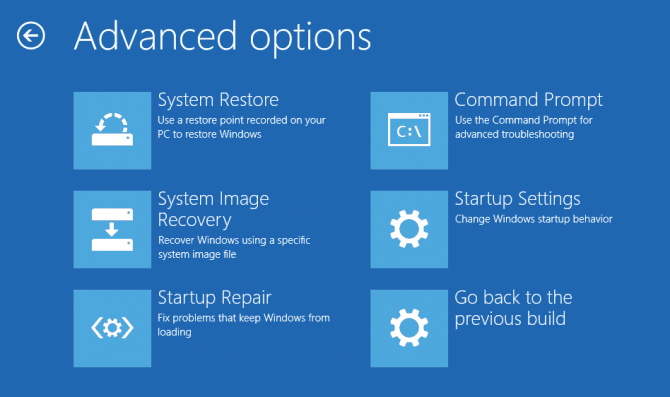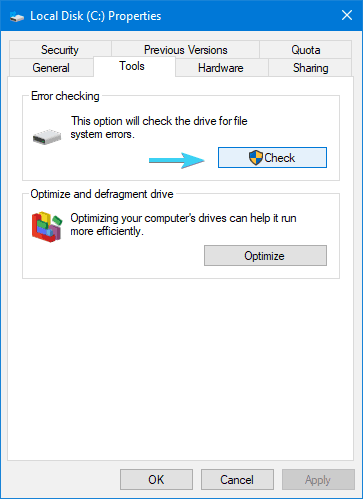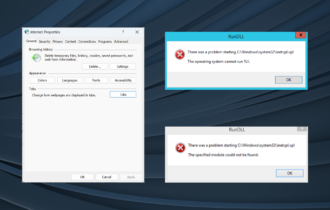0xc000021 Stop Code on Windows: 9 Quick Ways to Fix it
Faulty system files are the chief causes of this issue
7 min. read
Updated on
Read our disclosure page to find out how can you help Windows Report sustain the editorial team Read more
Key notes
- Many Windows 10 users complained that they encountered the installation error 0xc000021a.
- You should re-create a bootable drive with genuine Windows to solve this issue.
- Remove the problematic drivers from your PC in order to fix this type of error.
- The best way to deal with this problem is to use specialized software for BSoD repair.

Windows 10 installation issues or BSoD-inflicting errors are quite rare. However, once you bump into an installation error like 0xc000021a, the problems intensify quickly.
Blue Screens of Death can mean many things but nothing good, so you can rest assured that this is a serious issue.
The gravity of this error means it’s hard to address it, especially if you already formatted your system partition before the error occurred.
We can only suspect the reason for this critical error, so we’ve gathered various solutions below to tick all the boxes.
If you’re stuck with this installation issue and unsure how to move on and resolve it, make sure to check the steps below.
[wr_toc]
What does stop code 0xC000021A mean?
The stop code 0xC000021A means that some corrupt system files are on your PC. It could also denote an incomplete software installation or failed OS upgrade.
This stop code, sometimes referred to as error 0x00021a, prevents users from booting into their PCs normally.
How do I fix the stop code 0xc000021a on Windows 10?
1. Create a bootable drive again with genuine Windows
First things first. If you can, try reinstalling Windows 10 on an alternative PC. That’s the best way to check if your bootable drive is bootable in the first place.
The procedure is the same for both DVD or USB thumb drive, meaning that, if you’re able to boot on at least one PC, the problem lies in the other PC.
In this case the installation drive is probably properly configured and created.
If you’re unable to boot on any given device you’ve tried to, make sure to create the bootable drive with the Windows 10 installation from the scratch and try booting again.
If you’re not sure how to do it properly, follow these steps:
USB
- Download the Media Creation Tool.
- Plug in the USB flash drive with at least 4 GB.
- Run the Media Creation Tool and accept the License Terms.
- Choose Create installation media (USB flash drive, DVD, or ISO file) for another PC.
- Select the preferred language, architecture, and edition.
- Click Next.
- Choose USB flash drive and click Next.
- Wait until the installer downloads the files and, finally, you’ll have a properly created and configured bootable drive with Windows 10 installation.
DVD
- Download the Media Creation Tool.
- Run Media Creation Tool and accept the License Terms.
- Choose Create installation media (USB flash drive, DVD, or ISO file) for another PC.
- Select the preferred language, architecture, and edition.
- Click Next.
- Select ISO file.
- Save the ISO file to a preferred location and wait until the download completes.
- Insert DVD and use any third-party burning tool to create the bootable Windows 10 DVD.
2. Run a BSoD fixer
As mentioned before, the cause of this stop error is hard to pinpoint. To gain more time and fix the BSoD quicker, we recommend running a general blue screen troubleshooting tool.
3. Unplug all peripheral devices
Another possible culprit that can certainly cause critical system errors involves peripheral devices. Peripheral devices can occasionally cause a stall in the loading process.
Furthermore, that halt can lead to more than a few errors, including the Blue Screen of Death crash with the 0xc000021a error code that comes along.
So, make sure to leave only the mouse, keyboard and monitor plugged in while booting from USB or DVD.
You should disable everything else just in case one of the secondary devices are preventing the Windows 10 installation process to commence.
On the other hand, if you’re still unable to boot, make sure to check the additional steps.
4. Upgrade via the OS
- Download the Media Creation Tool.
- Run Media Creation Tool and accept the Licence Terms.
- Choose Upgrade this PC and the downloading process should commence.
- Once it downloads files, Media Creation will start upgrading.
Some users managed to resolve the issue by installing an older Windows iteration and then upgrading to Windows 10 with the Media Creation Tool.
5. Run SFC
- Press the Windows key + S, type cmd, and click Run as administrator under Command Prompt.
- Type the Command below and hit Enter:
sfc/scannow - Wait for the scanning procedure to end and look for improvements.
Sometimes, the corruption of system files can lead to many problems in many departments and could cause the stop code 21a.
Due to virus infection or integrity issues, certain boot files can get corrupted, which will eventually result in a critical system error, just like the installation error that bears the 0xc000021a code.
There are various ways to address this, but the best way to overcome this and similar issues is to use System File Checker and scan for errors.
In addition, it’s highly recommended to perform a full scan with a third-party antivirus to get rid of the malware infections.
If this isn’t enough, continue with the additional solutions we presented below.
6. Try running DISM scan
- Press the Windows key, type cmd, and choose Run as administrator under Command Prompt.
- Type the following command and press Enter:
DISM /Online /Cleanup-Image /RestoreHealth - The DISM scan will now start. The scan can take about 20 minutes or more, so be patient.
Once the scan is finished, check if the 0xc000021A during Windows 10 installation is still there. If you could not run the SFC scan before, try running it after completing the DISM scan.
Also, if you’re dealing with corruption, check out our complete guide on how to use DISM in Windows 10.
7. Rebuild BCD
- Insert the Windows 10 bootable media (USB stick or DVD), and restart your PC.
- Set USB/DVD as primary boot device. Either by entering the Boot menu (F10, F11, or F12) or from the BIOS settings.
- The loading process of the installation file should commence.
- Select the language, time/format, and keyboard input of choice and click the Next button.
- Select Repair your computer from the bottom left corner.
- Open the Troubleshoot option.
- Select Advanced Options.
- Open Command Prompt. Select your account and enter the password if asked.
- In the command line, type the following commands and press Enter after each:
bootrec /FixMbrbootrec /FixBootbootrec /ScanOsbootrec /RebuildBcd
- This should finalize the repair procedure, and you should be able to start Windows 10 installation setup just as intended.
In the preferred scenario, after you rebuild BCD, the installation files should load seamlessly, so you can finally move to the reinstallation process.
8. Disable driver signature enforcement
- Open Start.
- Press and hold Shift, click on the Power button, and select Restart.
- Your PC should boot in the Recovery options menu.
- Select Troubleshoot.
- Choose Advanced options.
- Select Startup settings.
- Choose Restart.
- Once the PC restarts, press F7 to select Disable driver signature enforcement.
- Insert the installation media and look for changes.
Disabling of Driver signature enforcement is a security measure that blocks drivers that aren’t digitally signed to run in Windows 10.
9. Check the HDD health
- Open This PC or File Explorer.
- Right-click on the system partition and open Properties.
- Select the Tools tab.
- Click on the Error checker tool and wait for the procedure to finish scanning.
However, if you’re more into details, check out our guide for the best HDD health check software for PC users.
We certainly hope that this was a helpful read and that you’ll be able to overcome the installation error with the stop code 0xc000021a in Windows 10.
Also, the BSoD-inflicting errors are quite rare, but to make sure you have the best solutions to fix them, check out our helpful Windows 10 Blue Screen Loop guide.
Additionally, make sure to share your questions or suggestions regarding this and similar installation errors in the comments section below.