How to fix FIFA 19 server issues and join Weekend League
4 min. read
Updated on
Read our disclosure page to find out how can you help Windows Report sustain the editorial team Read more

FIFA 19 is a football simulation video game developed and published by Electronic Arts.
Millions of gamers play this game on a daily basis, making FIFA the biggest football simulation game. FIFA Ultimate Team is a game mode that has a huge player base.
Usually, FIFA has its weekly audience peak during FUT Champions, from Friday to Sunday.
FUT Champs (Weekend League) gives FIFA Ultimate Team enthusiasts the possibility to play 30 games over the course of three days, offering substantial weekly rewards. This means that many gamers play at the same time, sometimes congesting the servers.
Many FIFA fans reported experiencing connectivity issues during FUT Champs implying server disconnects and heavy lag. And yes, this problem occurs almost every weekend.
Although sometimes the connectivity issues could be caused by EA servers, sometimes they are caused by the users’ setup.
In order to help you improve your connection to the FIFA Ultimate Team servers, we came up with a series of solutions that you can use on your PC.
How to prevent FIFA 19 server disconnections
1. Use a wired connection
Making sure that you use a wired connection is the first thing that you should consider.
Many users reported noticing big differences between using a wired connection and a wireless connection.
Wi-Fi connections tend to be slower and less constant. This inconsistency causes you to experience speed-up lag and server disconnects.
2. Check your internet connection
Test your internet speed and ping if you experience connectivity issues.
Try browsing different websites too see if they respond quickly.
You can also test your internet speed from the Xbox settings if you’re playing the game on your console.
In order to perform an internet speed test, follow these steps:
- Press the Home button on your controller
- Select the Settings icon > go to All settings
- Choose Network > Network settings
- Select Test network connection and wait for the process to commence
- If you experience latency higher than 100ms, the issues could be caused by your internet connection.
— RELATED: How to fix FIFA 19 bugs on your Windows PC
3. Perform a hard reset
Apparently, connectivity issues during the Weekend League could occur due to incorrect server connection settings.
Sometimes EA connects you to servers located too far away from your location. This could cause lag and server disconnects to occur.
After performing a PC/router/console hard reset, you should get connected to a server that is closer to your location. This offers a better gaming experience.
In order to perform a hard reset to your console, follow these steps:
- Turn your console off
- Unplug your console from the power socket
- Plug it back in after at least 2 minutes
- Open your console and see if it made any difference.
4. Change your DNS
Try to connect to a different DNS than your default one.
High latency could, as well be, a sign of a problematic DNS.
Try connecting to the Google Public DNS to see if you get better connection. Manually input the following addresses:
Change DNS IP addresses (IPv4) to:
Change DNS IPv6 addresses to:
- 2001:4860:4860::8888
- 2001:4860:4860::8844
Test the connection speed afterwards to see if your internet speed and latency improved.
If it didn’t improve or made the connection worse, search online for different free DNS addresses and see which fits your connection best.
Also, make sure to find the DNS addresses closer to your location.
Eventually if nothing works, there could be an issue with the EA servers. Make sure to check if other users have been experiencing issues with the EA servers lately.
We hope that at least one of our solutions helped you fix this issue. If you liked this article, leave a comment in the comment section below.
READ ALSO:
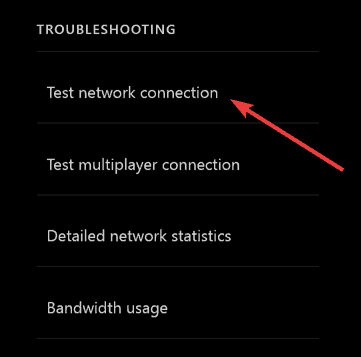
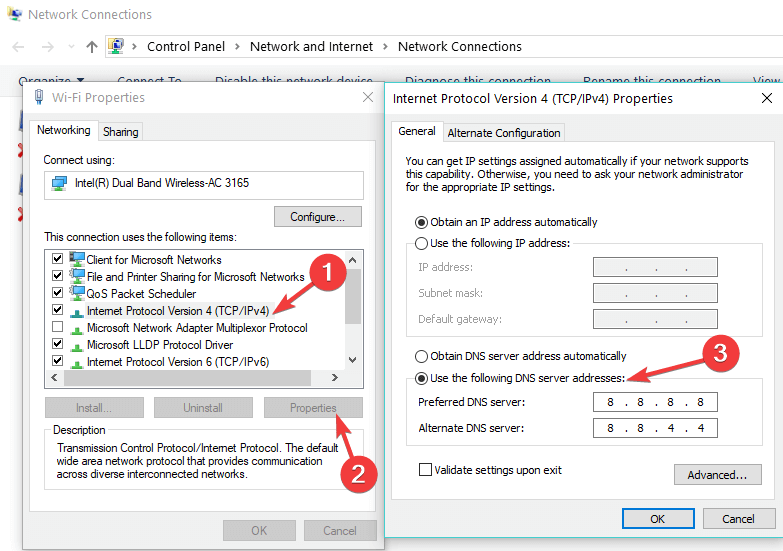






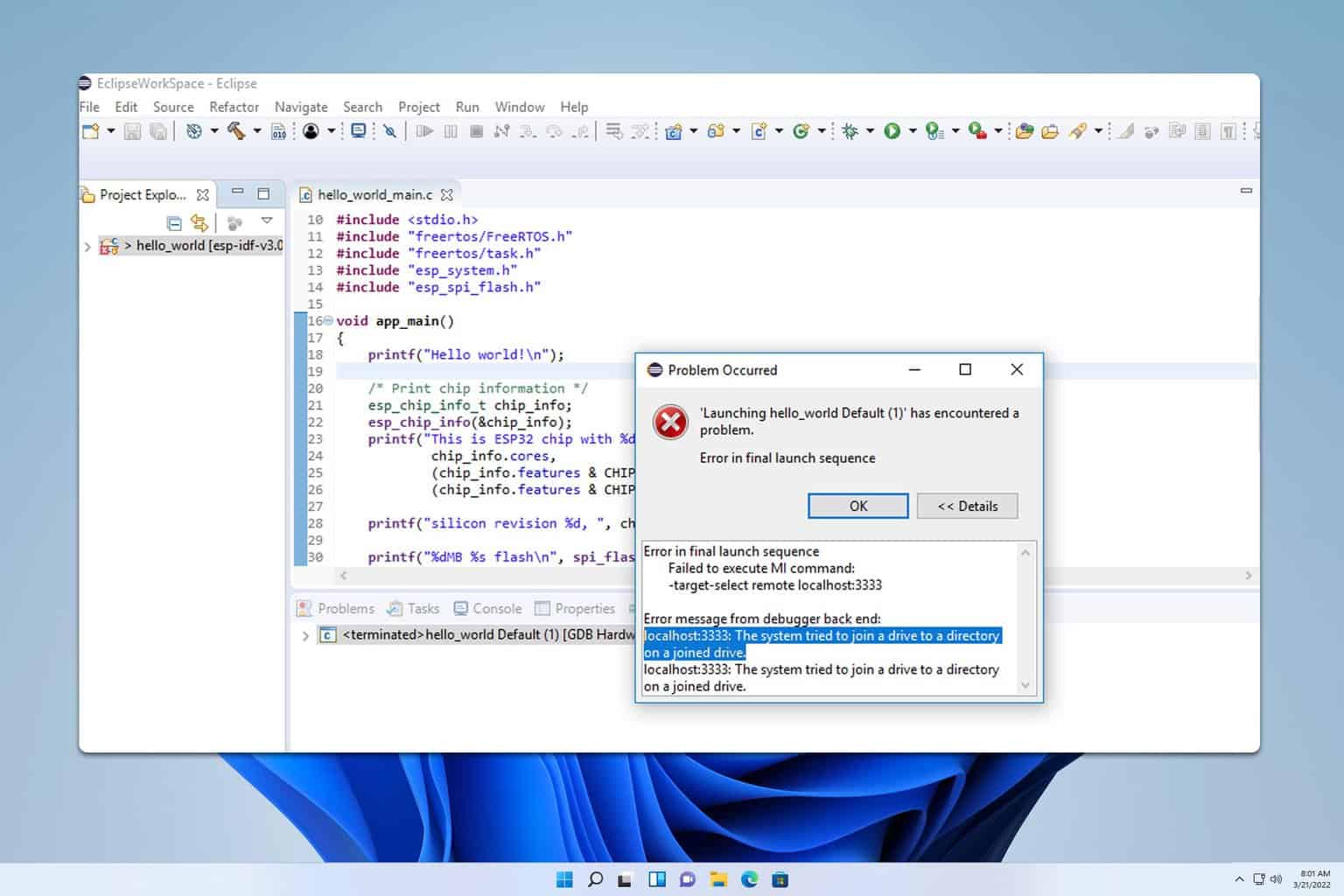
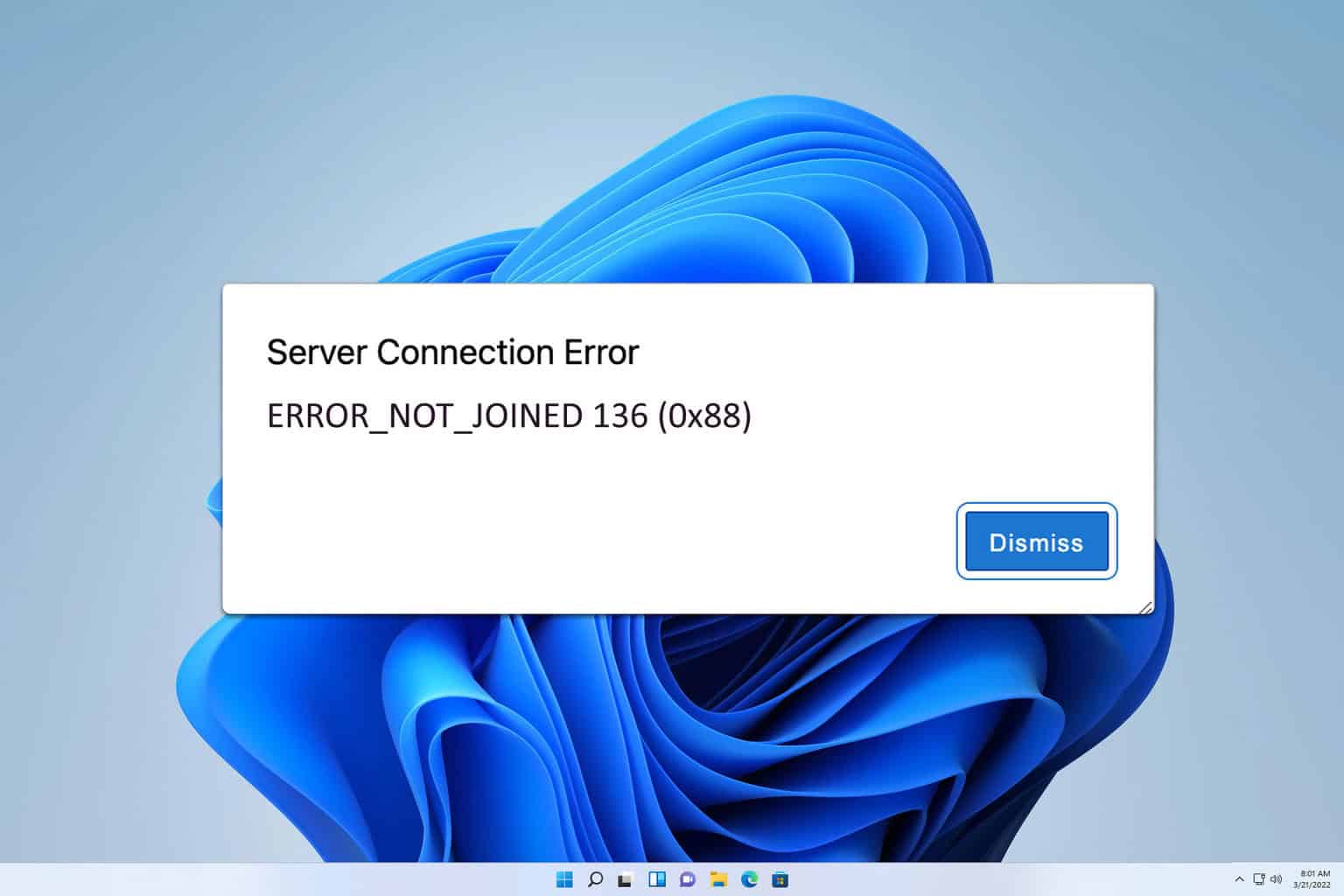
User forum
0 messages