Laptop Keeps Disconnecting From WiFi: Use These 6 Solutions
Learn how experts tackled the problem
7 min. read
Updated on
Read our disclosure page to find out how can you help Windows Report sustain the editorial team. Read more
Key notes
- If your laptop keeps disconnecting from the WiFi, the problem could lie with both devices.
- In most cases, it was outdated or incompatible drivers to blame, though some users reported issues with the WiFi adapter.
- To fix things, bring the laptop closer to the router, update the network driver, or change the power settings, amongst other solutions.
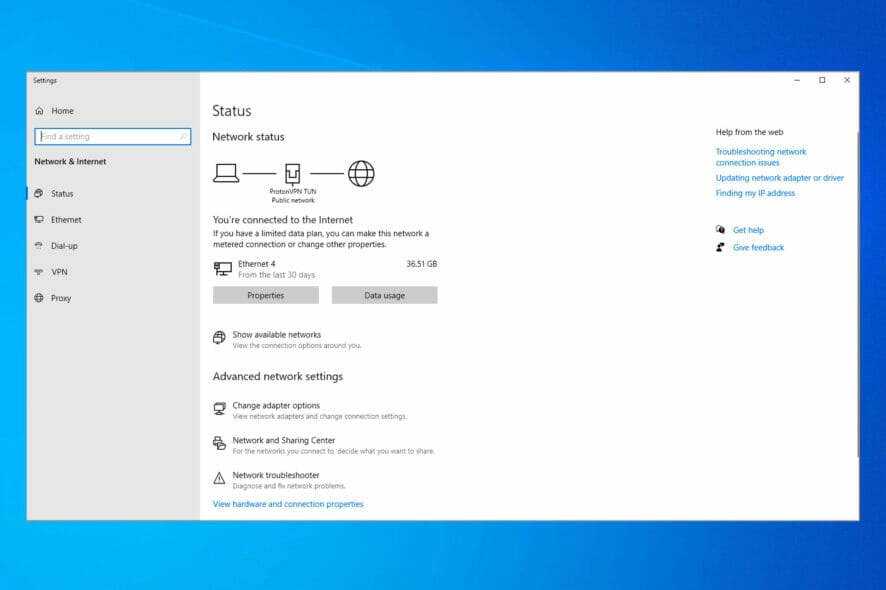
WiFi is one of the most used mediums to connect to the Internet and is preferred by many over wired connections. However, it is not as reliable as Ethernet, and many wondered why their laptop keeps disconnecting from WiFi.
Issues with the WiFi network are common, but they are all fixable if the problem is not with the hardware. So, let’s find out how you can fix things.
Why is WiFi disconnecting frequently on laptops?
Here are a few reasons the laptop WiFi disconnects frequently:
- Outdated drivers – When running an outdated driver, you are bound to get into issues, and the WiFi may keep disconnecting from time to time.
- Issues with the network properties – Misconfigured network settings may also lead to a drop in Internet connection or the laptop disconnecting from the WiFi.
- Power settings – If you have power saving settings enabled for the laptop or the network adapter, it may lead to issues with the connection.
- Hardware issues – There is also the possibility that the integrated network adapter is malfunctioning, so you will have to purchase a new and reliable WiFi adapter.
What are the most frequent WiFi disconnect errors?
It seems that WiFi Ralink cards have big problems in Windows 10 or older. But here are some other frequent instances:
- WiFi gets disconnected after sleep – If you want to save power, you can do so by using Sleep Mode, but this can interfere with your connection
- WiFi disconnects when connected to an external monitor – This can occur when you have outdated drivers
- Err_internet_disconnected pop-up – This isn’t a severe problem, and you should be able to fix it with one of our solutions
- WiFi disconnects randomly/ keeps dropping – This is a variation of this problem, and many users reported frequent and random disconnects
- WiFi getting Limited access – If you get the Limited access message, you’ll be able to connect to the wireless network, but you won’t be able to access the Internet at all
- WiFi not getting connected/ detected – This problem might involve your router that is not working properly
- WiFi disconnects with VPN/ when other devices connect – Sometimes problems with WiFi can occur if you have multiple devices in your WiFi network; also, the VPN may cause these issues
How can I fix my laptop if it keeps disconnecting from WiFi?
Before we go around trying the slightly intricate fixes, here are a few quick tips and tricks that might work:
- Make sure the laptop is within the range of the router. In case it’s far away, move the two closer.
- Restart the computer and router, and verify if the laptop still disconnects from WiFi.
- If your router supports dual-band, i.e., 2.4 GHz and 5 GHz, try connecting to the other band. Some old laptop models don’t support the 5 GHz band, which could be why the laptop keeps disconnecting from WiFi.
- Check for Windows updates and install the latest available version.
- If two WiFi networks are available, and you have both saved on the computer, forget the other one and only keep the primary network. This works when the computer detects a stronger signal and automatically switches the network.
- Make sure you don’t have an antivirus or security software enabled on the PC. In case you have one, please disable it and verify whether the problem is fixed. If it is, we recommend you uninstall the program, and switch to a more effective antivirus.
In case none of the solutions here worked, head to the ones listed next.
1. Update the network drivers
- Press Windows + R to open Run, type devmgmt.msc, and then click OK.
- Now, expand the Network adapters entry, right-click on the WiFi adapter, and select Update driver.
- Now, choose Search automatically for drivers and wait for the update to complete.
Your primary approach when the laptop keeps disconnecting from WiFi and won’t reconnect is to update the network drivers. It’s also recommended that you check the adapter manufacturer’s website for the latest driver version.
If Windows didn’t find any compatible drivers, you can try using a driver updater tool, that will find and update any outdated driver from your PC.
You can prevent these problems by using an automatic tool that will search and install the correct drivers on your computer with just a few clicks. That's why we recommend you use Outbyte Driver Updater. Here's how to do it:
- Download and install the Outbyte Driver Updater app.
- Launch the software.
- Wait for the app to detect all incompatible drivers.
- Afterward, it will show you a list of the drivers found to select the ones to Update or Ignore.
- Click on Update & Apply Selected to download and install the newest versions.
- Restart your PC to ensure the applied changes.

Outbyte Driver Updater
Use this software and solve all driver-related issues from your PC.2. Reconnect to the WiFi network
- Press Windows + I to open Settings, go to Network & Internet from the navigation pane, and click on WiFi.
- Choose Manage known networks.
- Click on Forget next to the WiFi network that disconnects frequently.
- Once done, turn off the router and then power it back on after a few minutes.
- Head back to WiFi settings, and click on Show available networks.
- Click on the one you removed earlier, and click on Connect.
- Finally, enter the password, and then click Next.
If your laptop keeps disconnecting from a specific WiFi network, it could a problem with the connecting properties, and reconnecting should fix things.
3. Tweak the Power options
3.1 Change adapter’s power settings
- Press Windows + X to open the Power User menu, and select Device Manager.
- Right-click on your installed network adapter and choose Properties from the menu.
- Navigate to the Power Management tab, uncheck Allow computer to turn off this device to save power, and click on OK to save changes.
3.2 Change the device’s power settings
- Press Windows + S to open Search, type Control Panel in the text field, and click on the relevant search result.
- Click on System and Security.
- Next, click on Power options.
- Click on Change plan settings.
- Now, click on Change advanced power settings.
- Expand Wireless Adapter Settings, double-click on Power Saving Mode, and then choose Maximum Performance for both On battery and Plugged in.
- Once done, click OK to save the changes.
That’s it! After you are done, restart the computer and check whether the problem is resolved. If yes, you now know why the laptop keeps disconnecting from WiFi.
4. Disable or remove your security software
If WiFi is getting disconnected frequently, that can be due to your security software. Many third-party antiviruses may interfere with Windows and cause various problems to appear.
To fix this problem, it’s advised to disable your antivirus and check if that solves the issue. If disabling the antivirus doesn’t solve the problem, you might have to remove your antivirus software.
Almost all antivirus companies offer removal tools for their products, so be sure to download a removal tool for your antivirus and use it to remove all files associated with your antivirus software.
5. Change the network type
- Press Windows + I to open Settings, navigate to Network & Internet, and then click on WiFi.
- Click on the network here.
- Now, make sure to choose the Private network option to configure the WiFi accordingly.
6. Reset network settings
- Press Windows + I to open Settings, select Network & Internet from the left, and then click on Advanced network settings.
- Click on Network reset.
- Now, click on the Reset now button, and confirm the change.
If nothing has worked, resetting the network properties will do the trick when the laptop keeps disconnecting from WiFi. This will also help when the Internet disconnects while gaming on Windows 11.
Before leaving, find the best WiFi booster software to improve signal strength.
If you have any queries or know of another solution, drop them in the comments section below.
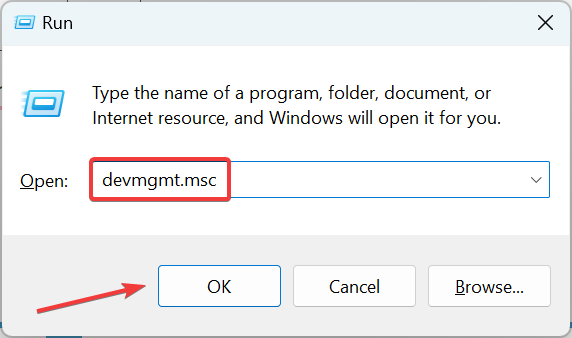
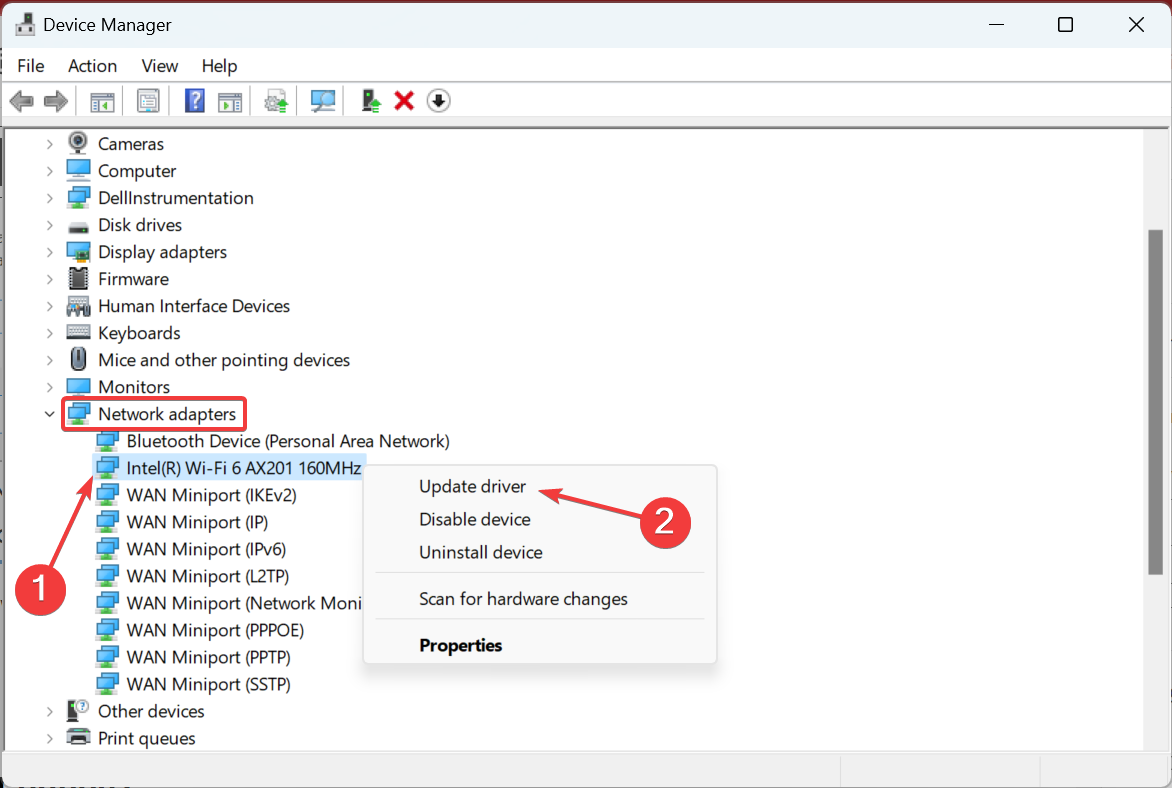
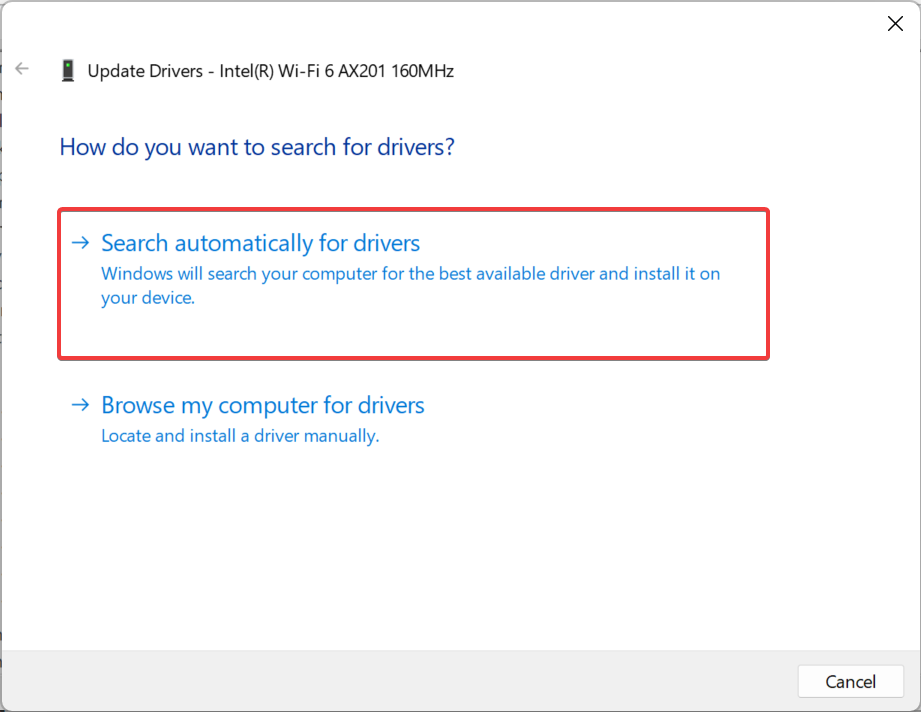

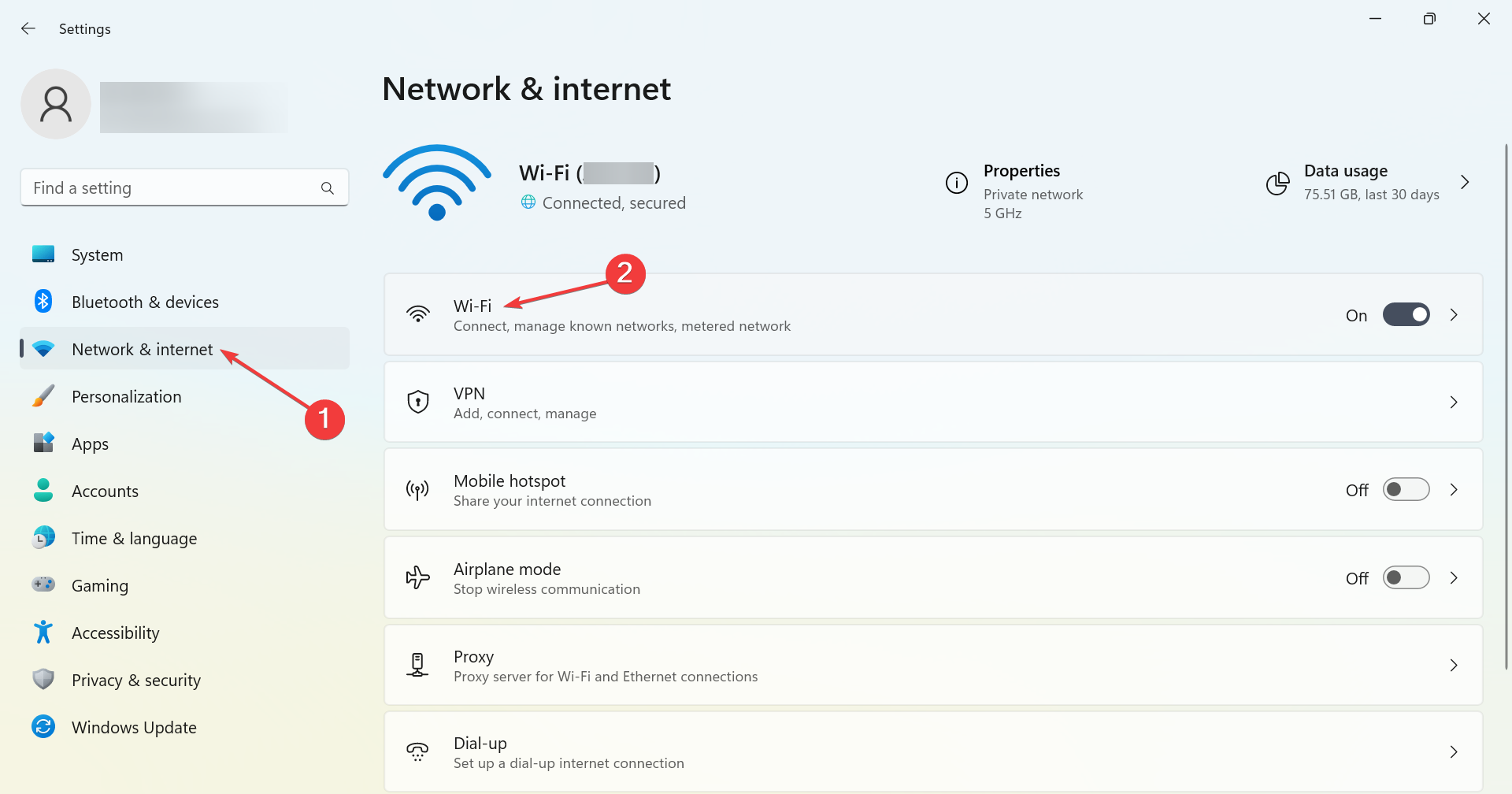
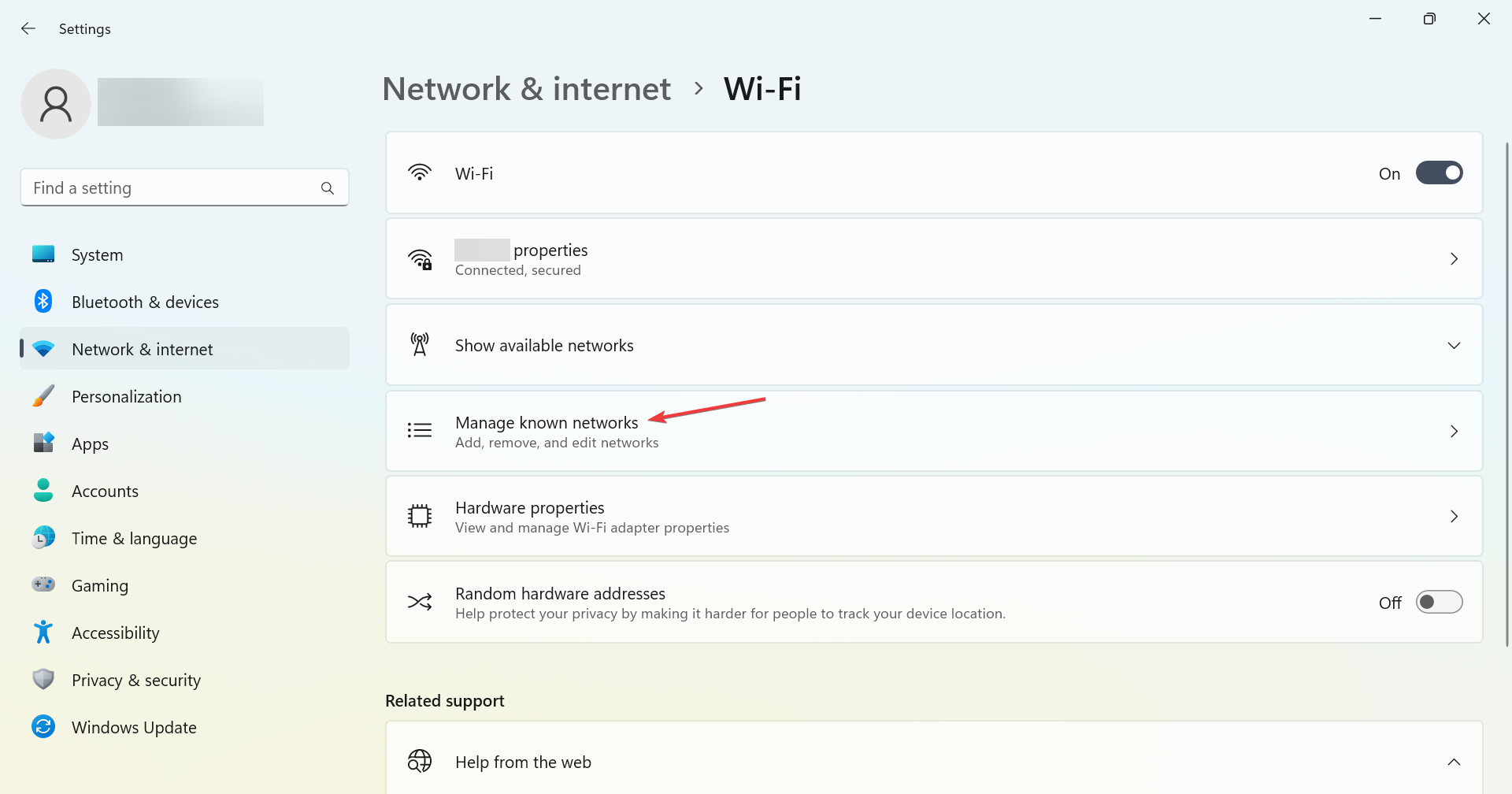
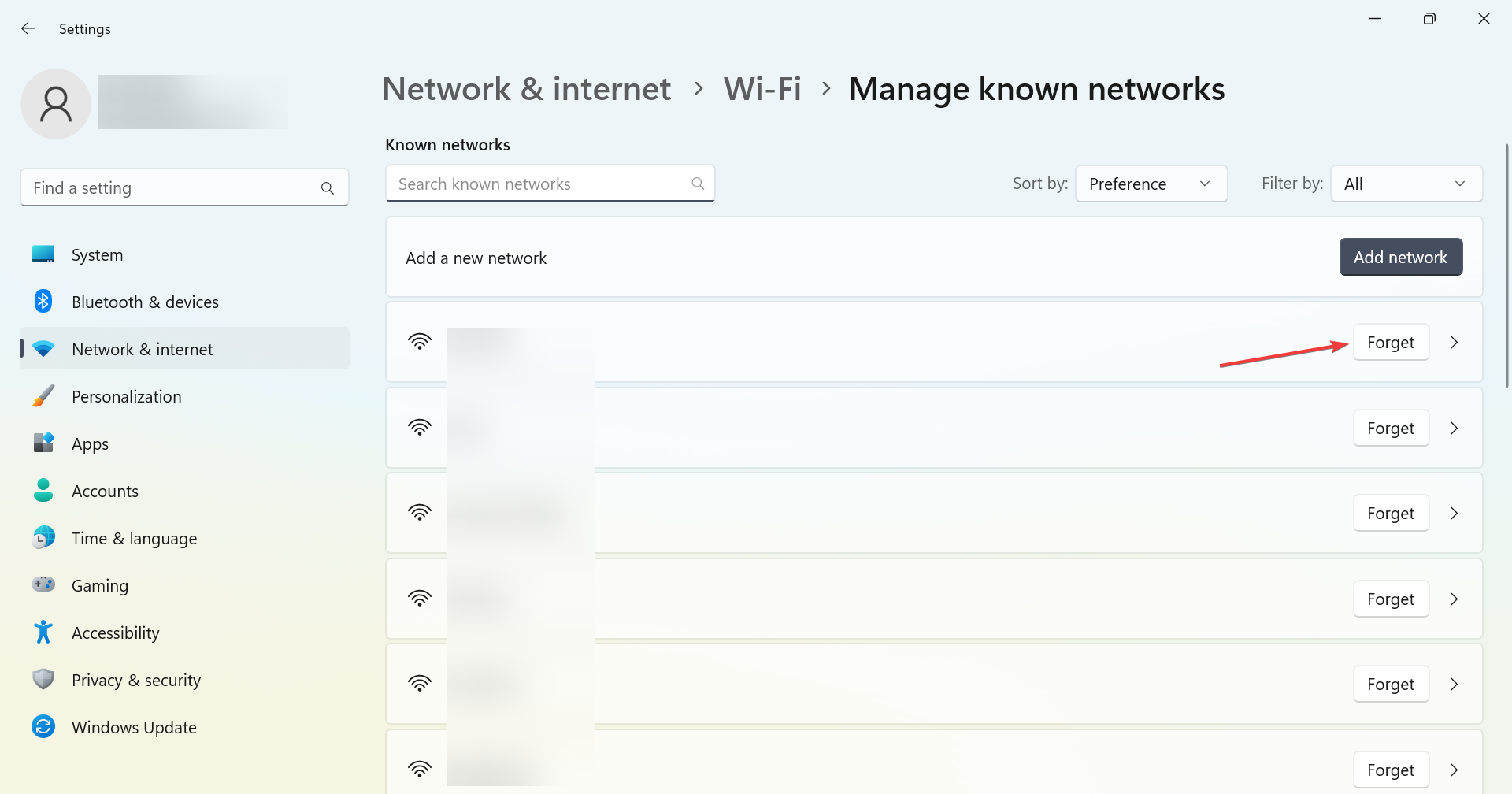
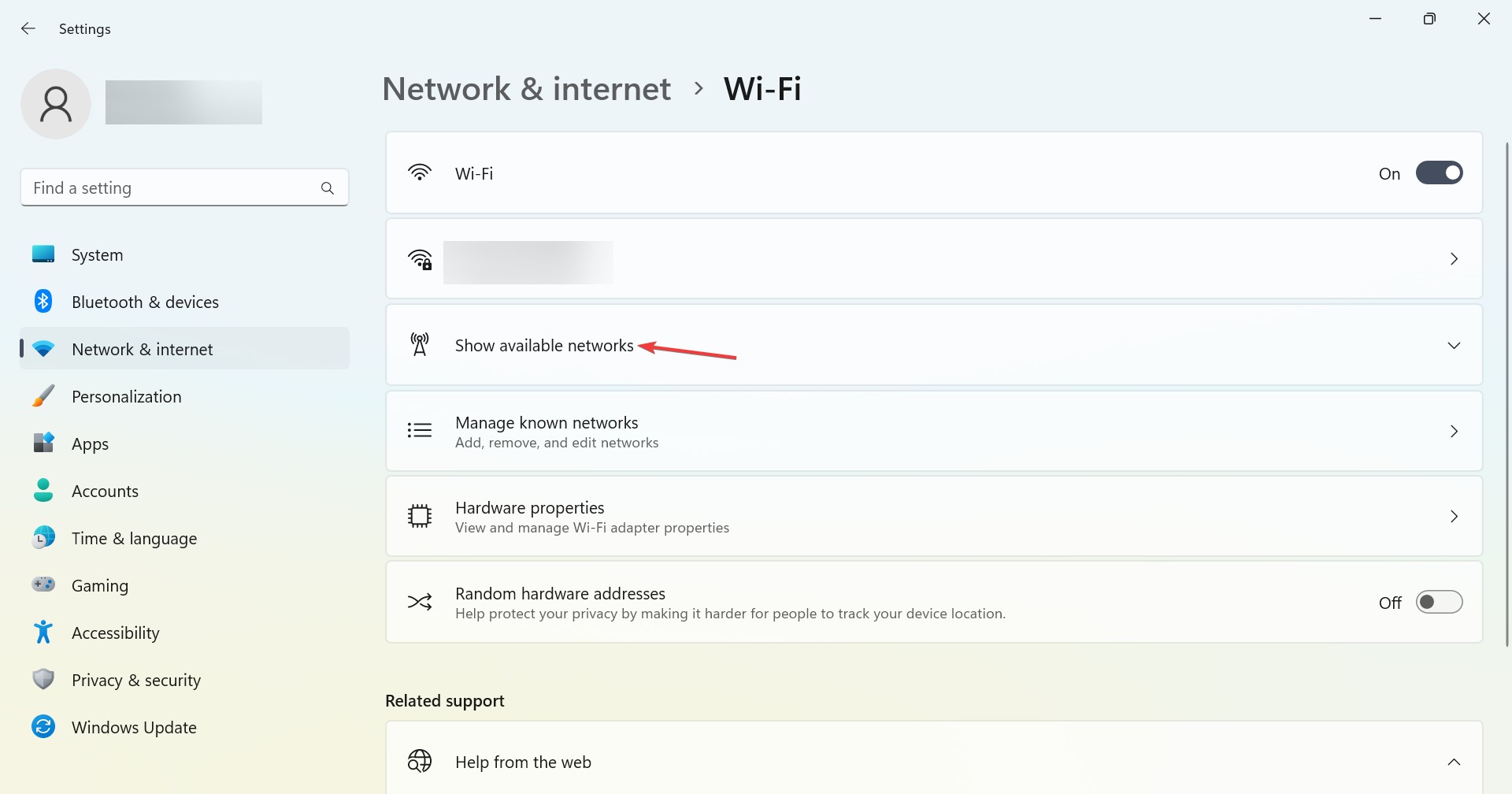
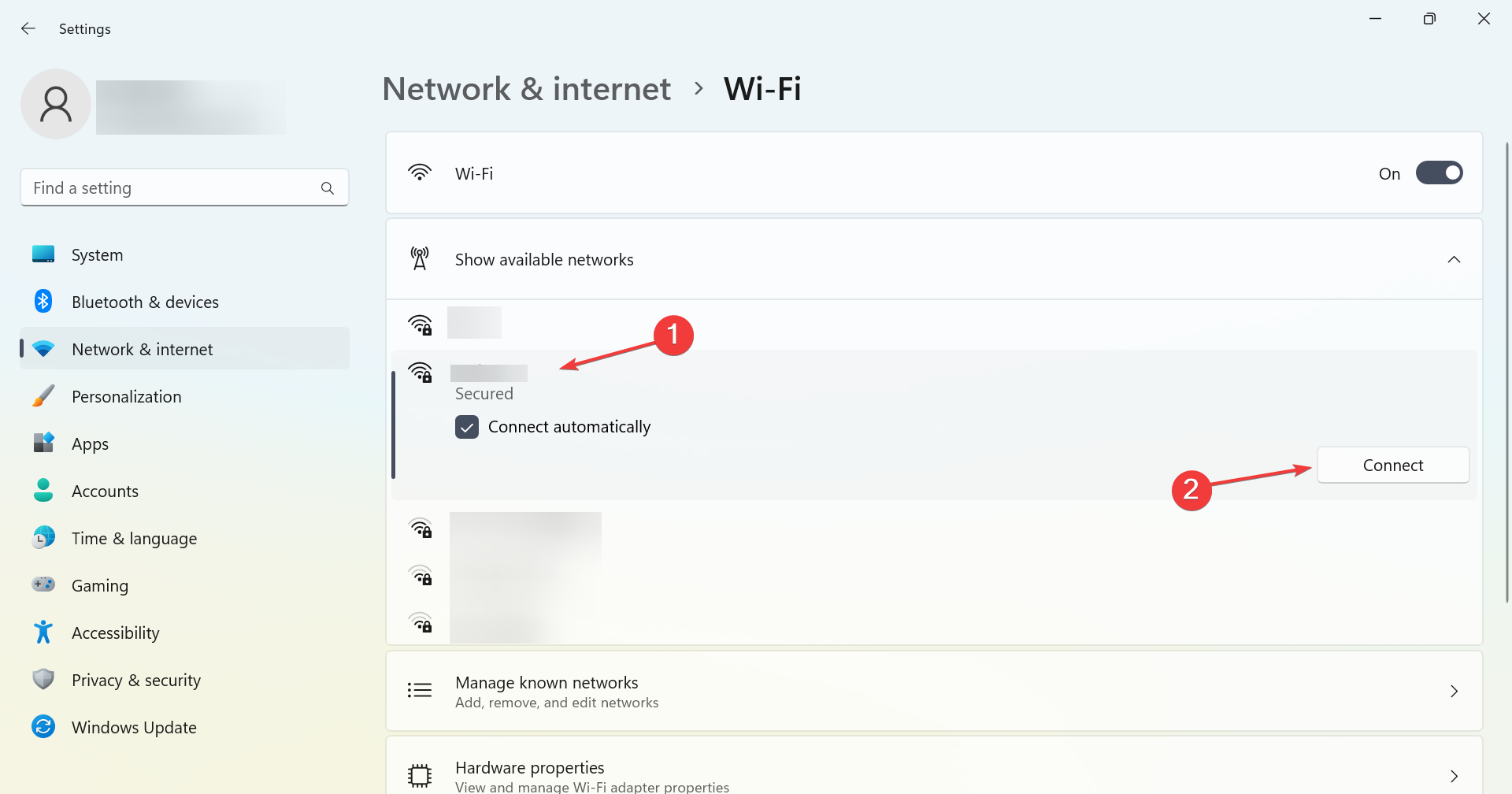
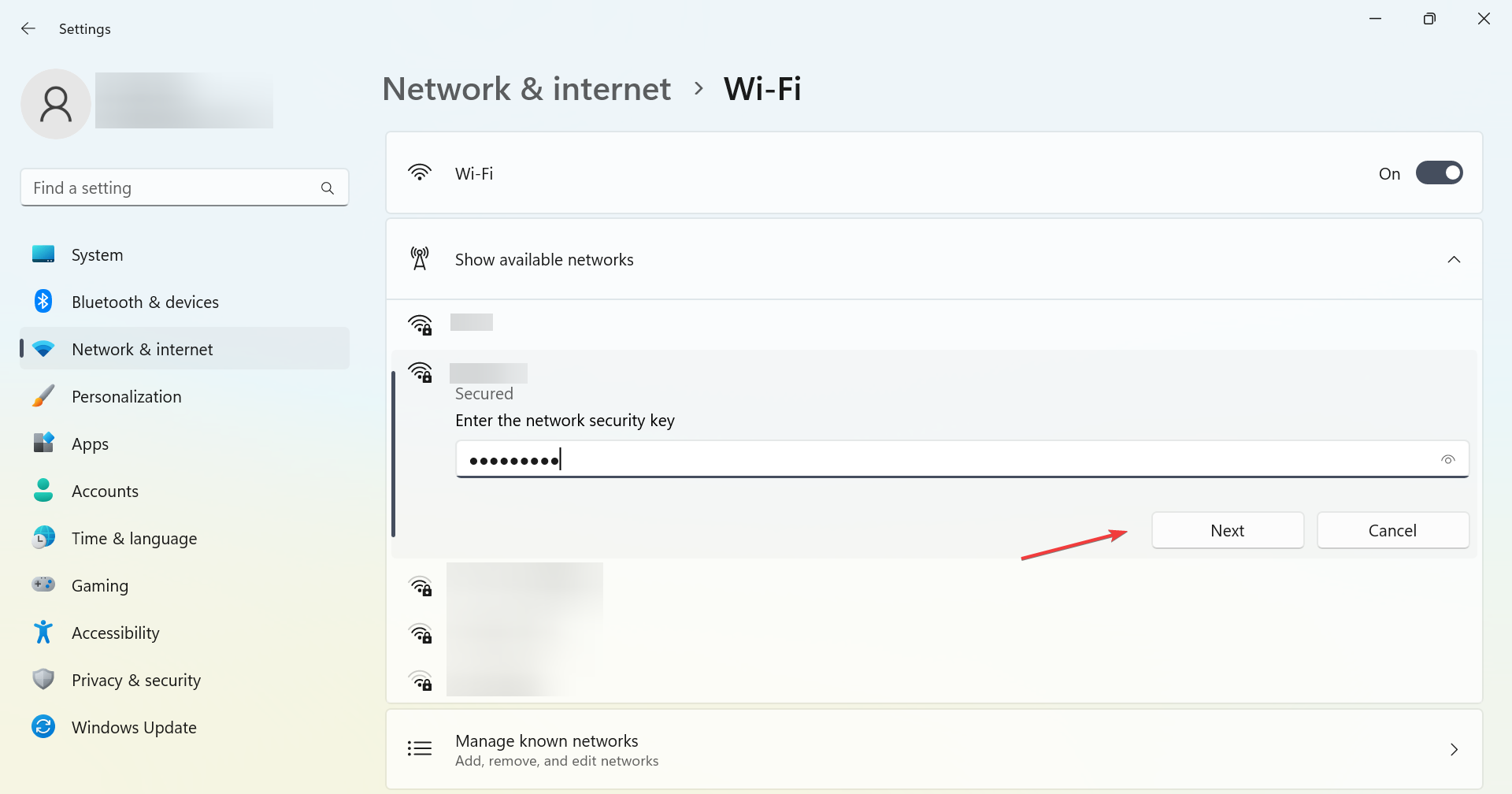
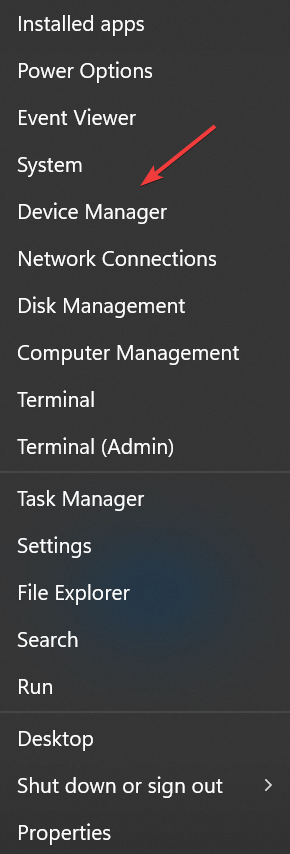
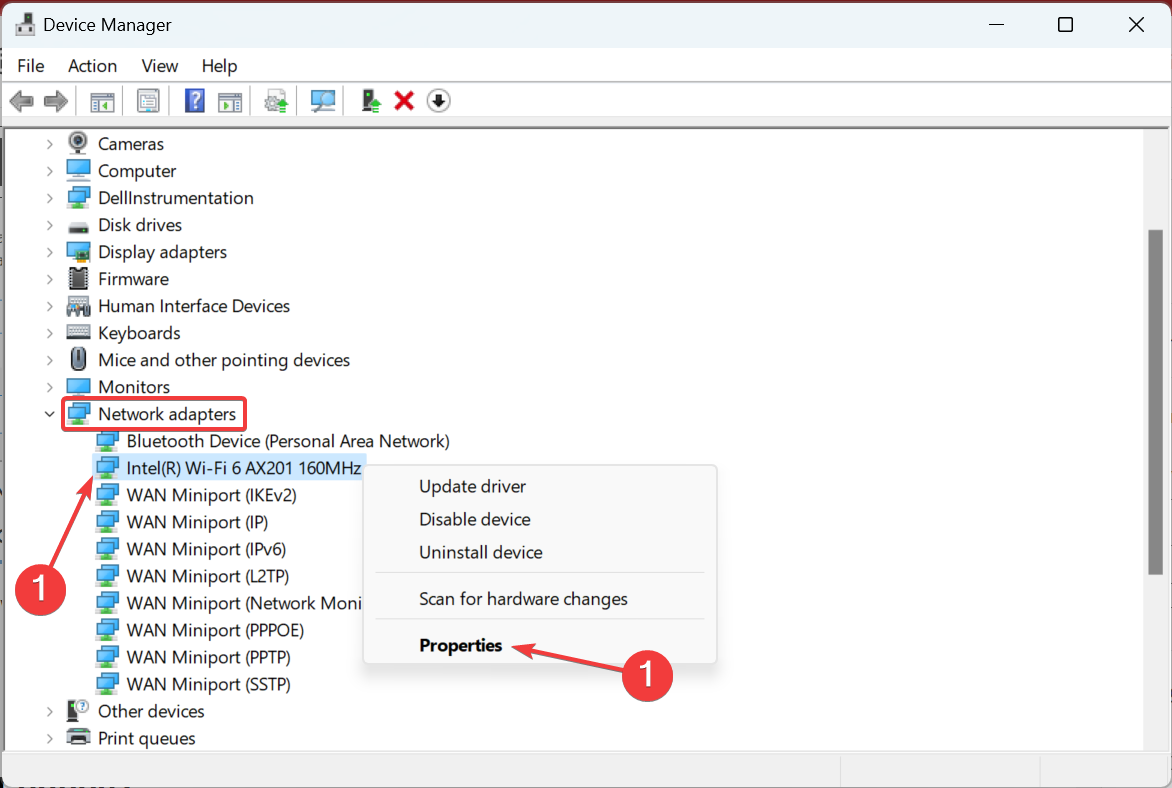
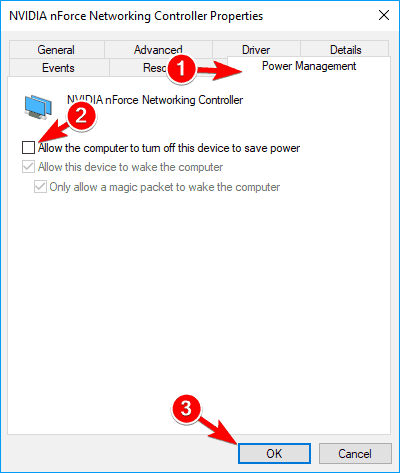
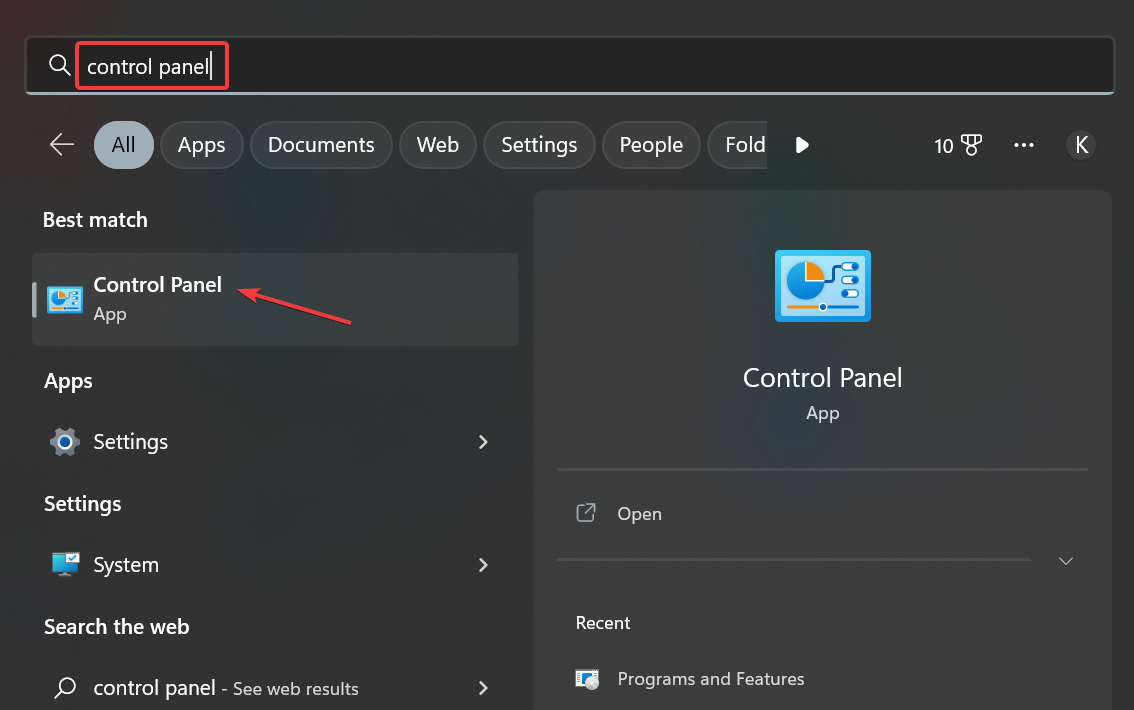
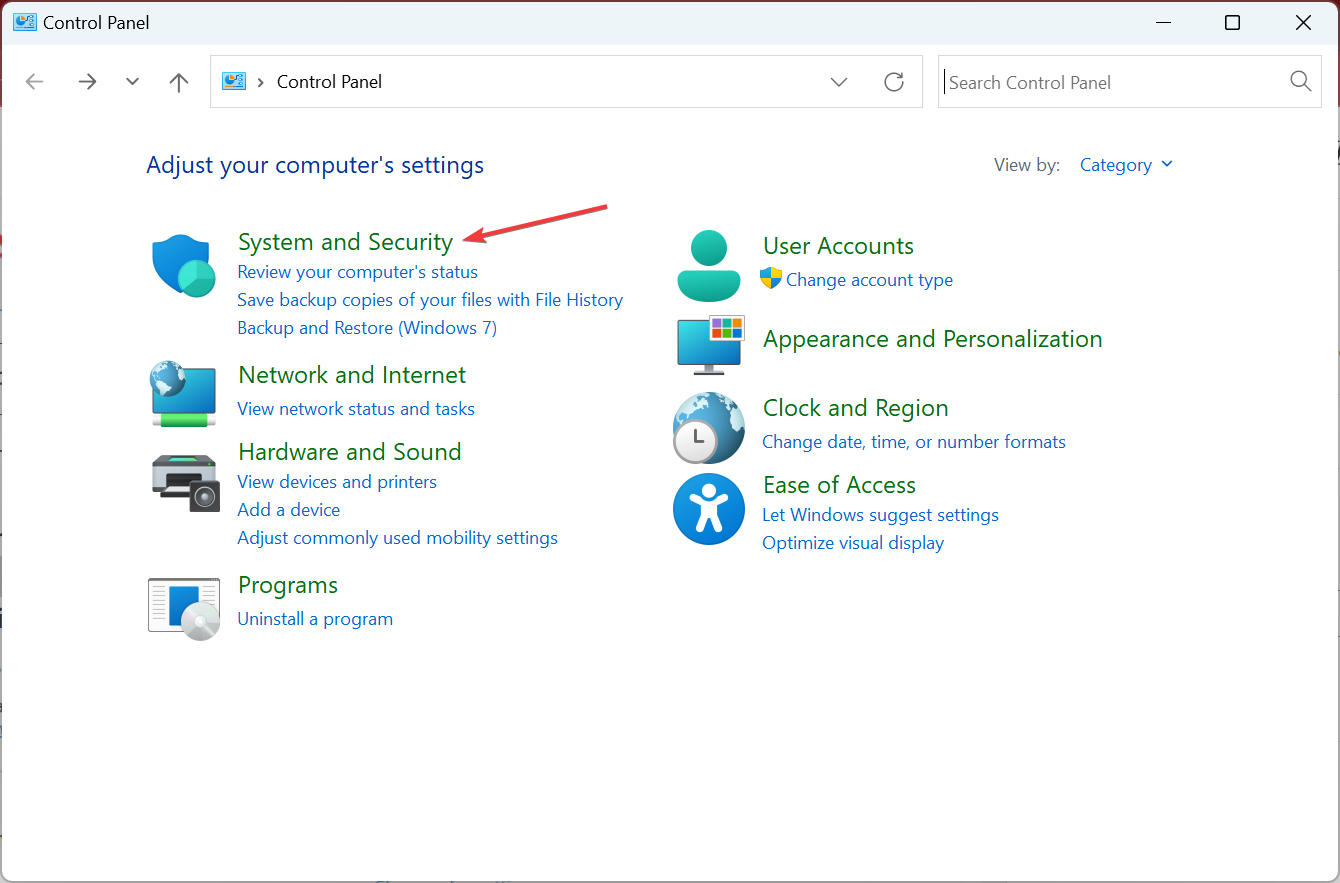
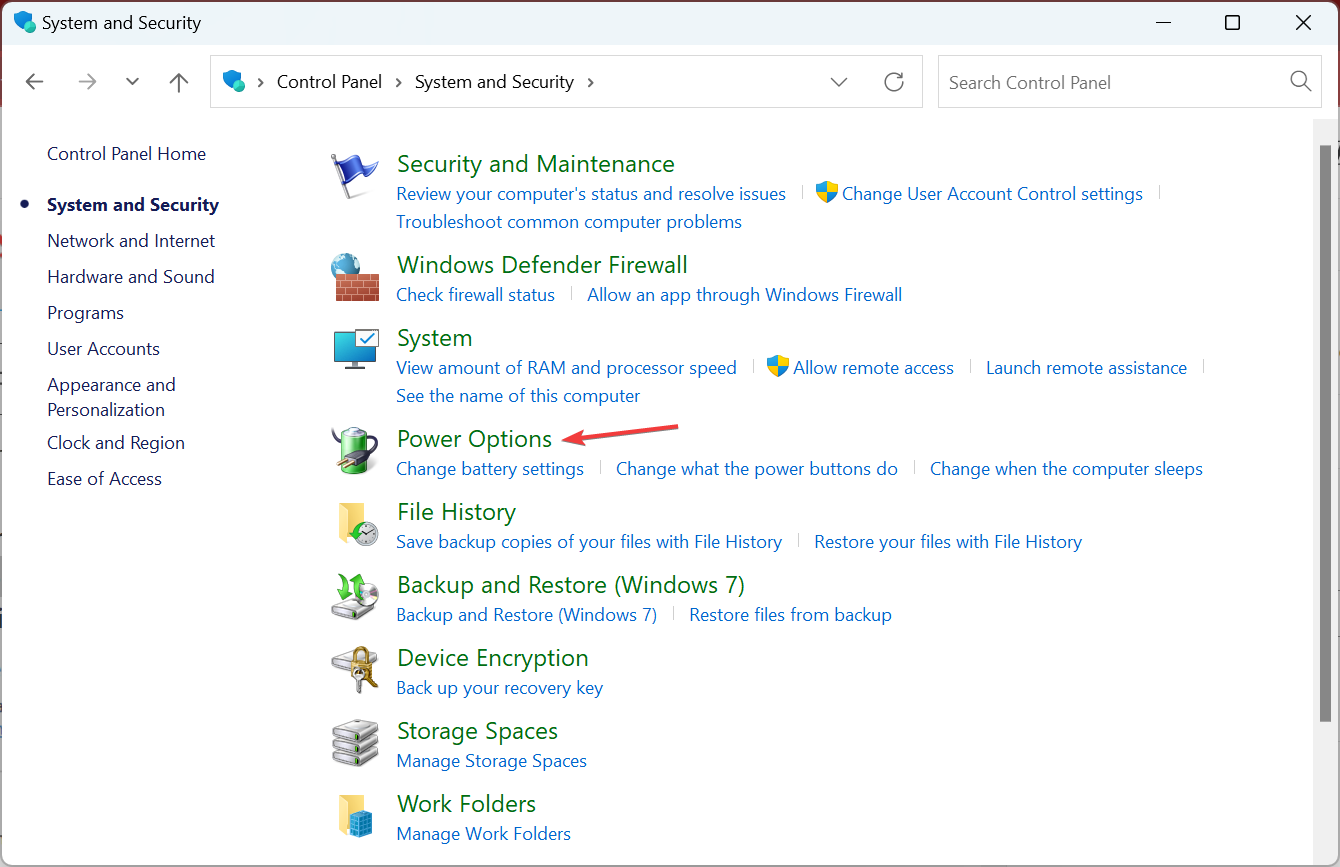
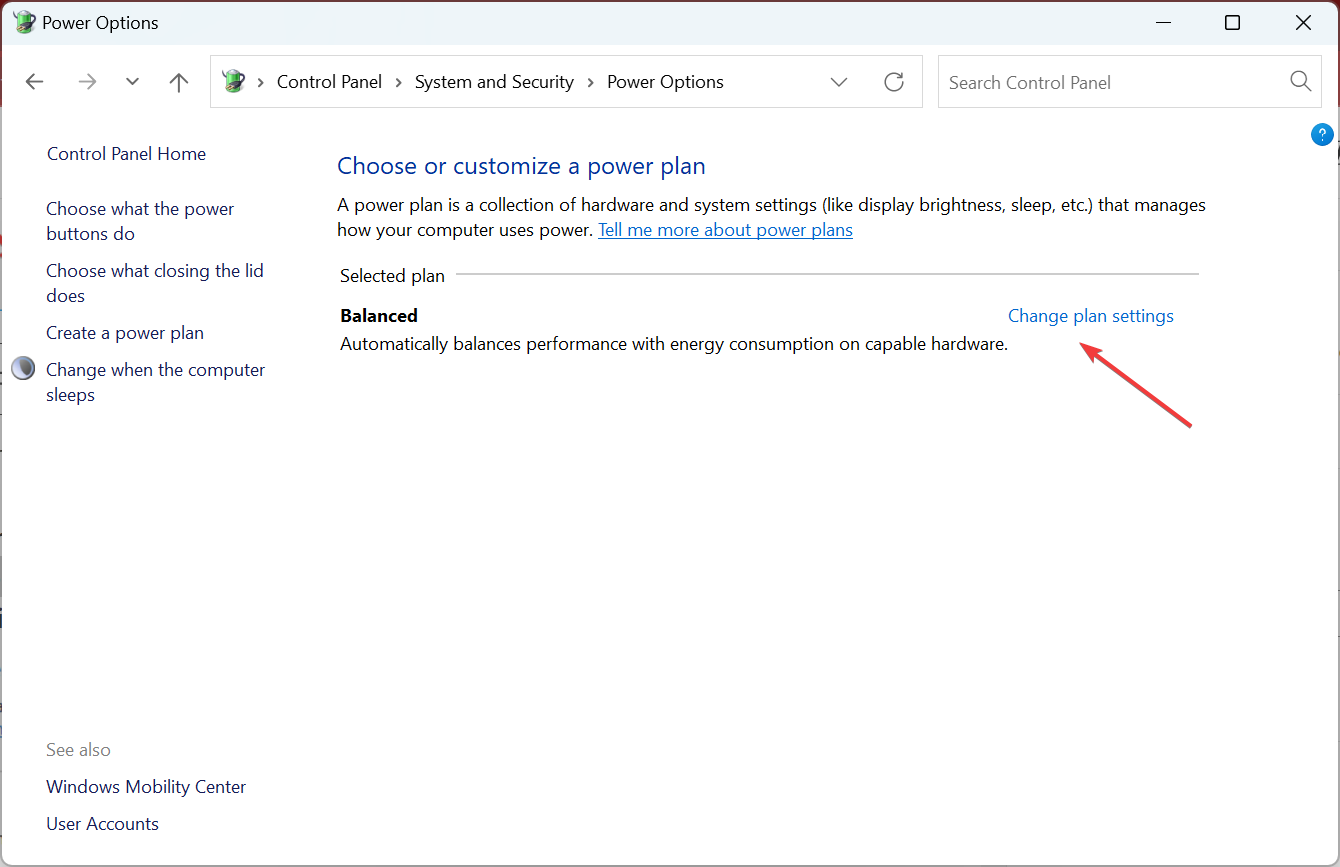
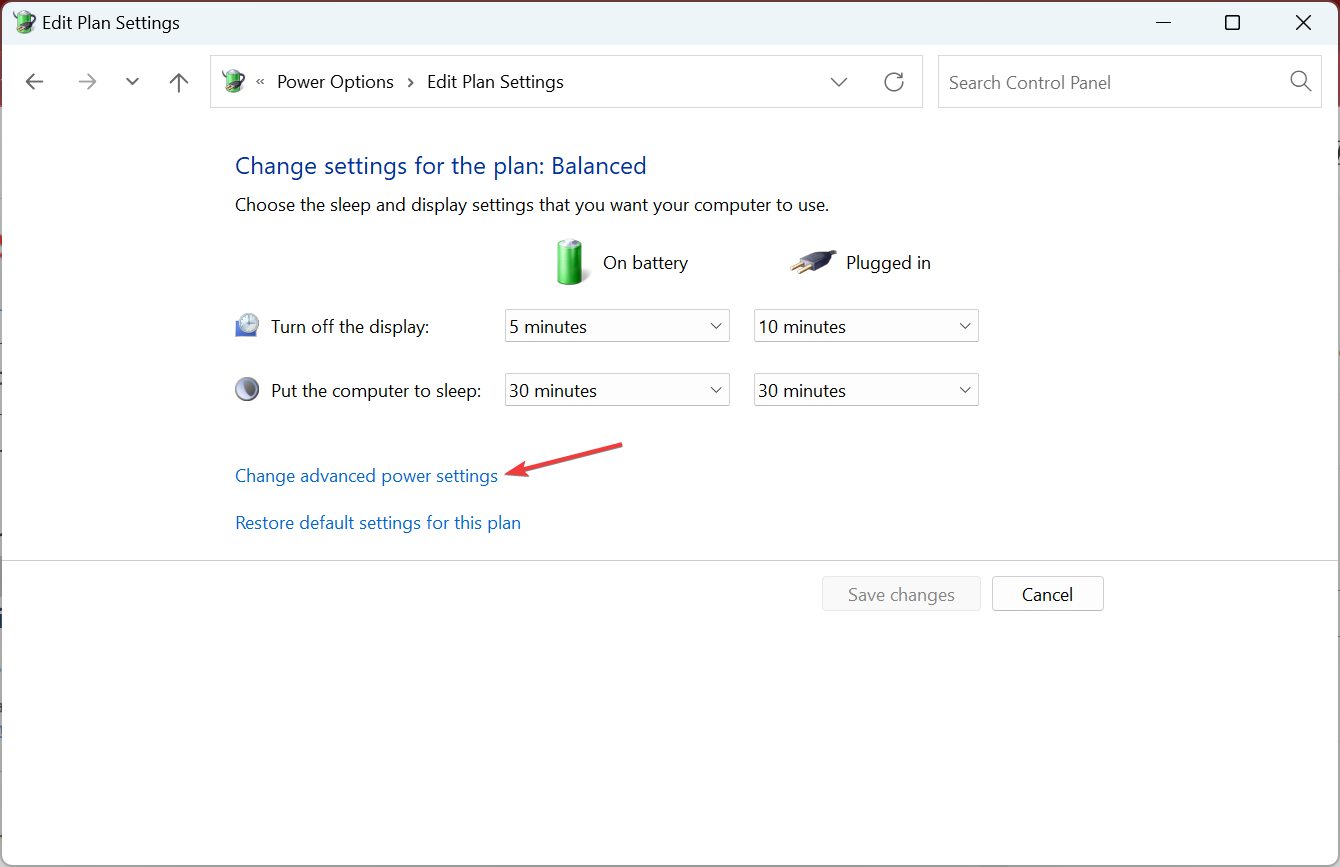
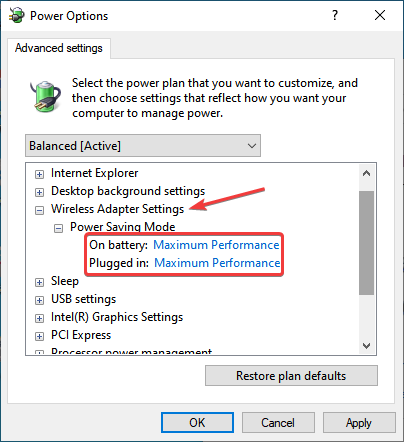

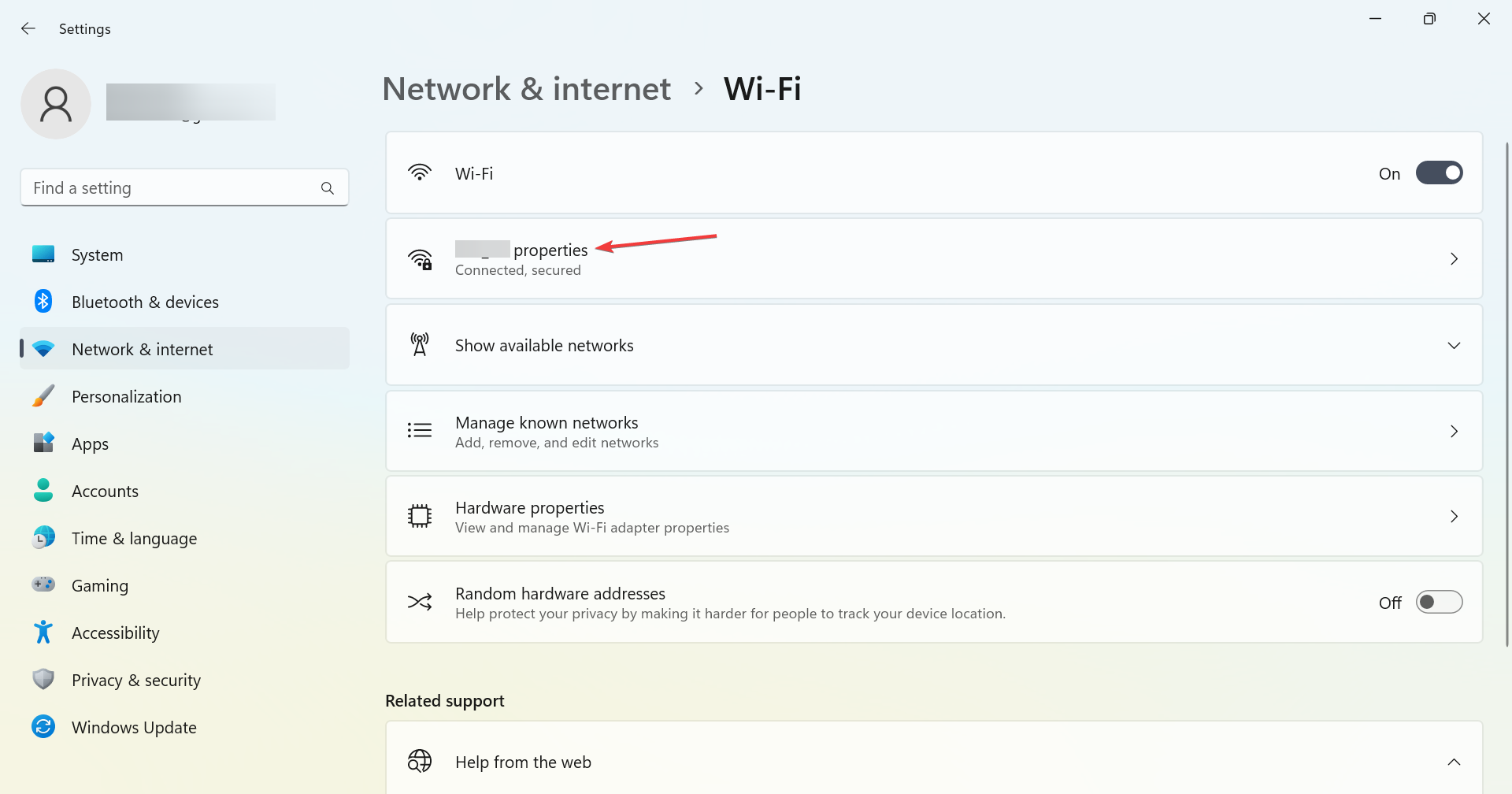
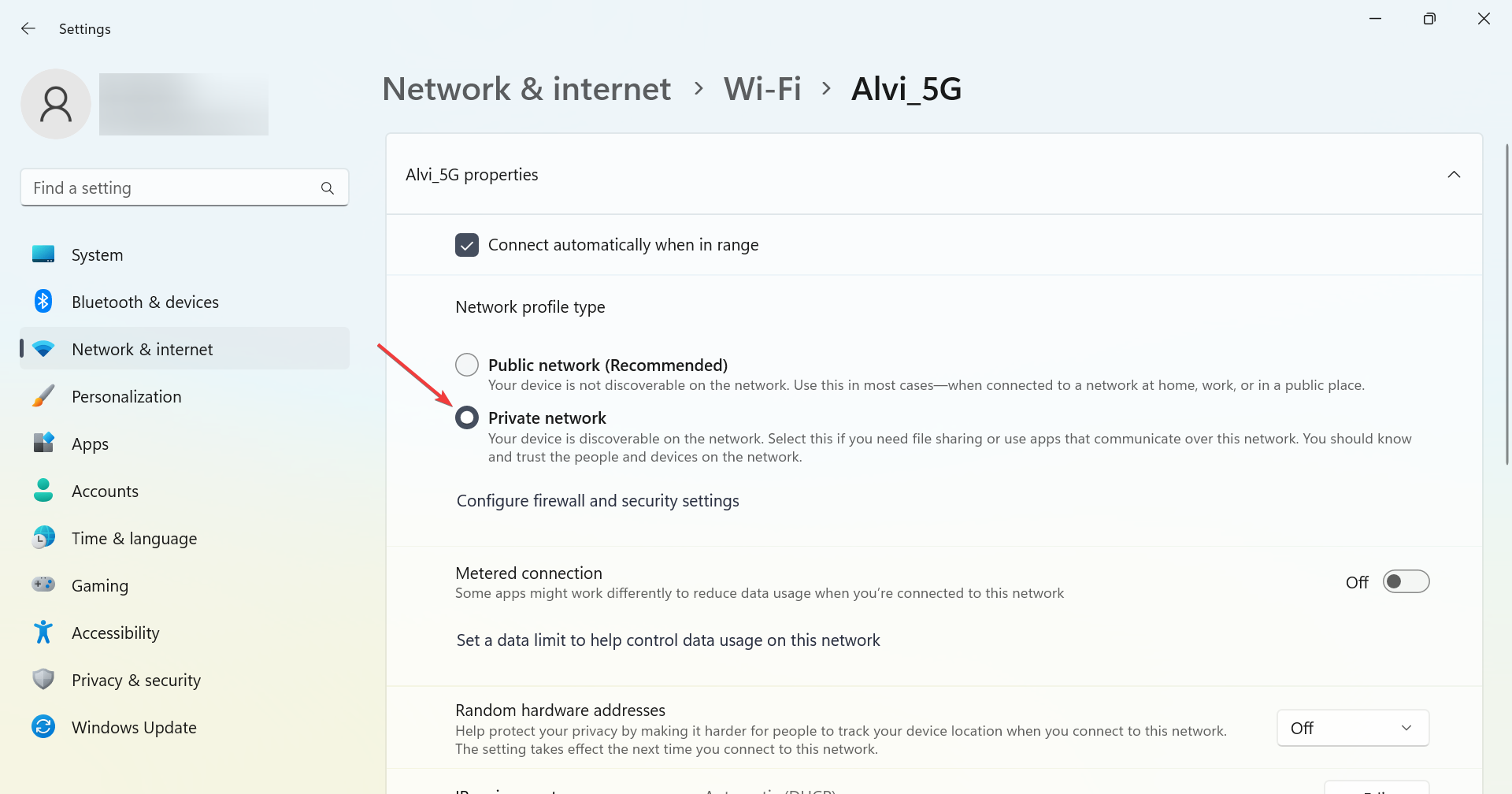
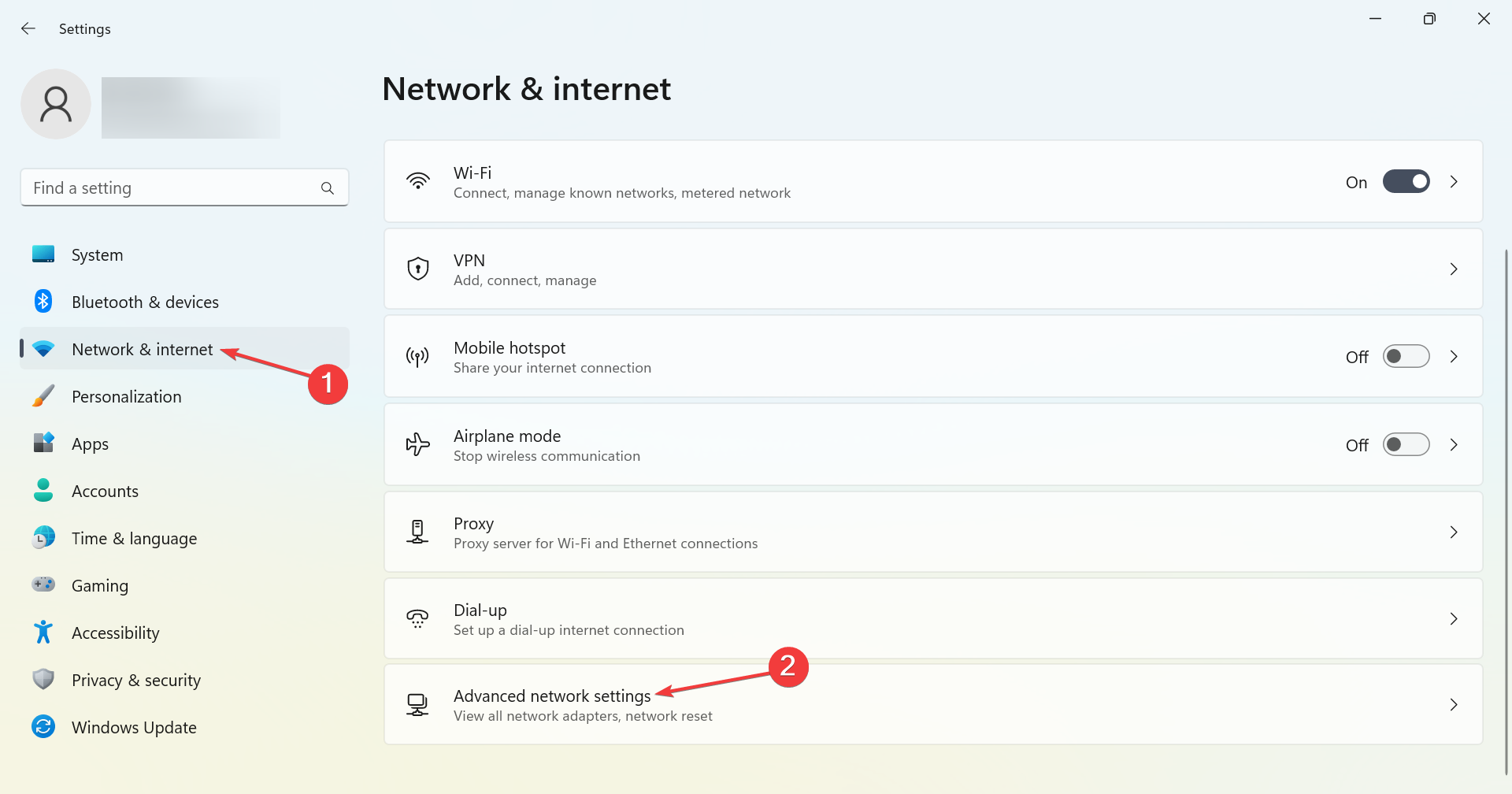
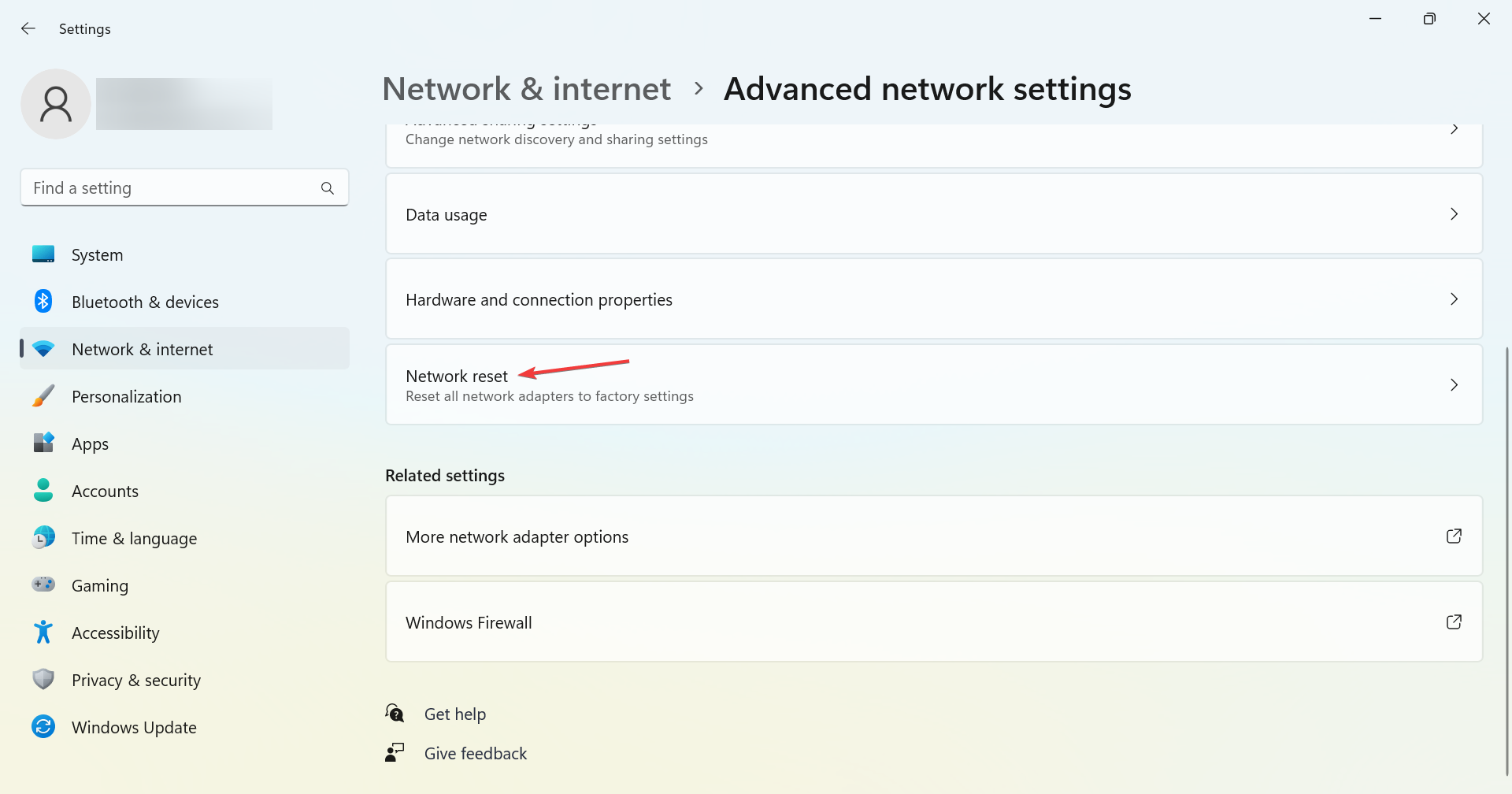
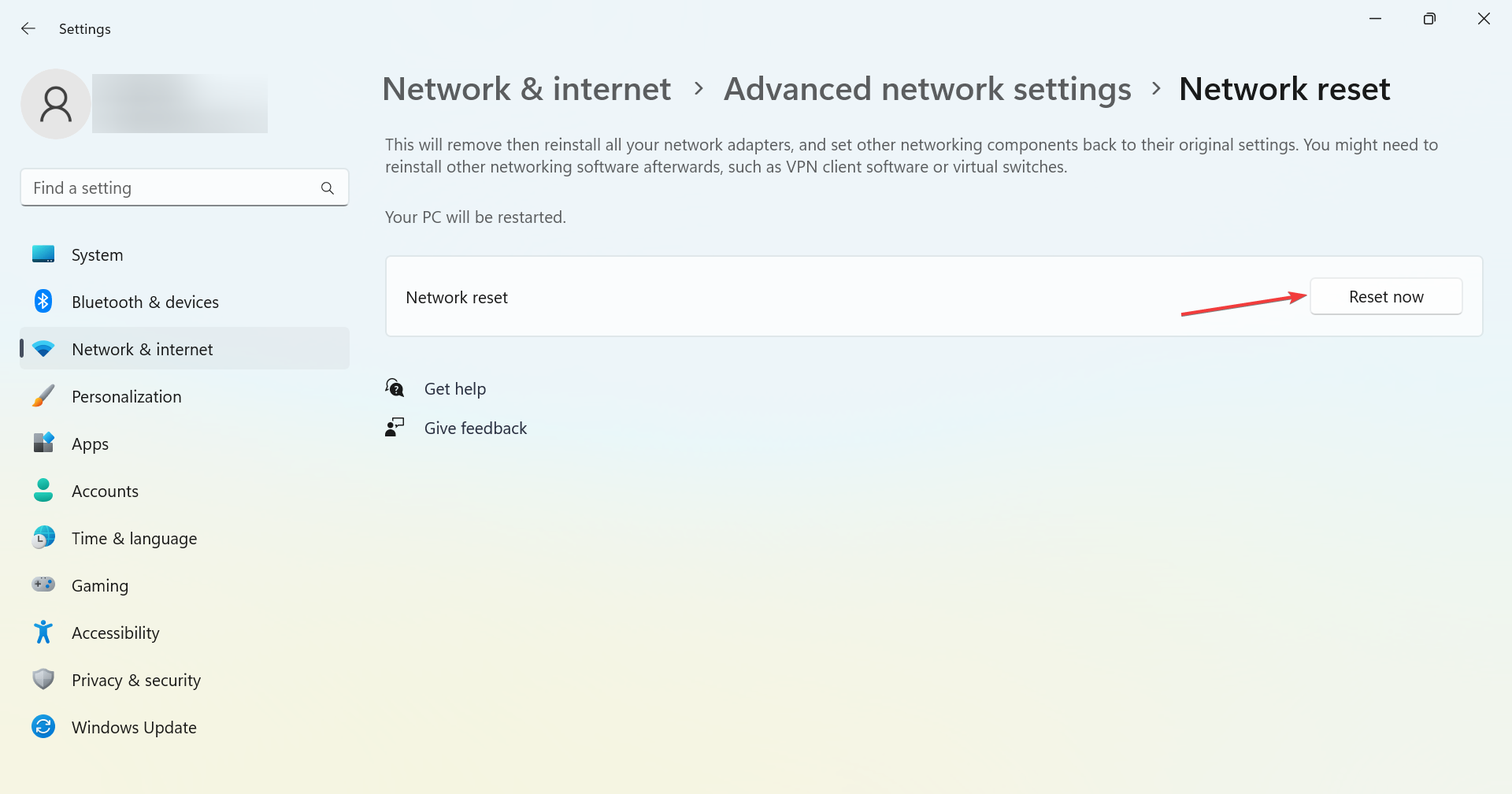
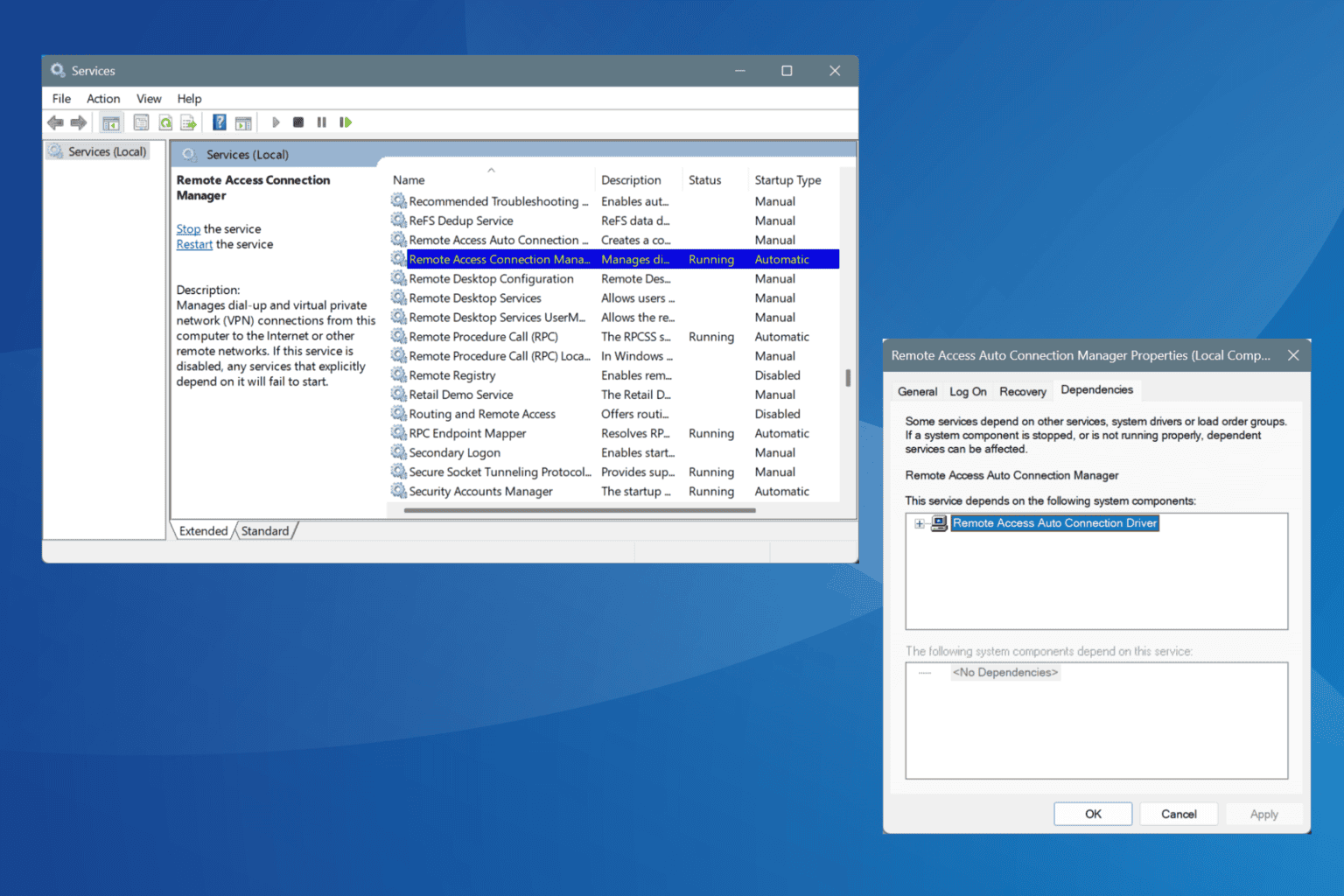
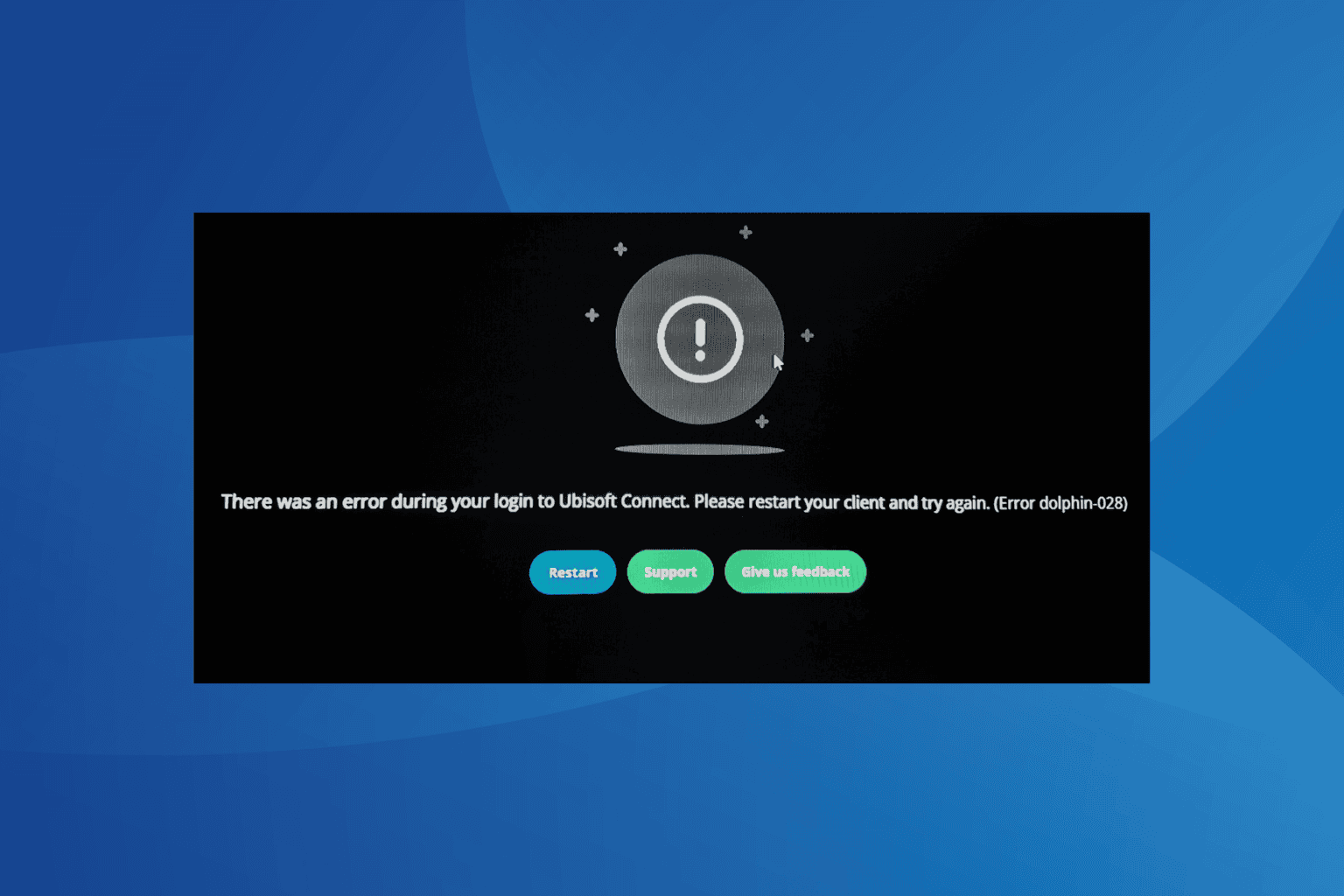
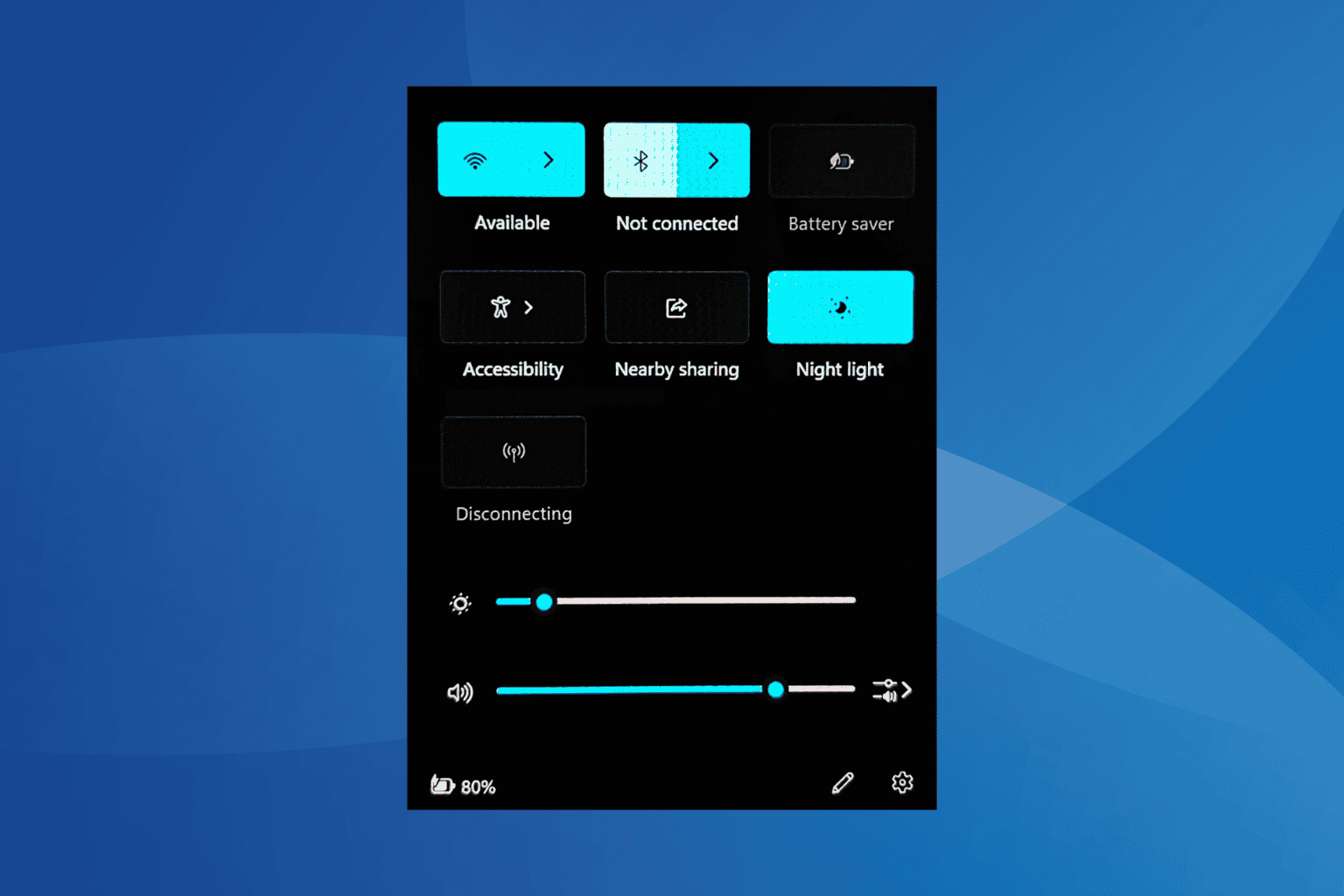

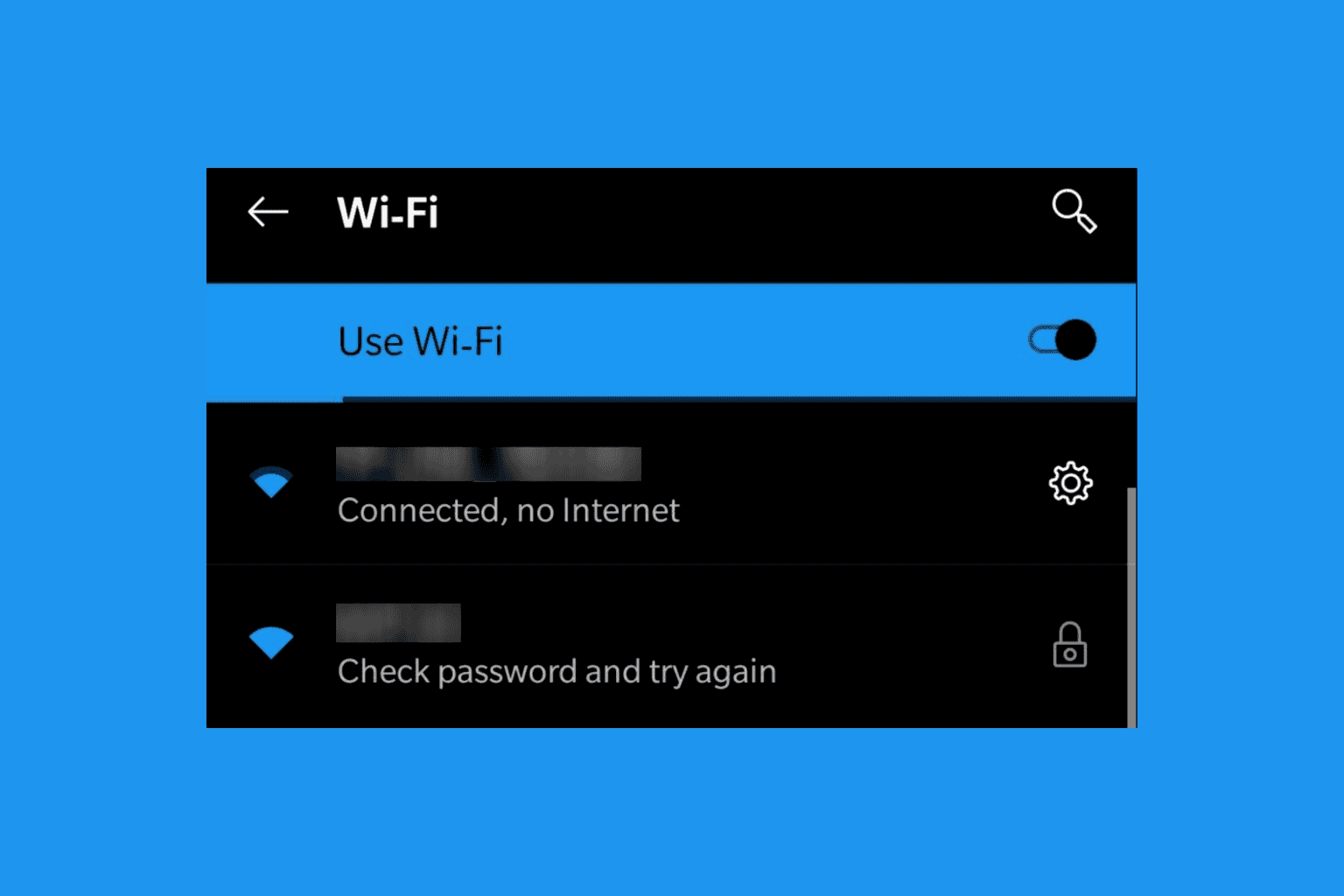
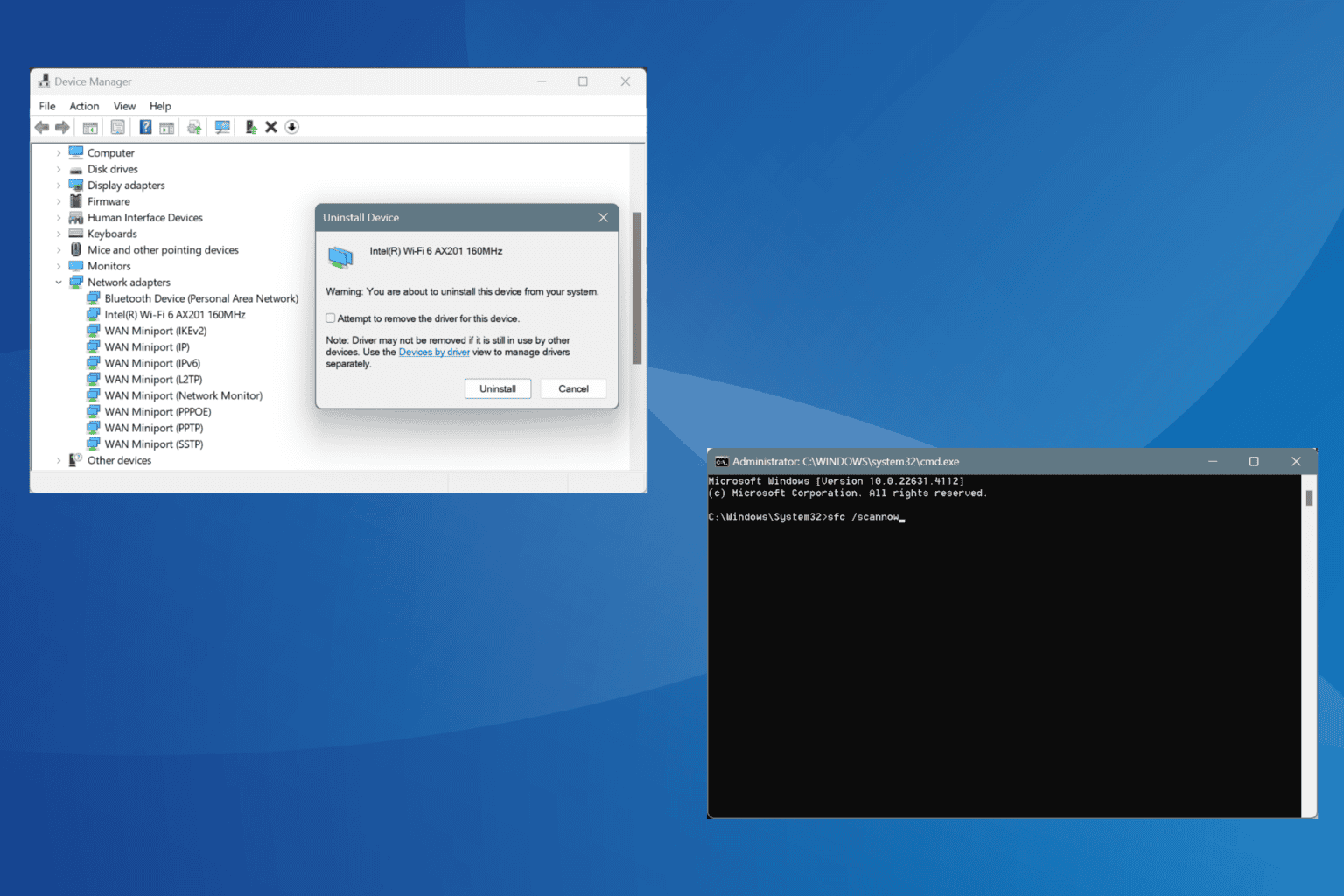


User forum
11 messages