Fix: Hearthstone won't load
5 min. read
Updated on
Read our disclosure page to find out how can you help Windows Report sustain the editorial team. Read more

Hearthstone’s popularity is well deserved. Blizzard made the right move with this game, even though it was primarily just an experiment. Nowadays, this collectible card game gathers more than 60 million players. And the numbers are growing on a daily basis.
The game’s simplistic graphics and low requirements are the valid reasons for its popularity. Nevertheless, even the best-optimized games can have an issue or two. One of those rare but critical issues is API loading error. In this article, we’ll try to address this problem.
How to repair loading errors in Hearthstone
- Try out other servers
- Update GPU drivers and redistributables
- Run the game in the compatibility mode
- Repair the game using Battle.net client
- Delete Battle.net cache folder in Program Data
- Perform a clean reinstall of Hearthstone
- Use Windows File Checker tool
- Tweak Kernel32
Solution 1 – Try out other servers
On some occasions, your native server can be the reason for this issue. Therefore, you should try and switch the realm in order to troubleshoot it. If you are still prompted with an error, move on to the next solution.
Solution 2 – Update GPU drivers and redistributables
You should at any time have the latest drivers. Additionally, it seems that DirectX and Visual C can inflict a lot of errors. Therefore, updating them will make the problem easier to troubleshoot.
Windows will usually provide you with the latest iteration of GPU drivers, but they won’t work all the time. What you need to do is get the latest drivers from the OEM’s official website and install them. Also, another option is to try and roll back drivers to an older version. Windows Update tends to fix what’s not broken frequently, so a previous version of GPU drivers might work better.
Here’s where you can find Nvidia and ATI/AMD drivers.
Otherwise, you should update your GPU drivers with specialized help from a dedicated tool. You can thus manage all your drivers automatically using PC HelpSoft Driver Updater.
Solution 3 – Run the game in the compatibility mode
Compatibility mode will let your system adapt the game to an older version. Moreover, many users had a problem after upgrading to Windows 10. Rather than downgrading your system, try this out:
- Right-click Hearthstone and open Properties.
- Move on to the Compatibility tab.
- Check the ‘Run this program in compatibility mode for’ box.
- Choose Windows 7.
- Save your settings and start the game.
Solution 4 – Repair the game using Battle.net client
Battle.net desktop app has a built-in repair tool for incomplete or corrupted game files. It is worth trying out in this on similar occasions. You can use Scan & Repair tool this way:
- Open your Battle.net client.
- Highlight Hearthstone.
- Click Options menu above the game title.
- Choose Scan and Repair.
- Close the app and restart your PC.
- Start the game.
If the problem proves is not related to game installation, clearing cache is the next obvious step.
Solution 5 – Delete Battle.net cache folder in Program Data
Cache files can get corrupted, too. While this doesn’t happen too often, it mostly happens after an update. As a result, your game can have numerous issues. You can delete the game cache this way:
- Close the game and Battle.net app.
- Make sure you ‘kill’ all game-related processes in Task manager.
- Go to the system partition.
- Enable view of Hidden Folders.
- Open Program Data.
- Select Blizzard Entertainment.
- Open Battle.net folder.
- Delete Cache folder.
Solution 6 – Perform a clean reinstall of Hearthstone
If the previous solution proved insufficient, reinstallation is the next viable solution. Furthermore, there is a possibility that the game system integration is the main reason for loading failure. You can reinstall the game in a few easy steps. In addition, we want the clean install, so you’ll have to use any registry cleaner and delete the installation folder manually.
- Open Battle.net desktop app.
- Select Hearthstone.
- Open Options placed above game title.
- Choose Uninstall Game.
- After the process is finished, delete existing remainings of the game install folder.
- Use registry cleaner (CCleaner is a viable choice) and clear registry.
- Restart your PC and reopen Battle.net client.
- Highlight Hearthstone and install the game.
Solution 7 – Use Windows File Checker tool
All of the previous steps are basically oriented on game issues. But, on some occasions due to corrupted system files, the game can suffer various problems. Therefore, you should download the Windows File Checker and look out for faulty files. You can run the mentioned tool this way:
- Open Start and in the Run type CMD.
- You should see the Command Prompt feature.
- Right-click and choose Run as administrator.
- In the command window type sfc /scannow.
- Wait until the process is completed.
- Close the window and restart your PC.
Solution 8 – Tweak Kernel32
The good folks of the Blizzard community suggested an additional workaround. We find it a bit risky since it involves tweaking Windows Kernel files. And we all know that can, in the worst scenario, result in a complete system crash. However, we will walk you through the process, step by step, and show you how to do it.
- Go to your system partition.
- Open WindowsSystem32.
- Find Kernel32.dll and copy-paste it to Hearthstone_DataPlugins
- Move or rename MemModule32.dll from Plugins.
- Rename Kernel32.dll in Plugins folder to MemModule32.dll.
- Start the game.
Please note that you may need administrative permission in order to do these steps.
We hope that the suggested workarounds will let you play Hearthstone again. If you have related issues or any suggestions or concerns, please tell us in the comments.

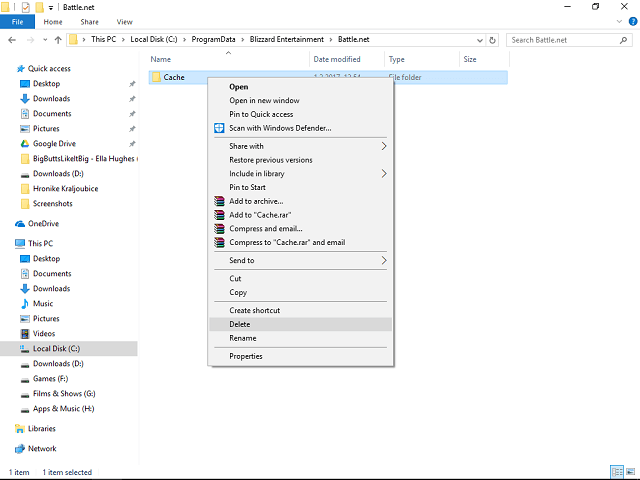
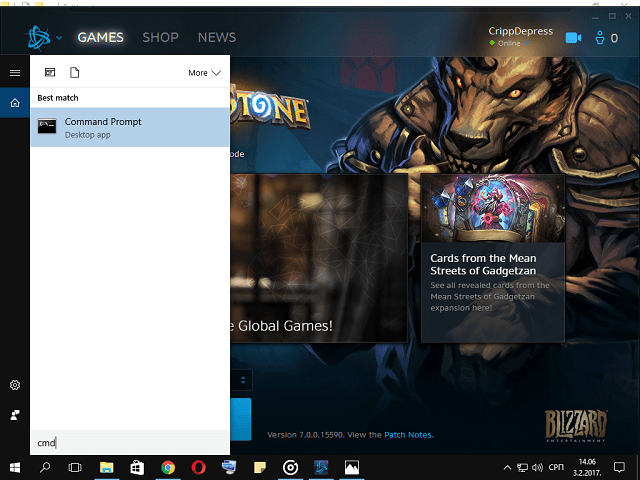
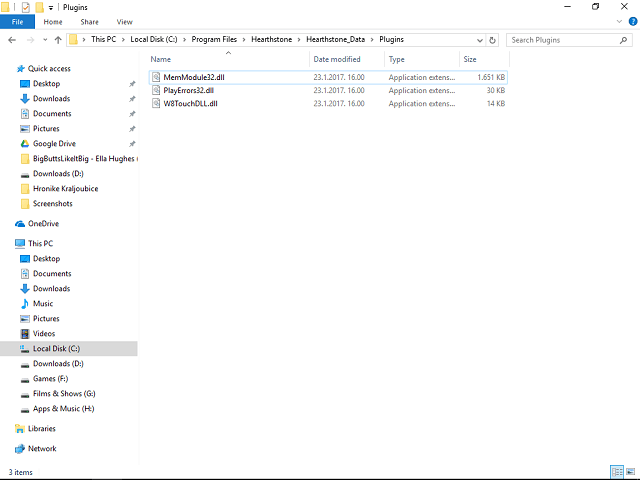
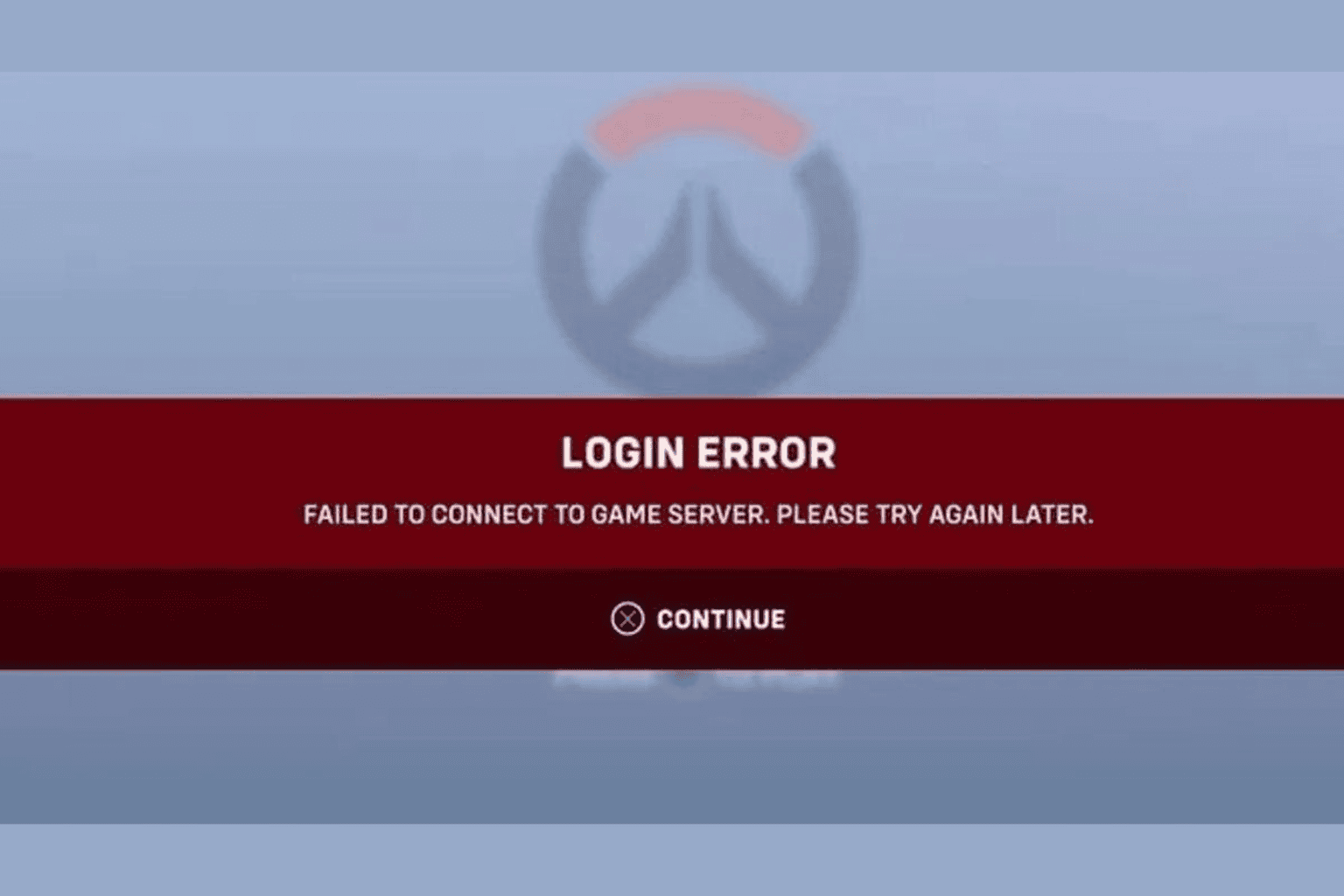
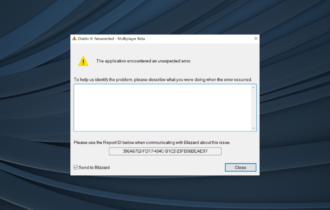
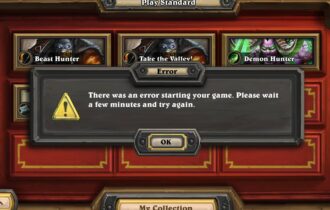


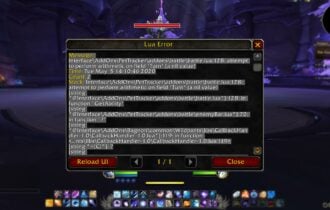
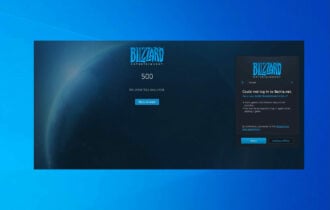
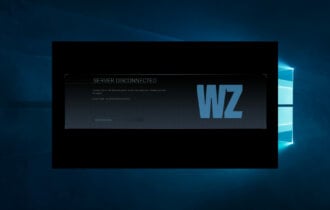
User forum
0 messages