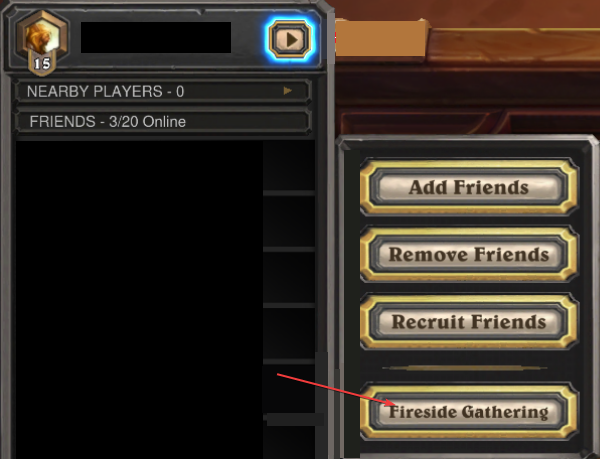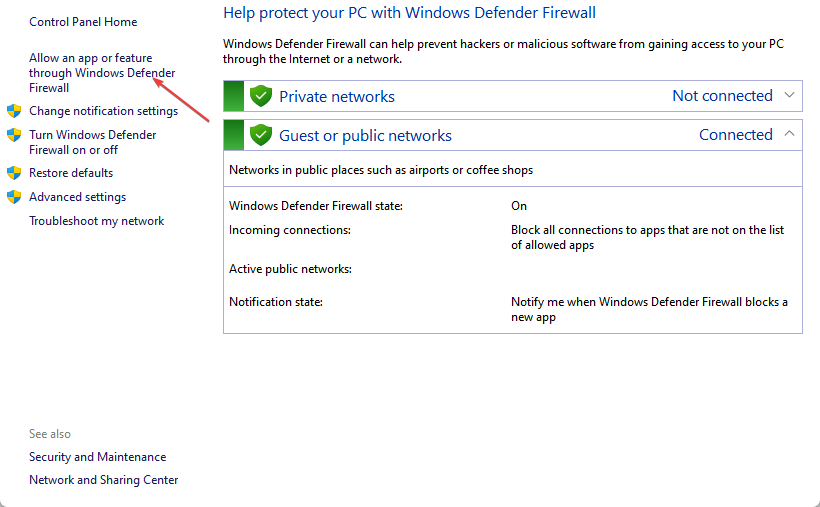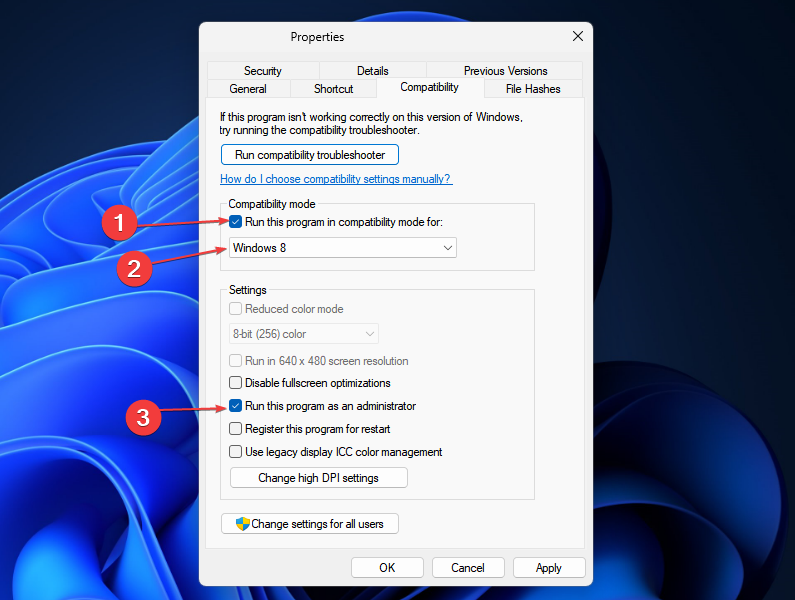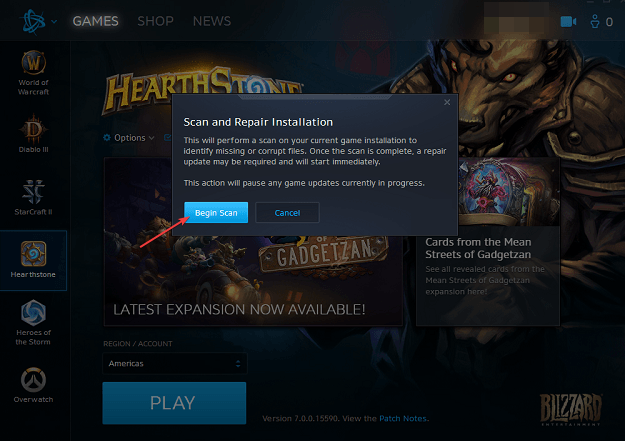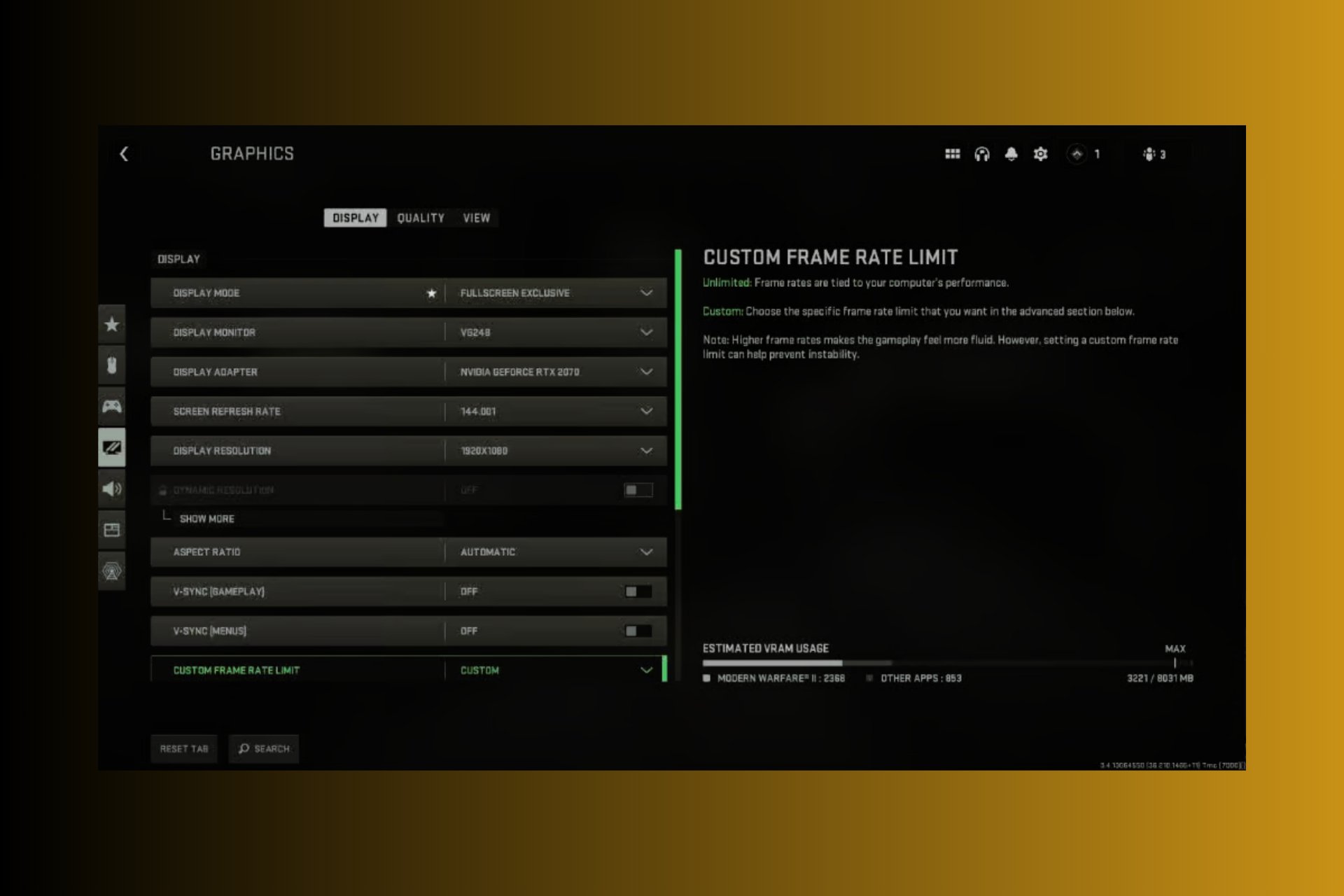Fix: There Was an Error Starting Your Game on Hearthstone
Try these quick fixes for Hearthstone error starting your game
4 min. read
Updated on
Read our disclosure page to find out how can you help Windows Report sustain the editorial team Read more
Key notes
- Many factors affecting Hearthstone can cause There was an error starting your game message to appear. Hearthstone server issues can cause problems when playing the game.
- Adding Hearthstone as an exception in Windows Firewall and repairing the installation file might fix the error, so apply the below procedures.
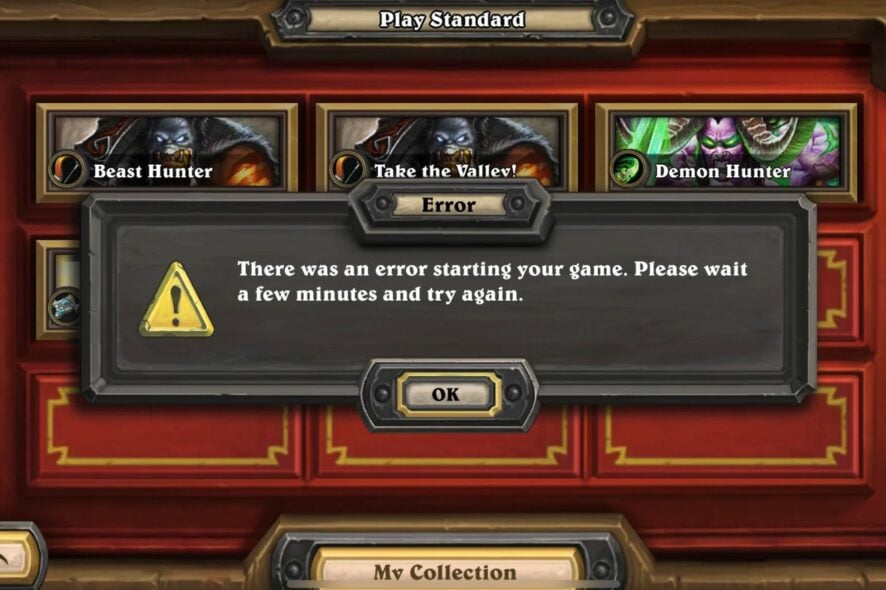
Hearthstone is a free-to-play online fast-paced strategy card game from Blizzard Entertainment. It is available across different platforms. However, players report running into the There was an error starting your game message on Hearthstone.
Another issue users complain about is Hearthstone not starting on PC.
What causes there was an error starting your game on Hearthstone?
Running into the Hearthstone: There was an error starting your game. Please wait a few minutes and try again can be the result of certain issues affecting the Hearthstone client or your PC. It prevents players from joining duels or playing the game.
Furthermore, the error can occur when launching or during the game. Some of the factors that can cause the error are:
- Issues with Hearthstone servers – When there is a problem with the game servers, the game client may not work. It can impede the game activities and prevent players from playing the game. Server errors occur during routine maintenance or server downtime.
- Problem with the Network connection – Hearthstone may not be able to connect with its servers if there is network congestion or low bandwidth available. So, network issues on your device can cause the error.
- Outdated Hearthstone client – Hearthstone errors can occur if it is not up-to-date. It prevents the game from accessing needed updates for fixing bugs and improving performance.
- Incorrect game settings – Players may run into errors due to some game settings and components. It can occur after joining an upcoming Fireside Gathering event when you queue for a game or during a Solo adventure.
Other factors can also cause the error starting your game message in Hearthstone. Hence, we’ll discuss some general fixes for the error.
How do I fix There was an error starting your game on Hearthstone?
Proceed with the following preliminary checks:
- Connect to a stable and fast network connection.
- Restart the Hearthstone client on your PC.
- This might indicate server issues. So, checking the server status for the game will help determine if the error is from Hearthstone or your end. However, you can visit Hearthstone’s Twitter platform to check for server updates.
- Restart Windows in Safe Mode and check if the issue persists.
If you can’t fix the issue, try the solutions below.
1. Leave the Fireside Gathering in Hearthstone
- Launch the Hearthstone client on your PC and go to the
- Select the Fireside Gathering event and click on Leave from the drop-down menu.
- Close and reopen the Hearthstone client to check if the error persists.
2. Add Hearthstone as an exception in Firewall settings
- Left-click the Start button, type firewall, and open Windows Defender Firewall.
- Click on Allow an app or feature through Windows Defender Firewall.
- Select Hearthstone from the list of apps and check the boxes for both Private and Public.
- Click OK to save the changes and restart your PC.
Adding the Hearthstone game as an exception in Windows Firewall prevents the Firewall from interfering with its processes. Read about how to fix Windows Firewall blocking app features on Windows 11.
3. Run the game as administrator and in compatibility mode
- Left-click the Start button, type Hearthstone, right-click on it, and select properties from the drop-down.
- Go to the Compatibility tab and check the box for the Run this program as an administrator option.
- Check the box for Run this program in compatibility mode, choose a Windows version from the drop-down, and then OK to save the changes.
- Restart the game and check if you can fix the error.
Running Hearthstone as an administrator and in Compatibility mode will fix permission issues or settings causing the error. You can check our guide on ways to fix run as administrator not working in Windows.
4. Scan and repair Hearthstone
- Left-click the Start button and type Battle.net, then open the desktop app.
- Select Hearthstone in your library and click Settings next to the Play button.
- Click on the Scan and Repair option, then Begin Scan. If the scan finds any corrupt or missing files, it’ll automatically repair them.
- Restart your game and check if the issue persists.
Repairing your game files can fix corrupt installation files causing the error to interrupt your game. Check ways to repair Blizzard games with corrupt files for more information.
Alternatively, our readers can check how to fix Hearthstone can’t connect and login issues on Windows 11. Also, we have a detailed guide on fixing Hearthstone loading issues on PCs.
If this guide has been helpful to you, kindly leave a comment on the solution that worked best for you.