Full Fix: Your Insider preview build settings need attention
7 min. read
Updated on
Read our disclosure page to find out how can you help Windows Report sustain the editorial team. Read more
Key notes
- You are in the line of fire when your update is followed by the error saying Your Insider preview build settings need attention. Take a few minutes to make sure this error isn’t here to stay.
- To correct the issue, make the appropriate changes to your registry, check your antivirus, and make sure that your account is verified.
- Next time you encounter this error, you’ll know how to solve it. However, the article is part of a larger section dedicated to fixing Windows Update errors, so don’t hesitate to check it out.
- Moreover, please do keep in mind that we have a Windows 10 Troubleshooting Hub that you may bookmark for further reference.

Many Windows 10 users who have updated their computers are now complaining they can’t get rid of the annoying error message informing them that their Insider preview build settings need attention.
Although this is not a blocking error, it’s quite intriguing for users because some of them have never run Insider builds.
The whole error message reads as follows: Your Insider preview build settings need attention. Go to Windows Insider Program to fix this.
It appears this is a harmless error message, as users haven’t reported any serious issue associated with it.
Your Insider preview build settings need attention message can appear and cause issues while downloading Insider builds. Speaking of this issue, here are some similar problems that users reported:
- Your diagnostic and usage data settings require attention to get Insider preview builds – This is a variation of the original error, but you should be able to fix it using one of our solutions.
- Your security settings need attention to get Insider preview builds – This is another problem that can appear, and in order to fix it, be sure to disable your antivirus and check if that helps.
- Your Microsoft account requires attention to get insider preview builds – Sometimes this problem can be caused by your Microsoft account. Simply verify your account or change your password and check if that solves the problem.
How to fix Your Insider preview build settings need attention?
1. Make changes to your registry
- Press Windows Key + R and enter regedit. Press Enter or click OK.
- Navigate to the HKEY_LOCAL_MACHINESOFTWAREMicrosoftWindowsSelfHostUIStrings key.
- Delete every entry except for the first one.
- Stay away from the Windows Insider Program menu in Settings. As soon as you navigate to that menu, the error message appears again.
2. Remove the AllowTelemetry value from your registry
If you’re getting Your Insider preview build settings need attention message, you might be able to fix the problem simply by removing a single value from your registry. To do that, follow these steps:
- Open Registry Editor.
- In the left pane navigate to HKEY_LOCAL_MACHINESOFTWAREPoliciesMicrosoftWindowsDataCollection.
- Deleting values from the registry can be potentially dangerous and cause issues with your system. Therefore, it’s always a good idea to create a backup of your registry, just in case anything goes wrong. To back up your registry, right-click the DataCollection key and choose Export from the menu.
- Now make sure that Export range is set to Selected branch. Choose a safe location, enter the desired file name and click the Save button.
- In case anything goes wrong after modifying your registry, you can just run the backup file you created in order to restore it to the original state.
- In the right pane, locate AllowTelemetry value, right-click it and choose Delete from the menu.
After you delete this value, the problem should be completely resolved. If AllowTelemetry isn’t available in the registry, you can just skip this solution.
3. Clear FlightingOwnerGUID value
According to users, sometimes FlightingOwnerGUID entry in your registry can cause Your Insider preview build settings need attention message to appear.
However, you can fix that simply by clearing the value of theFlightingOwnerGUID entry. To do that, just follow these steps:
- Open Registry Editor and in the right pane navigate to HKEY_LOCAL_MACHINESOFTWAREMicrosoftWindowsSelfHostApplicability.
- Create a backup of Applicability key just in case.
- In the right pane, locate FlightingOwnerGUID double-click it and clear its Value Data. Alternatively, you can remove this value.
After doing that, you need to go through the Get Insider Preview Builds process again and sign in with your Microsoft account. Several users reported that it worked for them, so be sure to try it out.
4. Check your antivirus
According to users, sometimes your antivirus can interfere with your system and cause Your Insider preview build settings need attention message to appear.
To fix this problem, it’s advised that you disable certain antivirus features or your antivirus altogether. If that doesn’t work, you might even have to remove your antivirus.
If the problem is resolved after removing the antivirus, you should consider switching to a different antivirus solution, that won’t interfere with your system.
Several users reported that Spybot software caused this issue on their PC, but after disabling Spybot the problem was completely resolved.
5. Change EnablePreviewBuilds DWORD
If you keep getting Your Insider preview build settings need attention message, you might be able to fix the problem by making a few minor changes in your registry. To do that, follow these steps:
- Open Registry Editor.
- In the left pane navigate to the HKEY_LOCALMACHINESOFTWAREMicrosoftWindowsSelfHostApplicability. Create a backup of Applicability key just in case.
- Now locate EnablePreviewBuilds value in the right pane and double-click it. Change its Value data to 1 and click OK to save changes.
After doing that, you just need to make few changes in the Settings app. To do that, follow these steps:
- Press Windows Key + I to open the Settings app.
- Navigate to Update & Security section.
- Go to the Advanced options.
- Click the Fix me button and choose to sign-in with your Microsoft account.
After doing that, the problem should be completely resolved and everything will start working again.
6. Terminate Insider preview and change your password
According to users, you might be able to fix the problem with Your Insider preview build settings need attention message simply by terminating the Insider preview.
Users reported that they changed their account password online and then made sure that their account is verified.
After doing that, they just restarted their PC and joined the Insider preview program once again. After doing all that, the issue should be resolved completely and everything will start working again.
7. Run WSReset command
Sometimes Your Insider preview build settings need attention message can appear due to certain issues with Microsoft Store, and several users claim that they fixed the problem by clearing the Store cache.
This is quite simple to do, and you can do it by following these steps:
After doing that, the Store cache will be cleared and the problem should be resolved.
8. Make sure that your account is verified
According to users, sometimes in order to fix Your Insider preview build settings need attention message you need to make sure that your account is verified. You can do that by following these steps:
- Open the Settings app and go to the Accounts section.
- In there you should see a Verify option available. Click it and follow the instructions on the screen.
Once you verify your account, check if the problem is still there.
9. Delete ErrorState, LastHR, PilotInfoRing values
Sometimes certain entries in your registry can interfere with your system and cause Your Insider preview build settings need attention message to appear.
To fix this problem, you just need to remove certain entries from the registry. To do that, follow these steps:
- Open Registry Editor and navigate to the HKEY_CURRENT_USERSoftwareMicrosoftWindowsSelfHostApplicability. Back up Applicability key.
- In the right pane, locate ErrorState, LastHR, and PilotInfoRing DWORDs and remove them.
- Close Registry Editor.
- After doing that, go to the Settings app > Update & Security > Advanced options and enable Insider Builds.
After doing that, the issue should be completely resolved.
Your Insider preview build settings need attention message that will prevent you from downloading the latest Insider builds, but we hope that you managed to fix the problem by using one of our solutions.
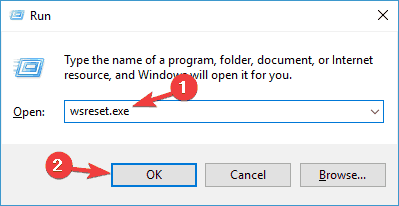
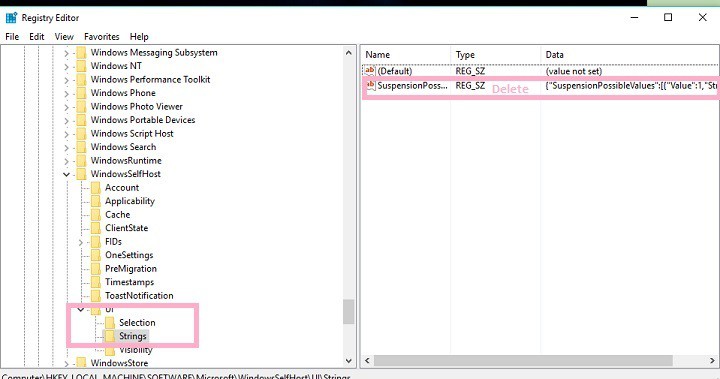
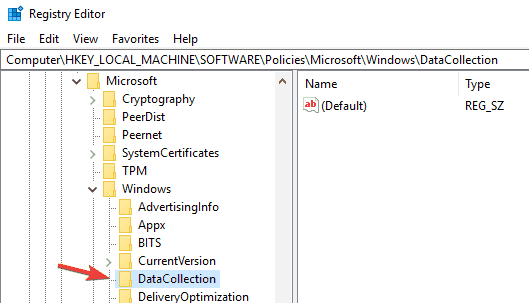
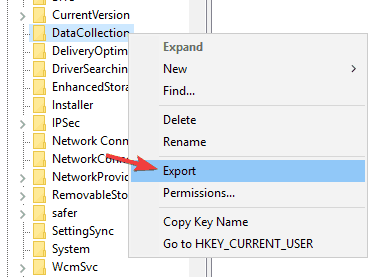
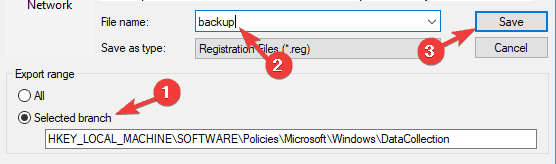
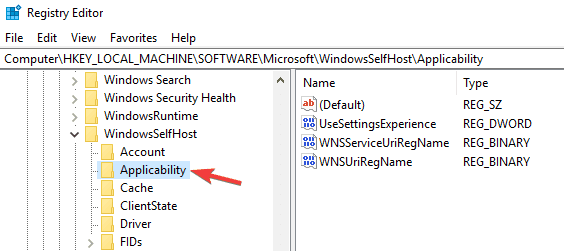
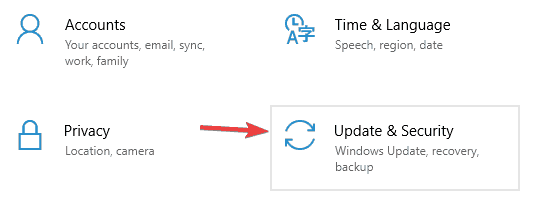
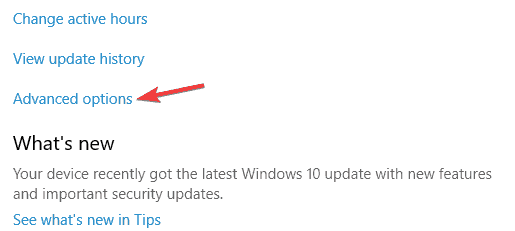








User forum
0 messages