Internet Explorer keeps crashing on Windows 10 [Easy Fix]
5 min. read
Updated on
Read our disclosure page to find out how can you help Windows Report sustain the editorial team. Read more
Key notes
- Internet Explorer crashes in Windows 10 are caused by the browser itself or malware.
- If you have this problem with your browser you should think to change it with another solution.
- To fix the Internet Explorer browser, you can try to reset it to default using its settings.
- You can also try to uninstall and then reinstall the browser if no other solutions worked.

With the latest version of Internet Explorer 11 on the market, I am sure you are interested to find out what are the improvements and new apps implemented.
Unfortunately, as promising as it sounds, Internet Explorer 11 has also brought with it some issues. The major issue we have found with Internet Explorer 11 is when it crashes while using it on Windows 10.
Your Internet Explorer 11 can crash in Windows 10 for example if your graphics are not responding at a fast rate thus making the IE stop responding or just close unexpectedly.
Another reason your Internet Explorer 11 might crash is if you have Add-ons installed that are not compatible with your new web browser on Windows 10.
You may wonder why does iexplore.exe crashes? We will give you more information on these issues in the lines below, as well as a way to stop Internet Explorer from crashing in Windows 10.
How can I fix Internet Explorer 11 crashes in Windows 10?
1. Change your browser
If the issue persists and you cannot surf the Internet because IE is constantly crashing on your computer, maybe it’s time to switch to another browser.
While Microsoft still offers support for IE 11 on Windows 10, there are many excellent alternatives out there, such as Opera One.
Opera One comes with features such as integrated VPN and Ad Blocker, native AI and lots of organizational tools like workspaces and tab islands.

Opera One
Having a backup browser is always a good idea, and Opera One is a great one to have around.2. Reset IE
- Open Internet Explorer 11.
- Click on Tools option.
- Select Internet Options.
- Go to the Advanced tab.
- Click left on the Reset button.
- Click again on Reset in the new window that opened.
- Wait for Internet Explorer 11 to reset to default settings.
- Restart the Internet Explorer 11.
- Restart your Windows 10 PC.
- See if the Internet Explorer 11 still crashes.
3. Use software rendering
- Open Internet Explorer 11.
- Go to the Tools menu.
- Left-click Internet Options.
- Click left on the Advanced tab.
- Left-click on the Settings feature.
- In the Acceleration graphics select Use software rendering instead of GPU rendering.
- Left-click on the OK button.
- Reboot your Windows 10 device.
Note: If this workaround fixed your issue, then you will need to upgrade your graphics driver to the latest version compatible with Windows 10.
Upgrading drivers manually can be tricky, so we recommend using a dedicated driver updating tool to do that automatically for you.
4. Check your add-ons
- Press Windows key + R.
- In the run type iexplore.exe –extoff.
- Press Enter.
- If your Internet Explorer 11 is working properly now then one of your add-ons is causing this issue.
Note: You can open your add-ons by going to the Tools menu and clicking left-click the Manage Add-ons topic. From there you can disable them and see if the issue persists.
5. Use an antivirus to scan your system for malware
If you are used to running complete virus scans of your device, then you probably see the difference in how much better your browser works afterward.
That being said, we recommend that you use one of the best antiviruses for browsing, as they score high for their real-time online protection.
Such antivirus software incorporates several layers of defense that will block all malicious threats before they can get a chance to infect your system.
They have very low rates of false positives, so they will not interfere with any legitimate software or website.
6. Check for Windows 10 updates
- Press Windows key + I to open Settings.
- Click on Update & Security.
- From the Windows update menu, click on Check for updates button.
- Install any updates shown here.
- After it’s finished reboot your Windows 10 PC.
Note: It is always good to keep your system up to date. Windows updates bring new features or repair security glitches, or any bugs discovered. Updates for IE can be included in Windows updates.
7. Reinstall IE
- Press Windows key + S.
- Type Windows features.
- Left-click on Turn Windows features on or off.
- Uncheck the box next to Internet Explorer 11.
- Left-click on the OK button.
- Reboot your Windows 10.
Now you only need to go back and check again the box next to Internet Explorer 11 and reboot your Windows 10 PC. This way it will automatically reinstall Internet Explorer 11 in your system.
So, these are the reasons why your Internet Explorer keeps crashing in Windows 10. Knowing which is the root cause of the problem allows you to quickly fix it.
If Internet Explorer is producing more headaches, you should consult our list with the best browsers for Windows 10 and choose another such solution.
We also have a great guide on what to do if Internet Explorer opens Edge, so don’t miss it.
If this article was helpful or you need more information on the issue, let us know in the comments below.
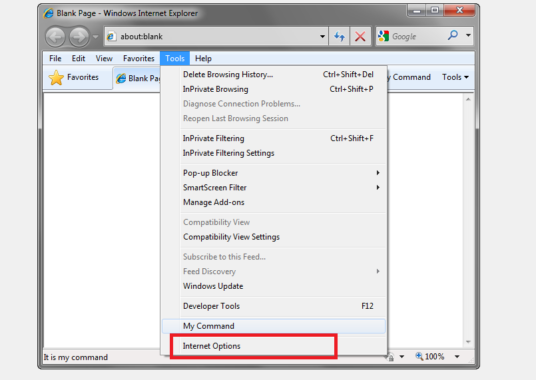
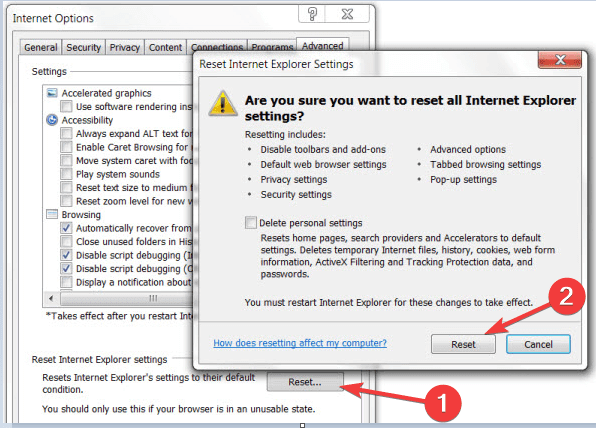
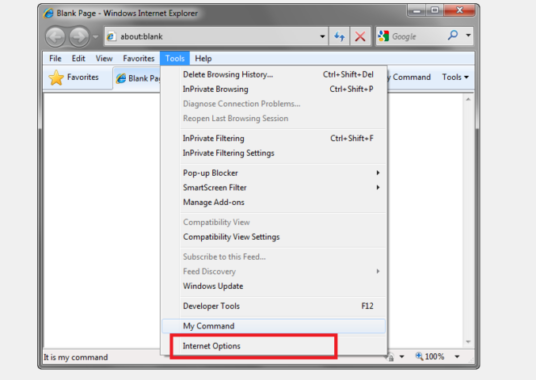
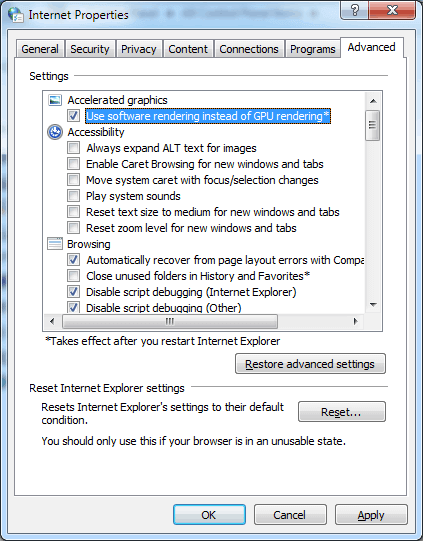
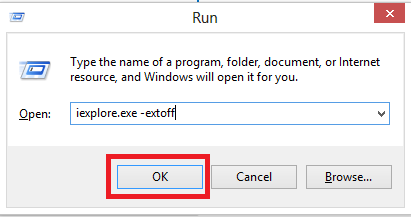

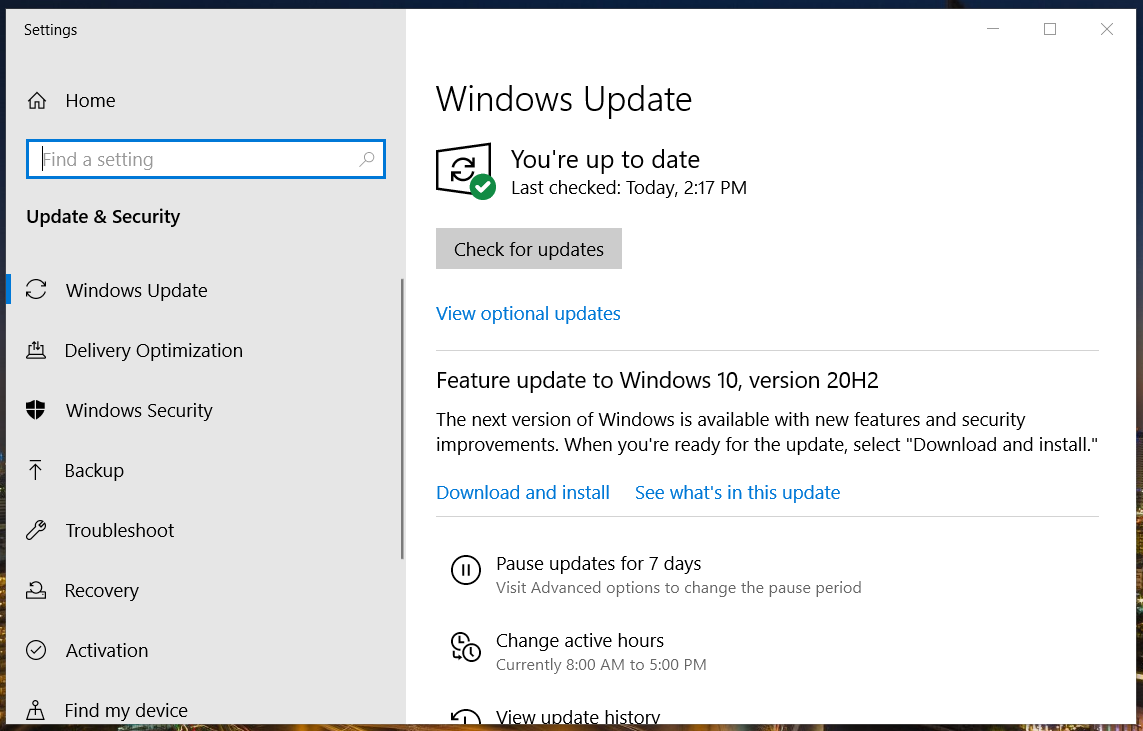
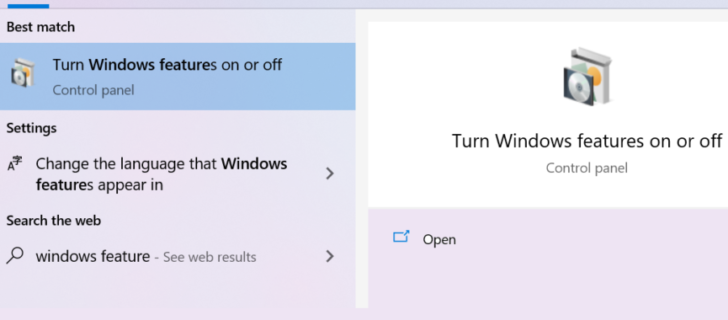








User forum
0 messages