5 Steps to Solve the Music/Video 0xc00d36c4 Error
Play your media files without a hitch
4 min. read
Updated on
Read our disclosure page to find out how can you help Windows Report sustain the editorial team. Read more
Key notes
- The error is often caused by file format compatibility, and trying out alternative players may help.
- In some players like Windows Media Player, turning off Copy Protection may help.
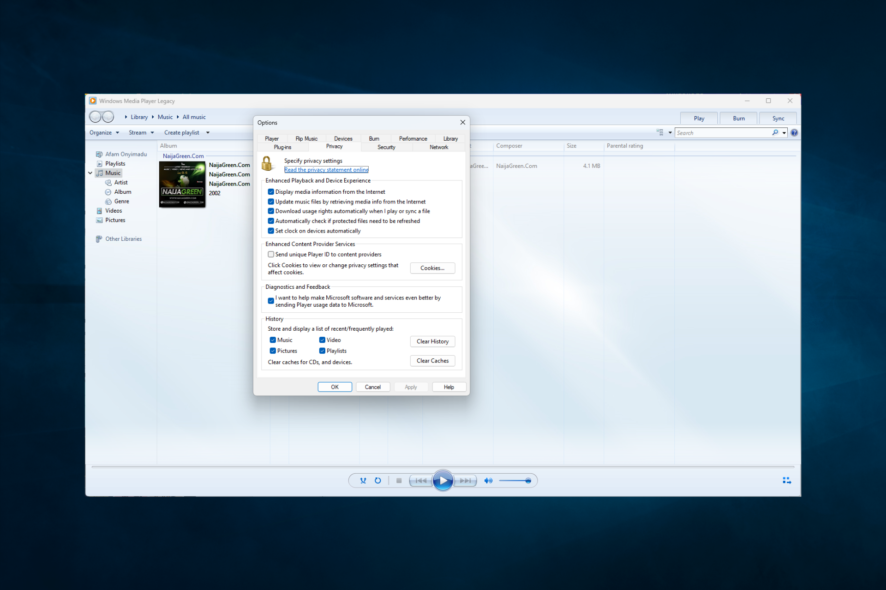
You probably just ran into the 0xc00d36c4 error while trying to play some music files. Let us share with you all you need to know.
Errors are a normal part of our computing life. In many cases, they can quickly be resolved. Sometimes, however, they are complex and much more annoying.
What is error 0xc00d36c4 in videos and audio files?
Error code 0xc00d36c4 is a media error that may appear when the user tries to open a video/audio file, usually right after a fresh Windows installation or after installing a major update.
It is often caused by the following:
- File extension compatibility – Your audio or video player must be compatible with the file format to play; if not, you will run into some errors.
- Copy protection – If the media player has enabled a copy protection feature, you may get this error on DVDs and other external media sources.
- Outdated display or system drivers – With media, drivers play a huge role. However, you will encounter a few errors once they are corrupted or obsolete.
How can I fix the Music/Video error 0xc00d36c4?
1. Turn off Copy Protection in Windows Media Player
- Launch your Windows Media Player.
- On the top left of the Windows Media Player window, click on Organize and open Options.
- Open the Rip Music tab, uncheck Copy Protect Music and click OK.
Windows Media Player, by default, copy protects the media files it burns, making them impossible to open in other media/music players. You can quickly turn this feature off.
2. Move your music files
- Select the files you need to play from the external storage location, and use hotkeys Ctrl + C to copy them.
- Press Windows + E to open the file explorer, then click on the music icon on the left pane.
- Paste the copied files in this location and try playing the file to see if the 0xc00d36c4 error is fixed.
3. Fix Playback Settings misconfiguration
- On the bottom right corner of the screen, locate the Volume icon, then select Playback devices.
- Right-click on your speaker and select Configure speakers.
- A list of audio channels will appear. Click on the Test button for each audio channel. If an error message saying Failed to play test tone appears, make a note of the channel.
- Once you’ve tested all Audio channels, click Next, then unselect all the speakers that produced the error.
- Close the window and see if the media files will play now.
4. Use Stellar Repair for Video
Stellar Repair for video is a premium software developed to repair severely damaged video files that broke during the editing and transfer process or even while shooting the footage.
You no longer have to worry about blurry videos or annoying flickering because this tool can fix these problems.
This software is ideal for Windows and Mac users and supports over 17 format video files, including MP4, MOV, AVI, and MKV. It is also compatible with external media storage such as SD cards, USB flash drives, or HDDs.
With Stellar, you can save time by repairing multiple videos simultaneously and seeing the final results before committing the files, thanks to the preview feature.

Stellar Repair for Video
Easily repair any corrupted, broken, or even unplayable video files with this great software.5. Use K-Lite Codec Pack
Codecs help encode and decode the digital data on media files. In addition, they help open digital media files on your computers. Most often, error code 0xc00d36c4 shows up because of missing codecs. Fortunately, you can easily install them.
You must open the installation wizard and follow the on-screen instructions to complete the process. Once done, restart your computer.
Sometimes error code 0xc00d36c4 may appear due to the playback settings being changed by malware or by a different user. Troubleshooting the configurations can help resolve the issue.
We trust that our comprehensive article helped you with fixing the 0xc00d36c4 error. If you have more questions or suggestions, leave them in the comments below.

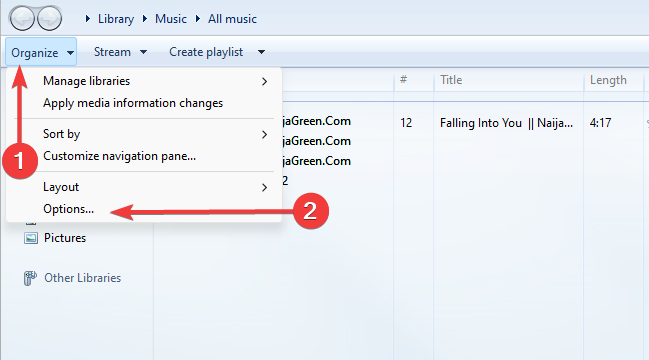
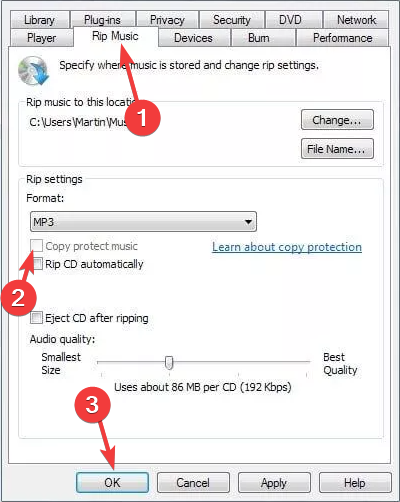
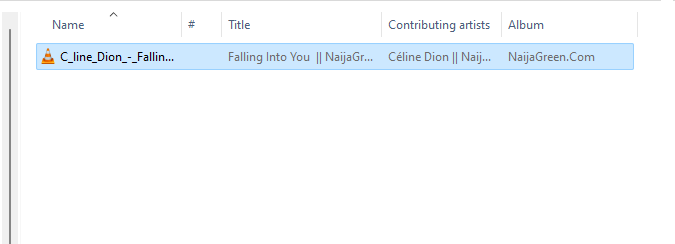
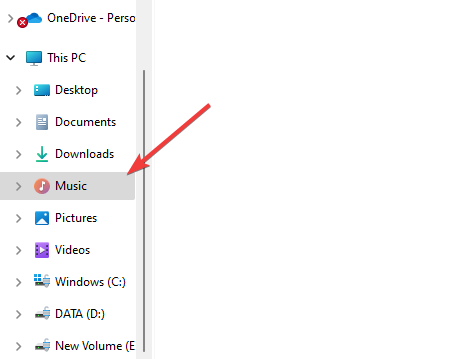
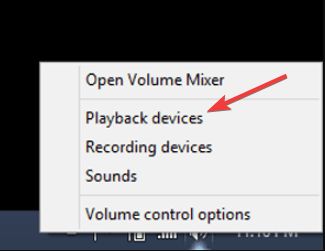
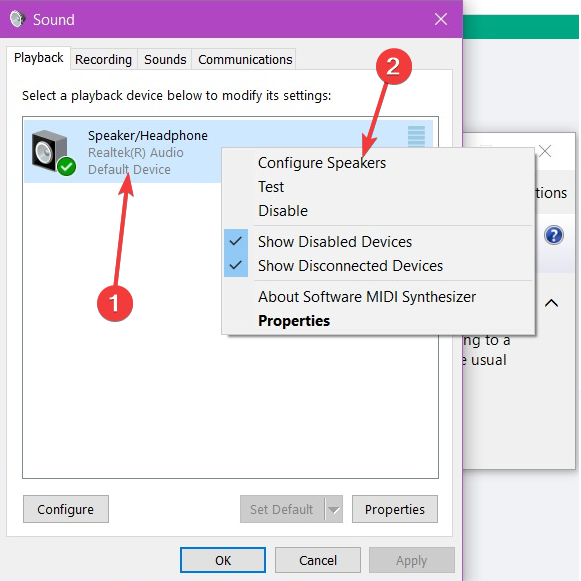
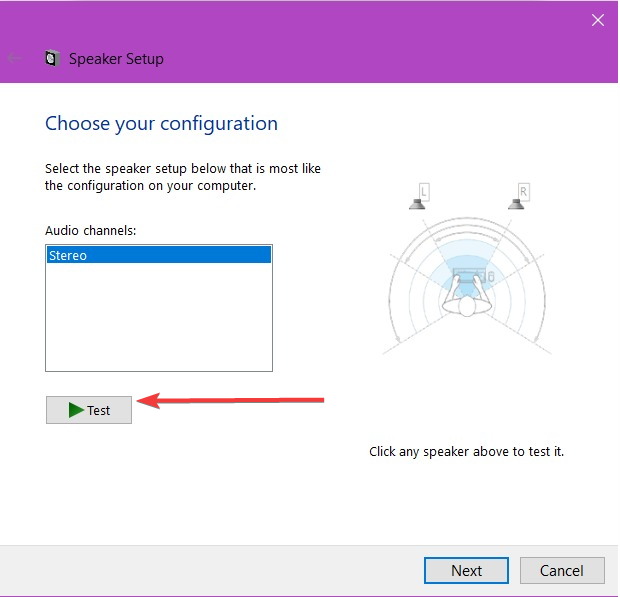








User forum
0 messages