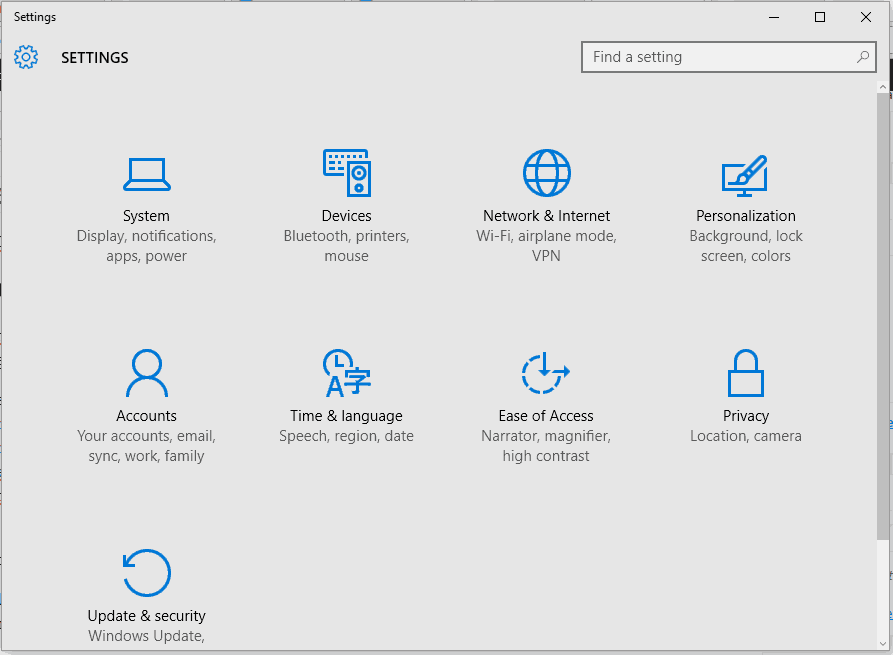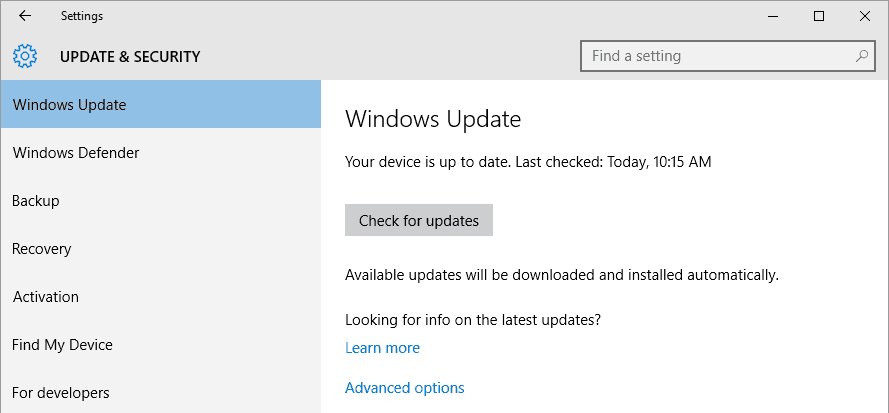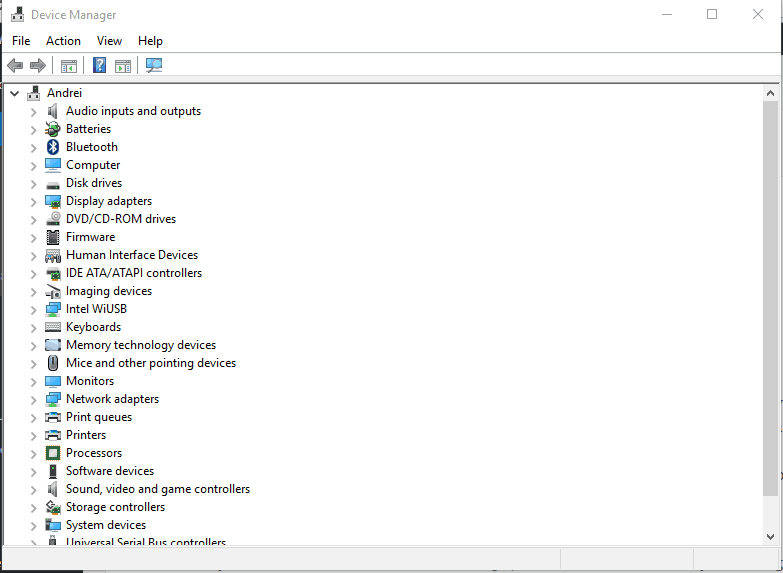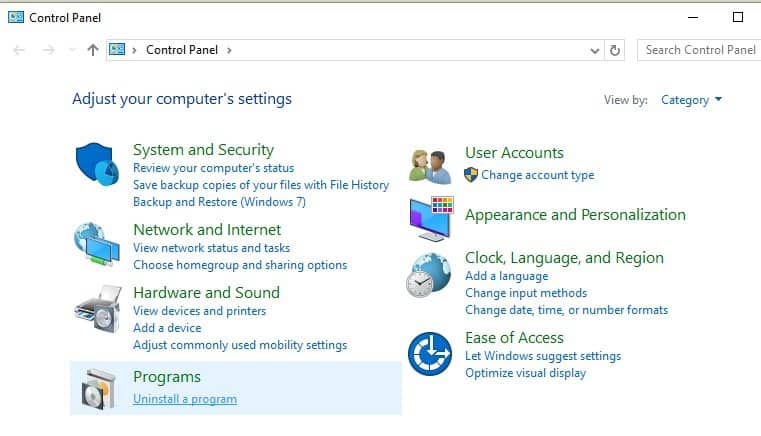Primary Display's Adapter Doesn't Support NVIDIA 3D Vision [Fix]
Give a try to these quick methods now
4 min. read
Updated on
Read our disclosure page to find out how can you help Windows Report sustain the editorial team Read more

Dealing with video graphic cards problems while using your Windows 10 system is a real bummer. Depending on the error you experience you might not be able to use specific programs or play your favorite games.
However, in most situations, these issues can be quickly addressed since we are talking about a software malfunction. So, if you just got the primary display’s adapter does not support Nvidia 3D vision error message, don’t panic.
Follow the guidelines below and learn how to quickly resolve this problem.
Understanding the problem
Before applying the steps below, ensure your device or computer can get 3D vision within the standard display. The Nvidia 3D protocol requires a certain screen resolution and a special monitor, or else you cannot enjoy the actual 3D vision, even if the installed graphic card offers built-in support for this feature.
If your monitor or display cannot support 3D vision, you must connect an external monitor via an HDMI connection.
Otherwise, the error message is most likely caused by a corrupted driver.
What can I do if the display’s adapter won’t support NVIDIA 3D vision
1. Apply Windows updates
The reason why you might receive the ‘Primary display’s adapter does not support NVIDIA 3D vision’ message is because you are running an outdated OS version.
So, first of all, check if there are any Windows 10 updates waiting for your approval:
- Press Win+I hotkeys for bringing up System Settings.
- From there choose Update & Security.
- From the next window choose Windows Update from the left panel.
- And choose to apply the pending updates if there is such.
- Remember to restart your computer in the end.
2. Update graphic drivers
Most likely, your graphics card driver is not updated, and that’s why you are experiencing these problems. Therefore, try to automatically update these drivers:
- Right-click on the Windows Start button.
- From the list that will open choose Device Driver.
- Find the Nvidia drivers from Device Driver.
- Extend the Nvidia entry and right-click on the graphic driver.
- Choose Update.
- In the end restart your Windows 10 system.
- Download and install the Outbyte Driver Updater app.
- Launch the software and wait for the app to detect all incompatible drivers.
- Now, it will show you a list of all faulty drivers to select the ones to Update or Ignore.
- Click on Update & Apply Selected to download and install the newest versions.
- Restart your PC to ensure the applied changes.

OutByte
Keep your GPU in a flawless state without worrying about possible driver issues.3. Uninstall and reinstall the Nvidia drivers
If the problem is still there, you need to manually remove and install the graphic drivers again. This will definitely fix the ‘primary display’s adapter does not support Nvidia 3d vision’ error message.
- First of all, uninstall everything that’s related with Nvidia. You can do that by accessing Control Panel – right-click on the Windows Start button and select Control Panel. Then from Control Panel switch to Category and under Programs click on Uninstall. Just remove the programs associated with Nvidia.
- Next, go to Device Manager again. Find the Nvidia entry and right-click on the graphic driver; choose uninstall and then restart your computer.
- Go to your C drive and look for any Nvidia left files – you should first go to Control Panel – > Appearance and Personalization – > Show hidden files and folder – > switch to View tab – > select Show hidden folders, files and drivers. Make sure you delete any remained Nvidia files before doing anything else.
- Now, access your manufacturer official website and download the latest drivers available for your system. Install these drivers manually by following on-screen prompts.
- Then, restart your Windows 10 device as the problem should have been fixed.
If the ‘Primary display’s adapter does not support NVIDIA 3D vision’ error message remains, return to this tutorial and use the comments field below.
Try to describe your problem and the background situation in detail so we can find a better solution for your issue.
Also, if you encounter a different troubleshooting method that might resolve this malfunction, share it with us, and we will update this tutorial accordingly.