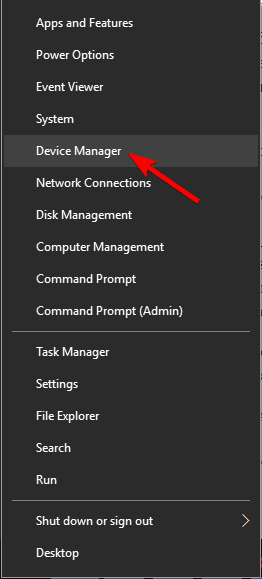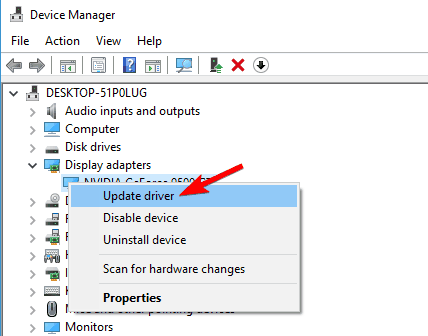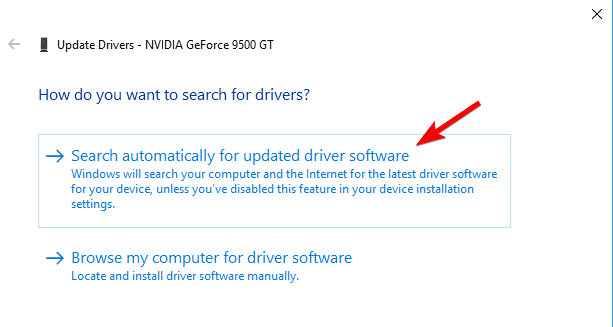FIX: DRIVER_CORRUPTED_EXPOOL error on Windows 10/11
7 min. read
Updated on
Read our disclosure page to find out how can you help Windows Report sustain the editorial team Read more
Key notes
- Blue Screen of Death errors like the driver corrupted expool error in Windows 8.1 can be caused by both hardware and software issues.
- By using Windows Update to download the latest patches you’ll ensure that your system is safe from malicious users and software.
- Although Windows updates are important, it’s also important that you update your drivers regularly.
- Downloading drivers is simple, and you can download all the necessary drivers right from Device Manager by following the steps in our guide below.
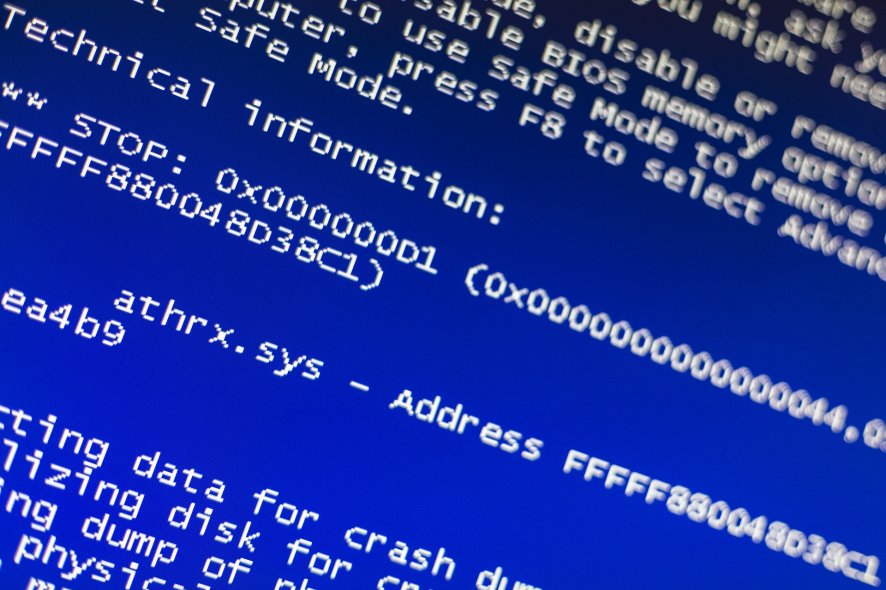
Blue Screen of Death errors such as DRIVER_CORRUPTED_EXPOOL can cause many problems on Windows 10 since they tend to frequently restart your PC.
Since these errors are rather serious, today we’re going to show you how to fix DRIVER_CORRUPTED_EXPOOL error.
DRIVER_CORRUPTED_EXPOOL error can be a big problem, and users reported the following issues related to this problem:
- Driver_corrupted_expool Cisco Anyconnect, VPN – This error message can appear due to third-party applications and many users reported it while using Cisco Anyconnect. However, other VPN applications can also cause this error to appear.
- Driver corrupted expool blue screen – This is a Blue Screen of Death error, and as such it will cause your PC to restart as soon as it appears in order to prevent damage to your computer.
- Driver corrupted expool Windows 10, 8, 7 – This error is common and it can appear on any version of Windows. However, you should be able to fix this problem on any version of Windows using one of our solutions.
- Driver corrupted expool RAM – Blue Screen errors such as this one are often caused by your hardware, most likely your RAM, and if you’re experiencing this problem, be sure to check your RAM and replace it if needed.
- Driver_corrupted_expool rdyboost.sys, tcpip.sys, usbport.sys, usbccgp.sys, afd.sys, acpi.sys, ataport.sys, ntfs.sys, netio.sys, nvlddmkm.sys, ndis.sys, dxgmms1.sys, hal.dll, halmacpi.dll, ntoskrnl.exe – Usually this error message is followed by the name of the file that caused it allowing you to easily find the problematic device, application or hardware.
- Driver corrupted expool when connecting to Internet – Many users reported this issue when connecting to the Internet. If you have the same problem, be sure to check your network adapter or network driver.
- Driver_corrupted_expool Windows 10 install – This problem can also appear while installing or upgrading Windows 10. This usually happens if Windows 10 isn’t fully compatible with your drivers or installed applications.
- Driver corrupted expool on startup, after overclock – Many users reported that this error appears as soon as their PC boots. This can be caused by incompatible driver or software, but it can also be caused by overclocking.
- Driver corrupted expool Avast, Kaspersky – Your antivirus tool can also cause this error to appear. Many users reported this issue with Avast and Kaspersky, but other tools can also cause it.
How can I fix the DRIVER_CORRUPTED_EXPOOL BSoD error?
1. Use a repair tool
Using specialized repair tools is by far the safest and fastest way to fix system files that cause these kinds of errors. Professional tools are able to scan your computer find the broken files and quickly replace them with fresh ones from their databases.
2. Remove your antivirus software
Windows Defender is a decent antivirus software, but many users tend to use third-party antivirus programs as well.
Even though these tools offer amazing protection, sometimes they can cause certain issues, such as DRIVER_CORRUPTED_EXPOOL BSoD error.
In order to fix this problem, you need to remove all third-party antivirus programs that you have installed.
Bear in mind that uninstalling the software might not fix this error, so you’ll have to use a dedicated removal tool to remove any remaining files associated with your antivirus program.
Many security companies offer these tools for download, so be sure to download and use one.
Users reported that Emsisoft Internet Security can cause these errors, and if you’re using this tool, you’ll have to remove it to fix this problem.
Bear in mind that almost any antivirus program can cause this error to appear, so be sure to remove all third-party antivirus programs from your PC.
3. Remove problematic applications
DRIVER_CORRUPTED_EXPOOL error can be caused by certain applications, and in order to fix this problem, you’ll have to find and remove those applications.
It’s worth mentioning that almost any installed application can cause this error to appear, therefore be sure to remove any recently installed or updated applications.
Few users reported that VirtualBox can cause these types of problems, so if you’re using this tool be sure to remove it or to update it.
Another problem can be Radeon software, and many users reported that DRIVER_CORRUPTED_EXPOOL BSoD error was fixed after removing this program.
4. Update Windows 10 and all your drivers
- Press Windows Key + X to open Power User Menu and select Device Manager from the list.
- When Device Manager opens, locate the driver that you wish to update, right-click it and choose Update Driver Software.
- Select Search automatically for updated driver software. Windows 10 will now download the best driver for your device.
- Repeat this step for all drivers that you want to update.
Blue Screen of Death errors can be caused by both hardware and software issues, but fortunately Microsoft is working hard on improving Windows 10.
By using Windows Update to download the latest patches you’ll ensure that your system is safe from malicious users and software.
We also have to mention that these updates bring many fixes related to hardware and software compatibility, and if you want to ensure that your PC doesn’t get a BSoD error, be sure to download the latest updates.
Although Windows updates are important for your system stability and safety, it’s also important that you update your drivers regularly.
Downloading drivers is fairly simple, and you can download all the necessary drivers right from Device Manager by following the above steps.
Downloading drivers by using Device Manager is quick and simple, but some users argue that this method isn’t the best.
According to them, Device Manager doesn’t always download the latest drivers, therefore if you want to install the latest drivers, you’ll have to manually download them.
Downloading drivers is fairly easy, and you can download the necessary drivers from your hardware manufacturer’s website.
Users reported that DRIVER_CORRUPTED_EXPOOL error was fixed after updating the chipset drivers, so be sure to update those first.
Update drivers automatically
If that doesn’t fix the issue, be sure to update all drivers on your computer.
Downloading drivers manually is a process that carries the risk of getting the wrong driver installed, which may lead to serious malfunctions.
The safer and easier way to update drivers on a Windows computer is by using an automatic tool.
Outbyte Driver Updater automatically identifies each device on your computer and matches it with the latest driver versions from an extensive online database.
5. Update BIOS
If any of your hardware components aren’t fully compatible with your motherboard that can lead to Blue Screen of Death errors.
Several users reported that they managed to fix DRIVER_CORRUPTED_EXPOOL error by updating BIOS, so you might want to try that.
Updating BIOS is an advanced procedure, and if you don’t perform it carefully you can cause permanent damage to your PC, therefore be extra careful if you decide to update BIOS.
6. Reset Windows 10
- Restart your computer a few times during the boot sequence to enter Automatic Repair.
- Choose Troubleshoot > Reset this PC > Remove everything. You might get asked to insert Windows 10 installation media, so be ready to do that.
- Select Only the drive where Windows is installed > Just remove my files and click the Reset button.
- Follow the instructions to complete Windows 10 reset.
Error DRIVER_CORRUPTED_EXPOOL can be caused by certain software, and you can fix most software related issues by performing a Windows 10 reset.
To reset Windows 10, you might need a Windows 10 installation media, and you can easily create one by using an empty USB flash drive and Media Creation Tool.
We have to warn you that resetting Windows 10 is similar to clean install, so be sure to back up all important files from your C partition before you start this process.
If the issue still persists, it’s most likely that you have a hardware problem, so be sure to check your RAM and all other major hardware components.
DRIVER_CORRUPTED_EXPOOL BSoD error can cause certain problems on Windows 10, but we hope that you managed to fix this problem by using one of our solutions.