How to fix State of Decay 2 bugs on Windows 10/11
4 min. read
Updated on
Read our disclosure page to find out how can you help Windows Report sustain the editorial team. Read more
Key notes
- State of Decay 2 is one of the most popular open-world zombie survival games of the moment. Now with State of Decay 2: Juggernaut Edition released on Steam, the game is more popular than ever!
- With State of Decay being so popular, it's no surprise that there have been many bugs reported, and while some of them have been patched out, a few fell through the cracks. This article will show you how to fix them.
- Interested in more State of Decay 2 content? Then make sure you bookmark our SoD2 page where we post fixes for this awesome game!
- The gaming hub is the place to be for the newest content from the gaming world. Everything from guides and fixes to reviews are available here.
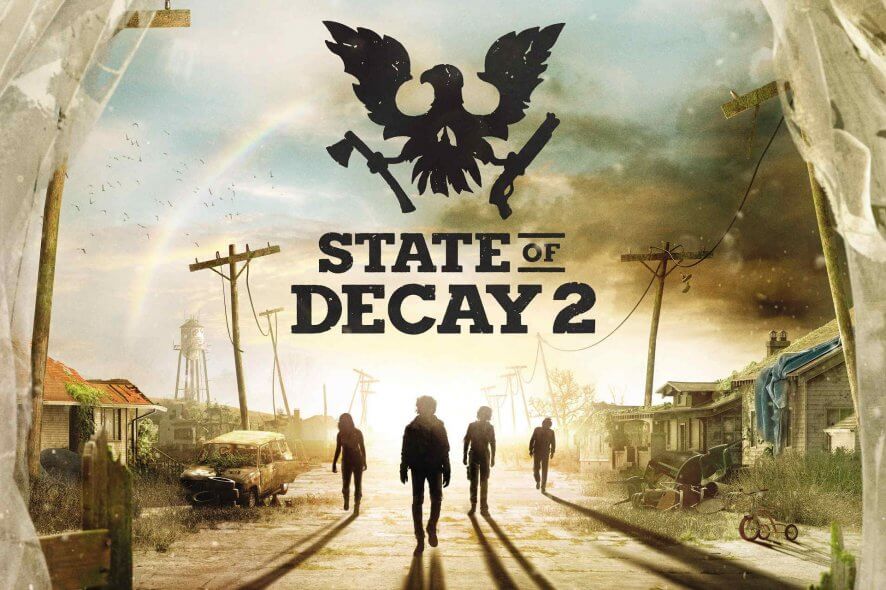
State of Decay 2 is one of the most popular games of the moment. This open-world zombie survival game is available on Windows 10 computers, as well as Xbox consoles.
Unfortunately, various errors and technical issues may sometimes limit your gaming experience preventing you from fully enjoying the game.
In this post, we’ll list a series of solutions that you can use to fix common State of Decay 2 bugs on your Windows 10 computer.
State of Decay 2 bug fixes
- State of Decay 2 won’t download or install
- State of Decay 2 crashes with error 0x803F8001
- State of Decay 2 crashes after launch
- Error ‘You must sign in to continue’
- Multiplayer is unavailable
1. State of Decay 2 won’t download or install
- Restart the Microsoft Store app, especially if the download process suddenly stops halfway through.
- Check the system requirements: Make sure that your computer meets at least the minimum system requirements necessary to run the game:
- OS: Windows 10 x64
- Integrated Keyboard
- Integrated Mouse
- DirectX Version 11
- Memory: 8 GB
- Video Memory: 2 GB
- Processor: AMD FX-6300 | Intel i5-2500 2.7GHz
- Graphics: NVIDIA GeForce GTX 760 | AMD Radeon HD 7870
- Update your Windows 10 computer: Install the latest OS version on your machine to benefit from the latest improvements and fixes.
- Opt-out of the Windows Insider Program: If you’re enrolled in the Windows Insider Program, the best solution is to temporarily opt-out of it and install a stable version of the OS. Microsoft is aware that some Insiders may experience issues with State of Decay 2 and is working on a fix.
- If you preordered the game, make sure that your purchase was not refunded. Back in April, some preorders were cancelled and refunded following a general issue. If this is the case, then you need to purchase the game again.
2. State of Decay 2 crashes with error 0x803F8001
If error 0x803F8001 prevents you from launching the game, try installing any free app from the Microsoft Store. Then restart your computer and launch State of Decay 2 again.
3. State of Decay 2 crashes after launch
If the game crashes on launch or soon after launch, here are a few suggestions to fix the problem:
- Make sure your computer meets the minimum system requirements to properly launch the game.
- Install the latest display drivers (outdated display drivers may cause your Windows 10 games to crash).
- Check your antivirus settings: If your antivirus blocks the game, make sure to add it to the list of exceptions in order to whitelist it. Keep in mind that certain antivirus solutions may blacklist the game again when you update the title.
- Switching from a local account to a Microsoft account may also help you fix the problem.
- Uninstall and reinstall State of Decay 2: If nothing worked, maybe re-installing the game will help you fix the problem (especially if you encountered pre-order issues).
- Set your keyboard layout to English (US) and install the English (US) pack.
- Run the Windows 10 Store App Troubleshooter: Go to Settings > Update & Security > Troubleshoot > select Windows Store Apps > run the troubleshooter.
- Reset State of Decay 2: Go to Apps & Features > locate and select State of Decay 2 > click on Advanced Options > select Reset.
- Move the game to a different drive: Keep in mind that low disk space may prevent you from launching the game. Free up some space on the drive where you initially installed the game or move it to a different drive. To move the game, simply go to Apps & Features > select State of Decay 2 > select the Move button > choose the new driver.
- Open the installation folder for State of Decay 2 > right click on the game executable file > Properties > Compatibility > tick the box next to Run this program as an administrator
4. Error ‘You must sign in to continue’ blocks the game launch
Sometimes, Windows 10 may ask you to sign in to continue using the game, although you already signed in. Here are a few solutions to fix the problem:
- Launch PowerShell, enter the following command and hit Enter: Get-AppXPackage -AllUsers | Foreach {Add-AppxPackage -DisableDevelopmentMode -Register “$($_.InstallLocation)AppXManifest.xml”}
- Run SFC to fix corrupted or missing file systems: Launch Command Prompt > enter sfc /scannow >hit Enter.
5. Multiplayer is unavailable
The multiplayer button is unavailable if you signed in to another PC using the same account. Make sure that you’ve signed out everywhere else and then hit the multiplayer button again.
If you encountered other State of Decay 2 issues, let us know in the comments below and we’ll try to find a solution for you as soon as possible.

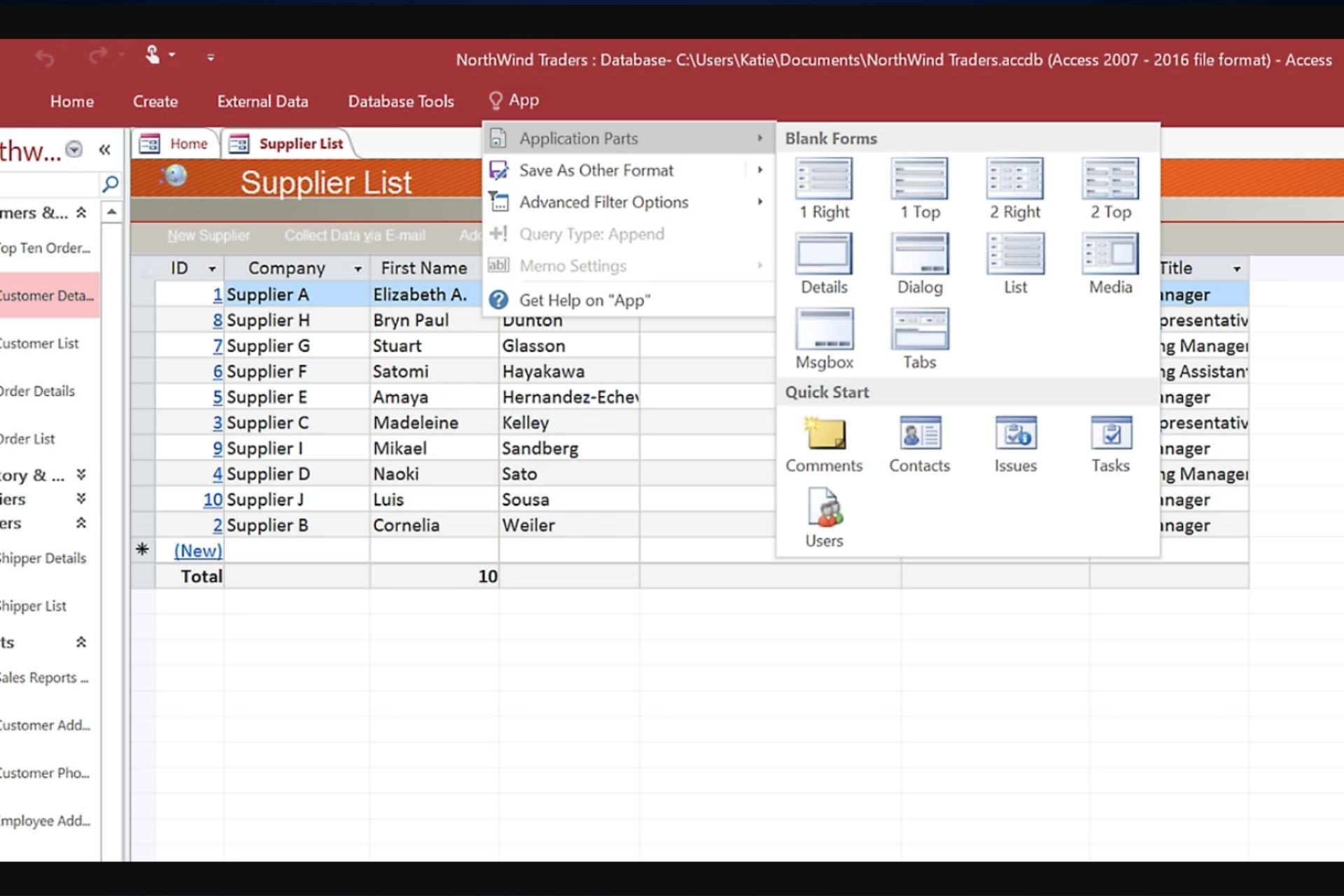
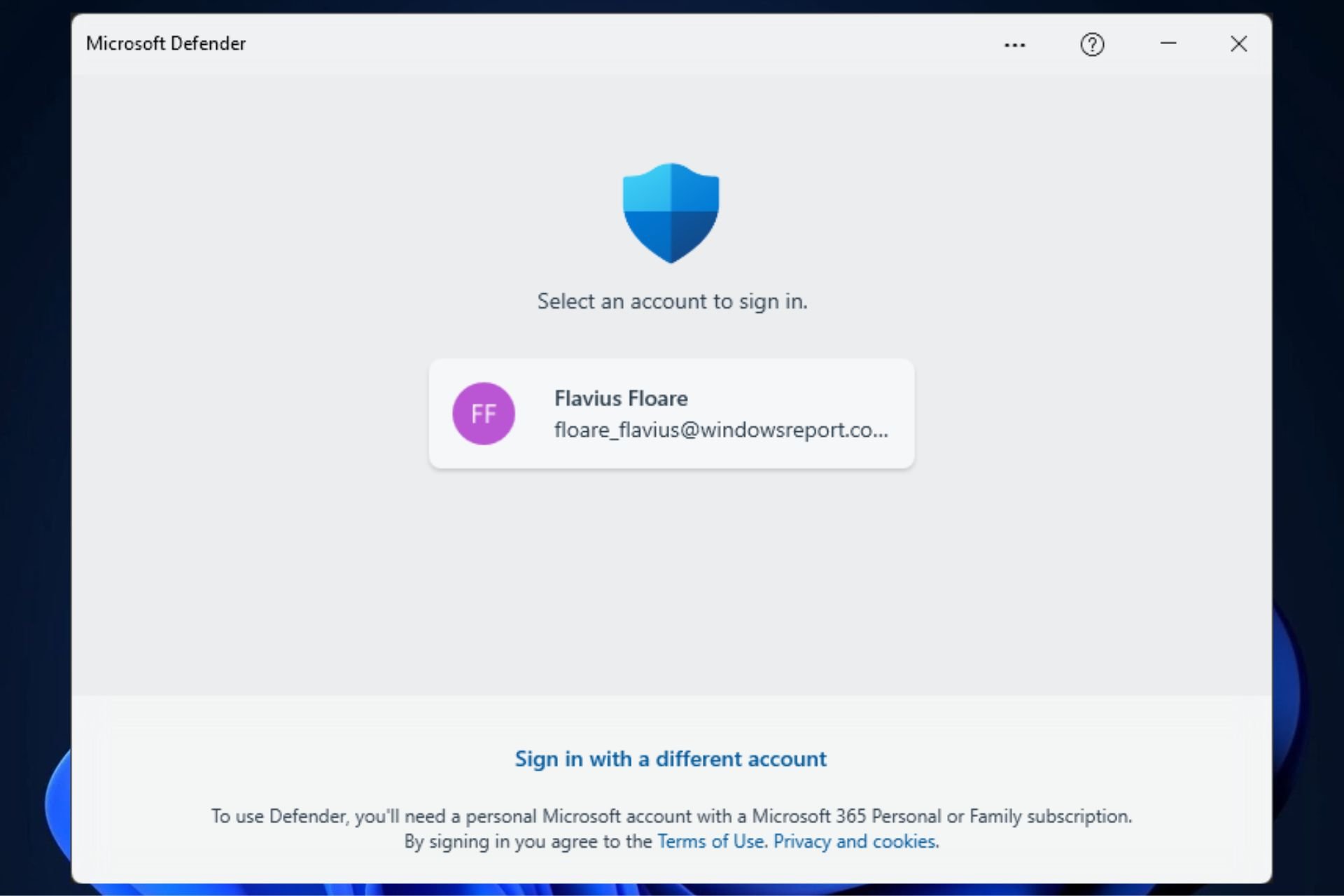




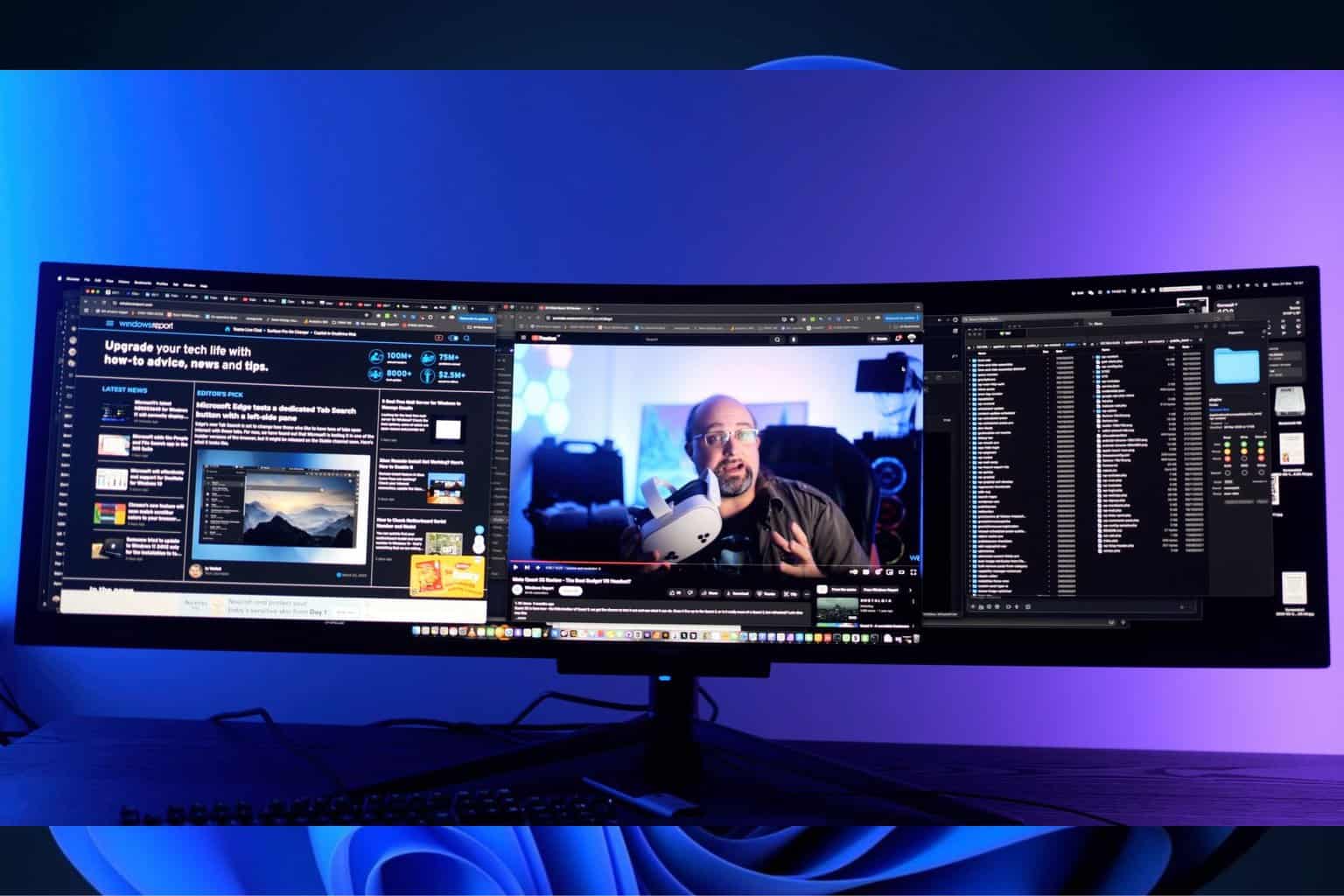

User forum
3 messages