FIX: Windows 10 October 2018 Update stalled midway
4 min. read
Updated on
Read our disclosure page to find out how can you help Windows Report sustain the editorial team Read more

What to do if the October Update won’t install
- Disconnect the internet
- Restart the device
- Run the Update Troubleshooter
- Check the SoftwareDistribution folder
- Reset Windows Update components
Microsoft might have announced the launch of its Windows 10 October 2018 Update during the just concluded Surface event but the update process has already run into issues. No wonder, the company’s support forum has already been flooded with complaints about how the update tends to stop midway and just hangs on there with no progress thereafter.
With that being the case, here are a few things you can do in the unfortunate scenario if you are facing the same.
However, before we start, we also have to keep in mind updates like these can be heavy. As such, downloading all the files can take a toll on performance, especially if the device isn’t able to spare enough memory. In that case, it would be best to wait until the installation is complete.
However, if you feel it’s taking too long for your comfort, here are some things that you might try.
Steps to fix Windows 10 v1809 install bugs
Before we dive in into general fixes, here’s a fix that you can use if you own an Intel-powered device. As Intel explains, the Windows 10 October 2018 Update may be blocked due Intel Display Audio Driver issues.
A fix for these issues is already included in Intel Display Audio Driver version 10.25.0.10, which is bundled with Intel Graphics Driver version 24.20.100.6286 and newer. Intel strongly recommends that all users with 6th Generation (codenamed Skylake) or newer processors confirm that Intel Graphics Driver version 24.20.100.6286 or newer is installed on their computers before attempting to update to Windows 10 October 2018 Update.
Solution 1- Disconnect the internet
Be it a Wi-Fi or an Ethernet connection, just shut out the connection. You can also invoke the Airplane mode from the Action Center to cut out internet connection. Next, check to see if there is any progress in the update process.
Solution 2 – Restart the device
Re-establish the internet connection again and restart your PC. Check if things progress. If the issue persists, go to the next solution.
— RELATED: How to fix installation error 0xc000021a on Windows 10
Solution 3 – Run the Update Troubleshooter
- Launch Settings App > Update & security.
- Select Troubleshoot from the options on the left.
- From the option on the left, select Windows Update.
- Select Run the Troubleshooter and follow on-screen instructions.
- Re-start your PC and check if this solves the problem.
It is recommended to run the Troubleshooter at least three times if the issue isn’t resolved in the initial steps.
Solution 4 – Check the SoftwareDistribution folder
Open Command Prompt by typing CMD at the taskbar search box, and right clicking on the Command Prompt app that gets listed and selecting Run as administrator.
Type all the commands listed below and press Enter.
- taskkill /f /fi “SERVICES eq wuauserv” (Do this multiple times)
- net stop cryptSvc
- net stop bits
- net stop msiserver
- ren C:WindowsSoftwareDistribution SoftwareDistribution.old
- rmdir C:WindowsSoftwareDistributionDataStore
- rmdir C:WindowsSoftwareDistributionDownload
Re-start your PC and see if the download resumes again.
Solution 5 – Reset Windows Update components
Open Command Prompt again as before. Run the commands mentioned below and hit Enter.
- Net Stop bits
- Net Stop wuauserv
- Net Stop appidsvc
- Net Stop cryptsvc
- Ren %systemroot%SoftwareDistribution SoftwareDistribution.bak
- Ren %systemroot%system32catroot2 catroot2.bak
- Net Start bits
- Net Start wuauserv
- Net Start appidsvc
- Net Start cryptsvc
Check if the update is progressing.
However, in the unlikely scenario of the update yet being stalled, you can try and upgrade manually. For more information on how to install the Windows 10 October 2018 update, you can check out this guide.
RELATED GUIDES:
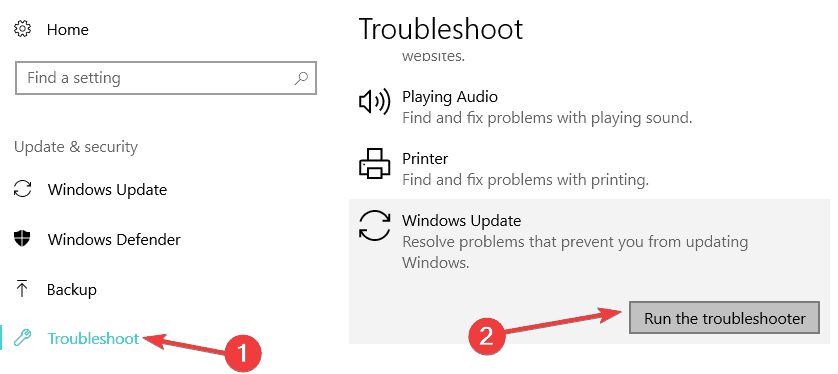







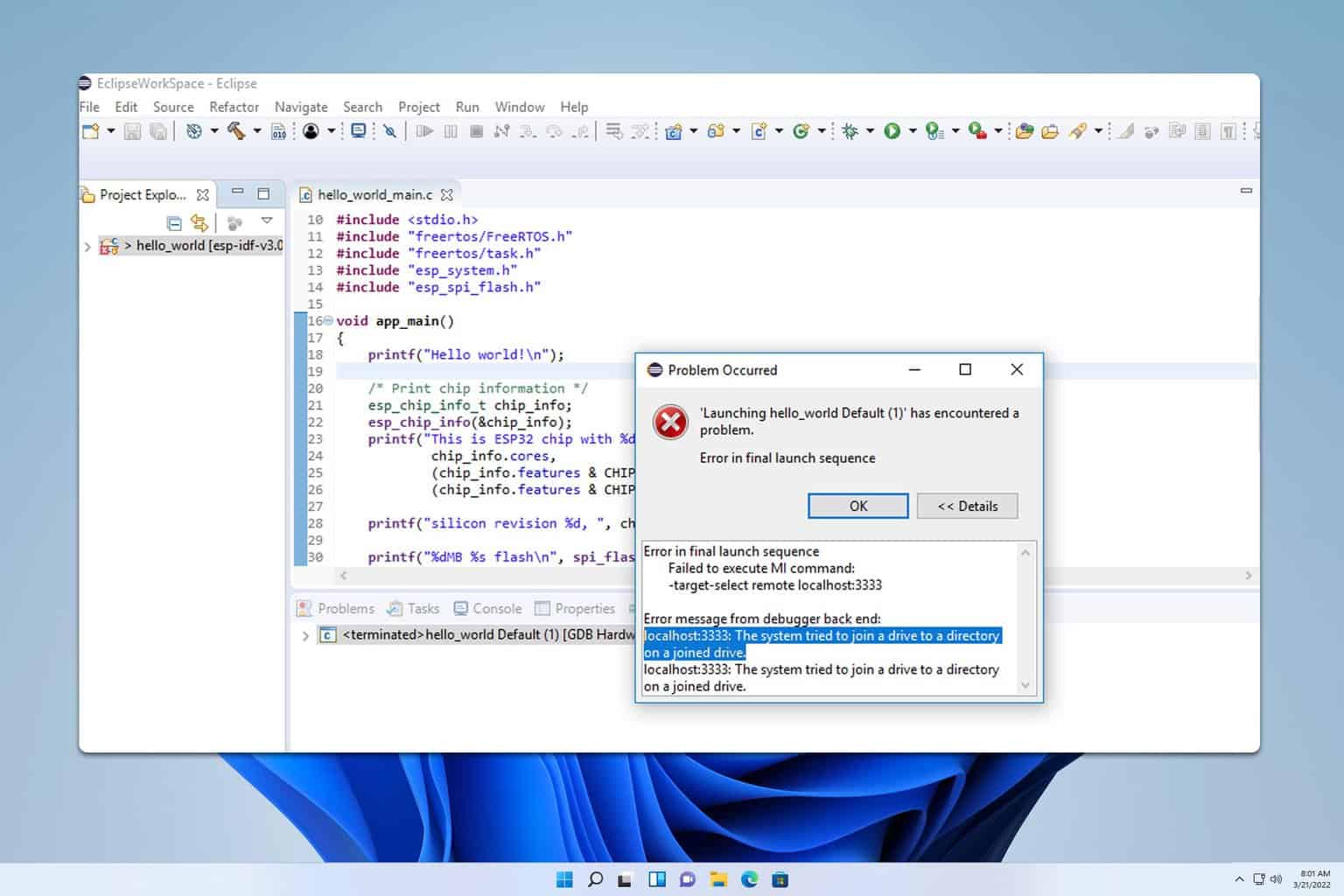
User forum
0 messages