How to Turn Airplane Mode On and Off in Windows 10
2 min. read
Updated on
Read our disclosure page to find out how can you help Windows Report sustain the editorial team. Read more

Airplane mode in Windows 10 is very useful for saving your data, while you’re on the trip. And in this article, we’re going to talk about it, and show you how to turn it on and off.
Airplane mode was first introduced on smartphones, but eventually, it found its way to Windows laptops, as well. If you’re not familiar with the term, it’s a special networking setting, which prevents your device from connecting to various wireless signals, including internet. It’s main purpose is to save you from unnecessary and unwanted data charges, while you’re on trip, and that’s why it’s called airplane mode.
Turning airplane mode on and of on the Windows 10 laptop is very easy, and we’re going to show you how.
How to turn Airplane on and off in Windows 10
Here are a few easy steps for turning airplane mode on and off on your Windows 10 device:
- Right-click on the network icon in the taskbar and open Settings (you can also access Settings app directly from the Start Menu, it’s completely up to you)
- Choose Network & Internet
- Under Network & Internet, go to Airplane mode
- Just click on Turn this on to stop all wireless communication to turn on the Airplane mode, and otherwise
That’s it, this is how you turn airplane mode on and off in Windows 10.
If you want to check if airplane mode is turned on, just check your taskbar, and if the airplane icon is present, the airplane mode is turned on. As you can see, everything is very easy, and you can control your airplane mode with just a few clicks.
Do you use airplane mode to dodge the additional charges on your travels, or you like to stay connected wherever you are? Tell us in the comments.
Read Also: Windows Phone UpdateAdvisor App Frees up Space for Windows 10 Mobile
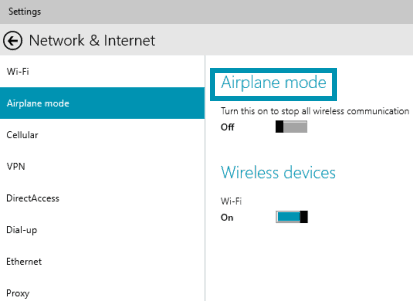








User forum
0 messages