How to fix Windows Defender update error 0x800704e8 [QUICK GUIDE]
3 min. read
Updated on
Read our disclosure page to find out how can you help Windows Report sustain the editorial team. Read more
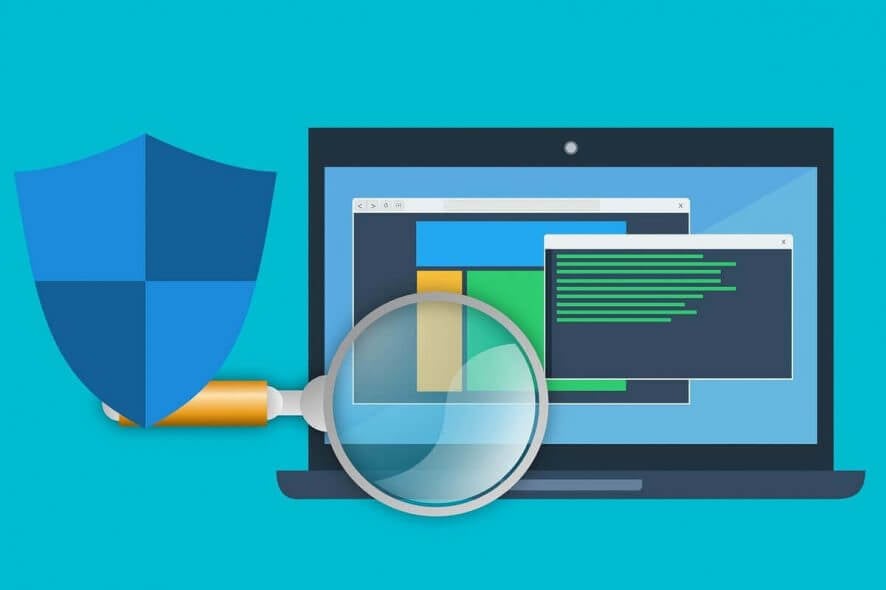
Updating Windows Defender is not an easy task. There are various errors and technical issues that may prevent users from updating their antivirus program.
According to recent reports, Windows Defender can’t install the latest definition updates due to error 0x800704e8. Here’s how one user describes this update issue:
I never used to have problems downloading the latest Windows Defender definition updates, but for some reason just lately there seems to have been an issue with this. […]
While trying to download the latest definitions in Windows Defender, the instillation part of the process apparently failed after the download, then a message came up saying “Virus and Spyware definitions couldn’t be updated. Error Code 0x800704e8” (see picture below)
What can I do to get rid of the 0x800704e8 update error in Windows Defender? The easiest solution is to update Windows Defender manually. In some cases, the error is triggered by network connection problems. If that doesn’t solve your problem, remove the Windows Defender Signature file.
To see how you can do that, check the steps below.
Steps to solve Windows Defender error 0x800704e8:
Users also confirm that the Windows Update Troubleshooter doesn’t identify any problems related to this error message. As a result, it can’t fix the problem.
At the same time, users report that some Windows Defender updates download successfully, and the error message 0x800704e8 doesn’t always come up.
Solution 1 – Manually update Windows Defender through CMD
To fix error message 0x800704e8, follow these troubleshooting steps:
- Remove any third-party antivirus program that you may have installed on your computer. Make sure that you have completely removed all antivirus leftovers by using dedicated third-party apps and manually deleting the remaining folders.
- Manually update Windows Defender‘s definitions via the Check for updates button in Settings > Update & Security > Windows Security. Perform a full scan to delete or quarantine anything detected.
- Run the Windows Update Troubleshooter from Settings > Update & Security > Troubleshoot.
- In the Windows search box type cmd, right-click the first result and select Run an Administrator.
- Then, type the following commands:
%PROGRAMFILES%Windows DefenderMPCMDRUN.exe – removes all Windows Defender definitions %PROGRAMFILES%Windows DefenderMPCMDRUN.exe – updates the antivirus
- Launch Windows Defender and press the Update button. It may take a few minutes for the update process to complete. Should you see a “failed connection” error message, simply close the window. The latest Windows Defender updates should already be installed.
-READ ALSO: Fix: Windows Defender won’t turn on in Windows 10
Solution 2 – Remove the Windows Defender Signature file
Another way to get rid of the 0x800704e8 error is to remove Windows Defender Signature file. To do that, follow the steps:
- Make sure Windows Defender is turned off.
- Press Windows key + R to open Run, type Msiexec /x {A5CC2A09-E9D3-49EC-923D-03874BBD4C2C} and hit Enter.
- Now, while the command is executed, open Windows Defender and click the Update button.
- Wait for the process to finish.
- Restart your PC.
-READ ALSO: How to keep Windows Defender definitions up to date in Windows 10, 8.1
As you can see, solving the 0x800704e8 error using these methods is fairly easy. Just make sure that you don’t have any third-party antivirus programs on you PC, as this could easily compromise the entire process.
If you’ve come across other workarounds to fix the Windows Defender error message 0x800704e8, list the troubleshooting steps in the comment section below.
[wl_navigator]
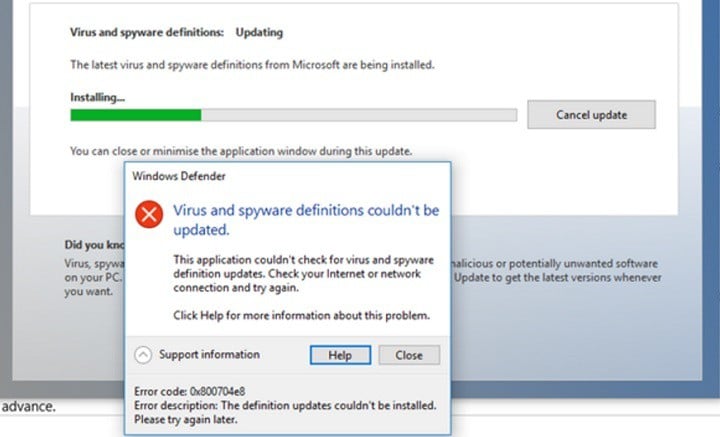
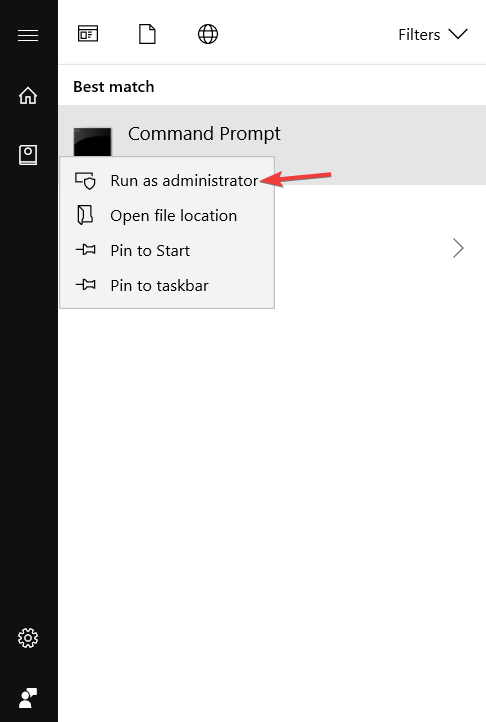
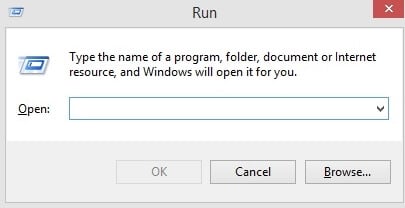

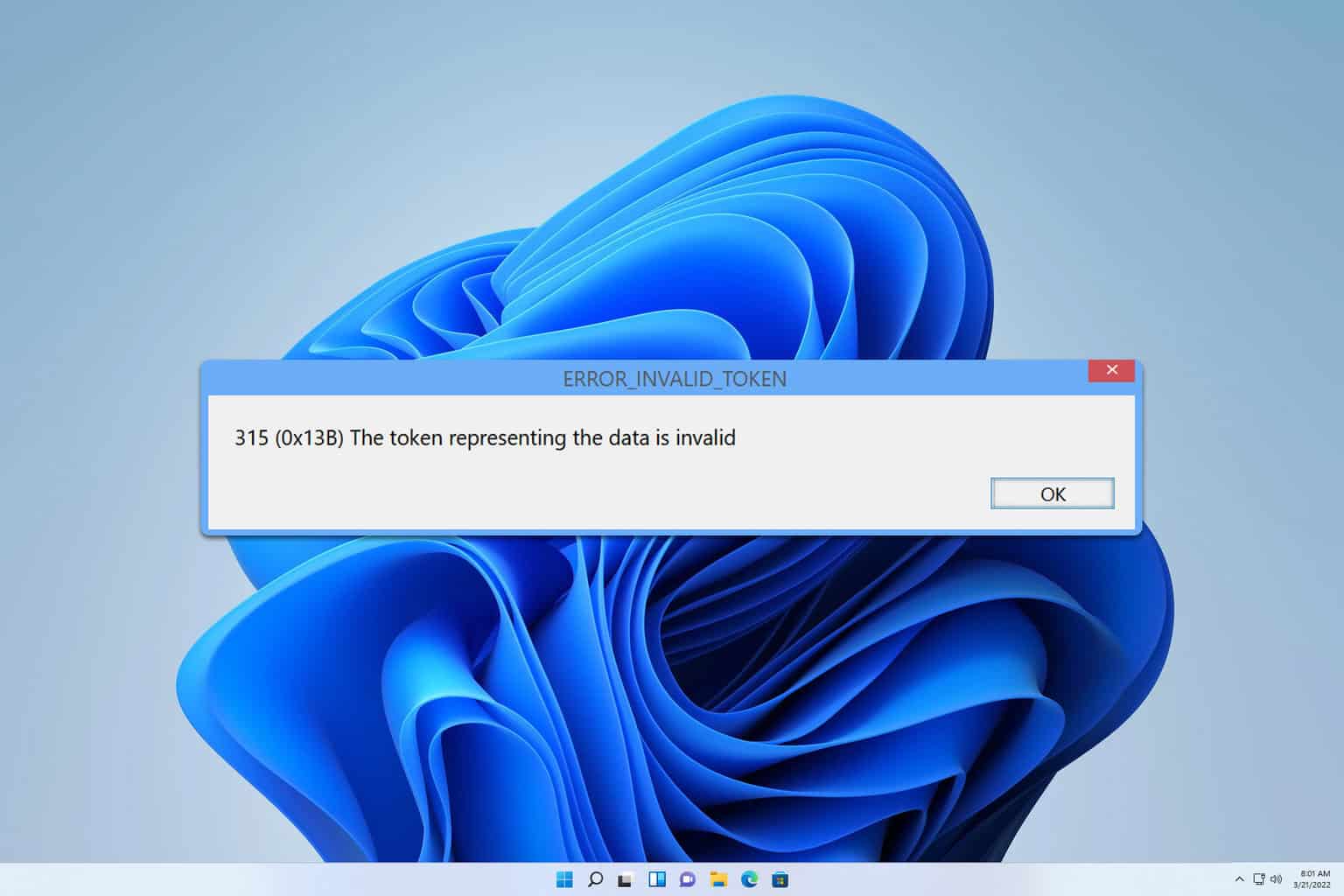
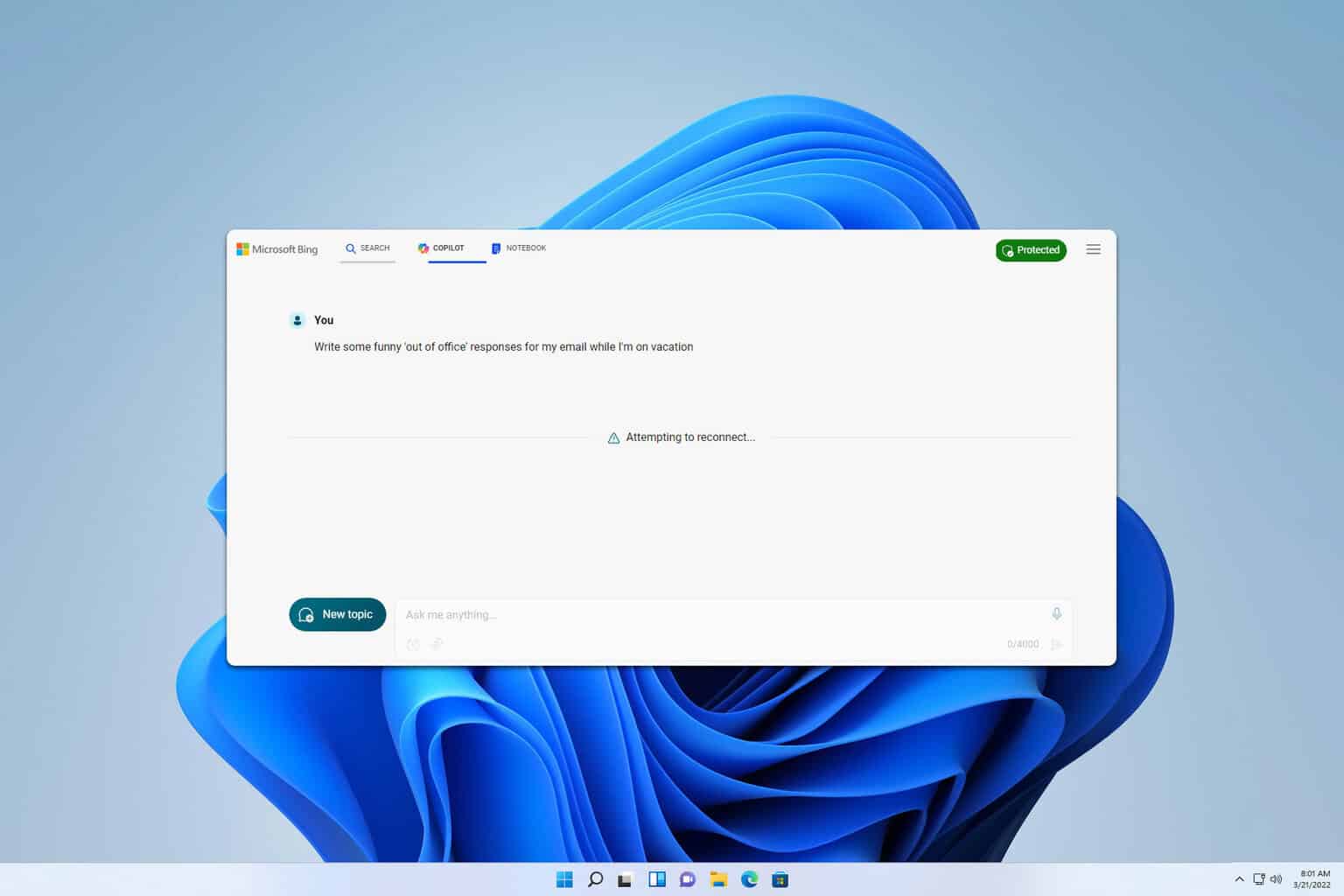
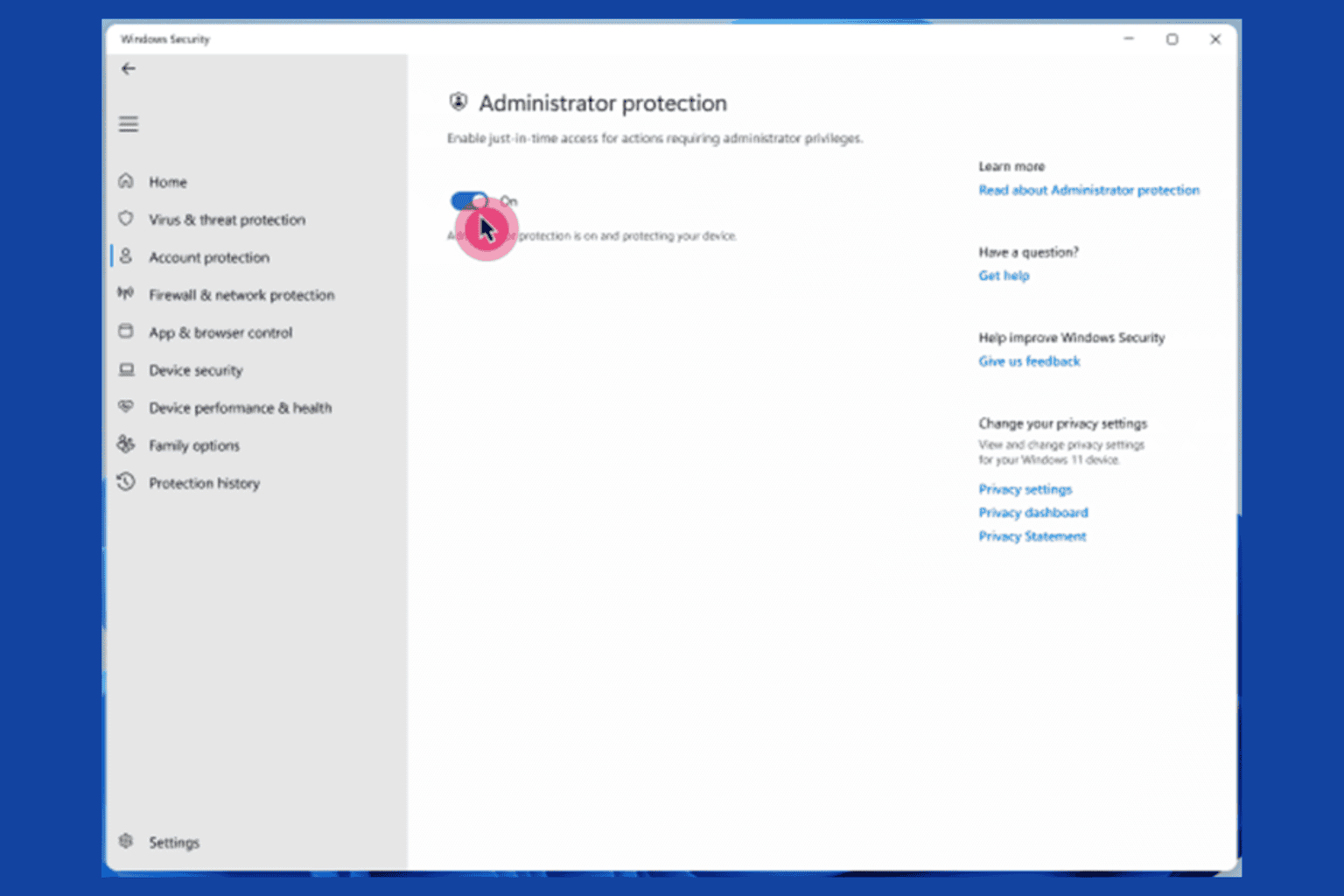




User forum
1 messages