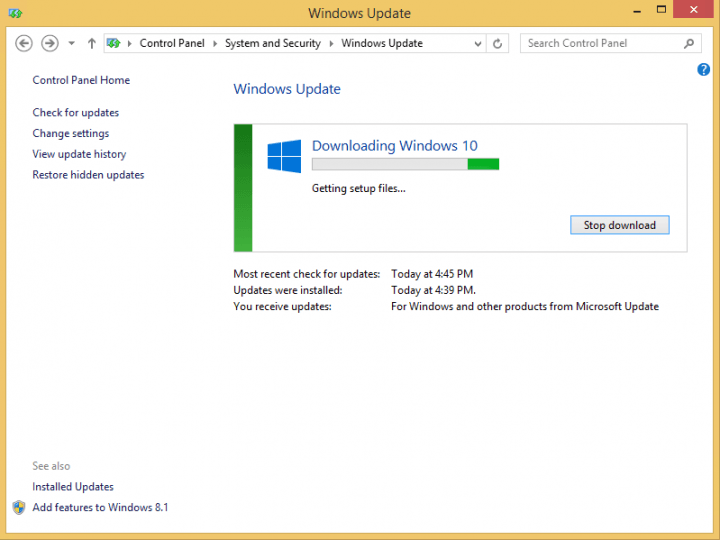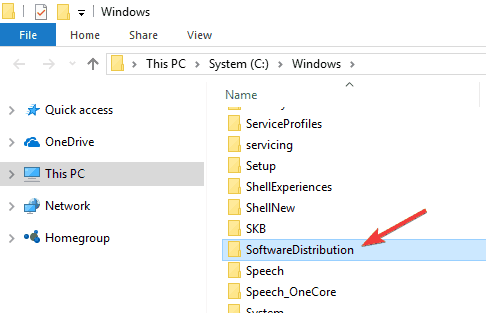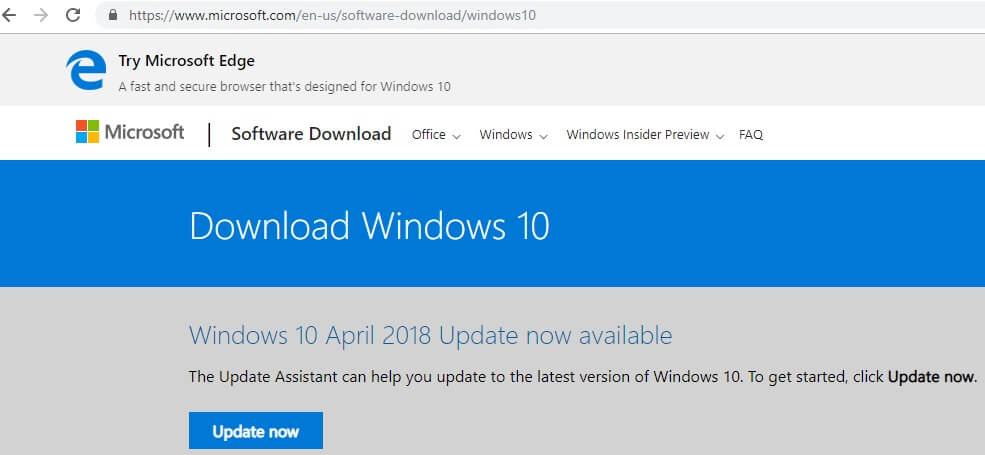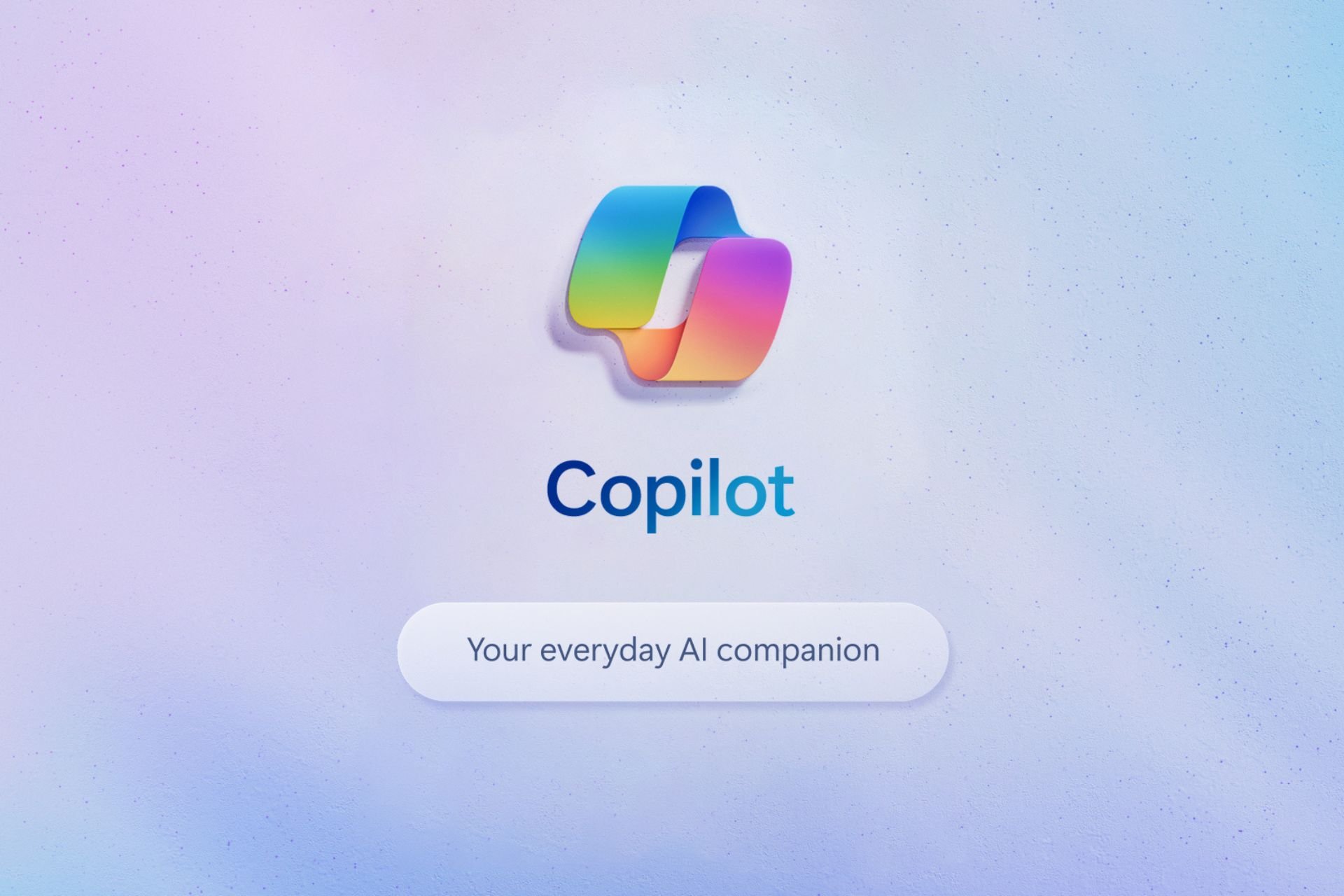This is how you can force your PC to upgrade to Windows 10
3 min. read
Updated on
Read our disclosure page to find out how can you help Windows Report sustain the editorial team Read more
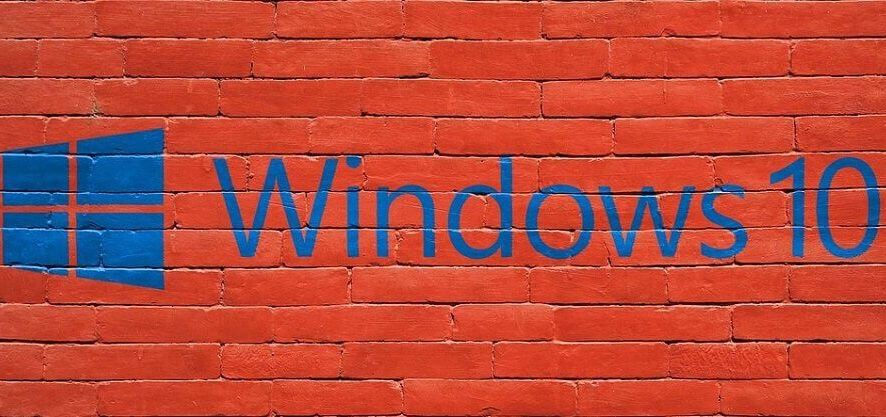
After months of testing, numerous preview builds, millions of Insiders, and a lot of announcements, Microsoft usually releases a new Windows 10 version. But since millions of people are waiting to get a free upgrade when a new OS version lands, Microsoft decided to rollout the system in phases, so not everyone will get Windows 10 on the same day.
But if you don’t want to wait one more day, we’ll show you how to force your computer to upgrade to Windows 10. In this manner, you’ll be among the first to get the new OS version.
But before we show you how to force your computer to get a free Windows 10 upgrade on day one, you have to make sure you meet all requirements for that.
First and foremost, your computer needs to run a genuine copy of either Windows 7 SP1 or Windows 8.1. And, you must have all the previous updates installed from Windows Update.
Also make sure that you have reserved your free copy of Windows 10 through Get Windows 10 button on your taskbar.
How to force Windows 10 to install updates now
Method 1: Use Command Prompt
If you meet these requirements, you’re good to go. So, to force your computer to receive a free upgrade to Windows 10, follow these steps:
- Go to Windows Update and make sure you are set to install updates automatically
- Navigate to C:WindowsSoftwareDistributionDownload folder and delete everything from it (don’t worry, it won’t damage your system)
- Now right click on the Start button and open Command Prompt (Admin)
- Enter the following command and press Enter:
- wuauclt.exe /updatenow
- Wait a couple of minutes and check for updates in Windows Update. You should see Windows 10 being downloaded on your PC.
- After the download is finished, it will start ‘Preparing for installation…,” wait until this is finished and you can install Windows 10 normally.
Impatient users around the world have tried this method, and they reported that it worked for them, so we hope it will work for you, as well.
Method 2: Use Microsoft’s Update Assistant
Another quick method to install a new Windows 10 version as soon as it’s available is to download Microsoft’s Update Assistant.
To do that, go to Microsoft’s official website and make sure that the latest OS version has been uploaded to the site. All you need to do is hit the ‘Update now’ button and follow the on-screen instructions to complete the process.
If you already upgraded your system to Windows 10, you can tell us your impressions about the newest Microsoft’s operating system in the comments.
RELATED POSTS TO CHECK OUT: