Best Screensaver For Windows 11: Sleek & Stylish Options
Choose the best Windows 11 screensaver to fit you best
3 min. read
Updated on
Read our disclosure page to find out how can you help Windows Report sustain the editorial team. Read more
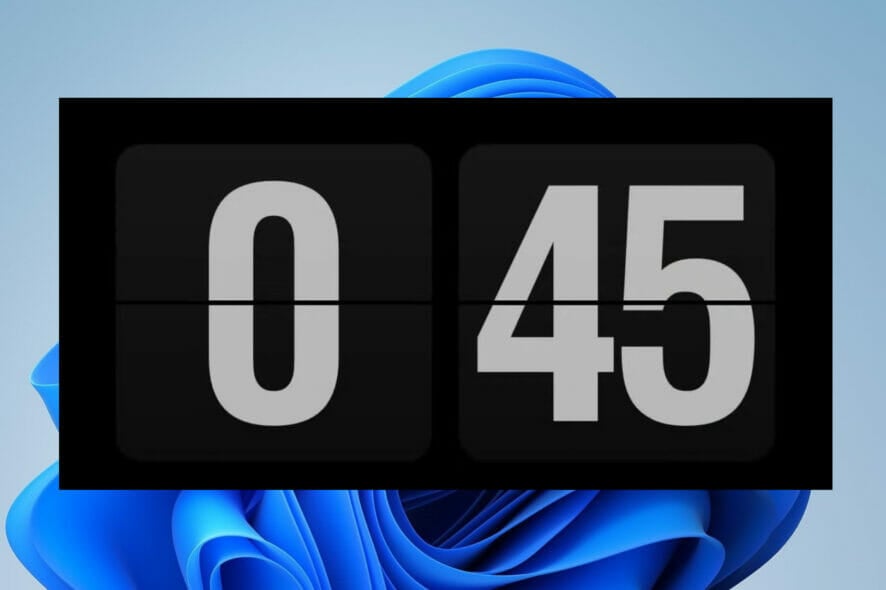
This article will explore some of the best looking screensavers and show you why they are perfect for your computer.
What are the best free screen savers for Windows 11?
1. Windrift – macOS-style wallpaper

macOS has a premium look, often because of its color banding, wallpapers, and screensavers. On Windows 11, you can imitate this and look just as premium with the free Windrift wallpaper.
Users of Mac are probably used to the 2020 Drift screensaver. Thanks to the work of this independent developer, Windows users can enjoy it too. He has made it available for free via a GitHub download.
The only downside is that you will need to download two separate files to get this working. But once you follow the onscreen instructions on the download site, you will have this premium-looking screensaver in no time.
⇒ Windrift
2. Flipit – digital clock screensaver
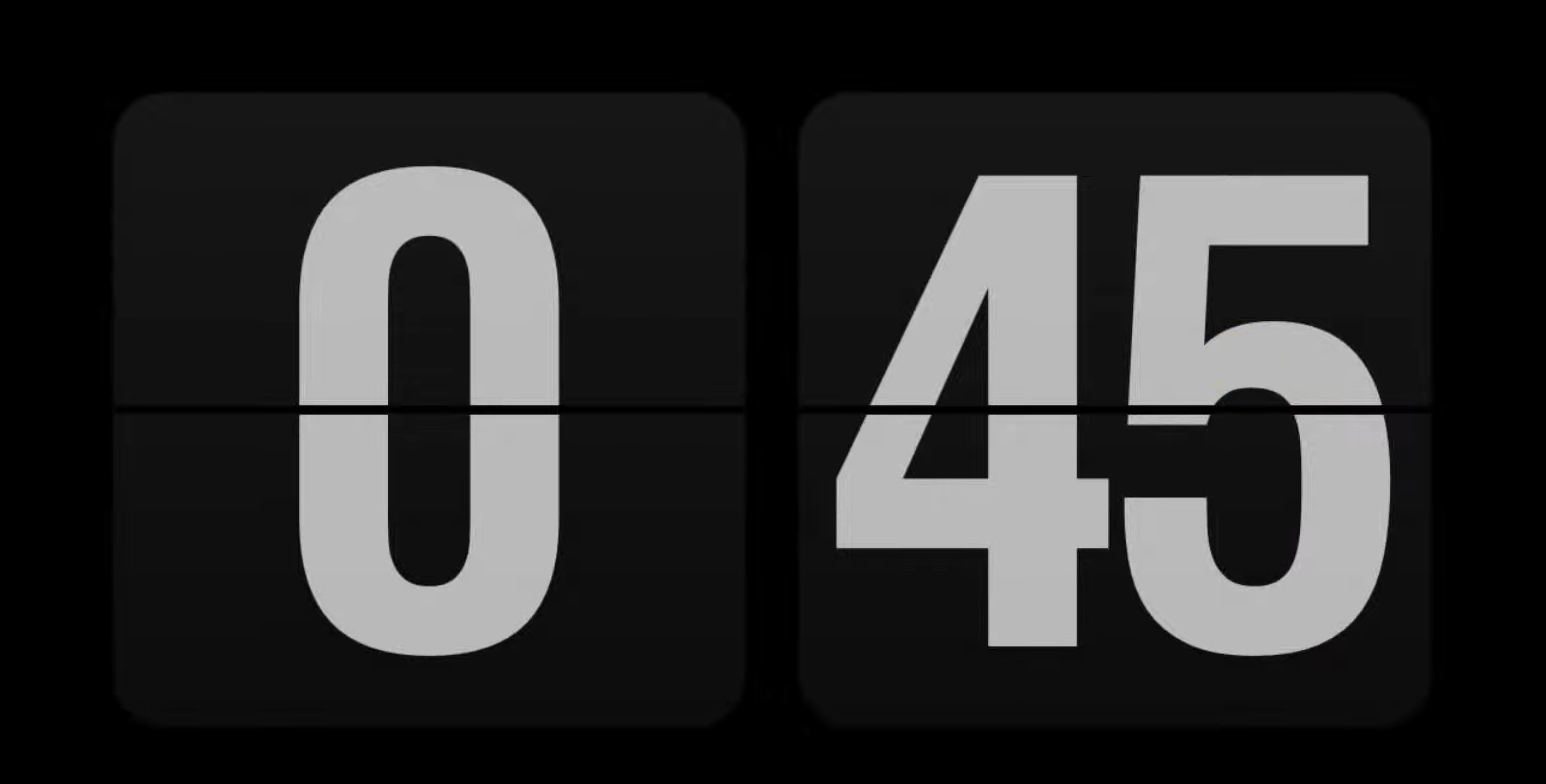
Up until 2021, this was a widely used screensaver, but the deprecation of Flash seemed to spell an end to it. The developer, however, has revised and produced a version perfect for Windows 11 that does not require Flash.
If you had the old Fliqlo installed on your computer, you must uninstall it first before continuing with the fresh installation.
The revised version is called Flipit, and it is open source. While it is very similar to its predecessor, it also has the options of World Times.
⇒ Flipit
3. Wallpaper Engine – animated wallpaper generator

What makes screensavers unique is the animations. With Microsoft slowly deprecating wallpapers, you should be one step ahead. It is a great idea to find alternatives that work similarly to Windows screensavers. Wallpaper Engine is the solution.
This engine exists on steam and helps create animated wallpapers on Windows 11. Alternatively, you will be able to use the different wallpapers created by steam users via Steam Workshop.
Even though these are technically seen as wallpaper, because they have the animation feature, they could serve the very purpose after your PC is left idle for a while.
4. Plane9 – over 250 3D wallpaper scenes
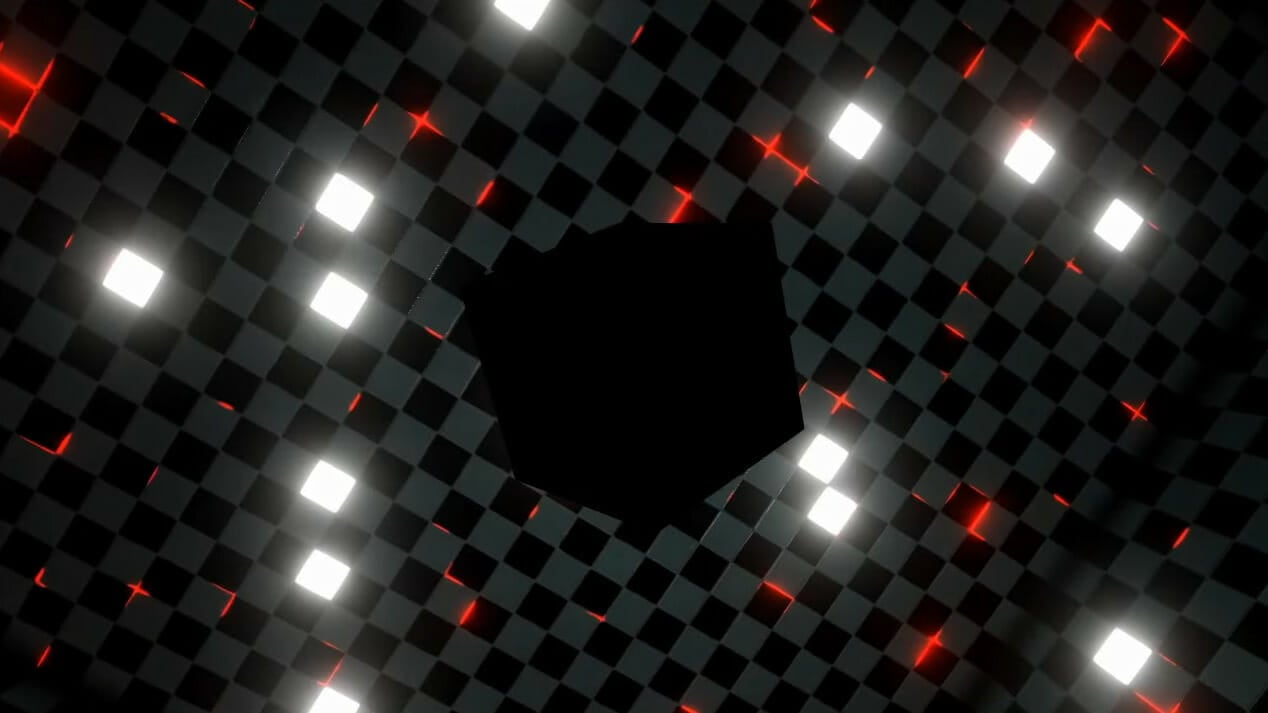
Plane9 is a visually appealing set of screensaver effects. It is a robust 3D visualizer package with more than 250 incredible scenes.
A great feature is that you will be able to combine all these scenes to glide smoothly scene after scene to give a limitless stretch of visual effects.
Another great feature is that the scenes can move and flow to match the music you are playing on your PC. This works for Spotify, other streaming platforms, and music played locally on your computer.
⇒ Plane9
5. Hal 9000 – re-recreation of the eight-screen HAL 9000 console
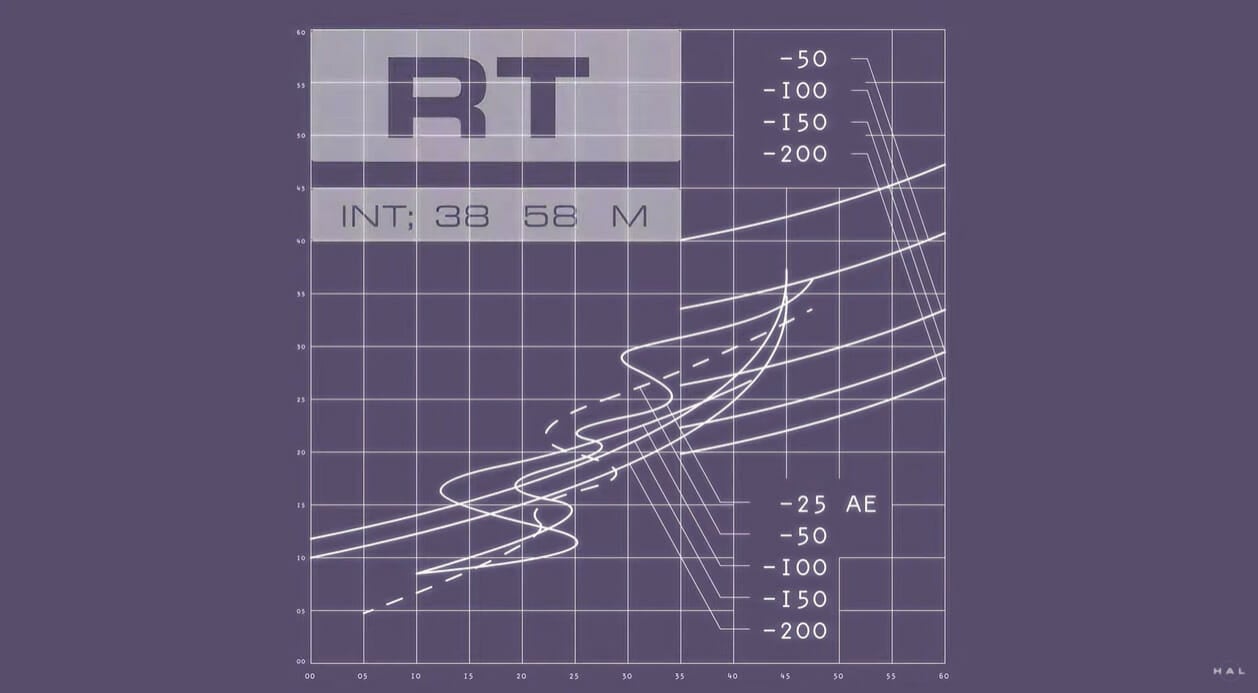
If you have had a cinematic experience that felt like traveling through the galaxies, the Hal 9000 screensaver will be the replication of this experience on your Windows 11 OS.
With this screensaver, you will have 2001: A Space Odyssey’s Misanthropic AI aboard right on your screen. If you do not get the movie reference, this may not be the screensaver for you.
The design helps you relive the movie through 8 screens depicting when the HAL system was in control. This is not only a very beautiful backdrop on your PC but also very relaxing.
⇒ Hal 9000
You will get more functionality using premium screensavers, but the screensavers discussed in this article are the best free options you will have for a Windows 11 PC.
If you want specific 3D screensavers, read our 5+ best 3D screensavers for Windows 10/11 guide.
Let’s know in the comments which of these options you find the most appealing.

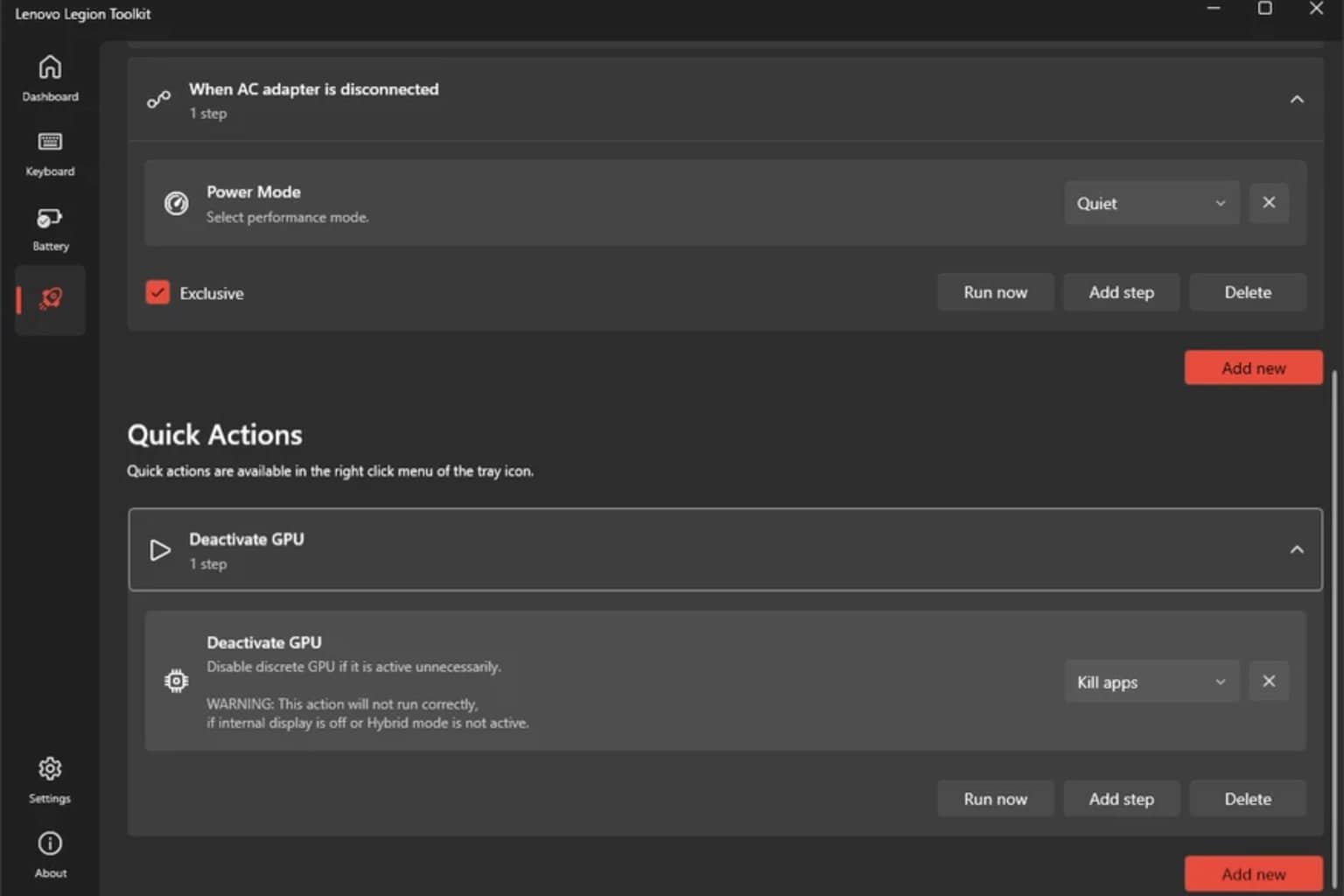
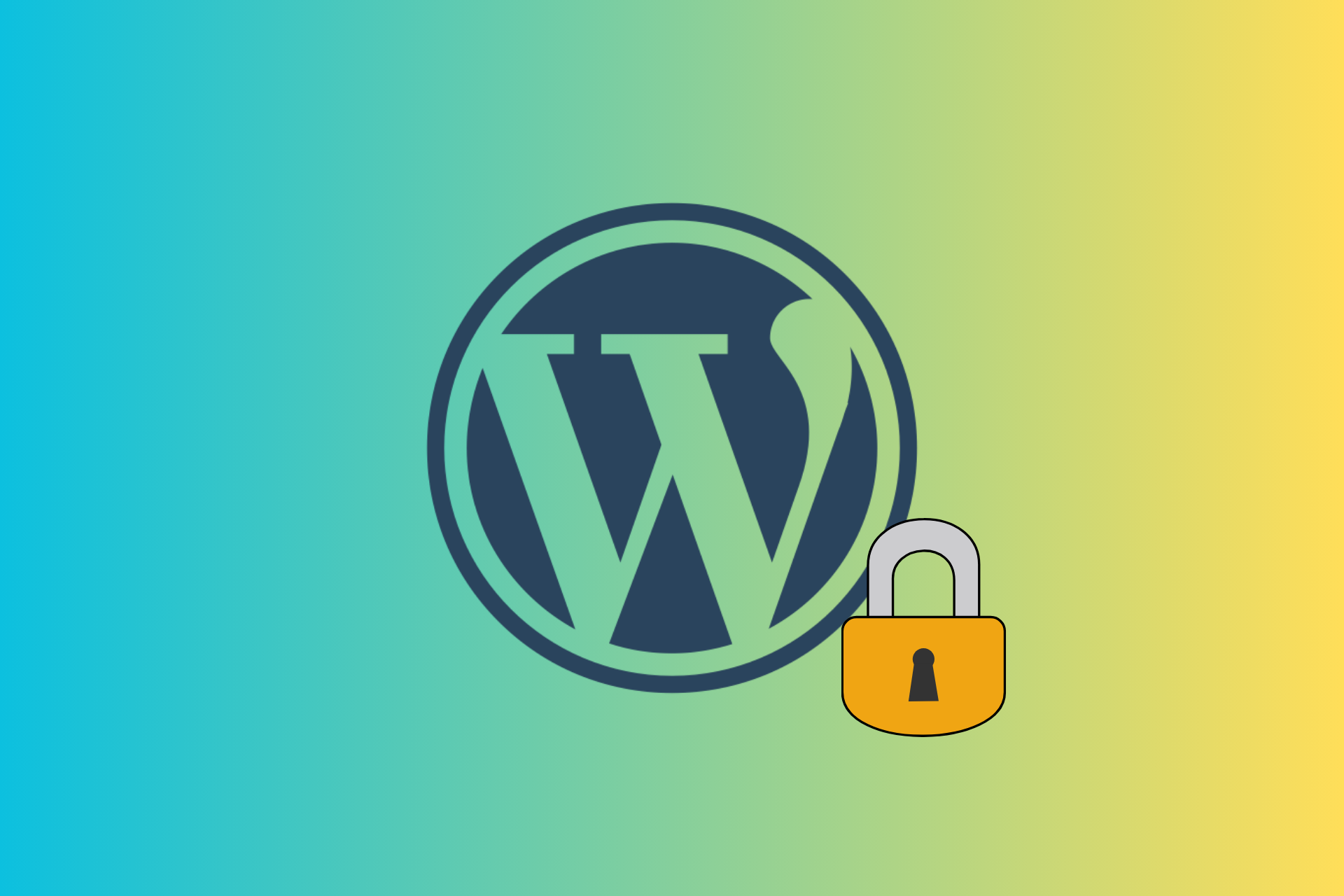
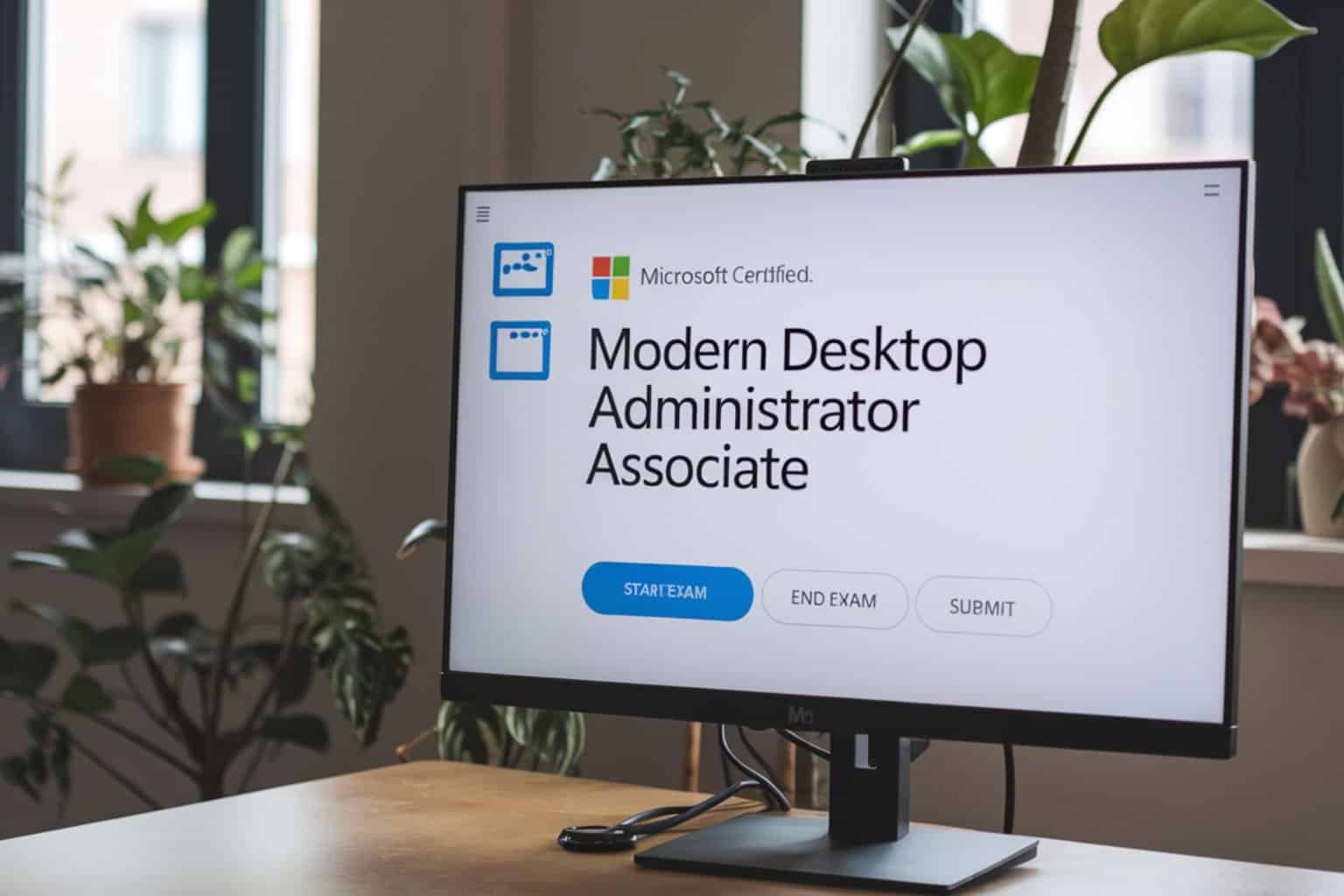
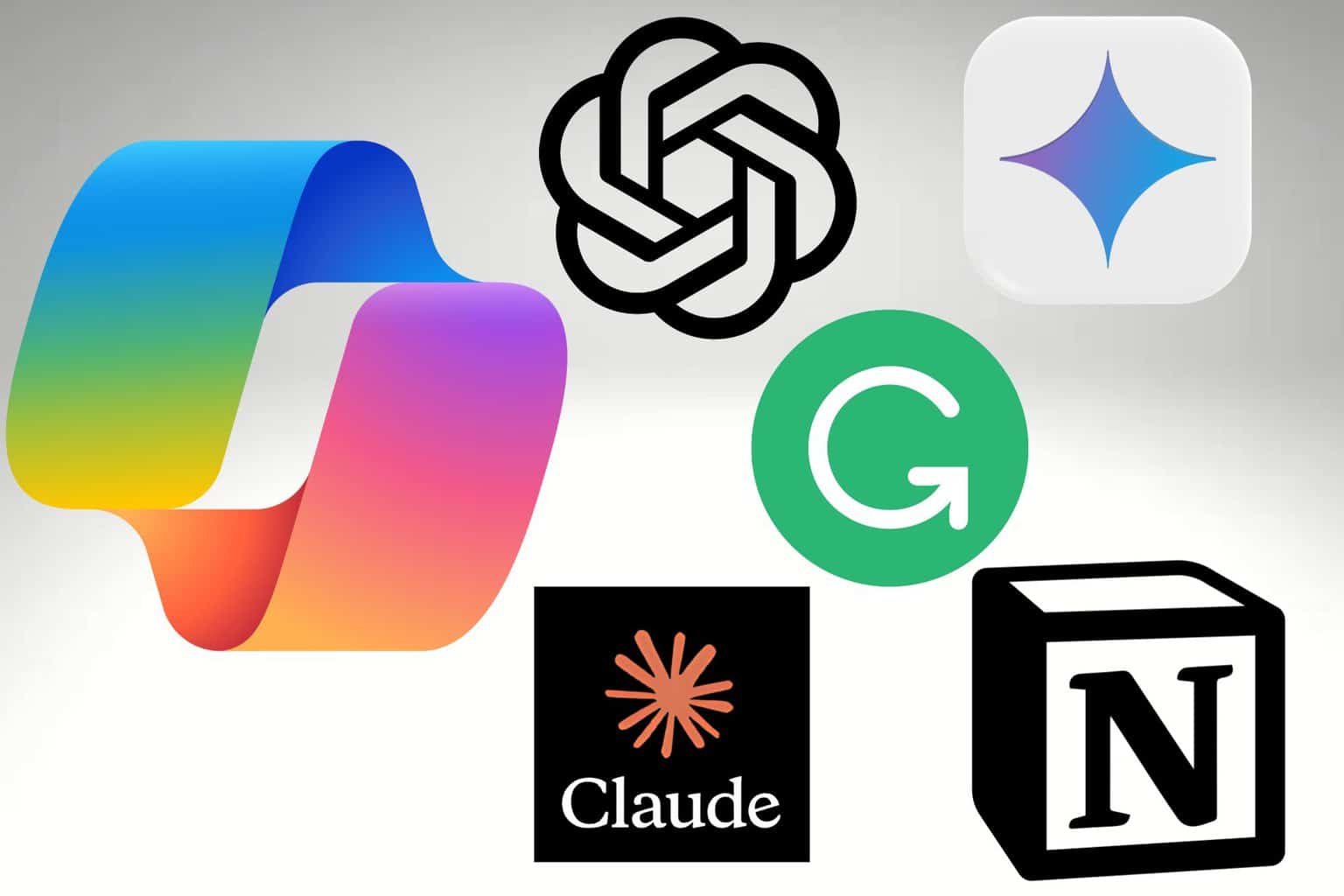




User forum
0 messages