5 Ways To Fix FuboTV When It Keeps Buffering
The fuboTV buffering issue may be due to your Internet connection
6 min. read
Updated on
Read our disclosure page to find out how can you help Windows Report sustain the editorial team. Read more
Key notes
- If fuboTV keeps buffering when you're trying to watch your favorite show or game, the situation can become frustrating.
- Buffering issues may be caused by an unreliable Internet connection, temporary bugs, or the device's hardware being used to stream.
- We have five solutions to fix this problem and a few pointers on how to improve your streaming quality.
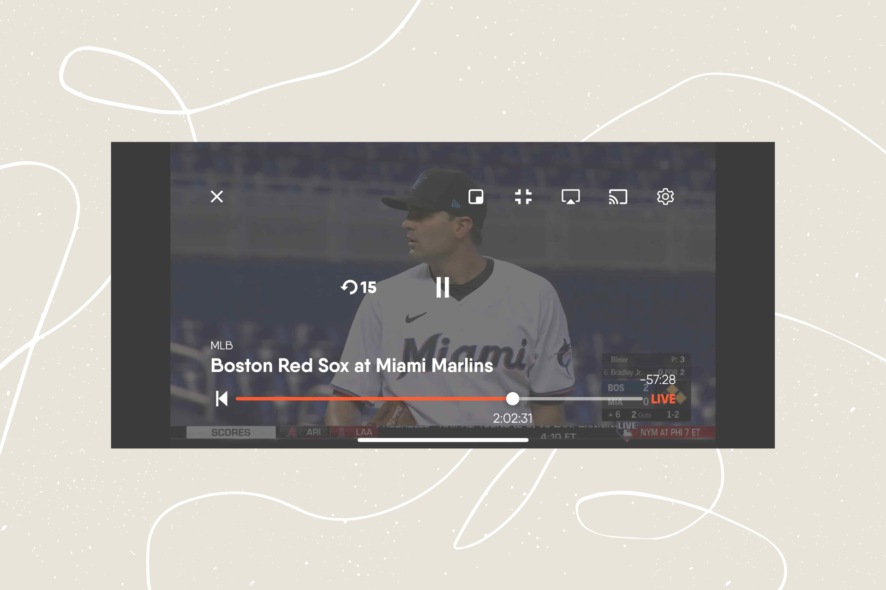
A buffering wheel may appear briefly at the start of a stream. If this happens frequently or in the middle of a video stream, it could indicate that your Internet speed and strength are poor.
This slowdown occurs when multiple devices, such as phones, laptops, game consoles, or tablets, share a single internet connection.
You will need to troubleshoot the problem and fix your fuboTV when it keeps buffering even after trying other fixes.
When you’re eager to watch a movie or TV show, the annoying spinning circle or arrow that indicates buffering is the last thing you want to see.
This article will cover the problems and provide you with all the practical solutions we’ve discovered.
To learn more about fixing your fuboTV when it keeps buffering, read our related guide on how to stop HBO Max from buffering.
Why is fuboTV constantly buffering?
You can consider these factors:
- Slow Internet connection – Although fuboTV will adjust the video quality to match your connection speed, a slow Internet connection may cause the app to buffer continuously
- Router problems – If your router is not set up correctly or has some issues, your connection may be inconsistent or too slow; try restarting or reconfiguring it
- The video resolution is too high – Forcing the resolution to Full HD or 4K with a slow Internet connection may bring the streaming to a halt
Before starting any troubleshooting, make sure that your Internet connection speed is on par with fuboTV’s requirements:
| Resolution | Continuous speed required | Device |
| 480p | 3+ Mb/s | Smartphones and small tablets |
| 720p | 7+ Mb/s | Larger tablets and connected devices (Roku, Apple TV, Web) |
| 1080p | 10+ Mb/s | Some video-on-demand using connected devices (Roku, Apple TV, etc) |
| 4K | 25+ Mb/s | 4K devices |
As you may clearly see, the higher the resolution, the faster your Internet connection speed should be. Check the information provided by your ISP and see if they match.
To check your Internet connection speed, you may use a third-party service like Ookla’s Speed Test website.
Quick Tip
A solution for preventing or solving streaming buffering is using a reliable VPN service. ExpressVPN can help you enhance your viewing experience by reducing lag and bypassing bandwidth throttling by your internet source.
This VPN also keeps your online activity more private and secure, as your connection is safeguarded with tunneling and encryption, thus third-parties like ISPs are powerless to inspect your data packets.

ExpressVPN
Enjoy your streaming services without any interruptions and enhance your internet activity.How do I stop my fuboTV from buffering?
1. Check the fuboTV server status
Sometimes, the fuboTV servers may be down or in maintenance so the first step would be to verify the service status.
FuboTV has a dedicated page to check the status of its services so that should be an easy task.
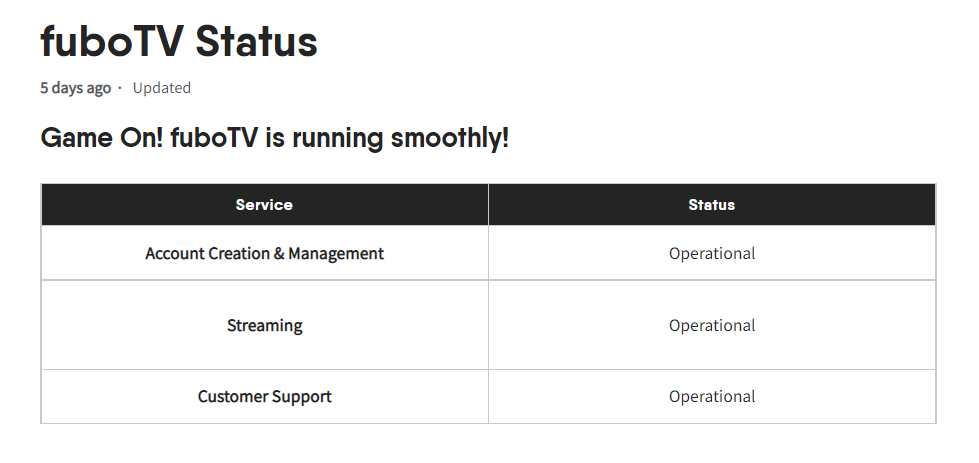
If you see that the Streaming service is not operational, just wait until it comes back online.
2. Restart the stream and the fuboTV app
A certain channel may not be working at the moment. That’s why you should try changing to another channel, wait a few minutes, then return to the channel you had problems with.
Another solution is to close the fuboTV app completely on your PC or streaming device and open it again.
3. Clear the web browser’s or the app’s cache
- Launch the Chrome browser.
- Press Ctrl + H to open the history tab.
- Click on Clear browsing data on the left pane.
- Select what you wish to delete, then click on Clear data.
Clearing the cache of fuboTV is a very efficient way to fix any issues with streaming. We have shown you above how to do that in Chrome but the process is very similar in other browsers as well.
If you’re using fuboTV on Amazon Fire, go to the Applications from Settings, then select Manage installed Applications, choose fuboTV and pick Clear Cache from the menu.
For the Android mobile app, navigate to the Storage settings on your device, find the fuboTV app, and tap the Clear Cache button.
Yet, to make sure that all cached data and cookies are cleared, we recommend CCleaner, a great tool to clean your PC from junk, free up some memory and optimize PC speed.
Also, we can recommend getting a better browser to watch fuboTV from anywhere in the world.
4. Reinstall your app
- Click the Start button on Windows and select Settings.
- Then go to Apps on the left pane and choose Apps & features from the right.
- Look for fuboTV app on the list of apps, click on the three vertical dots to its right and select Uninstall.
- After the process is complete, open Microsoft Store, search for fuboTV, and install it again.
In the solution above, we showed you how to reinstall the app on Windows 11, but the process is very similar in Windows 10.
5. Change the video quality
- To change the video quality of your FuboTV tv while watching a video, press the Settings icon in the bottom right corner of your screen.
- Choose a low-quality setting from the choices under Video Quality.
- Watch your video for some minutes to see if the buffering continues.
As we’ve written at the beginning of this article, fuboTV matches the resolution with your Internet connection automatically but you can force a lower resolution from its settings.
How can I improve my stream quality?
First, all the streaming apps buffer the video before playing it so the action itself is perfectly OK. The problem comes when the buffering can’t keep up with the viewing.
Here are a few pointers on how to improve the streaming quality:
➡ Use a cable connection – By using an Ethernet connection instead of Wi-Fi, you can considerably improve the quality of your live stream because the Internet connection will be a lot more stable
➡ Limit background tasks – Numerous apps are continuously running in the background of every computer and some of them use the Internet connection so close as many as you can
➡ Close unused tabs – If you’re watching fuboTV in your browser, close the tabs you’re not using at the moment because they may use your precious Internet connection
That’s it! We hope that now the fuboTV buffering issue has been solved and now you can watch your favorite shows.
You might also be interested in our list of 13 fixes for video streaming problems in Windows 10/11.
If you have any questions or you know other working solutions we might have missed, leave your comments below.



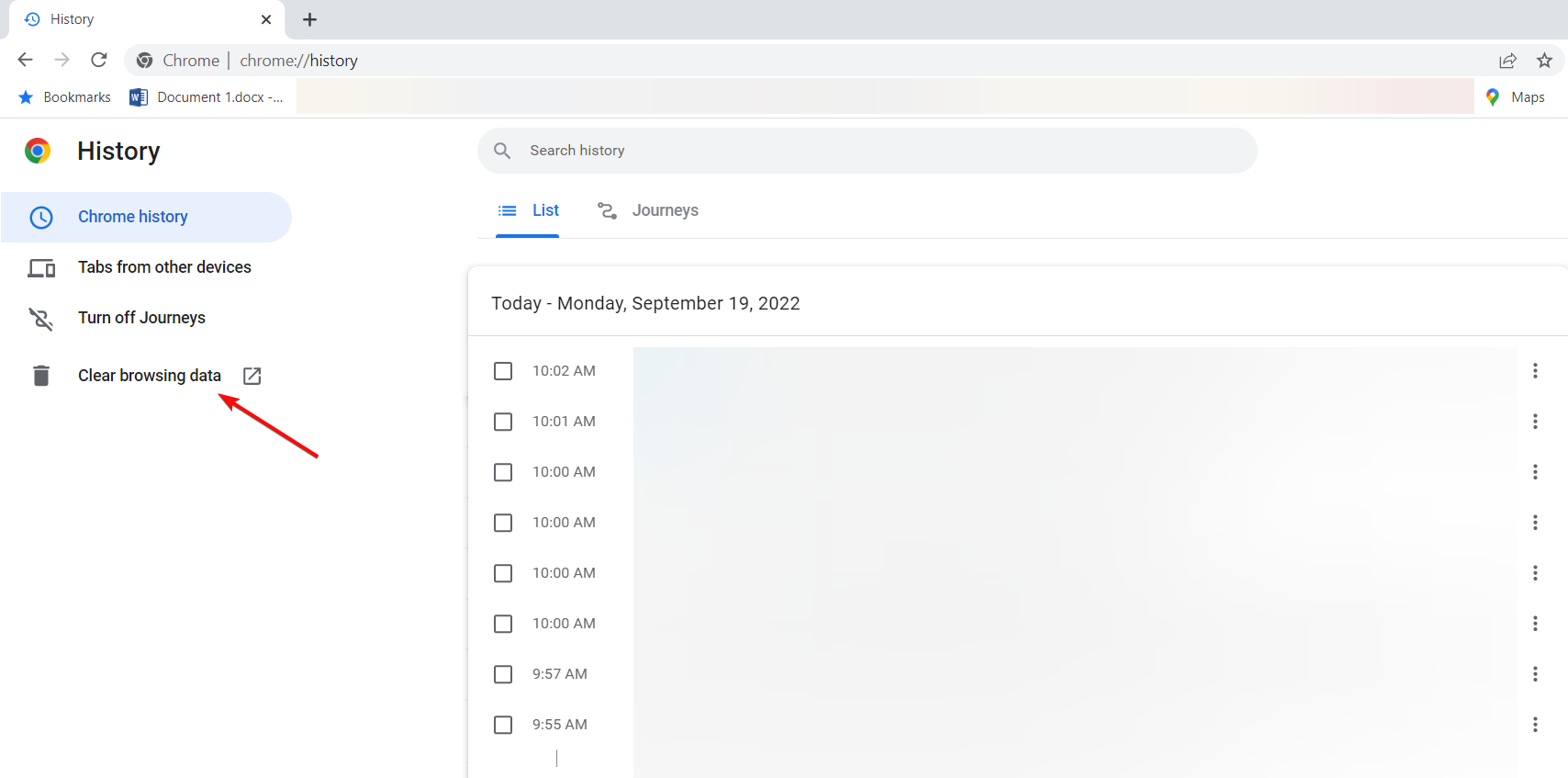

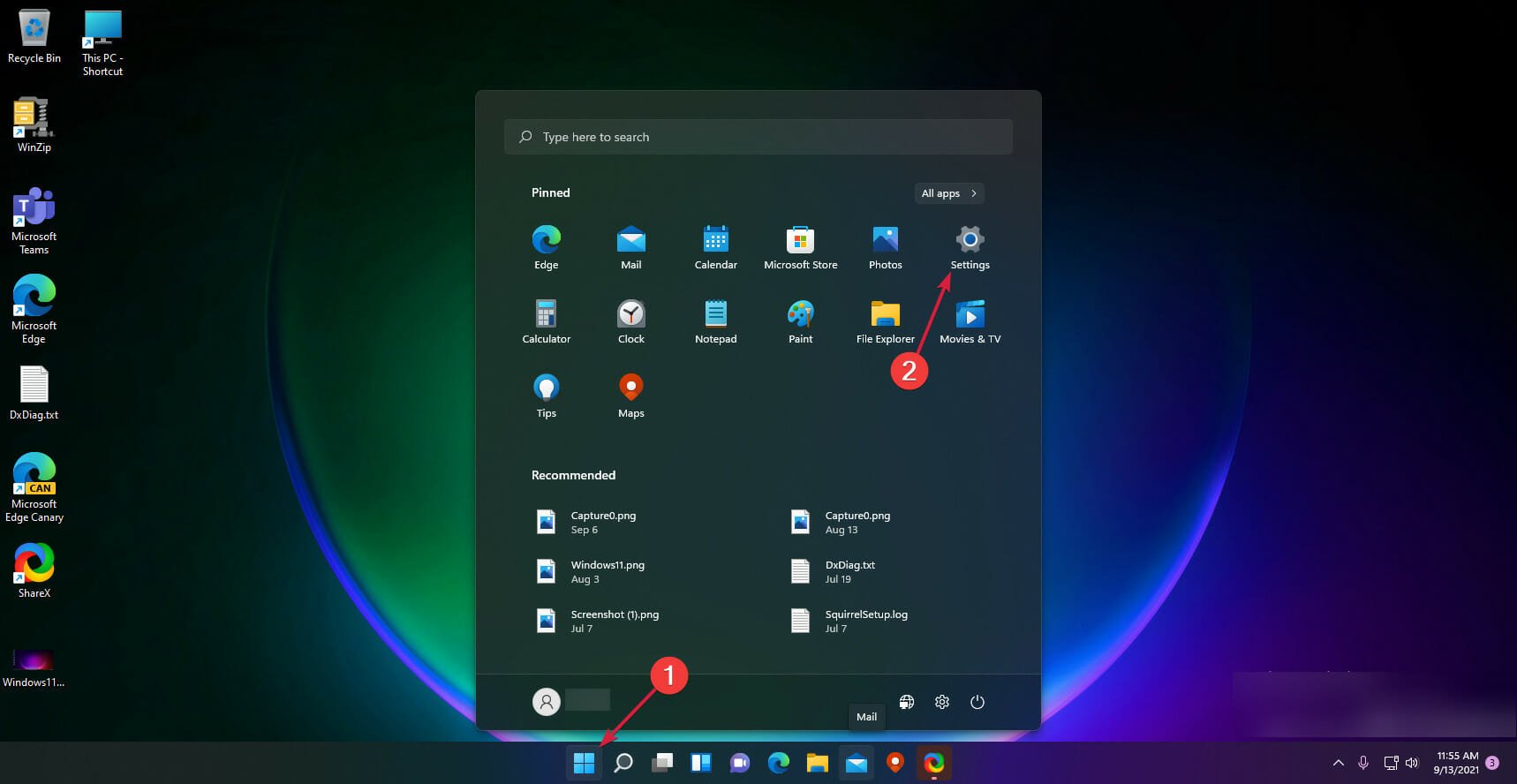


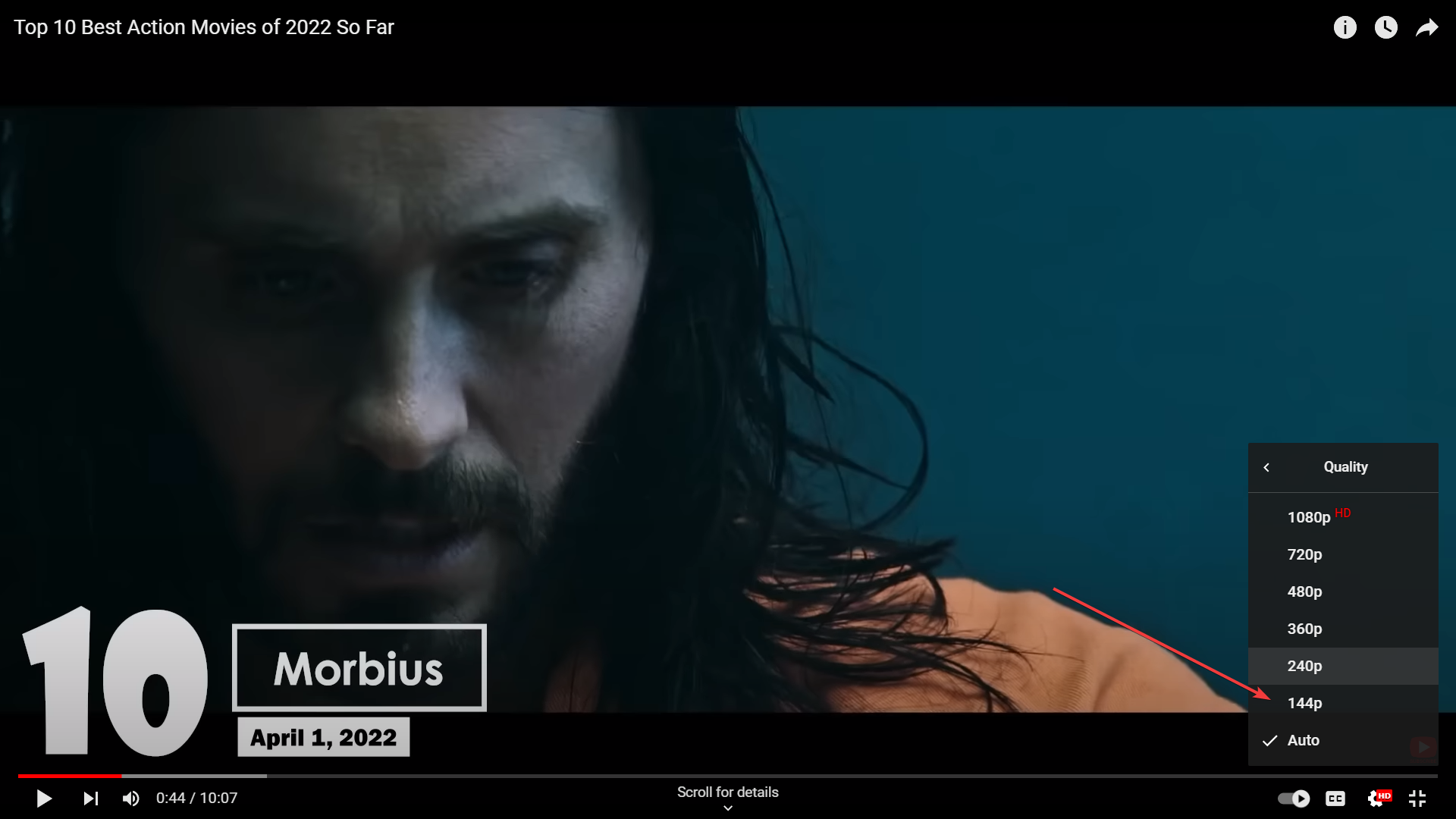





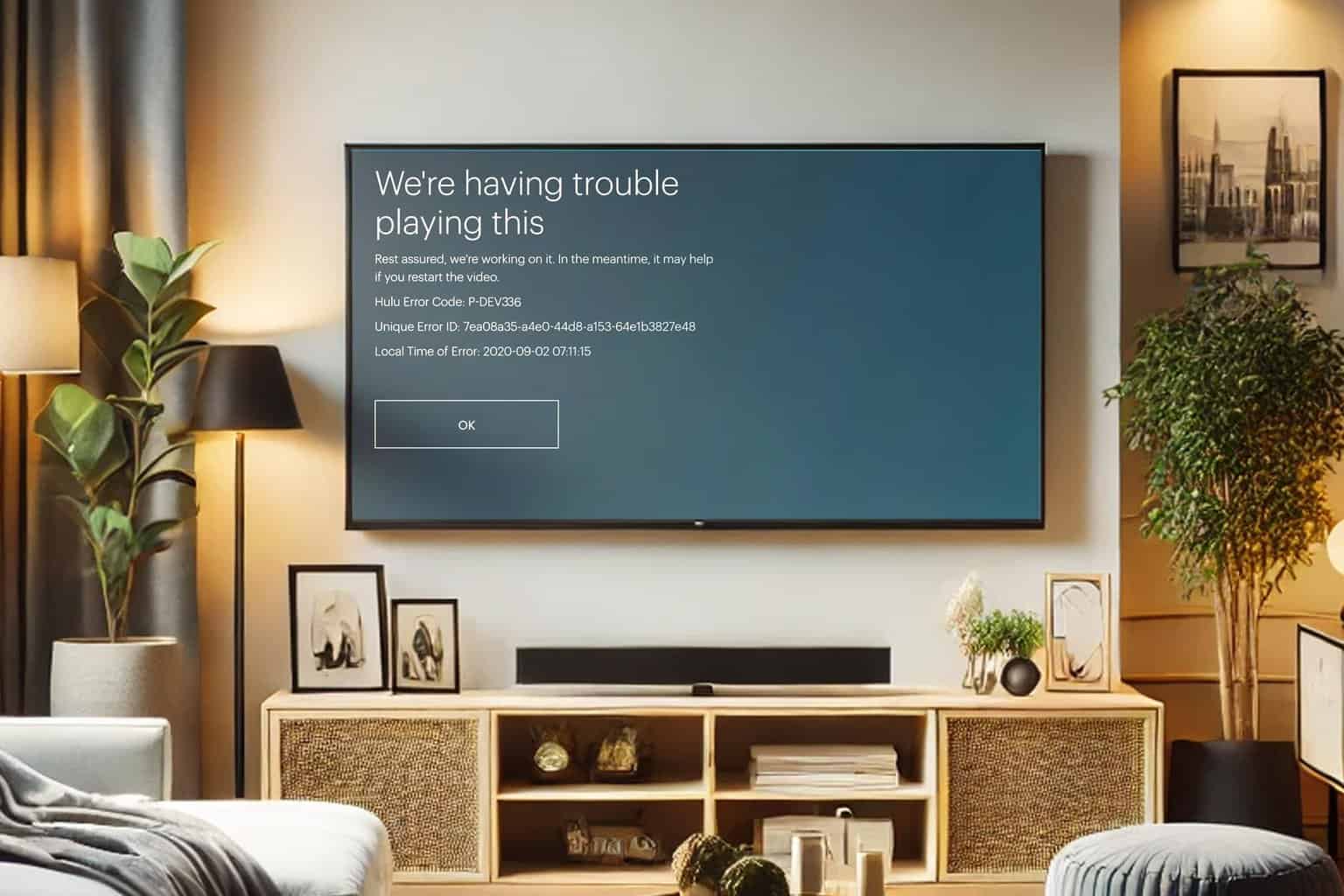
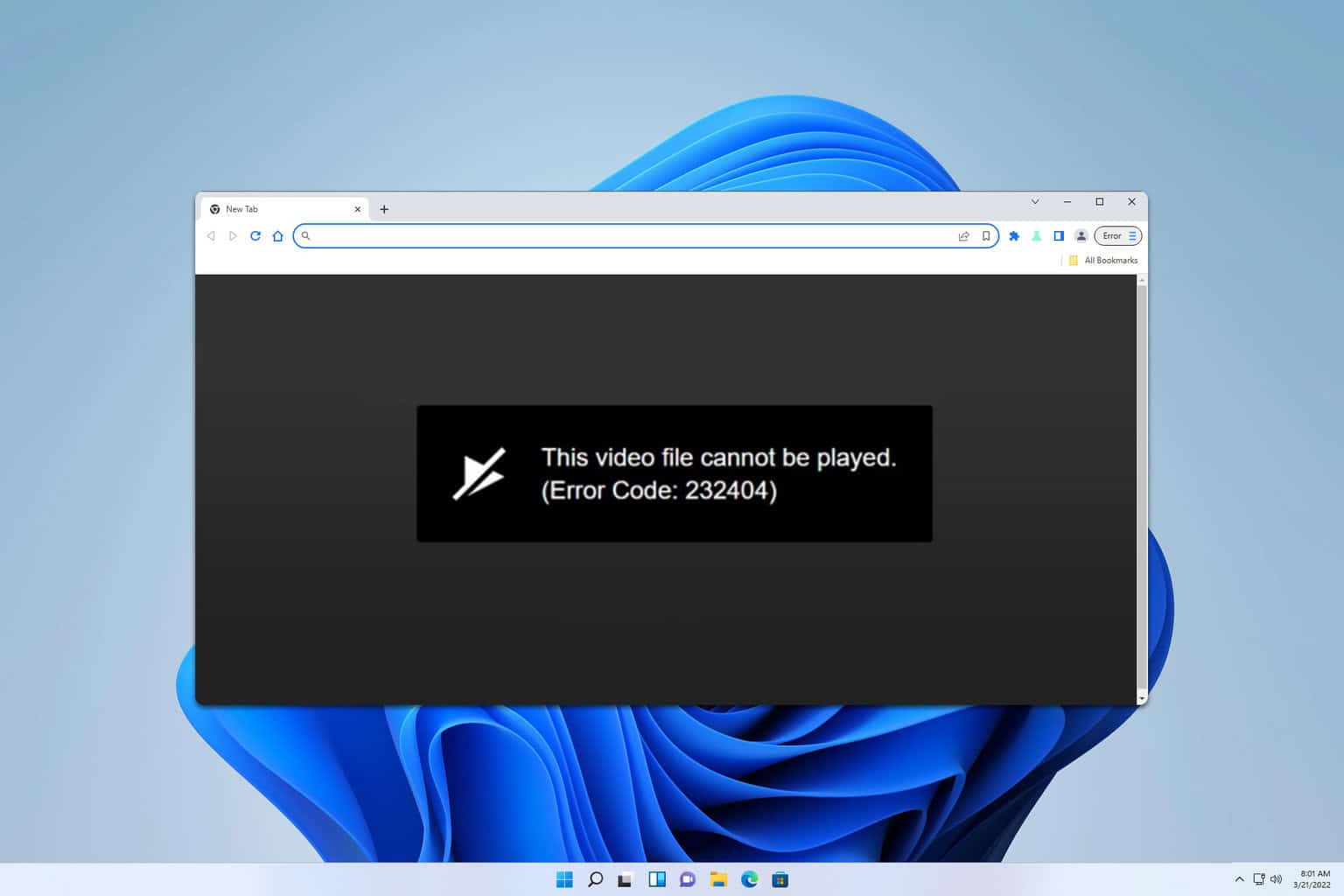

User forum
0 messages