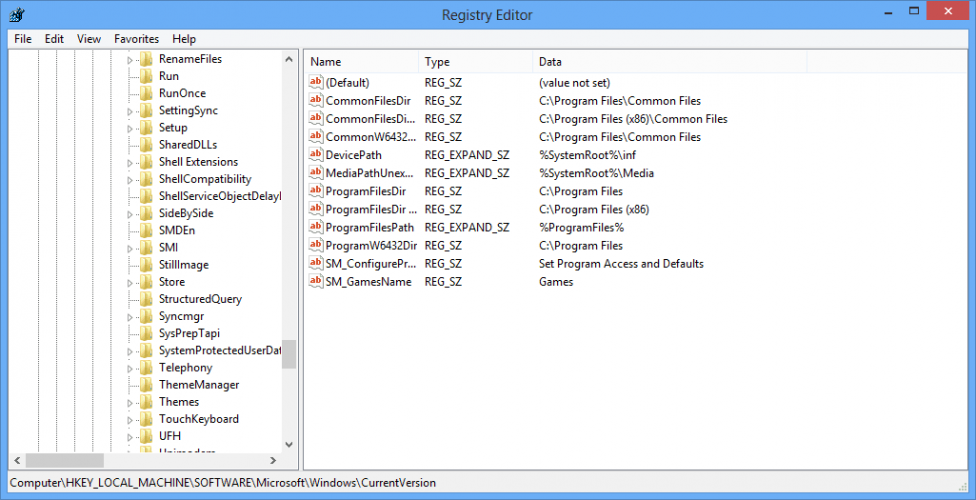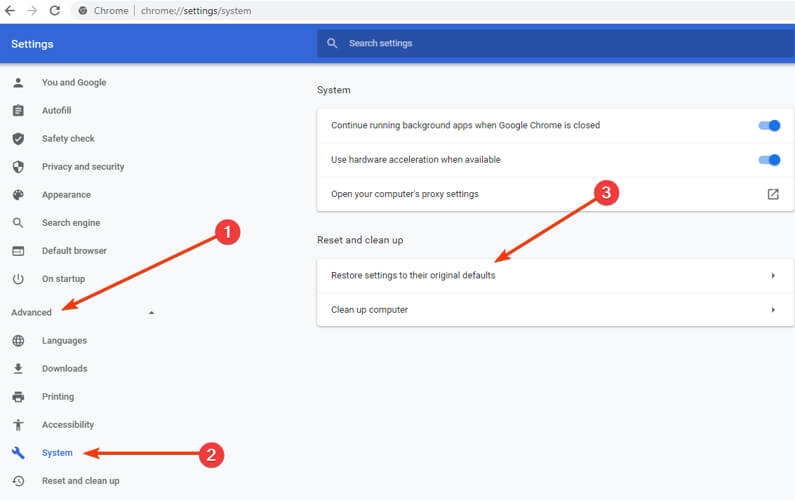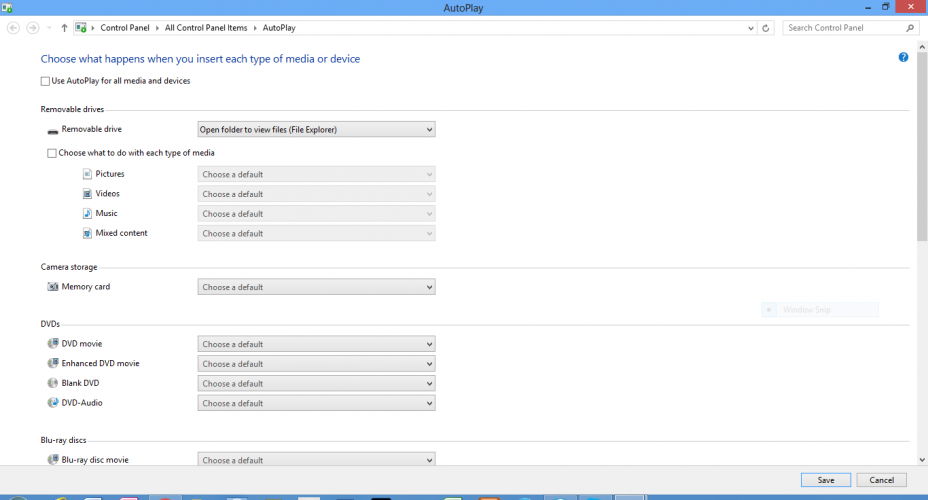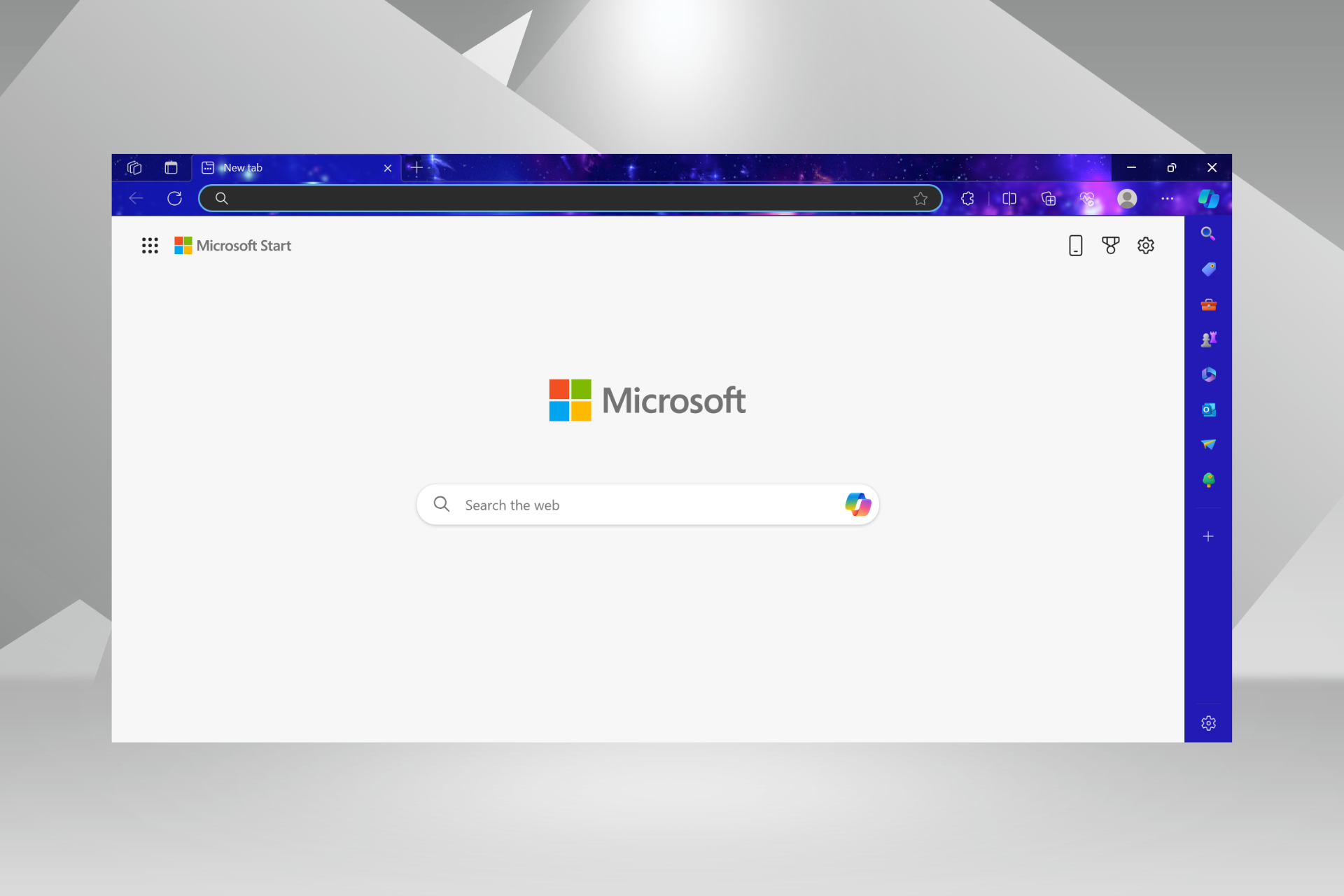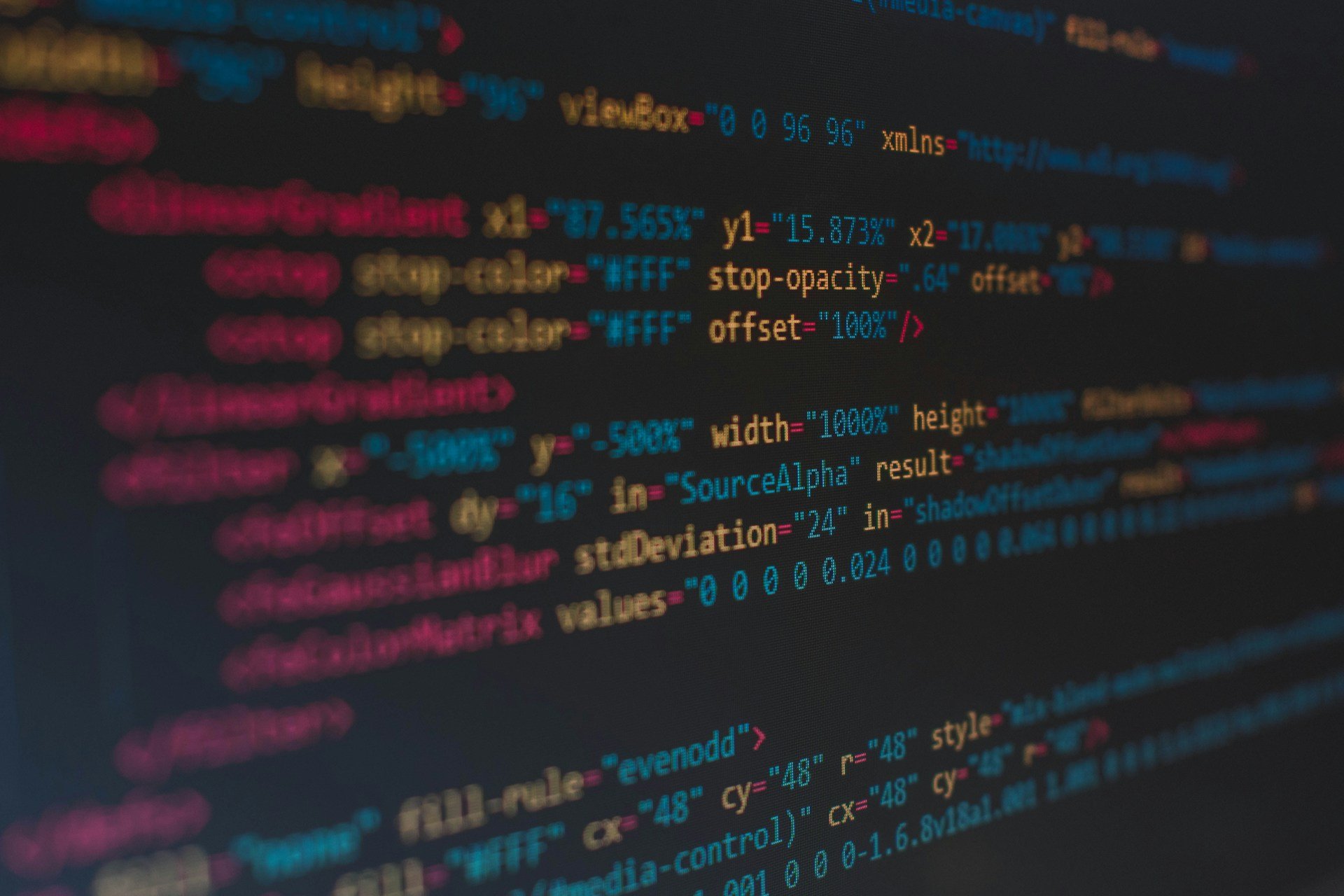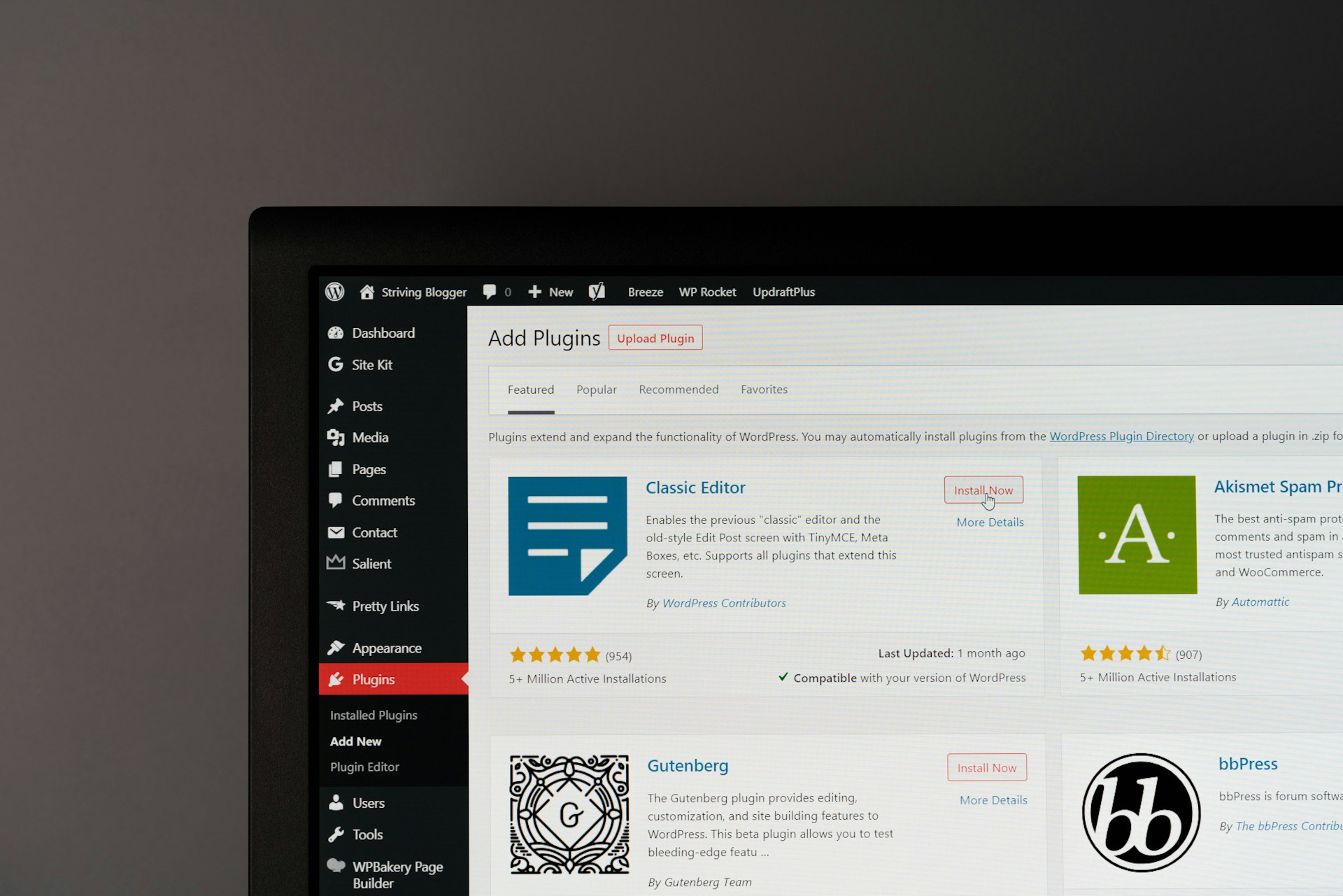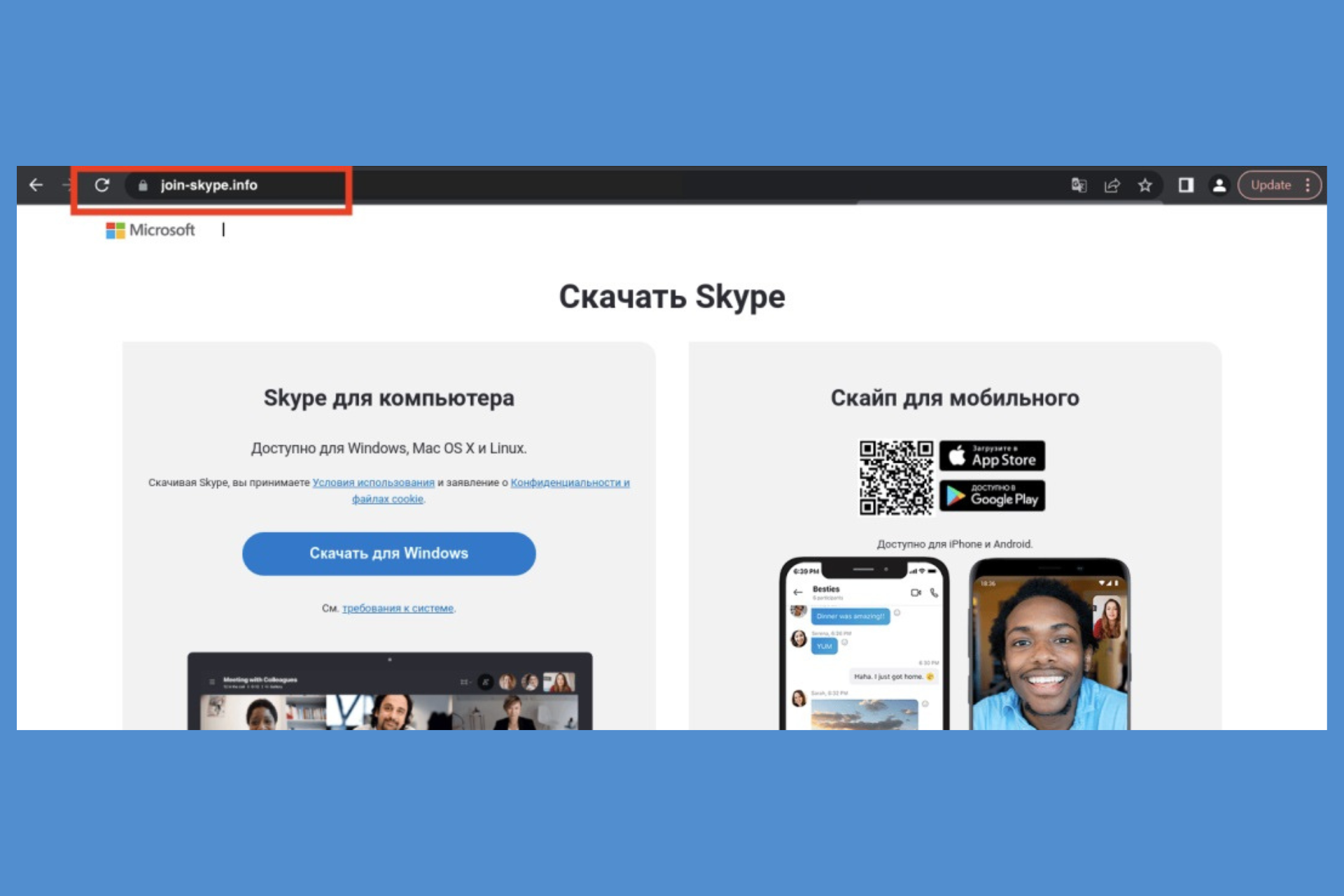Gamarue malware: How it works and how to remove it
8 min. read
Updated on
Read our disclosure page to find out how can you help Windows Report sustain the editorial team Read more
Key notes
- If your PC has been infected with the Gamarue malware, you need to urgently remove it.
- The first thing you should do is to scan and remove the virus with dedicated antivirus software.
- You could also manually search the Windows Registry for the malware and remove it yourself.
- Reset your browser to remove any add-on that could’ve been infected by the Gamarue malware.

Gamarue is an invasive and one of the most severe malware strains around. Dubbed Win32/Gamarue Malware by Microsoft Software Security, the program literally works to take over your computer.
The malware can change your PC’s security settings as well as download malicious files from the internet and install them onto your computer.
This family of malware will download and install files and folders directly onto your PC’s Registry to disable some functions and get permission for others.
The Gamarue malware will also make changes to your web browser’s settings as well as add toolbars, adware, browser redirects, add-ons, and extensions. All of this without ever asking for your permission.
How does Gamarue malware infect computers?
There are many possible ways the Gamarue malware can worm itself into your computer system. It can be through infected USB drives.
It also affects external hard drives you connect to your computer, as well as through attachments to spammy emails that show up in your inbox.
The malware will then download malicious files onto your computer and make registry changes.
Perhaps most disturbingly, Gamarue’s first act once it infects your computer is to make changes to the startup folder in the registry so all the rogue software it installs launches on startup.
Once this happens you are literally at the mercy of the malware. Microsoft cites a few signs you can use to tell if Gamarue has infected your computer:
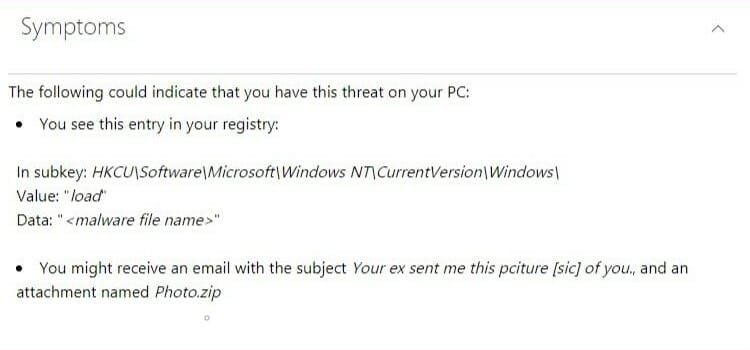
The malware opens you up to all manner of threats. For one, it can give hackers remote access to your computer.
They will use plugins and other add-ons the malware installs on your computer to harvest your personal information, including passwords and banking information.
Besides exposing you to these threats, the malware will also make changes to your computer and browser that can open the door to viruses that harm your computer and corrupt your files.
Win32/Gamarue is known to target major browsers like Google Chrome, Internet Explorer, and Mozilla Firefox.
By adding extensions and dubious browsers, the malware can unleash spammy adware that slows your computer and disturbs your browsing experience.
How to remove Gamarue malware from your computer
1. Scan your computer
Before you do anything, you will want to neutralize the malware threat and stop it from spreading to the rest of your files. The best way to do that is by restarting your computer in Safe Mode.
If you encounter problems while trying to restart your PC in Safe Mode, this awesome guide will help you fix them.
Safe Mode will start the PC with only the basic services running, which prevents the malicious software installed by the malware from launching on startup.
Then, we strongly recommend that you run an in-depth or full scan of your computer, which should remove any malicious elements.
On this note, an antivirus would be just the right solution since it can detect a wide range of viruses, worms, Trojans, rootkits, and other harmful software, eliminating it from your system.
The software is quite popular, thanks to its user-friendly interface and intuitive options.
The installation process is quick and easy. Once you finalize the setup, the antivirus takes over the computer’s defenses and replaces Windows Defender as your primary anti-malware solution.
Run the on-demand scan option immediately after installation, to allow the tool to check for vulnerabilities in your device’s system. The process might take up to half an hour.
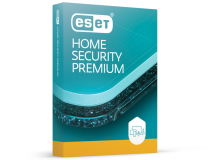
ESET HOME Security Premium
ESET HOME Security Premium provides real-time protection and removal of the most dangerous malware, adware, and other harmful software.2. Manually search the Windows Registry for malicious malware
- Open the Registry Editor by typing regedit in the search bar. Open with administrator rights.
- Then, look for the following path (open successive folders until you get there):
HKEY_LOCAL_MACHINE\SOFTWARE\Microsoft\Windows\CurrentVersion - Double click the Current Version folder to reveal a drop-down menu.
- Browse the drop-down menu from top to bottom and look for all folders with Run in the title.
- Depending on your computer, there could be folders like Run, Run Once, and others.
- These are programs that are set to run automatically, as soon as you start the PC.
- Once you locate one, click on it once.
- A list of files will show in the column to the right.
- Scan these files to pick any that may look suspicious.
- To be sure the files are indeed malicious, google and read up on each of them.
- If you are sure the file is malicious, right-click on it to get the delete option.
- Repeat the process with all the other Run folders, deleting all malware, until the registry is clean.
But beware, deleting or making changes to the wrong files in your registry will harm your computer. Before you proceed, backup your registry so can easily restore it if something goes wrong.
If you are not sure how to backup your Windows 10, learn everything about it in this thorough article and see what you need to do.
If you are not sure whether a file is safe or not, better look for professional help, since you might delete some important files.
3. Reset your browser settings
- Head over to your browser’s settings and navigate to the Reset folder.
- In Chrome, for instance, the reset option can be found in Advanced Settings.
- There you have it. Your browser will be stripped of all extensions and add-ons.
Undoing all the changes made to your browser settings ensures a clean browser and helps you get rid of extensions and spammy add-ons.
This will strip your browser of all extensions and add-ons. Sadly, even those extensions you added yourself will be removed. You will thus need to add them all from scratch.
We also recommend switching to a more safer browser that will have some kind of in-built adblock system and extra protection features that will keep you safe from malware.
4. Disable autorun in Windows
We have discussed how USB thumb drives and other portable drives can be used to spread malware like Win32Gamarue.
The infection is usually a consequence of the Autorun or Autoplay feature that is set as default on most Windows PCs.
Every time you connect an external drive to your computer the PC will use the option you chose the last time you connected a similar external drive to open the files on the drive.
The consequence is, without Windows Defender or similar protection, the Autorun feature will inadvertently run malicious software that will infect your computer.
The malware will then make harmful changes to your PC’s registry and install plugins that steal your passwords and other important personal information.
One way to avoid running this risk is to disable Autorun on your computer. We wrote an useful article dedicated to disabling the autorun feature in Windows 10, so check that out.
With the Autorun feature turned off, as in the image above, you can be sure your computer will not automatically run any malicious software attached to the portable drives you may connect to your computer.
There is always a risk these portable drives will have malware on them, especially if you sometimes use them on other people’s machines or if you use them to store files you download off the internet.
How to prevent Gamarue infections
1. Replace your passwords with stronger ones
Cleaning your PC of the Gamarue malware and all the malicious add-ons, plugins, and extensions will remove any immediate threat on your machine.
However there is a risk your personal information may already have fallen into the wrong hands.
To protect yourself, make sure you replace all your passwords with new, stronger ones. Also, check your e-banking accounts for any unauthorized purchases that may have been made.
Notify your bank or credit card issuer if you notice any suspicious activity on your credit cards.
It may not be a bad idea to check if your social media accounts haven’t been breached also.
2. Scan all removable drives
But, perhaps to totally eliminate the threat posed by malware that comes through your portable drives, always scan USB drives, and any media device, before you connect them to your computer.
If you don’t know how to scan your USB flash drive, check out this quick list of the best antivirus for USB scanning.
Continuing the idea set forward in the first solution, you should clean your computer periodically with a full scan, to remove all malware, viruses, and bugs you pick up through your web browser.
Importantly, make sure all your antivirus software is up-to-date and that it is always enabled, especially when you are working online.
Otherwise, always be vigilant and avoid visiting websites with expired security certificates. Today it can be Gamarue, tomorrow it may be a totally new malware, with a different mode of infection.
Tell us if you’ve been affected by Gamarue malware or if you’ve succeeded in eliminating it. Any feedback will be helpful for the community.