Gaming_spy.dll: What is it & Should You Remove it?
This file is usually associated with Avast
2 min. read
Published on
Read our disclosure page to find out how can you help Windows Report sustain the editorial team. Read more
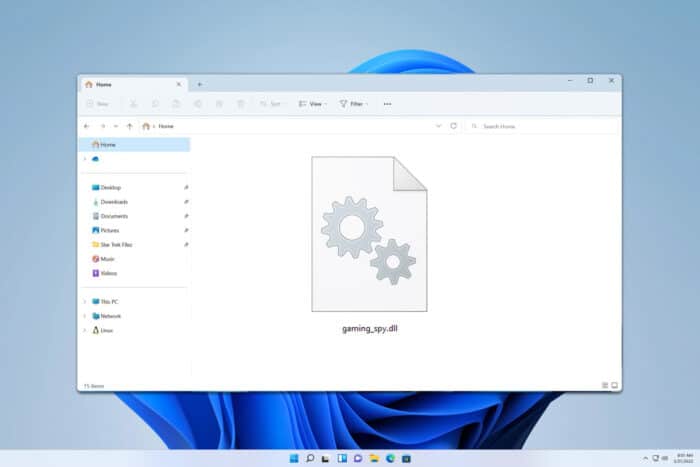
There are various DLL files on your PC, and some users noticed a gaming_spy.dll on their computer. Due to its name, some are concerned that it might be malware, so today we’re going to explain what this file does.
What is gaming_spy.dll and what does it do?
This file comes with Avast antivirus software, and it’s most likely associated with the Avast Gaming Mode feature.
Is gaming_spy.dll malware?
This file is most likely not malicious, especially if it’s located in the Avast installation directory. You can always check the digital signatures of the file to confirm by doing the following:
- Right-click the gaming_spy.dll file and choose Properties.
- Navigate to the Digital Signatures tab.
- Double-click the available signatures.
- If they belong to Avast, it means that the file is legitimate.
You can also scan the file with your antivirus software to confirm that it doesn’t come with malware.
How do I remove gaming_spy.dll?
- Click the Start Menu and choose Settings.
- Navigate to Apps and then select Installed apps.
- Locate Avast on the list and click the three dots next to it.
- Choose Uninstall.
- Follow the steps on the screen to complete the process.
Once removed, the file should be gone as well. We also have a whole guide dedicated to removing Avast from Windows 11, so we encourage you to check it out and learn how to remove it completely.
As you can see, gaming_spy.dll usually isn’t harmful, and if you have Avast installed, you most likely have it on your PC. Speaking of which, we also have a guide on Avastip.dll, don’t miss it for more information.
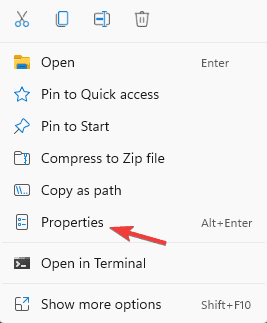
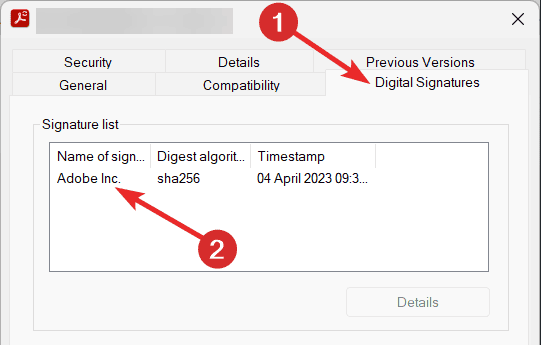

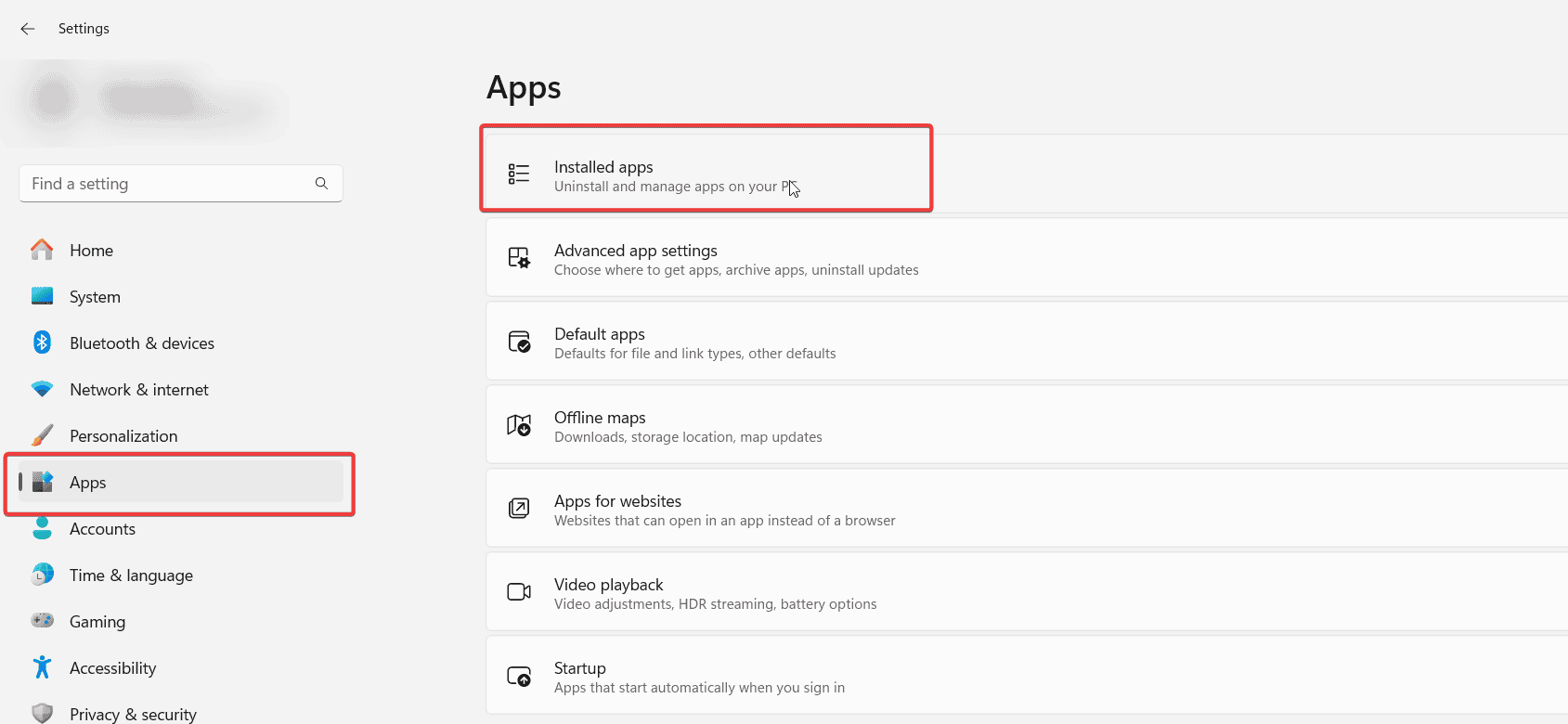









User forum
0 messages