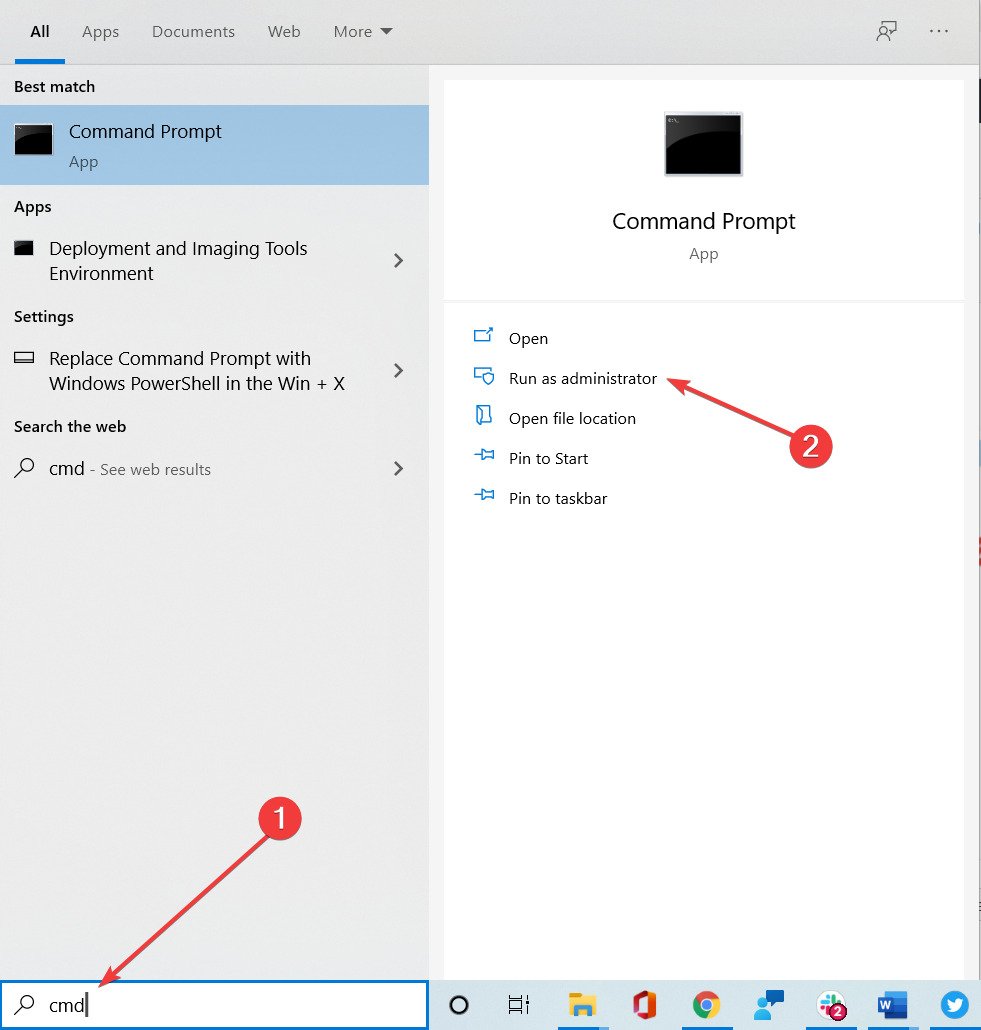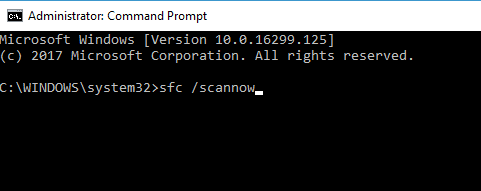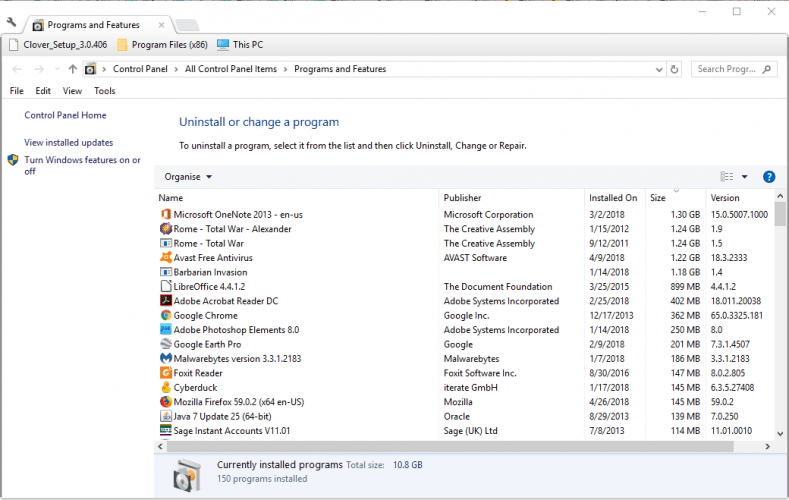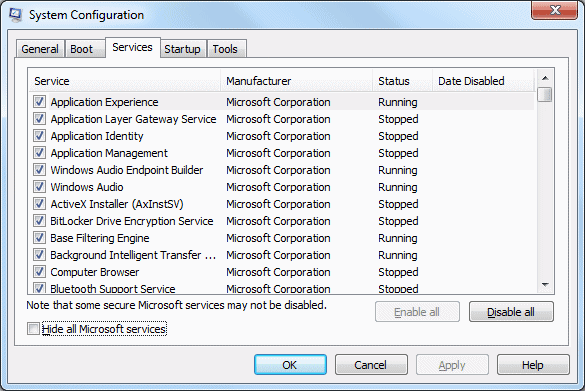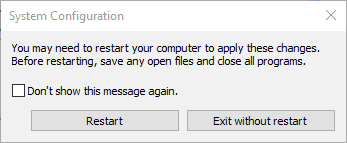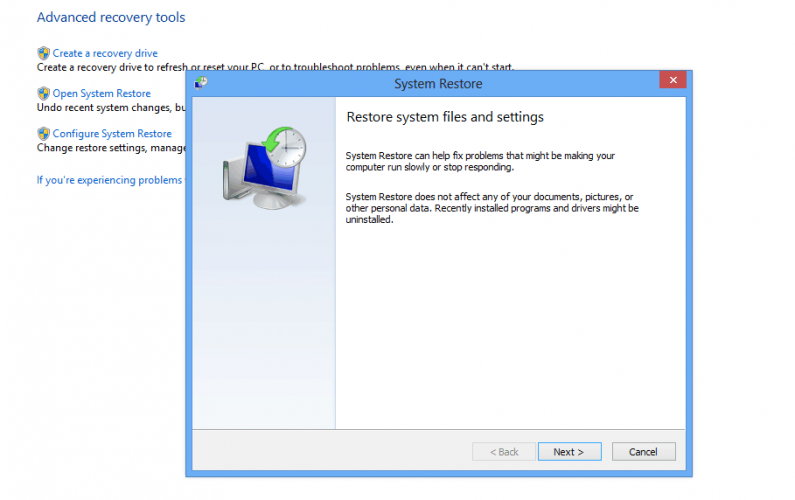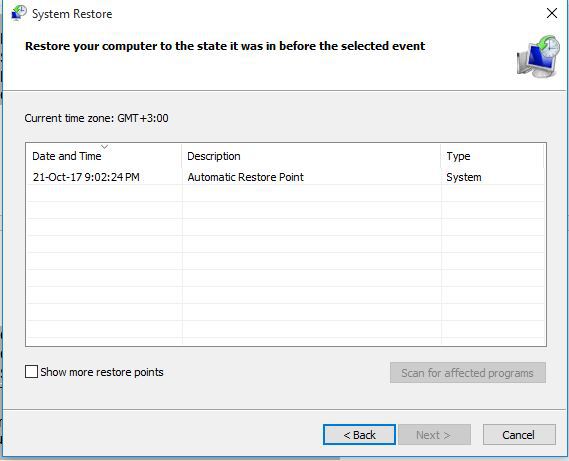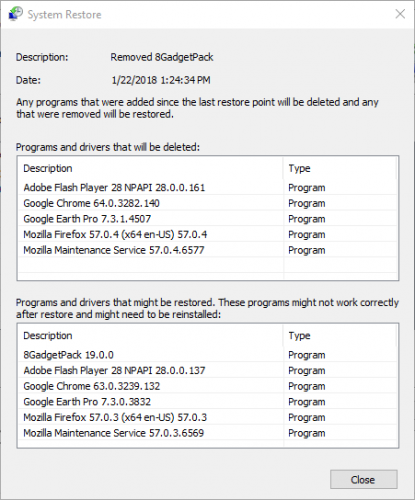FIX: Gdi32full.Dll Is Missing/ Not Found Error
Specialized software can help you solve this problem automatically
6 min. read
Updated on
Read our disclosure page to find out how can you help Windows Report sustain the editorial team Read more
Key notes
- The gdi32full.dll is missing/ not found error occurs if that file is corrupted or missing (not found).
- The gdi32full.dll crash problem isn’t hard, but you should start by updating the drivers.
- The gdi32full.dll error in Windows 10 can also be fixed by using a line-command tool.

The gdi32full.dll file is a DLL (Dynamic Link Library) shared between software. This particular DLL file is a part of the Microsoft Graphics Device Interface in Windows.
As such, the gdi32full.dll is important for graphics and formatted text utilization on video displays and printers.
The gdi32full.dll is missing error is one that occurs if that file is in some way corrupted, or as the error message highlights, missing (not found).
The full error message states:
This application failed to start because gdi32.dll was not found. Re-installing the application may fix this problem.
Alternatively, the error message might just state that the code execution cannot proceed because gdi32.dll was not found. Consequently, users can’t run one, or more, programs in Windows.
These are a few resolutions that can fix gdi32full.dll errors in Windows 10.
How can I fix the gdi32full.dll errors?
- Update the graphics card driver
- Scan the files with the System File Checker
- Reinstall the program returning the gdi32full.dll error
- Clean Boot Windows 10
- Scan the Registry
- Use third-party repair software
- Roll Windows 10 back to a restore point
1. Update the graphics card driver
The gdi32full DLL might be due to an outdated or corrupted device driver.
As the gdi32full.dll is a part of the Microsoft Graphics Device Interface, the graphics card driver will probably be the most likely driver that needs updating to fix the error.
However, there might also be other drivers that you need to update to fix the gdi32full.dll is missing error.
As such, it might be better to utilize a driver updater program such as Outbyte Driver Updater, since it will highlight what drivers need updating or fixing.
After installing the software using the button below, launch the app. The software will automatically scan your PC and upon finishing, it will list whatever outdated drivers it finds.
Then you can press the Update button next to each item, or you can choose to bulk update the drivers.
2. Scan the files with the System File Checker
- Search for cmd in Windows search and click on Run as administrator under Command Prompt to start the app with elevated privileges.
- Before initiating an SFC scan, enter the following and press Enter:
DISM.exe /Online /Cleanup-image /Restorehealth - Then input the sfc /scannow, and press the Return key.
- When the scan is complete, the Prompt might state, Windows Resource Protection found corrupt files and successfully repaired them.
- Restart Windows if the WRP repaired the files.
3. Reinstall the program returning the gdi32full.dll error
- Open the Win + X menu and choose Run.
- Enter appwiz.cpl in Run’s text box and click OK.
- Select the program you need to reinstall and press the Uninstall button.
- Click Yes to provide additional confirmation.
- Restart Windows after uninstalling the software.
- Then reinstall the program with the setup wizard for the latest version. Download the latest version from the software’s website.
4. Clean Boot Windows 10
- Press the Windows key + R hotkey to open the Run accessory.
- Input msconfig in the text box, and press the OK button.
- Click the Services tab.
- Select the Hide all Microsoft services check box, and then press the Disable all button.
- Then select the General tab.
- Click the Selective startup radio button.
- Deselect the Load startup items check box.
- Select both the Load system services and Use original boot configuration options.
- Press the Apply and OK buttons.
- Then press the Restart button on the System Configuration dialog box window that opens.
5. Scan the Registry
- Download CCleaner, then open its setup wizard to install the software.
- Launch CCleaner and click Registry.
- CCleaner’s registry scanner includes a Missing Shared DLL check box. Select it, as well as the other registry checkboxes, and press Scan for Issues button.
- Press the Fix selected issues button to repair the registry.
- Select Yes when asked to back up the registry, but you probably won’t need to.
- Click Fix All Selected Issues to provide further confirmation.
Invalid registry entries are another potential factor for the gdi32full.dll is missing error message. You can fix invalid DLL registry entries with registry scanner utilities.
There are numerous registry utilities to choose from, but the freeware CCleaner is one with a huge user base. You can scan the registry with the freeware CCleaner as shown above.
6. Use third-party repair software
A solution to this problem would be to replace the DLL file, but that’s not as simple as it sounds because you can’t just get the file from a random website and copy it into your program.
DLL files are the most susceptible files to carry malware and simply installing them on your PC will play the wrongdoer’s game.
It is a lot safer and quicker to use specialized repair software for that job. These tools can also clean your PC of junk files and clear your browser cache, thus making it perform better.
Furthermore, the software can scan your PC and find hardware and stability issues. They have the necessary tools to fix the problems.
7. Roll Windows 10 Back to a Restore Point
- Open Run with the Windows key + R hotkey.
- Input rstrui, and press the OK button.
- Click the Next button on the System Restore window.
- Select the Show more restore points option, and select a date to roll Windows back to from the listed restore points.
- You can press the Scan for affected programs button to see what programs are uninstalled for the restore point.
- To confirm the selected restore point, press the Next and Finish buttons.
If the gdi32full.dll system error doesn’t occur when you open software after the clean boot, it must be due to a third-party background program.
If you’re not sure what program that is, your best bet might be to utilize the System Restore tool that will remove all software installed after a selected restore point.
With this utility, you can roll Windows back to a time when there was no gdi32full.dll is missing issue on your desktop or laptop.
So there are numerous resolutions that can feasibly fix the missing gdi32full.dll is missing error. We also have an exhaustive article on fixing missing DLL files, that you should check out.
As a final resort, you could also factory reset or reinstall Windows 10. See this post for further details on how you can factory reset Windows 10.
If you have other suggestions or if this guide helped you fix the gdi32full.dll is missing error, leave us a comment in the dedicated section below.