Gds32.dll Failed to Load or Missing: 3 Ways to Fix It
Reinstalling the InterBase client can help with this DLL error
Key notes
- Gds32.dll failed to load or may be missing due to incorrect DLL file registration.
- Copy the DLL file into the Interbase folder in the System32 directory to re-register the file.

Some of our Windows users complain about the Gds32.dll failed to load or missing errors appearing on their PCs.
It can occur when opening or installing InterBase-related programs. However, you can fix the error by following the solutions discussed in this article.
Also, we have a detailed guide about missing .dll files on Windows 11 and ways to fix it, so don’t hesitate to check it out.
What is Gds32.dll?
Gds32.dll is associated with InterBase Client, and Firebird Project created it. It isn’t a Windows system file but can cause app problems. So, it is essential to find ways to repair the file.
Further, Gds32.dll file is a critical component for the software to work properly without any problems. You may receive an error message I variance like the ones listed below:
- This application failed to start because gds32.dll was not found.
- The file gds32.dll is missing or corrupted.
- A required component is missing: gds32.dll. Please install the application again.
- Error loading gds32.dll. The specified module could not be found.
- The program can’t start because gds32.dll is missing from your computer.
What can I do if Gds32.dll fails to load?
1. Use a dedicated DLL fixer
Repairing the files can be difficult if you’re not tech-savvy. Fortunately, you can use dedicated DLL fixing tools to repair and restore it to your PC. They will fix incompatibility issues due to third-party DLLs and the operating system.
2. Reinstall InterBase and copy the Gds32.dll to the correct directory
- Download InterBase to your local computer from the web and extract the .zip file to a new directory.
- Run the install launcher install_windows.exe.
- Select the InterBase Client Only install option on the Select Components window.
- After the installation, copy Gds32.dll from the folder where InterBase is installed.
- Paste it to the System32 folder inside of the Windows directory, then to the directory of the application that needs it.
- Restart your PC and check if the error appears.
Downloading the file makes it available for apps needing it. Also, you can download Firebird 3.0 to unify server architecture if the steps above fail.
3. Reinstall Microsoft Visual C++
- Click the Start button, type control, then press Enter to open the Control Panel.
- Click on Programs and find Microsoft Visual C++ Redistributable, then click Uninstall.
- Install Visual C++ redistributable 2015 from the official Microsoft website.
- Open the downloaded file and follow the installation wizard prompts.
- After the installation, reboot your PC.
Alternatively, you can read the review of the best corrupt file repair software for Windows PC to learn more about DLL errors and how to fix them.
If you have further questions or suggestions on the solutions that have worked for you apart from the above-listed, kindly drop them in the comments section.
Read our disclosure page to find out how can you help Windows Report sustain the editorial team. Read more





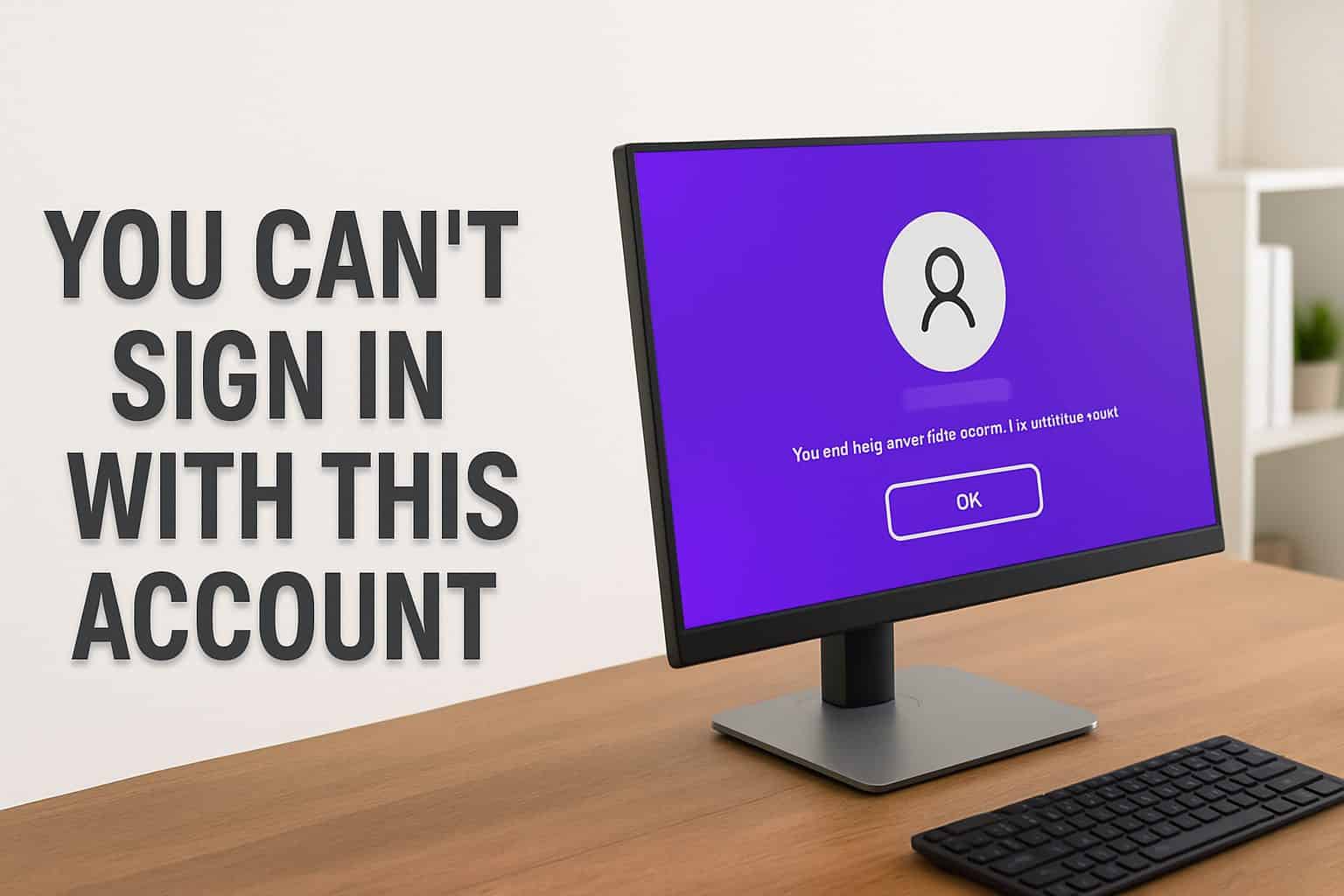
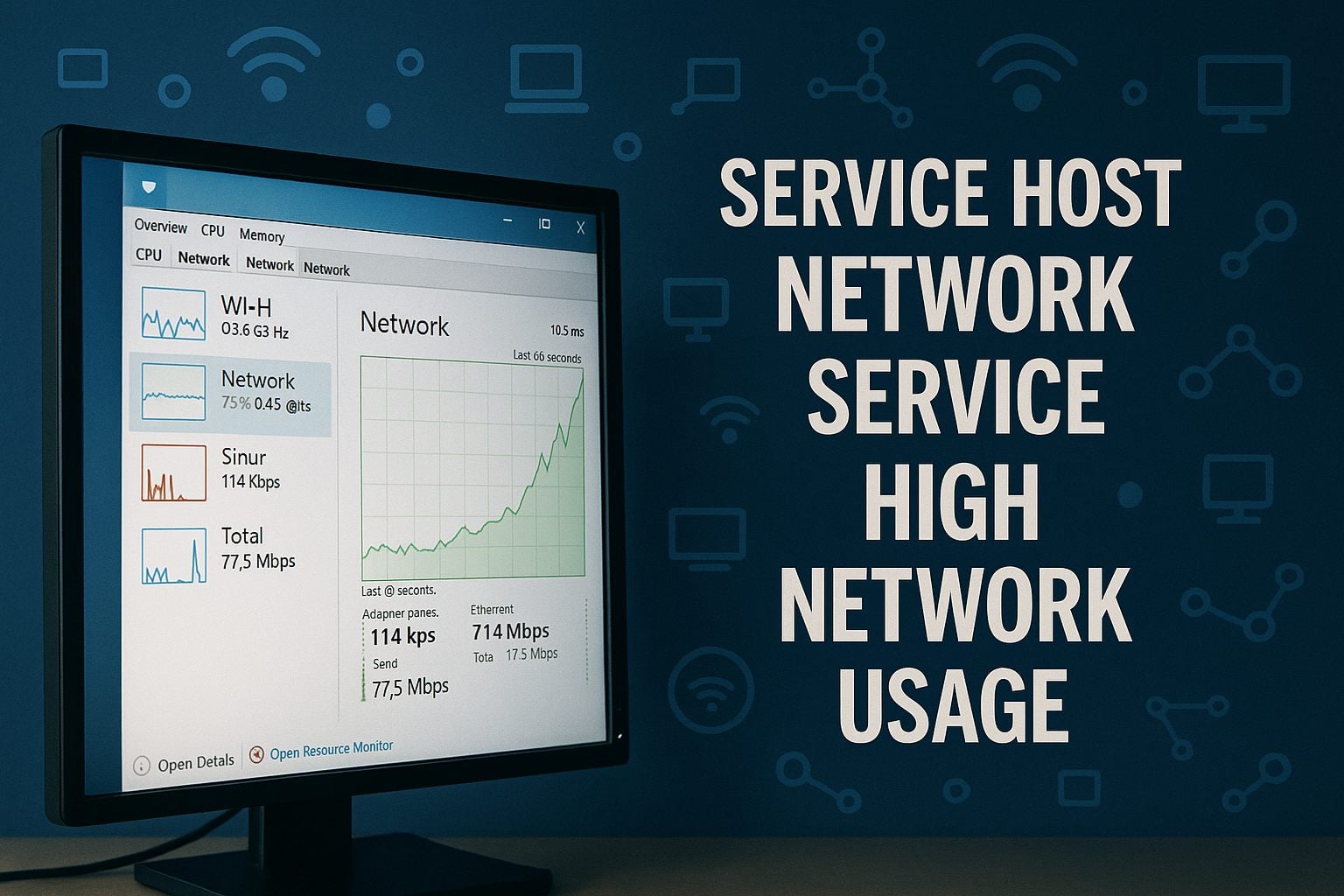
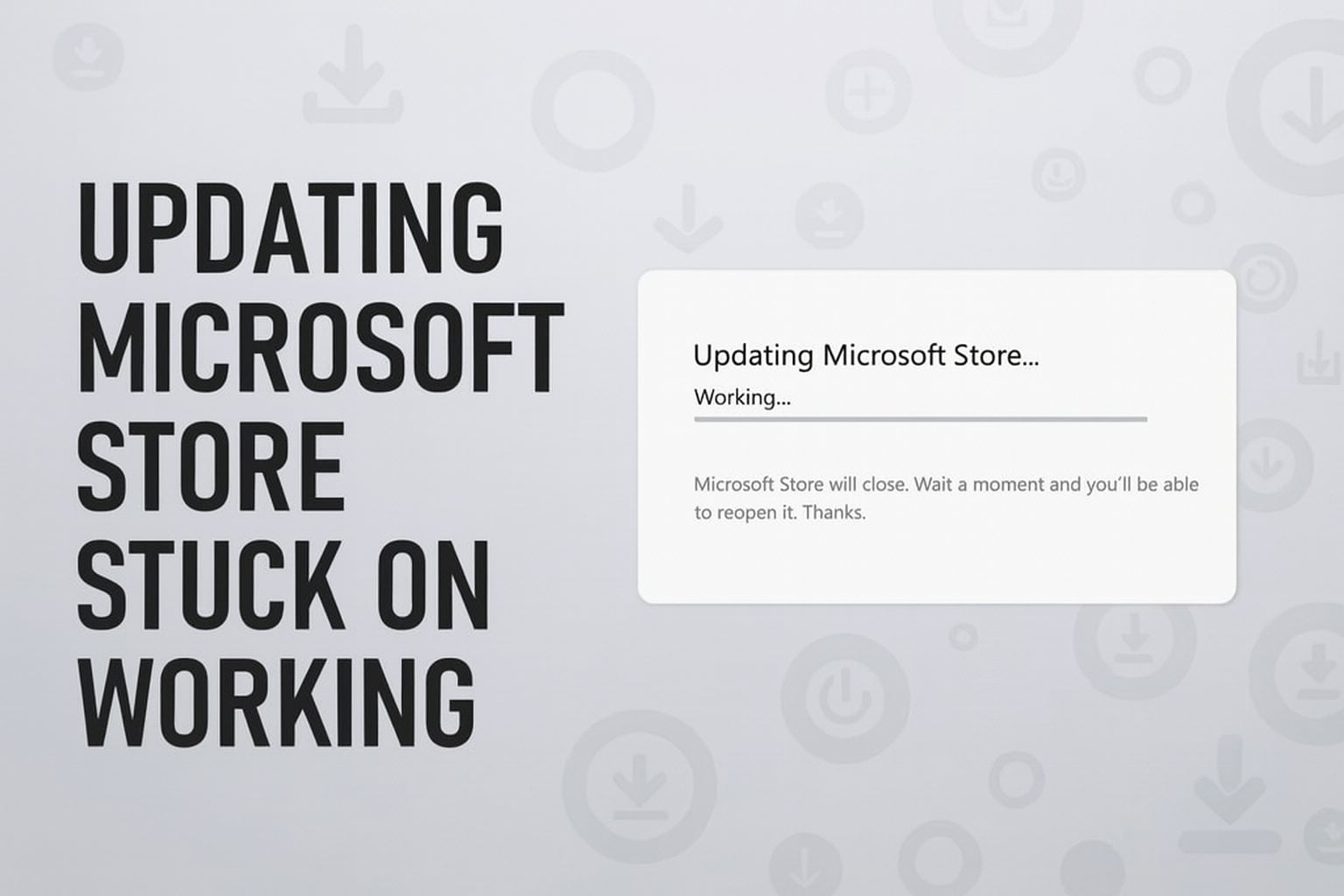
User forum
0 messages