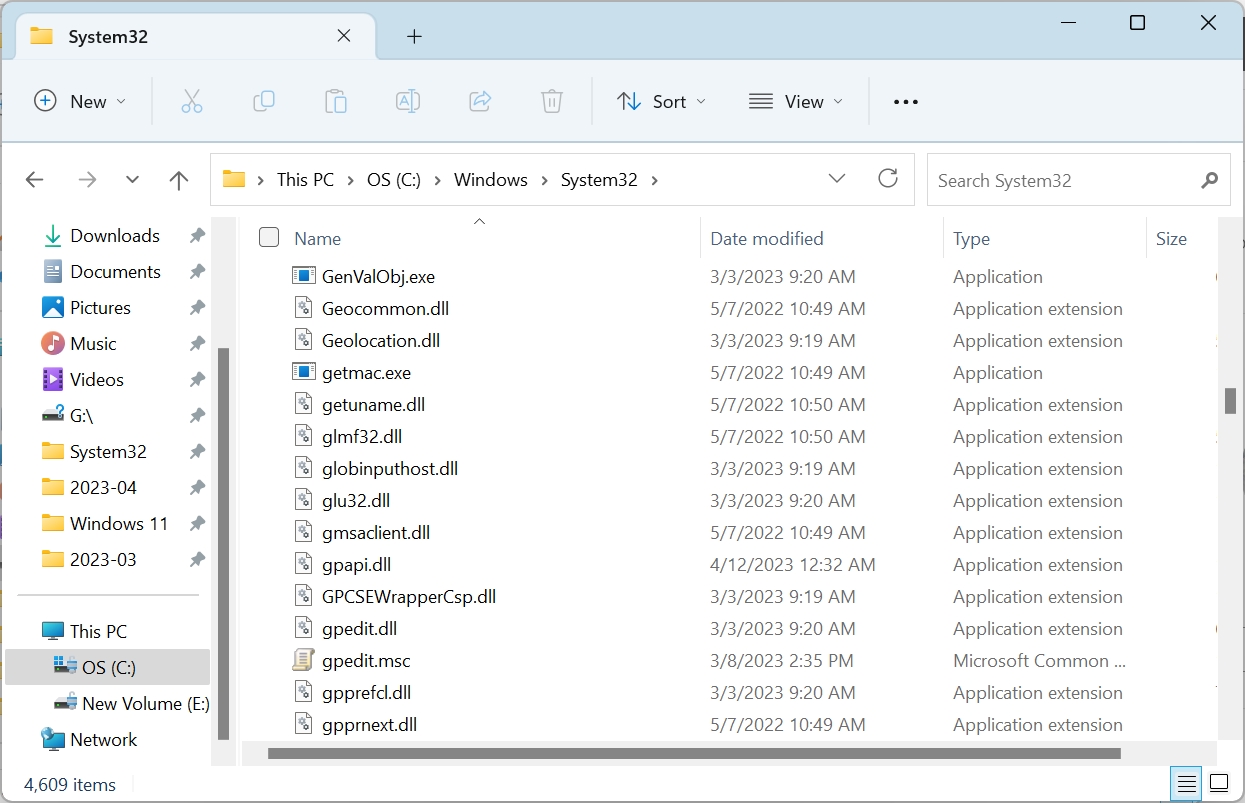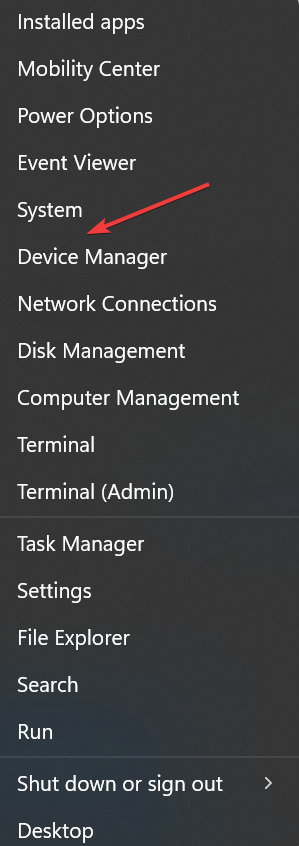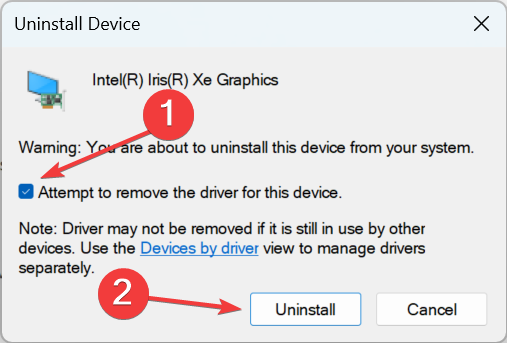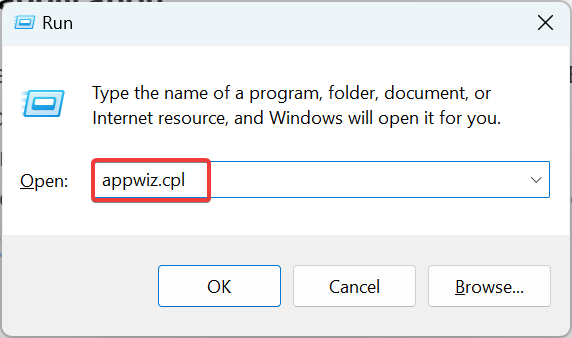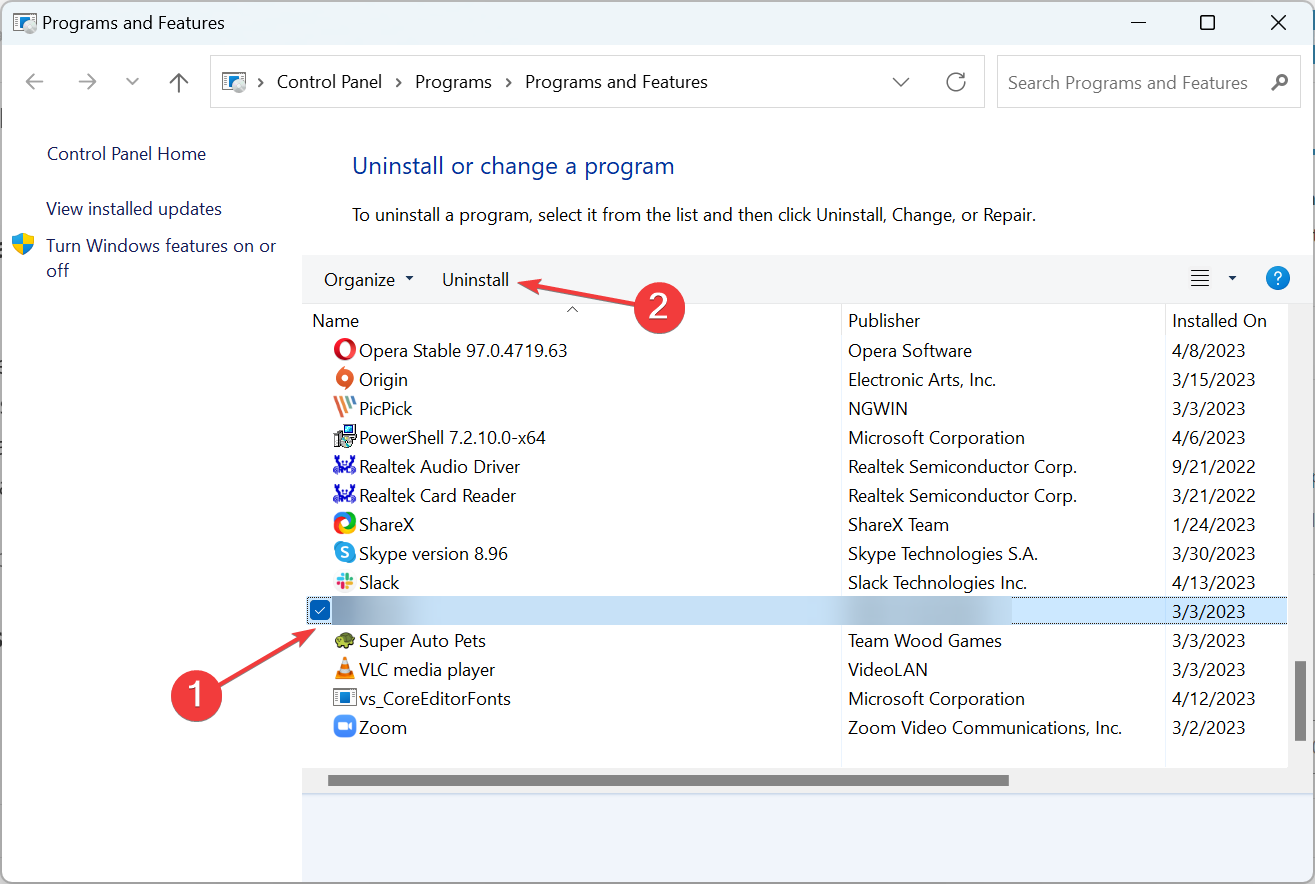glide2x.dll Not Found: How to Fix It in 3 Steps
Check the most effective tips to download the missing DLL
3 min. read
Updated on
Read our disclosure page to find out how can you help Windows Report sustain the editorial team Read more
Key notes
- The glide2x.dll file is linked to 3Dfx Interactive Voodoo, a graphics card for PCs.
- If the file is missing, check for a corrupt file state or look for issues during installation.
- To fix things, you can use a dedicated DLL repair tool or try the other solutions here.
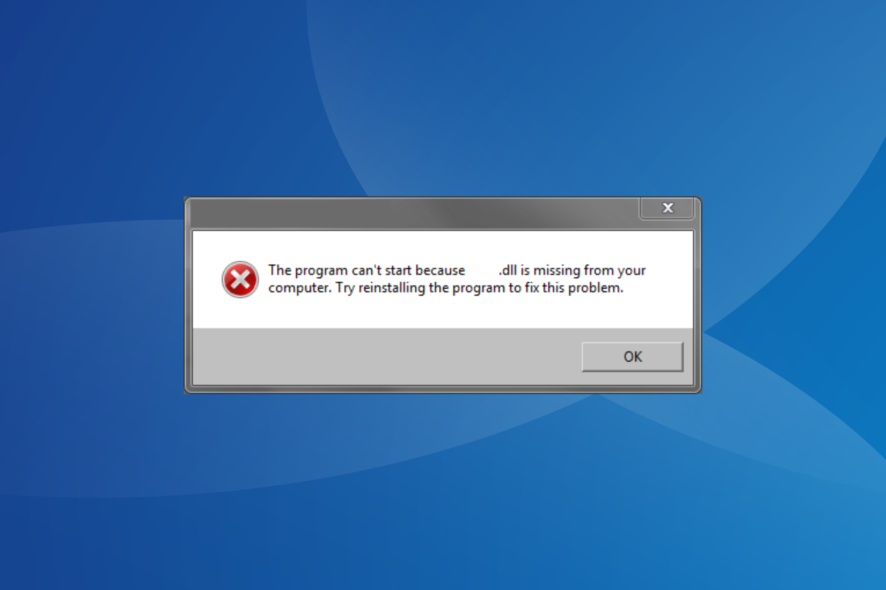
Most programs installed on the PC, even the best games for Windows, require specific DLL files to run. And when the DLL is missing or not found, the apps fail to launch. A file that tends to affect several applications, particularly games, is glide2x.dll.
DLL stands for Dynamic Link Library, and these are files generally shared by several applications, which increases the chances of coming across an issue. So, let’s find out how to install glide2x.dll in Windows 10.
What is Glide2x DLL?
Published by 3Dfx Interactive Voodoo, Inc., the DLL file is used by games and other graphic-intensive programs. We have had several versions of it, with Glide3x being the latest one, though things, to a great extent, depend on the version compatible with the affected app.
Stored in the System32 or SysWOW64 folder, the program that requires the file first looks for it in the dedicated app directory and then in the System32 folder.
So if the file is present in any of these locations, you shouldn’t face any problems. But when the DLL is not found in either, the situation becomes complicated.
What can I do when glide2x.dll is missing?
 Tip
Tip
1. Use a reliable DLL repair tool
When it comes to DLLs developed and published by third parties, there’s usually incompatibility between the file and the OS to blame, and the built-in Windows solutions aren’t much help. In such cases, we recommend using an effective DLL repair tool to download glide2x.dll in no time.
2. Reinstall the graphics driver
- Press Windows + X to open the Power User menu, and select Device Manager from the list.
- Expand the Display adapters entry, right-click on the graphics adapter, and choose Uninstall device.
- Tick the checkbox for Attempt to remove the driver for this device, and click Uninstall to confirm.
- Once done, restart the computer, and Windows will automatically install a fresh copy of the driver.
If it’s a corrupt driver to blame when you have a missing glide2x.dll in Need for Speed or other games, reinstalling it should do the trick. In case that doesn’t work, update the graphics driver to the latest available version.
3. Reinstall the affected application
- Press Windows + R to open Run, type appwiz.cpl in the text field, and hit Enter.
- Now, locate the application throwing the missing DLL error, select it, and click Uninstall.
- Follow the on-screen instructions to complete the process.
- Once done, go to the official app source, download the setup, and run it to reinstall the application.
Since the DLL file often comes bundled with the application requiring it, missing glide2x.dll points to an improper initial app installation, and reinstalling it, should get things running. Also, some readers reported that using an uninstaller software to remove any leftover files can help in this case.
After you have managed to get things working, we recommend keeping a reliable DLL repair tool installed to prevent such errors from reappearing.
Tell us which fix worked for you in the comments section below.