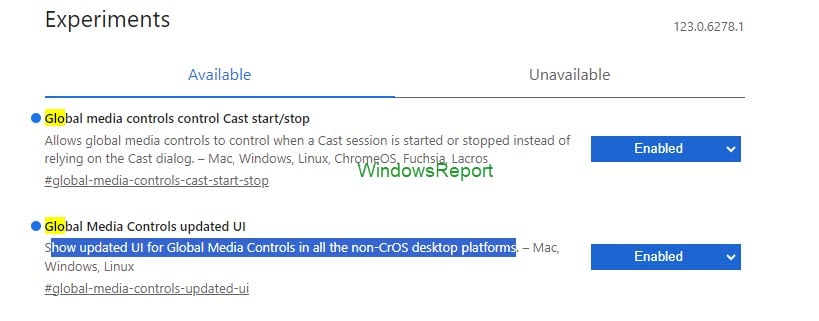ChromeOS's sleek Global Media Controls UI arrives in Chrome on Windows, Mac, Linux
New Global Media Controls UI in Chrome is pretty slick, uncluttered and minimalistic
2 min. read
Updated on
Read our disclosure page to find out how can you help Windows Report sustain the editorial team Read more
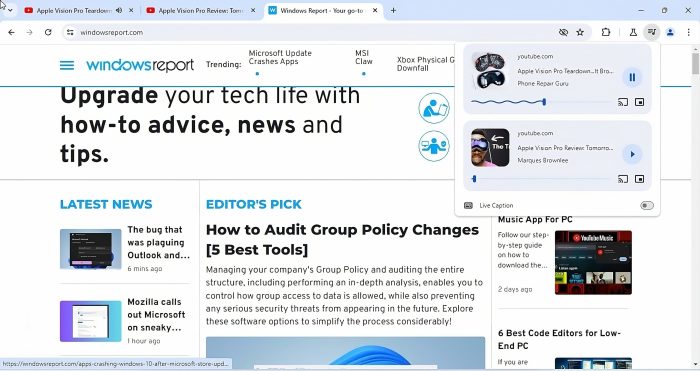
The “Global Media Controls UI”, which lets you control video/audio playback in the Chrome browser, has received a fresh new look! Google is bringing this design from “ChromeOS” to other platforms, including Windows, Mac, and Linux. Here’s how you can try it out right now in Chrome Canary on Windows.
Four years ago, Google launched Global Media Controls across platforms to simplify media playback management within the browser. When audio/video is playing, simply click the music icon on the toolbar to access the Media Hub, where you can see all your media notifications and adjust playback without switching tabs.
Initially, Google made Media Hub available on Chromebooks before rolling it out to Chrome on Windows and other platforms. Following the same approach, the company is applying a sleek new design to the Global Media Controls UI, introducing it first on ChromeOS before bringing it to Windows and other platforms.
Meet Chrome’s sleek, uncluttered, and minimalist Global Media Controls UI
Traditionally, Global Media Controls featured forward, pause/play, and backward buttons along with Picture-in-Picture and Live Captions options.
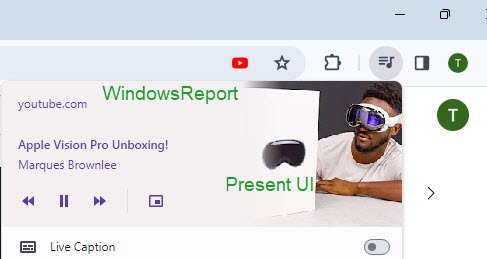
The new UI on Chrome for Windows ditches the dedicated seek buttons, opting for a cleaner look with just the play/pause button, PiP, and live captions. This minimalist design appears uncluttered and modern. However, keep in mind that this might not be the final version, as it just landed in Canary on Windows.
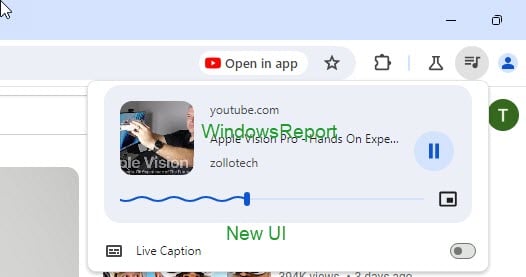
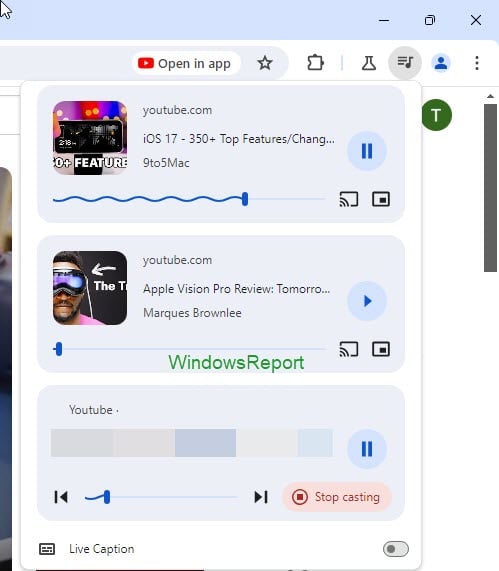
How to Enable the New & updated Global Media Controls UI in Chrome:
- Open Chrome.
- Visit
chrome://flags. - Find and enable “Global Media Control Updated UI“.
- Relaunch Chrome.
- Open YouTube and play a video.
- Click the GMC icon on the toolbar to see the new UI.
Requirements:
- Latest Chrome Canary (version 123)
- Enabled the “Global Media Control Updated UI” flag
- Chrome running on Windows, Mac, or Linux
Global Media Controls updated UI
Show updated UI for Global Media Controls in all the non-CrOS desktop platforms. – Mac, Windows, Linux
Do you like the new Global Media Controls UI that Google has brought from ChromeOS to Chrome on Windows, Mac, and Linux? Share your thoughts in the comments below