How to Run GOG Games on Windows 10 & 11 [Tested Solutions]
Follow this guide to make GOG games work on Windows 10 and 11
3 min. read
Updated on
Read our disclosure page to find out how can you help Windows Report sustain the editorial team. Read more
Key notes
- While most new games will inherently work on modern systems, it isn't always the case with some classic titles.
- GOG's mission is quite clear: keep classic games alive and if you want to know how to run GOG games on Windows 10, have a read through our guide.
- Carefully go through these troubleshooting steps and restore the functionality of whatever game you choose to play from the GOG universe.

While most new games will inherently work on modern systems, it isn’t always the case with classic titles. However, getting your hands on old games is easy enough through GOG, and you can also efficiently run GOG games on Windows 10 without much trouble.
GOG.com released an announcement that provided us with all necessary details about compatibility with Windows 10. In addition, the post stated that testers from GOG’s team are constantly working on are they’re very optimistic about running GOG games on Windows 10.
You have been asking on our forums, and now we are here with the official word! We’re getting ready for Windows 10 and putting our QA Team at full capacity to test the games we (and you!) are looking forward to play on the upcoming OS.
Can I run GOG games on Windows 10 & 11?
It depends on the game you are trying to run on your Windows 10 or Windows 11 system. Players have complained that older titles might not work on modern systems.
That being said, this shouldn’t discourage you from trying to play your favorite game on your Windows-powered PC.
Does GOG have a Windows app?
Yes, and you will find all your games and friends in one place. It is called GOG GALAXY 2.0 Open Beta for Windows 10/11, and it is available for Windows and Mac.
How do I install GOG games on Windows 10 & 11?
1. Download GOG games via the Galaxy Launcher
- Go to GOG.com and log in.
- Download & install the GOG Galaxy Launcher.
- Log in with your GOG credentials.
- Go to Owned Games.
- Select the game and click Install.
All the games you purchase on the GOG website will immediately be available in your Owned games tab. From here, you can install and launch GOG classic and new games on Windows 10 and see DLCs and achievements.
2. How to download GOG games without the Galaxy Launcher
- Go to GOG.com and log in.
- Hover over your username at the top of the screen.
- Click on Games.
- Select the game you wish to download.
- Click on Download Offline Backup Game Installers.
- Click on the game title, and your download will begin.
- Locate the executable file and follow the wizard to install it.
Downloading GOG games as executable files will allow you to manage your collection without being tied to an online service. As you truly own the game, you can now do whatever you want with the game.
Additionally, this will allow you to install it on offline machines.
GOG games are not working on Windows 10
As we’ve said in the past, GOG has also made it very easy to run classic and new games on Windows 10, and all without any DRM.
However, some titles won’t be compatible with Windows 10 due to their old nature and lack of newer OS compatibility.
You should always contact GOG.
GOG is the subsidiary of CD Projekt, the company that also owns CD Projekt RED, developer of one of the most popular video game series today, The Witcher.
GOG.com is especially popular because it offers video games to users through its DRM-free platform for Windows, OS X, and Linux.

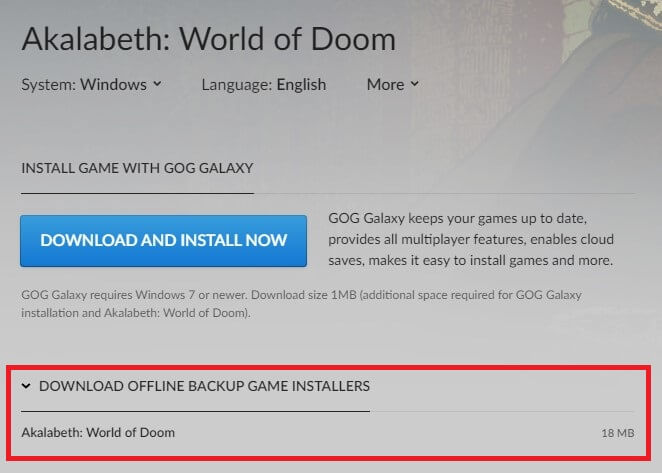








User forum
0 messages