3 Quick Tips on How to Create & Customize Your Own Chrome Theme
There are two ways in which you can design a custom theme
5 min. read
Updated on
Read our disclosure page to find out how can you help Windows Report sustain the editorial team. Read more
Key notes
- Chrome’s great features and options are designed to enhance your browsing experience.
- You can use a dedicated web app to change the Google theme and set it as you wish.
- Also, use the Chrome theme creator and follow our step-by-step guide below.

Adding a new theme to Chrome is one of the best ways to customize the browser. If you’ve been wondering how to customize your Chrome theme, there are two ways to do so.
One way is to code a theme with a manifest.json file. However, you can also design a customized theme for the browser with a few web apps. ThemeBeta is one web app that allows you to add custom colors and images to Chrome.
This article will present a step-by-step guide on customizing your Chrome theme. Keep on reading!
How can I customize my Google Chrome theme?
1. Use the Customize Chrome button
- Open a new Chrome tab and click the Customize Chrome button from the bottom right corner.
- Here, you can choose a custom Chrome background image.
- Next, by clicking on the Color and Theme option you can set custom colors. Once you finish customizing your theme, click on Done.
2. Use a dedicated web app
- Open the ThemeBeta web app and enter a title for the theme inside the text box under the Basic tab.
- Navigate to the Images tab and press the Choose Image button for the NTP Background in order to add one.
- Select the fit-to-screen option shown to ensure the background image doesn’t leave any blank spaces in your custom Chrome background.
- Continue with the other customizable spaces such as Frame and Toolbar. If you press on the square next to the Choose Image button, you will be able to set a custom color instead of an image.
- Next, select the Colors tab. Here, you can adjust the color scheme for the theme’s text and buttons by clicking on the square icon next to the component.
- When you’ve set up a completed theme, select the Pack tab and press Pack and Install to add the new theme to Chrome. If you wonder how to add custom Google Chrome themes check out our introductory section before the list of apps.
The online ThemeBeta website is a straightforward custom Chrome theme creator app, designed for those who are not familiar with the.json file format. It offers a straightforward method for modifying photos, selecting colors, generating a preview, and packing your theme online.
3. Add an existing theme
- The last option is to add an existing custom Chrome theme to your browser.
- Then click the same Customize Chrome button from a new Chrome tab in the bottom right corner.
- Make any changes to the existing theme such as changing the Google Chrome background, while keeping the other elements. This way you will have a semi-customized theme.
How to upload your own theme on Google Chrome?
- Once you download the file or folder with your custom theme for Google Chrome, open the browser and enter chrome://extensions/ inside the search bar.
- Next, click the Developer mode option in order to turn it on.
- Now, simply drag and drop the downloaded file with your theme onto this page.
- Click Add theme in case you are asked for confirmation whether to add it or not. Your custom theme will now be added.
- It will be applied to your browser. In case you want to reverse the changes, click the Undo button.
How to apply custom Chrome themes?
Once you add the custom theme to your browser, as we’ve done above, it will also be applied to Chrome. Thus, you won’t need to take any further action.
How do I customize my Chrome color?
- Open Chrome and click on the Customize Chrome that’s in the bottom right corner.
- Next, click on the Color and Theme option and select any colors you want for your Chrome. Once you’re done, click the Done button.
The idea of color psychology has become a popular issue in a variety of fields, including marketing, art, and design, even though there is a general dearth of study in this area.
Researchers and industry professionals have produced a few significant findings and observations on the psychology of color and the influence it has on people’s moods, sentiments, and behaviors; nevertheless, the majority of the data in this developing field is, at best, anecdotal.
Cool hues, such as blue, purple, and green, are found on the side of the color spectrum that is closer to the color blue. Although these hues are frequently said to be calming, one may also associate them with emotions of melancholy or apathy instead.
Warm colors are those located in the red portion of the color spectrum. Examples of warm colors are red, orange, and yellow. Depending on the individual, these warm hues may elicit a wide range of responses, from ones of warmth and comfort to ones of wrath and aggression.
Keep this in mind when customizing your Chrome colors to get your desired result out of the colors.
If you’re looking for more themes, we have a guide on how to make a Chrome AI theme, so don’t miss it.
Please comment below and let us know which option you used to customize your theme. Thanks for reading!






















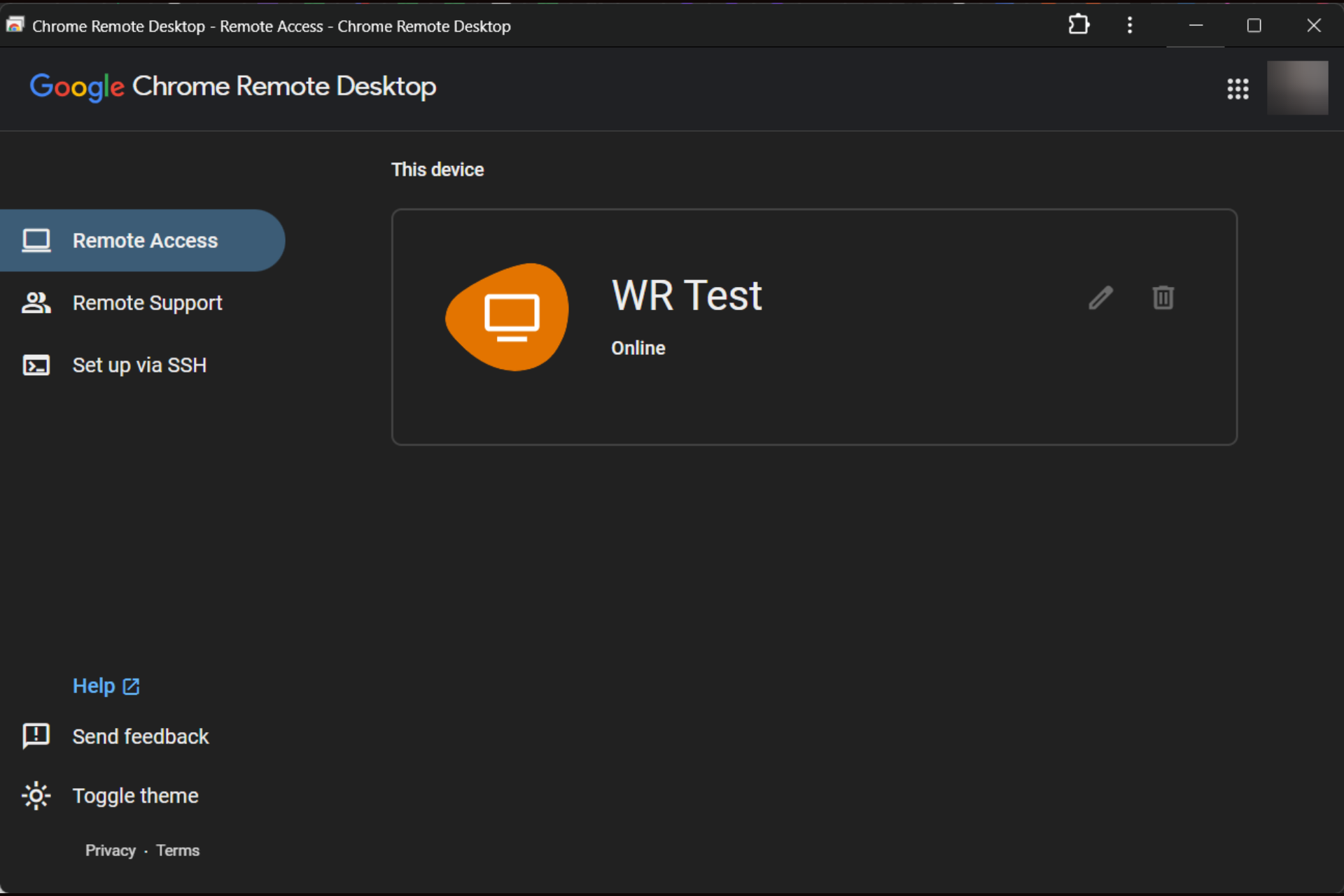


User forum
1 messages