How to Have Different Headers in Google Docs
Learn to create your perfect Google Docs file
2 min. read
Updated on
Read our disclosure page to find out how can you help Windows Report sustain the editorial team. Read more
Key notes
- Headers are an important feature on your Google Docs files.
- By default, when you create a header, it is applied to all of your pages from the Google Docs file.
- You can make different headers on each page in Google Docs with a few quick tweaks.
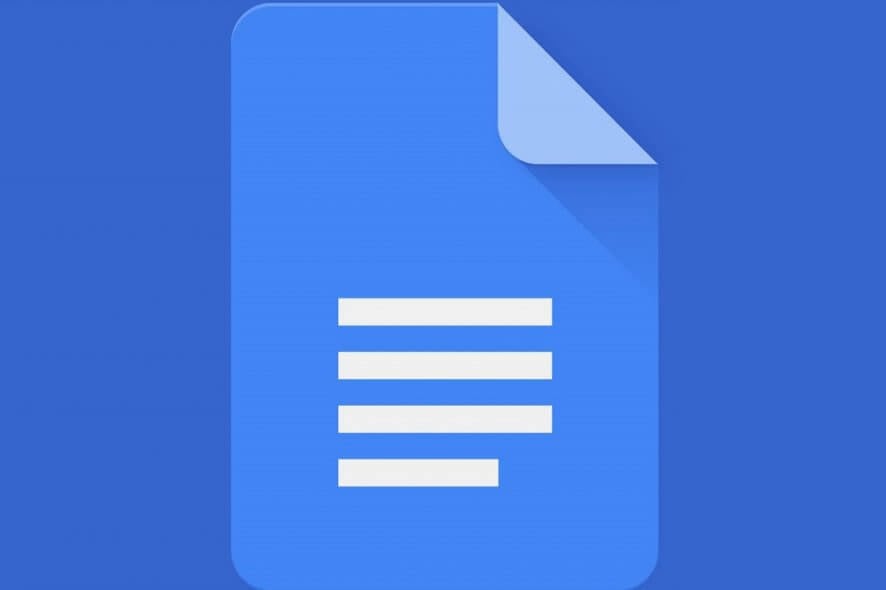
If you work with a computer or need to do school projects, Microsoft’s Office Suite can come in handy. Unfortunately, the Office Suite comes at a hefty price that not everyone can afford.
If that is the case, one good alternative is to use the web-based software office suite offered by Google within its Google Drive service.
This office suite is comprised of 3 different programs, one of which is Google Docs. Google Docs comes with a wide variety of tools reminiscent of Microsoft Word, all while maintaining a simple interface.
One feature that can easily make a document created in Google Docs more professional-looking is a header.
Of course, having different types of headers within the same document is a bit trickier. That is why we’ve decided to create this guide to show you exactly how to add different headers in Google Docs.
How can I make different headers in Google Docs?
1. Open your Google Docs file.
2. Go to Insert.
3. Select Headers & footers. The new Header or footer will be ready for editing.
4. Click on Options.
5. Select Header format from the dropdown menu.
6. Under Layout, check the boxes next to Different odd & even.
7. If you want the first page to be different from the rest of the document, you can also check the box next to Different first page.
8. You can then go ahead and edit how the headers will look on the first page, on odd pages, and on even pages.
When using headers in Google Docs, you can manually configure them to be different from one another. From the Layout options section, you can enable the feature that makes it so that your headers are different on every page.
Using Google Docs depends on the browser that you have. Check out the best browsers for Google Docs.
By following this guide, you can make it so that your Google Docs documents can have up to 3 different header styles. Unfortunately, this is the most customization you can bring to your Google Docs headers.
Currently, you cannot make it so that every single page can have its own unique header.
Do you think this is a feature that Google should implement in Google Docs? Let us know what you think in the comment section below.
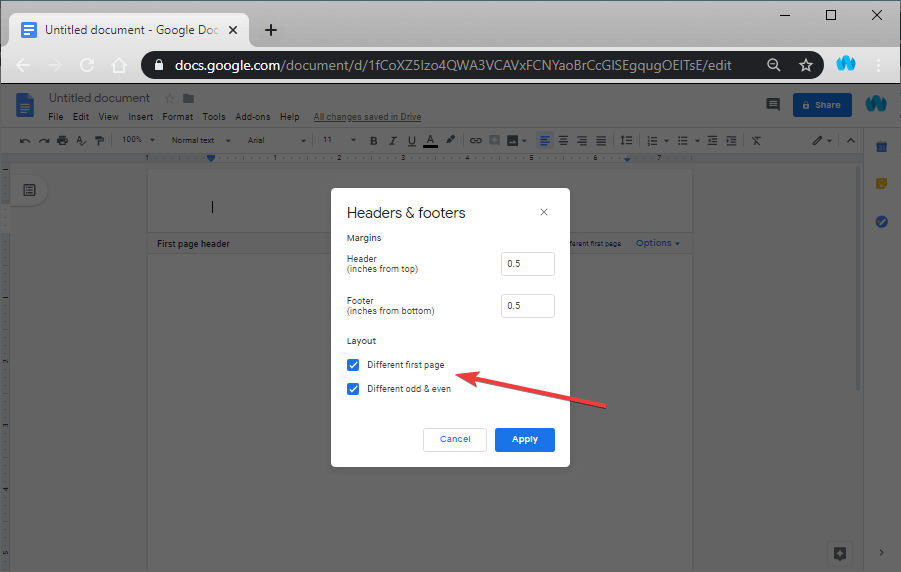

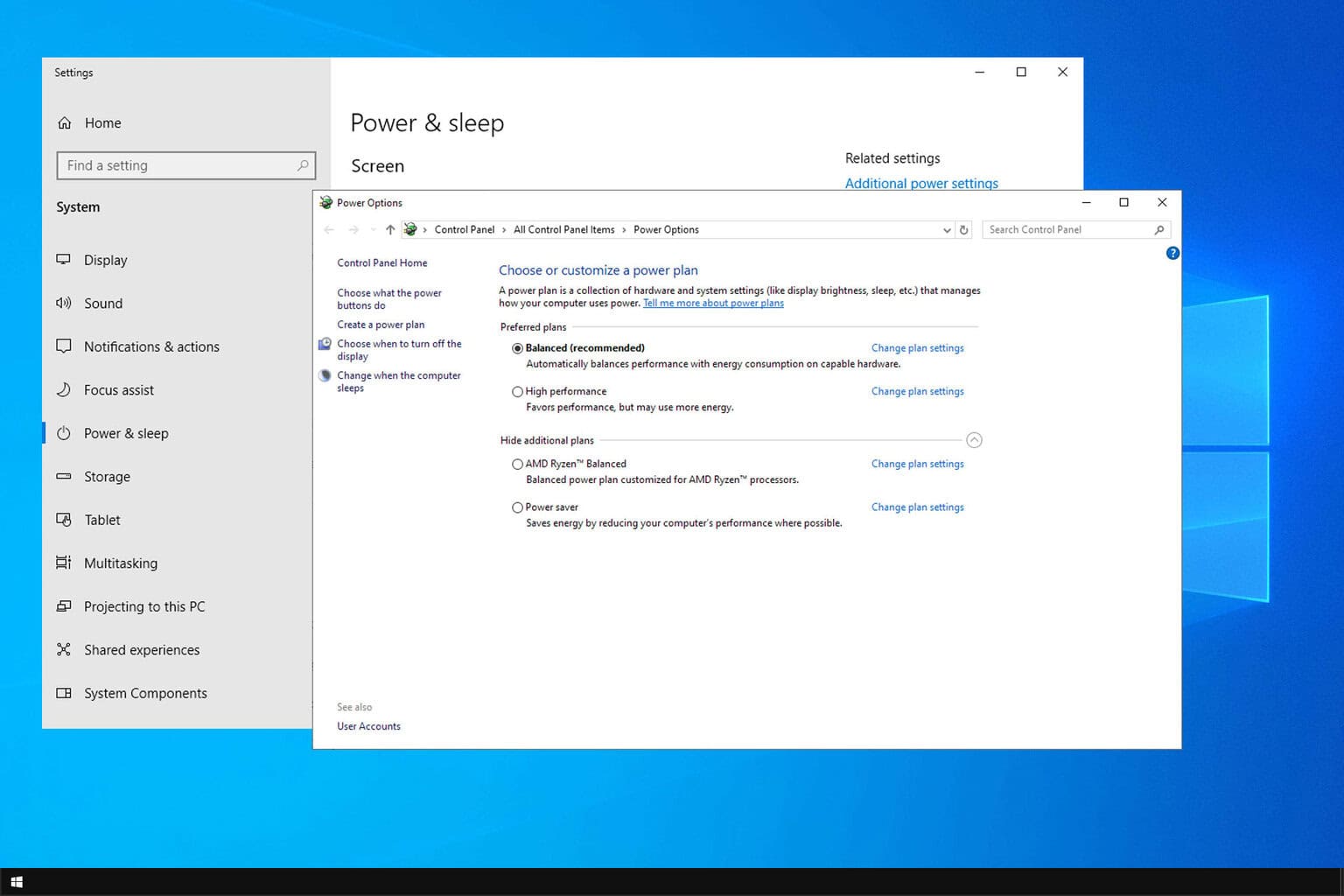
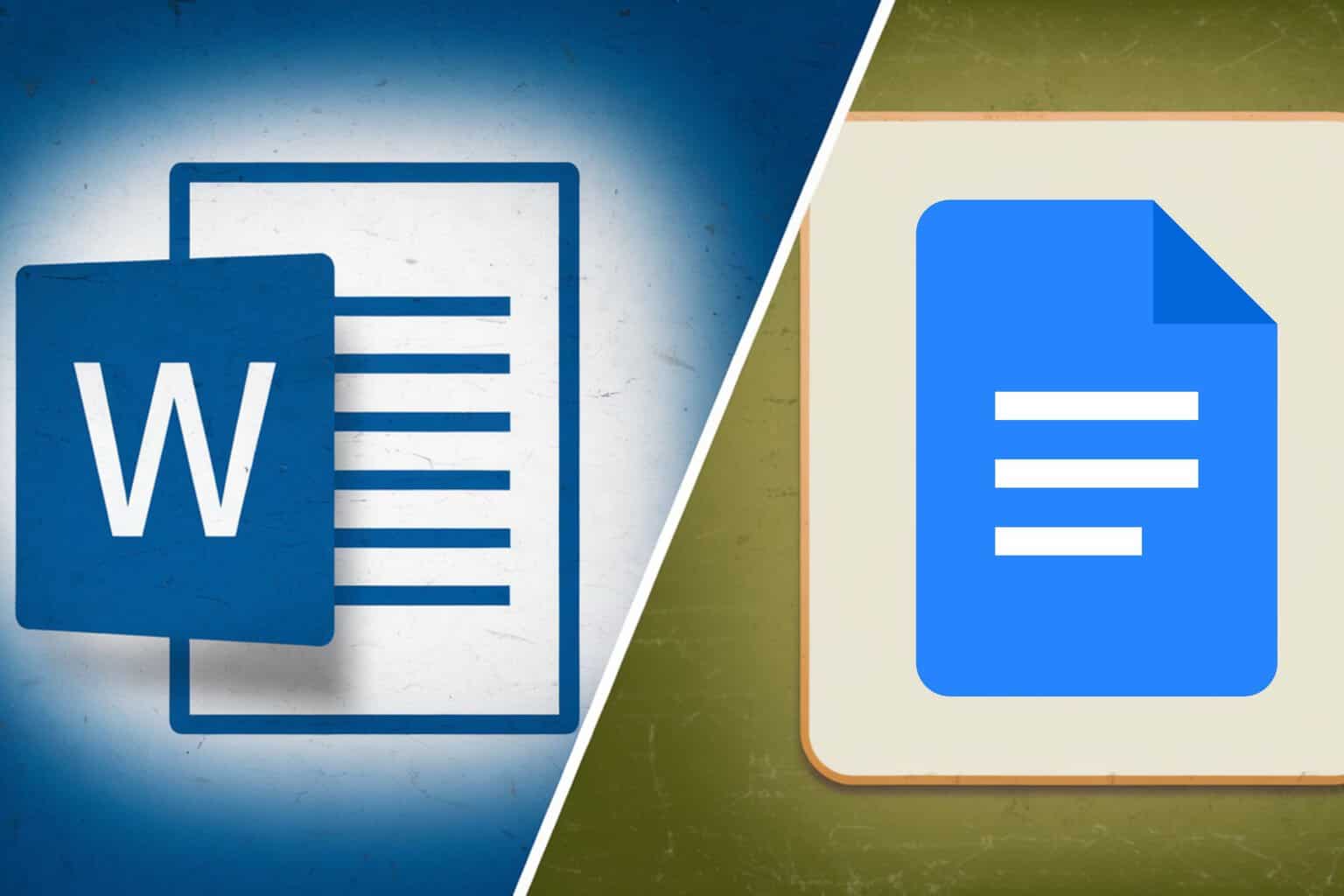
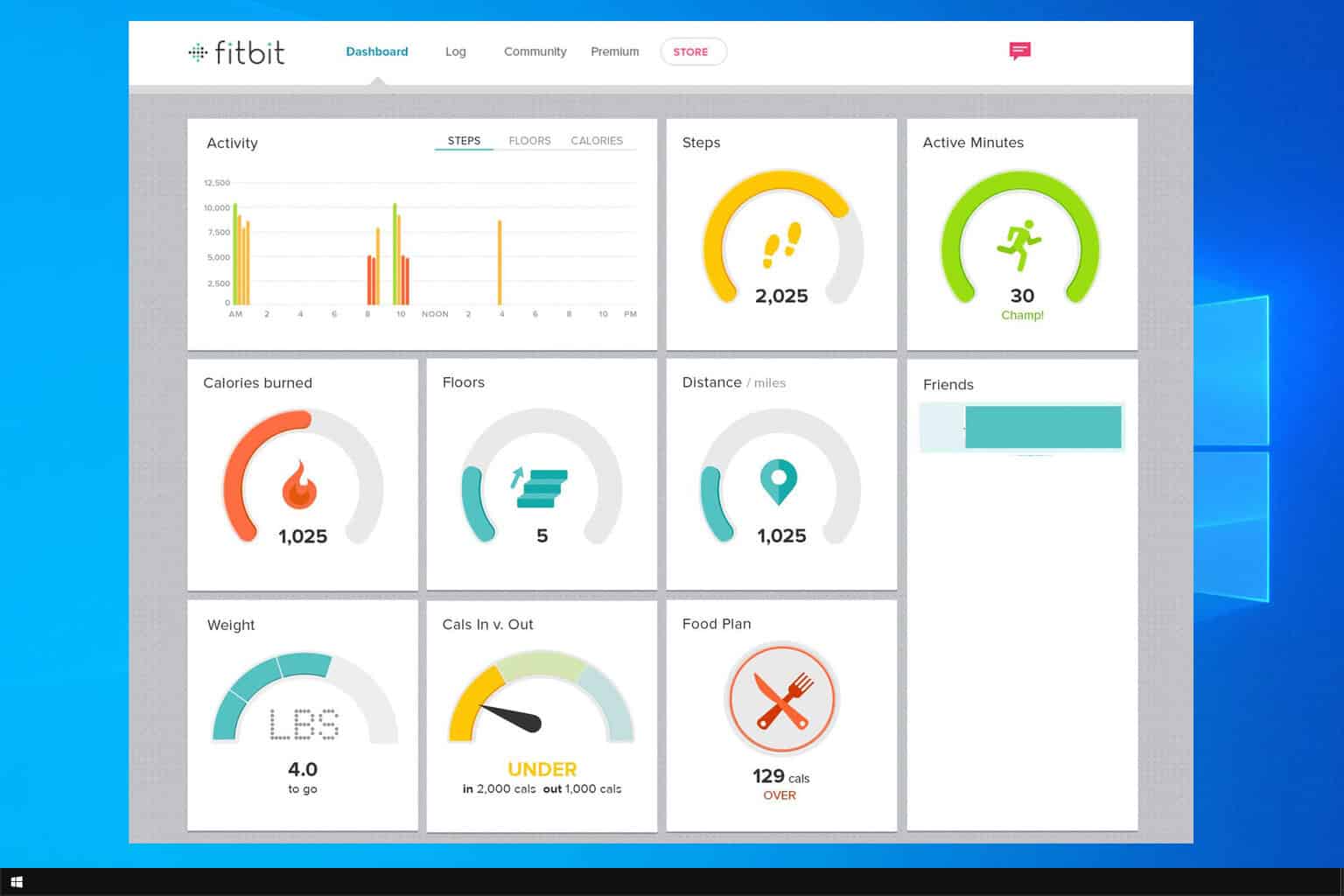
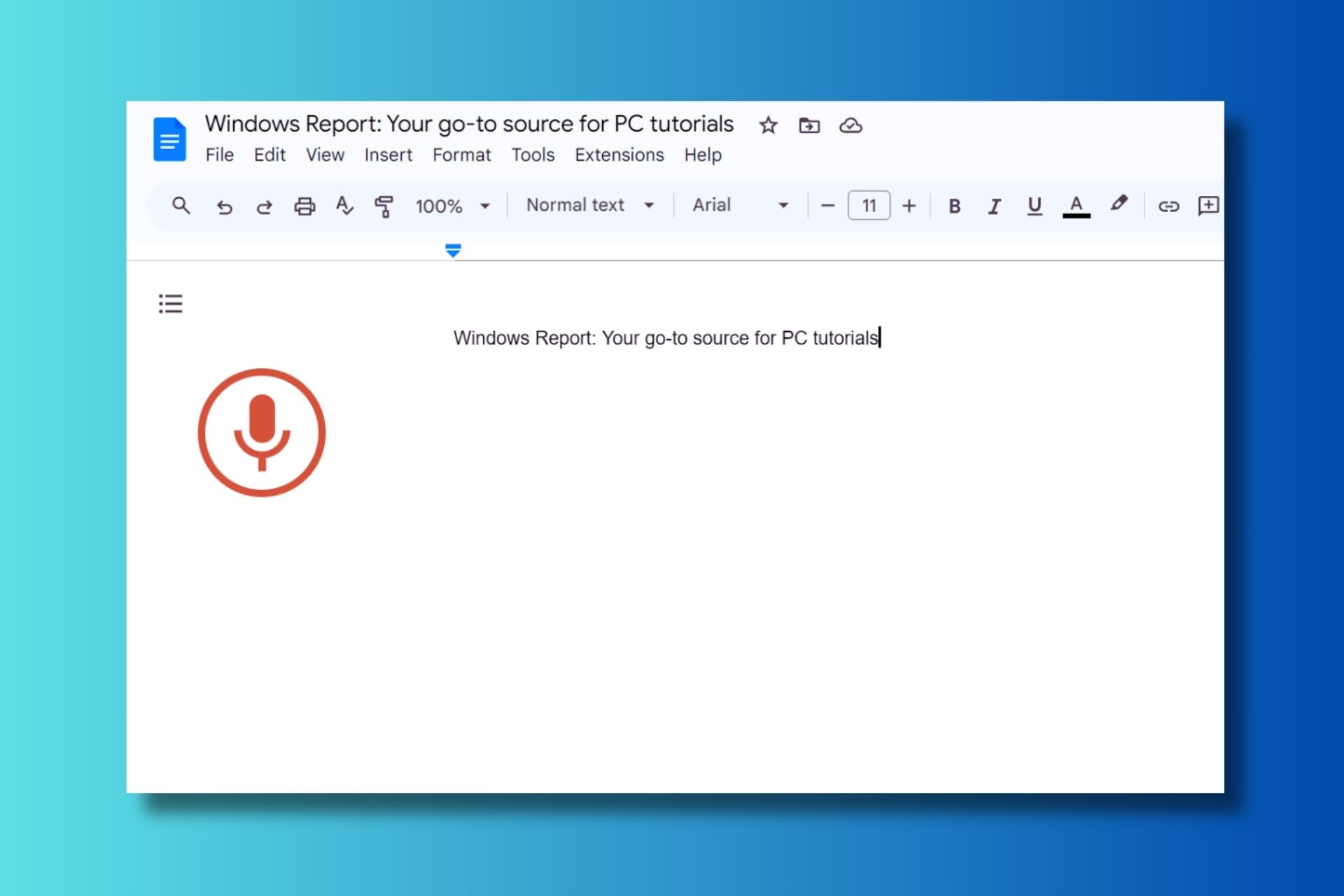
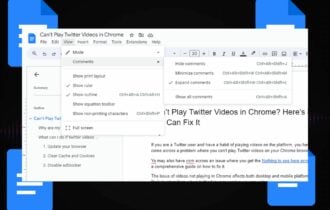

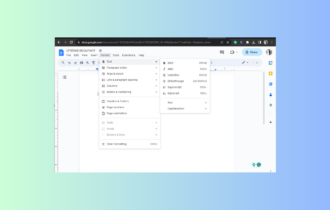
User forum
10 messages