FIX: HBO Go content not available error
4 min. read
Updated on
Read our disclosure page to find out how can you help Windows Report sustain the editorial team. Read more
Key notes
- It can be annoying to see the HBO Go content not available error when trying to unwind from a long day, but this guide should help.
- To start fixing this issue, make sure that the HBO Go servers are running optimally, and then follow the next methods.
- For more information on this topic, consider visiting our detailed Streaming Hub.
- To ensure fast resolution of more HBO Go issues, bookmark our useful HBO Go Problems section.

When watching an HBO Go movie or a TV show on your Android and other devices, you may encounter the content not available error. The full error reads:
Content Not Available, The item you requested is not currently available.
As the error indicates, the content you are trying to watch is not available. This error is usually a temporary issue and gets resolved automatically.
However, if the issue persists, you may try the troubleshooting steps provided in the article. In this article, we have listed a couple of troubleshooting steps to help you resolve the HBO Go content not available error.
How do I fix the HBO Go content not available error?
1. Check for service outage
One of the most common reasons for the HBO Go content not available error is a service outage. If the HBO Go app is experiencing a service outage, the content will not be available temporarily.
Try accessing the HBO Go app from other devices that you own to see if the error exists. If the issue persists on all the devices, wait for the issue to resolve automatically.
If the error occurs when playing a specific TV show or a movie, contact HBO support as it is an issue with the service itself.
2. Sign out of HBO Go
- Open the HBO Go app on your device.
- Tap on the Profile icon (upper left corner).
- Select Sign out.
- Select Sing Out Now again.
- Once logged out, close and relaunch the HBO Go app.
- Enter the login details and sign in to see if the error is resolved.
Update HBO Go app
- Try updating the HBO Go app to fix any issues that are occurring due to using an outdated version of the app.
- Open the Play Store on your Android device. Open App Store for iOS device.
- Search for HBO Go.
- Open and tap on Update to install the pending updates.
- Relaunch the app and check for any improvements.
3. Perform a power cycle
- Power off your streaming device, including your TV.
- Unplug the power from the wall outlet.
- Leave the devices idle for a minute.
- Reconnect the power cord to the wall outlet.
- Turn on the devices.
- Launch HBO Go to see if the error is resolved.
Restart home network
- Unplug the power from the modem or WiFi router to turn it off.
- Disconnect the ethernet cable connected to the router.
- Wait for a minute and then reconnect the cable and power on modem and router.
- Wait till all the indicator lights stop blinking.
- Connect your streaming device to your Network and trying streaming HBO.
Xfinity HBO Go not working? Try these solutions
4. Reinstall HBO Go
4.1. Android TV
- Go back to the home screen and launch Google Play Store.
- Click the menu icon and select My Apps & Games.
- Locate and open HBO App from the list.
- Select Uninstall, and then OK to confirm.
- Search for the HBO Go app in Play Store.
- Select Install to install the app.
4.2. Android smartphone/tablet
- Open the apps menu.
- Locate the HBO Go app.
- Tap and hold the HBO Go app icon for 2 seconds.
- Tap on Uninstall, then tap OK.
- Open Google Play Store and reinstall HBO Go.
4.3. Roku TV
- From the home screen, highlight the HBO Go app.
- Press the Star * button your remote.
- Select Remove Channel > Remove Channel.
- Once removed, reinstall HBO Go from Channel Store.
The HBO Go content not available error usually resolves itself automatically after some time. However, if the issue persists, follow the steps in the article to diagnose issues with the app or your streaming device and fix it.
[wl_navigator]
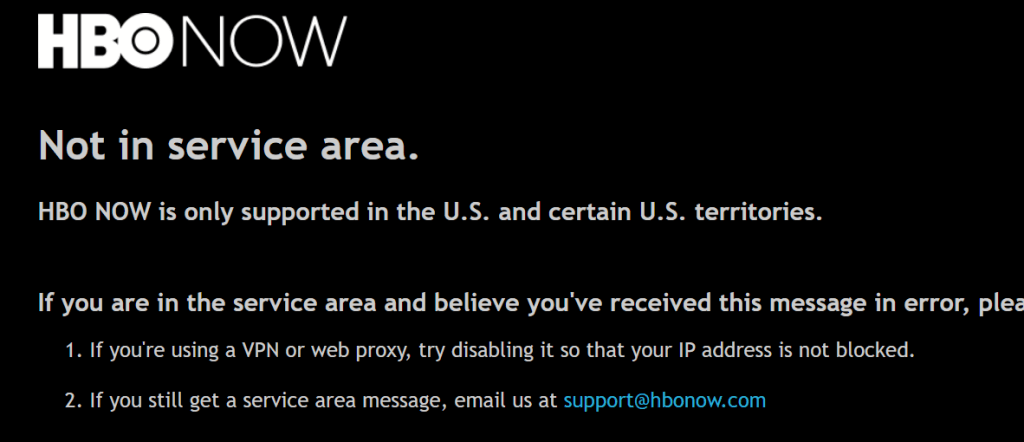
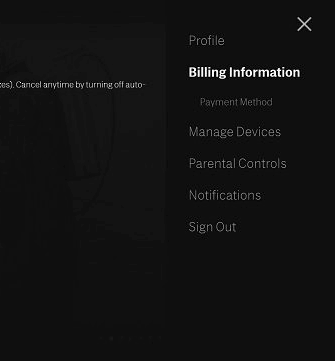
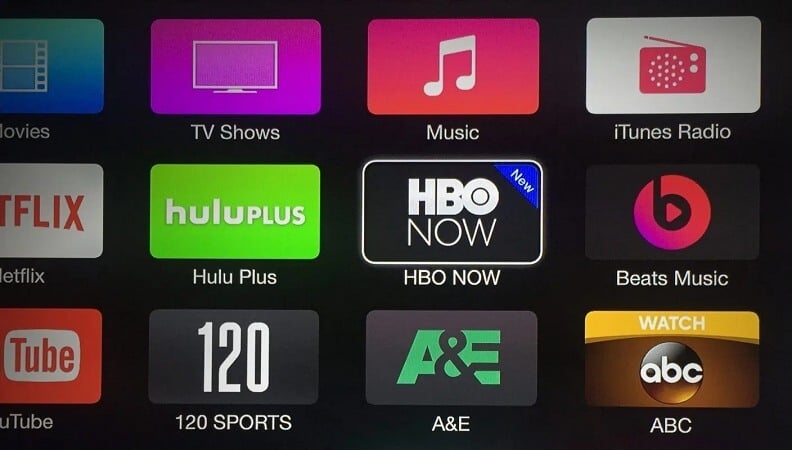


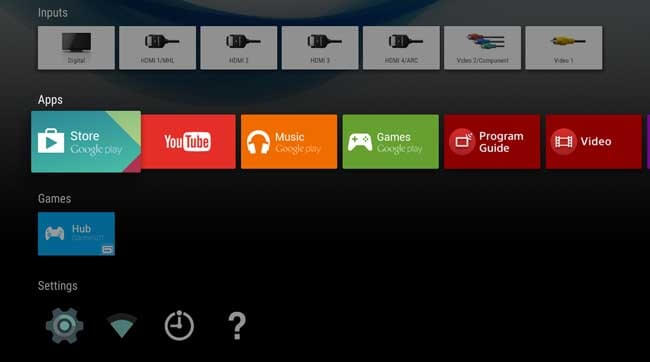
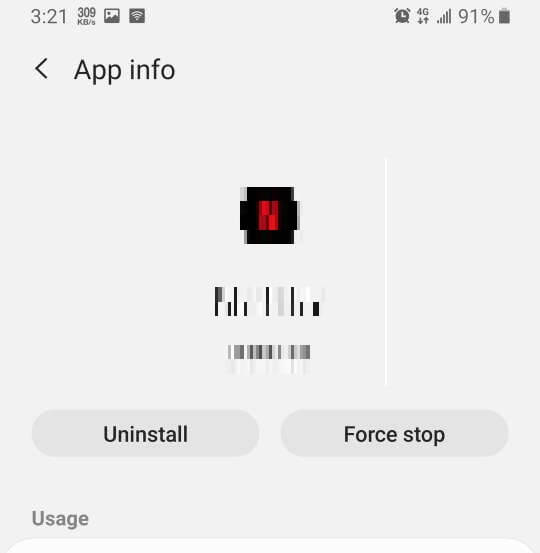
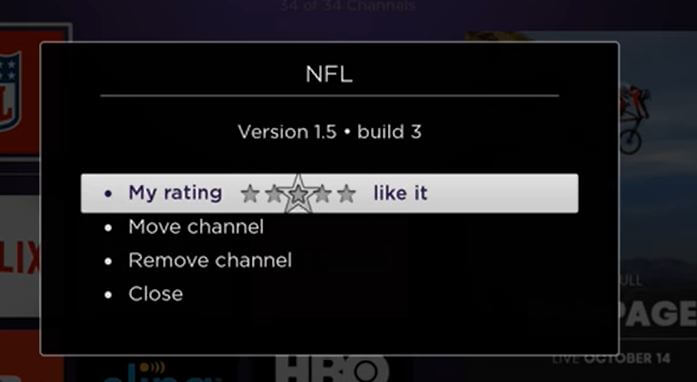




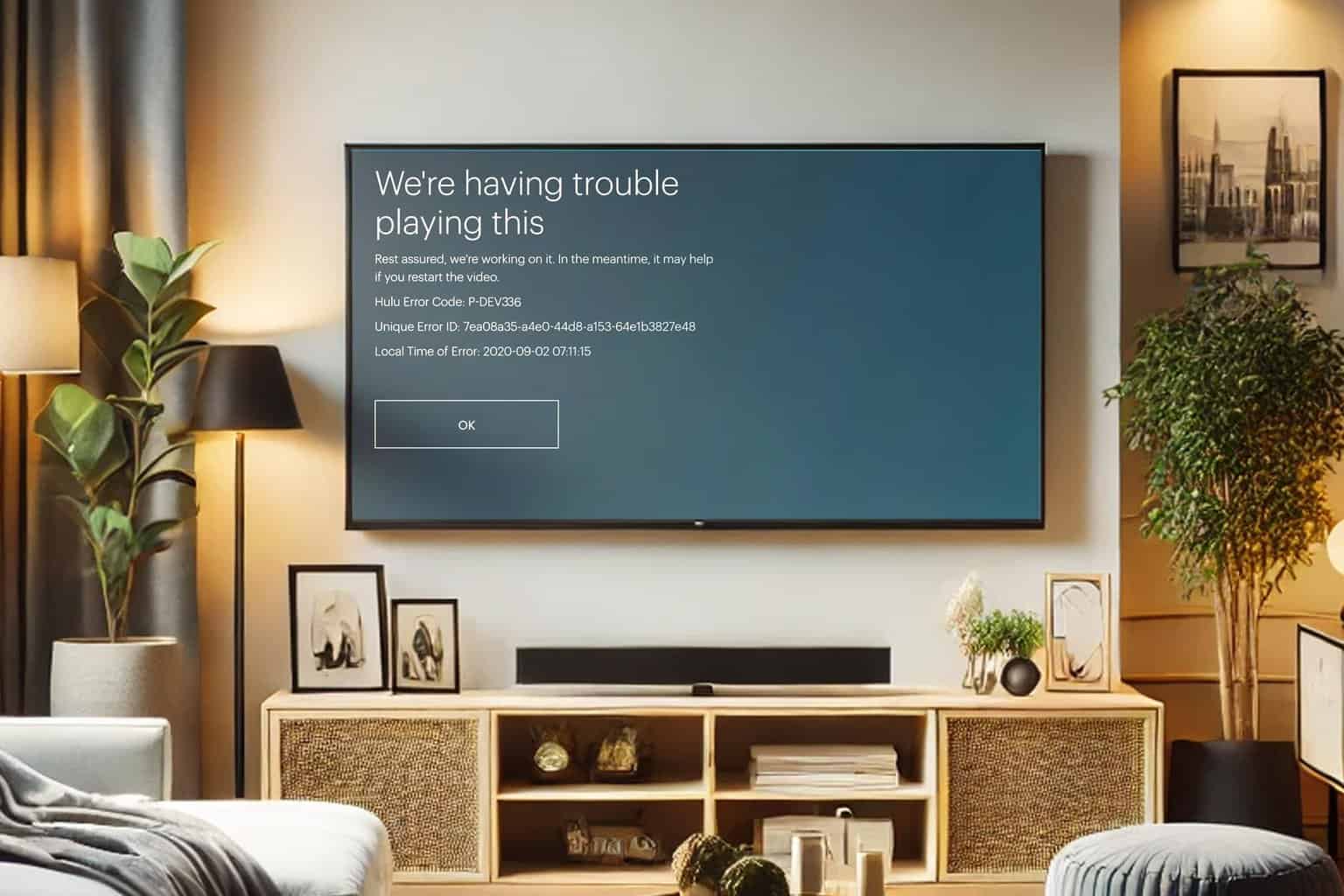
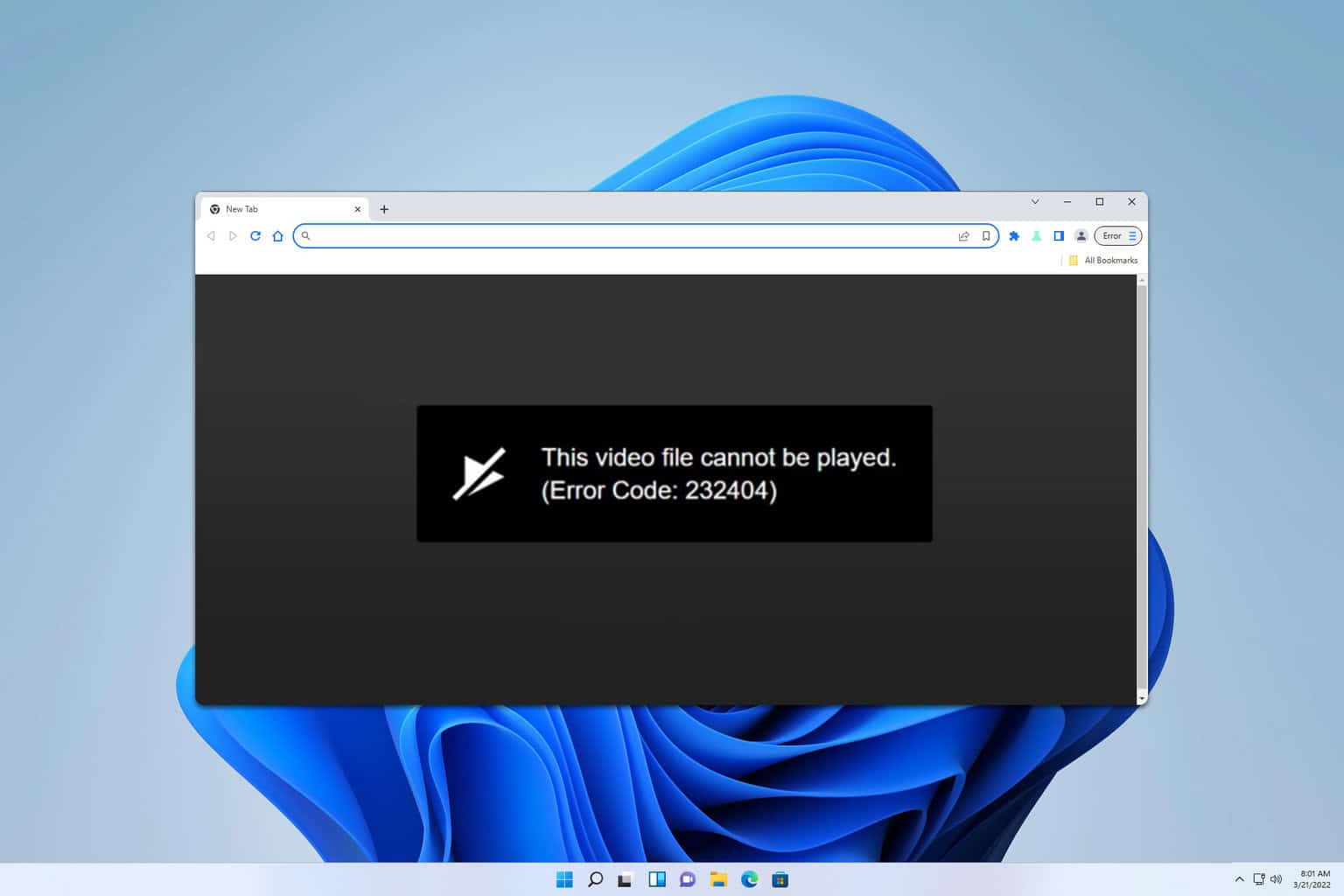


User forum
0 messages